KuCoin App Trading: Register account and Trade on Mobile

Step-by-Step Guide: How to Register an Account on the KuCoin App
How to Download KuCoin App for Android and iOS
The KuCoin app allows you to trade on the go, providing you with unparalleled access to the markets. With the app installed on your mobile device, you can monitor and execute trades from anywhere, anytime, without being tied to a desktop computer. To download the KuCoin App on your smartphone or tablet, you can follow these steps:Download the KuCoin app for iOS
For Android devices, open the Google Play Store
Download the KuCoin app for Android
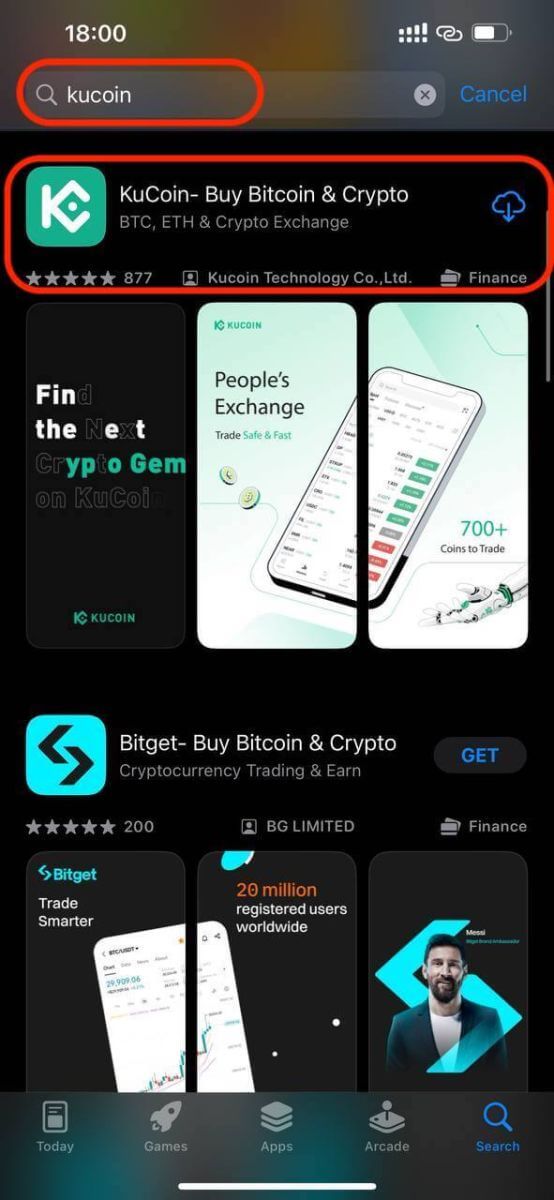
2. Download and Install the app: On the app’s page, you should see a download icon.
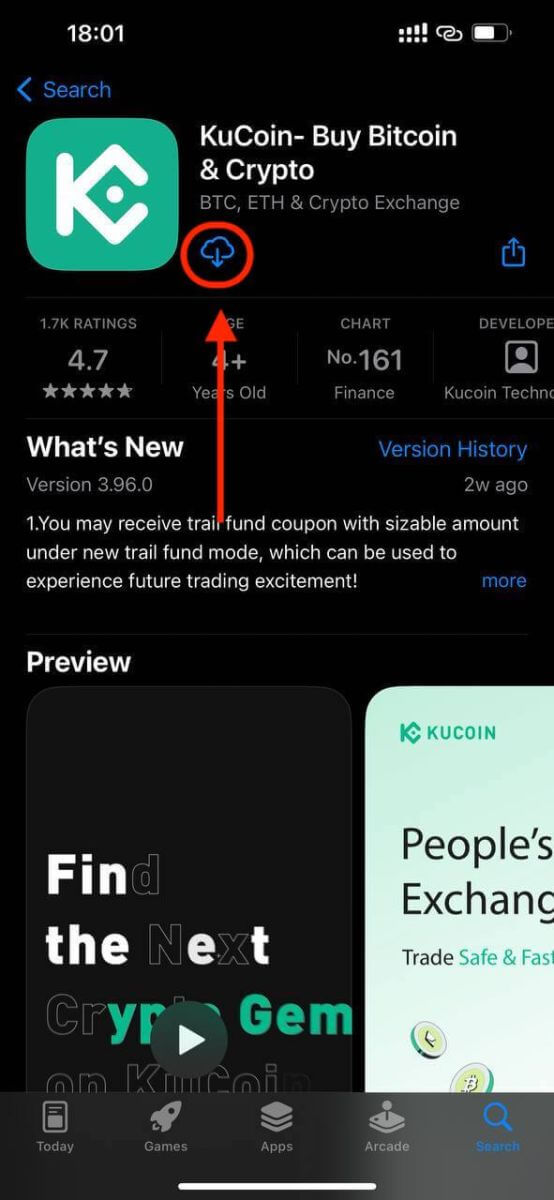
3. Tap the download icon and wait for the app to be installed on your device.
4. Once the installation is complete, you can open the app and proceed with setting up your account.
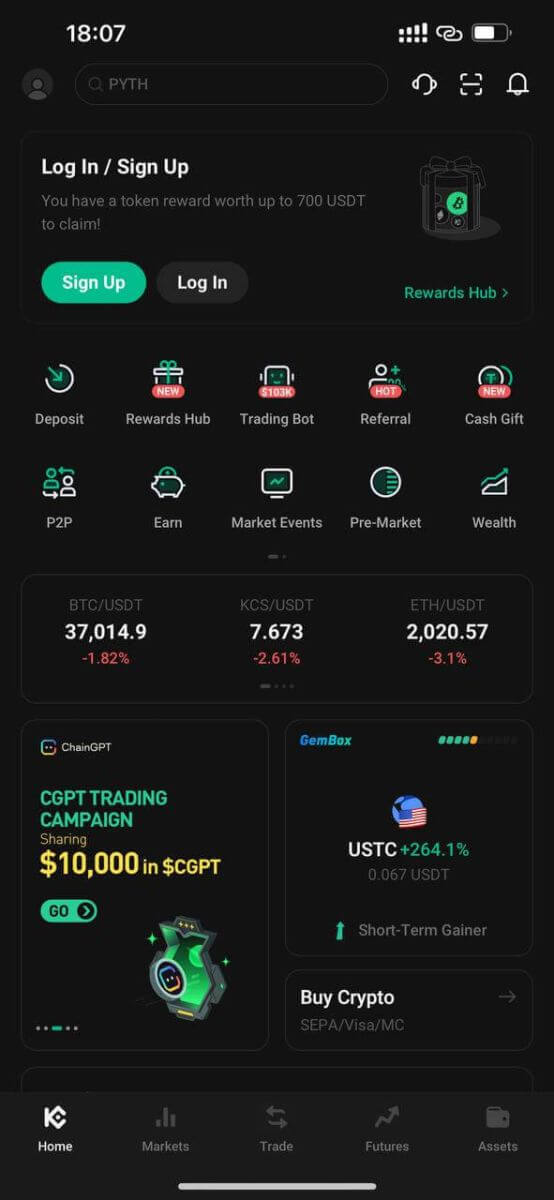
5. Sign in or create an account:
Sign In: If you are an existing KuCoin user, enter your credentials to log in to your account within the app.
Create an Account: If you are new to KuCoin, you can conveniently set up a new account directly within the app. Follow the on-screen prompts to complete the registration process.
Congratulations, the KuCoin app is set up and ready to use.
How to Register an Account on the KuCoin App
Step 1: When you open the KuCoin app for the first time, you will need to set up your account. Tap on the "Sign Up" button.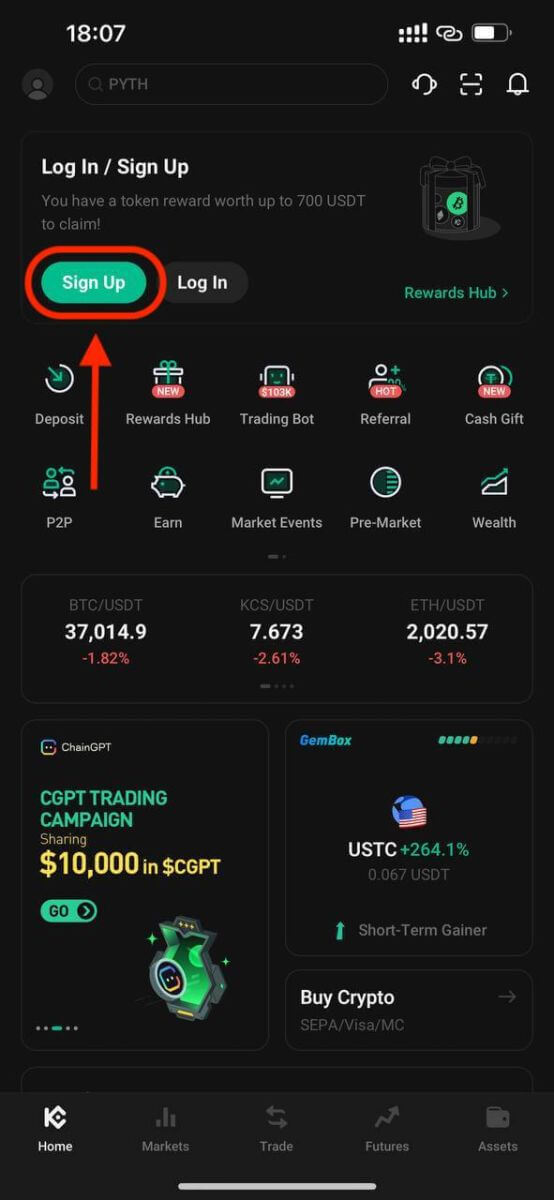
Step 2: Enter your phone number or email address based on your selection. Then, click the "Create Account" button.
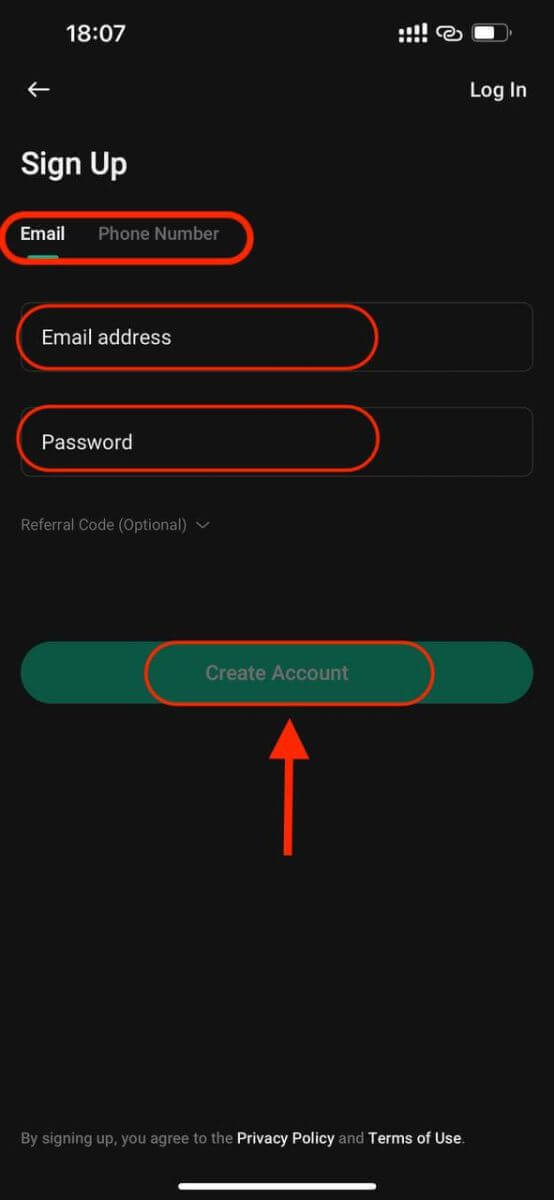
Step 3: KuCoin will send a verification code to the address you provided.

Step 4: Congratulations! You have successfully registered an account on KuCoin app and started trading.
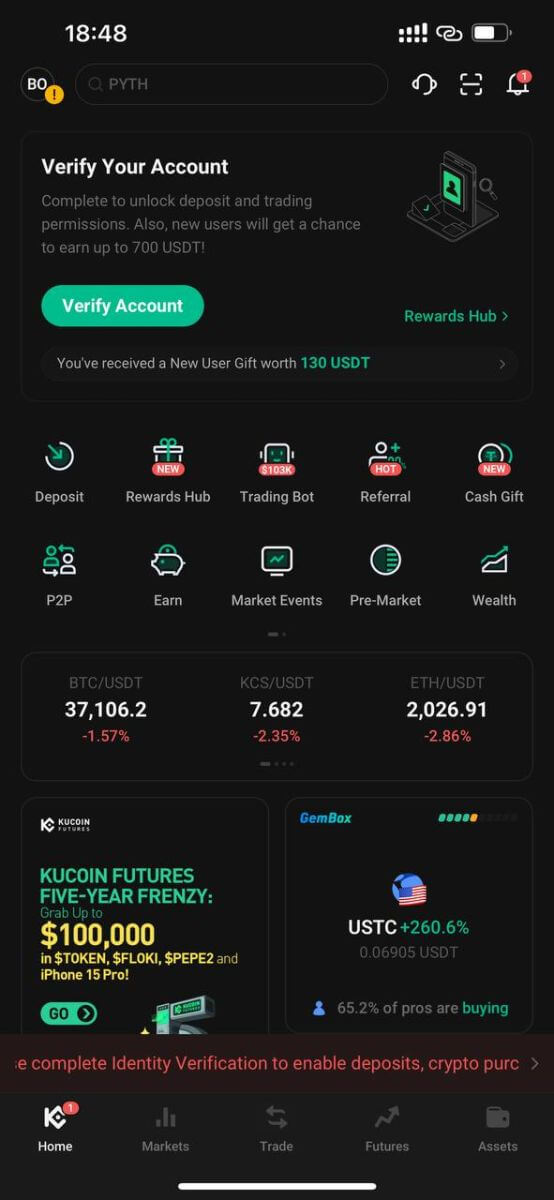
How to Verify Your Account on the KuCoin App
Verification is simple but important process that ensures your identity and security on the platform. It is part of the Know Your Customer (KYC) and Anti-Money Laundering (AML) policies that KuCoin follows.Step 1: If you have an individual account, please select "Verify Account", then click "Get Verified" to fill in your information.
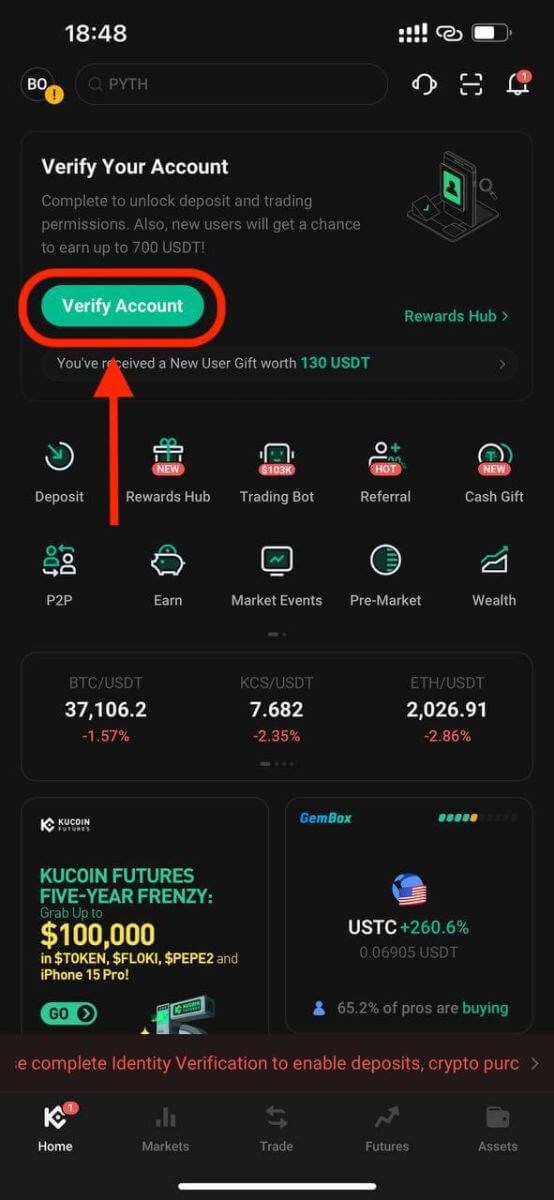
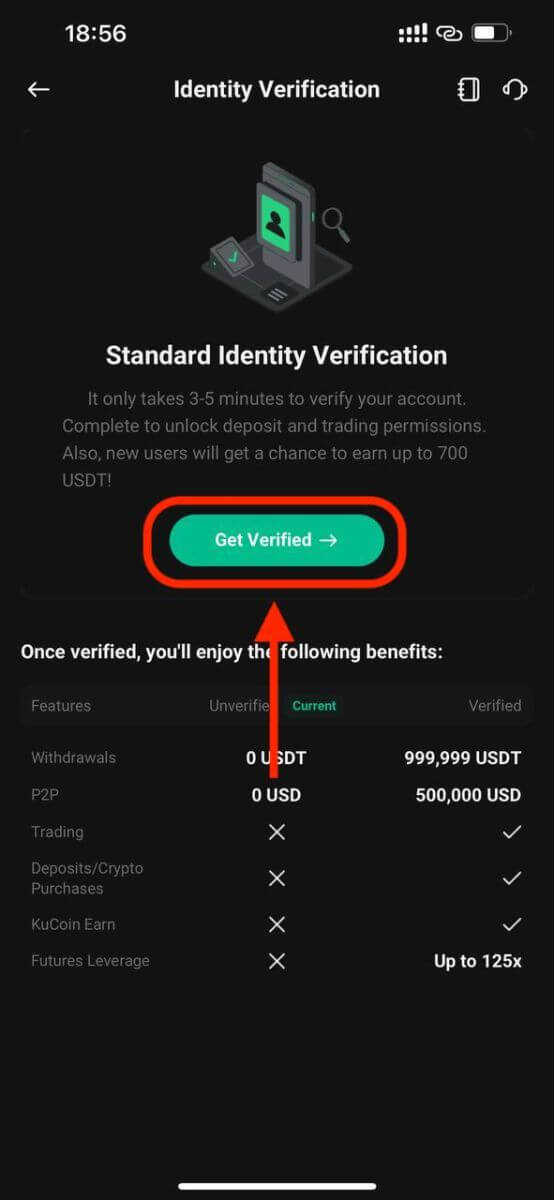
Step 2: Provide Personal Information
Fill in your personal details before continuing. Verify that all entered information matches your document details.
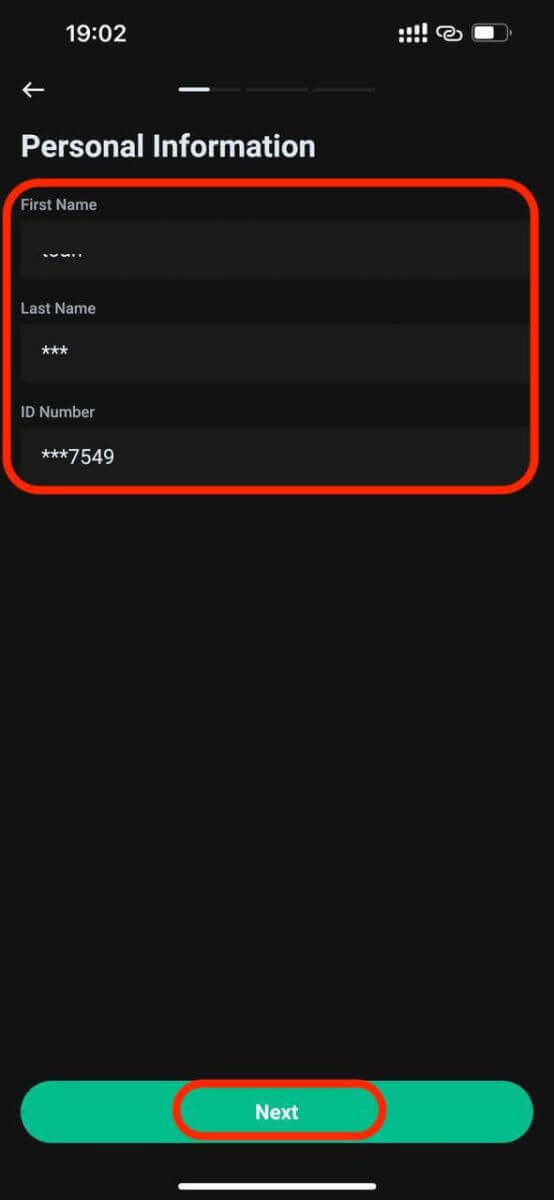
Step 3: Provide ID Photos
Grant camera permissions on your device and upload your ID photo. Confirm that the document details align with the information entered earlier.
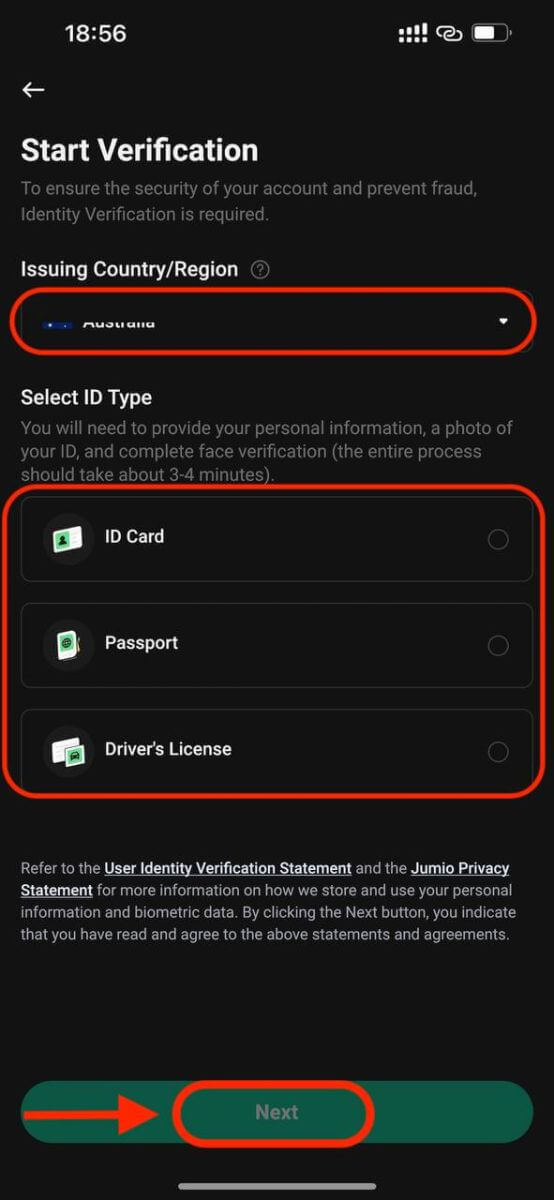
Step 4: Complete Facial Verification and Review
After confirming the photo upload, click "Start" to proceed with facial verification. Choose the device for facial verification, follow the prompts, and complete the process. Once done, the system will automatically submit the information for review. Upon successful review, the standard Identity Verification process concludes, and you can view the results on the Identity Verification page.
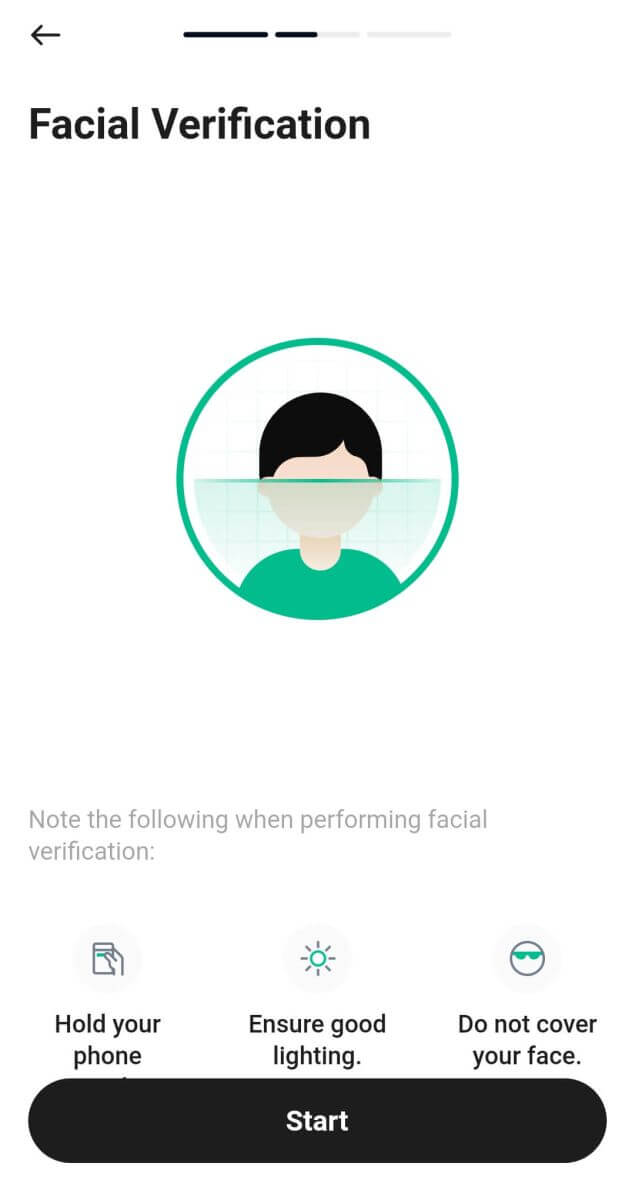
Step 5: Wait for the verification result. After the successful review, the standard Identity Verification procedure has been completed. The results of the review can be seen on the Identity Verification page.
Completing this verification grants access to additional benefits. Please ensure that all entered information is accurate; discrepancies may affect the review outcome.
How to Trade with the KuCoin App
How to Deposit Crypto into my KuCoin account?
Deposit refers to transferring existing crypto into a KuCoin account, whether from an external source or another KuCoin account. Internal transfers from one KuCoin account to another are tagged as "internal transfers," while transfers from on-chain sources are traceable on the relevant blockchain. KuCoin now supports direct deposits into various account types, including Funding, Trading, Margin, Futures, and sub-accounts.
Steps to Enable Deposits:
1. Complete Identity Verification before enabling deposits.
2. Once Identity Verification is completed, navigate to the deposits page to gather the necessary information for the transfer.
For app users: Select "Deposit" from the homepage.
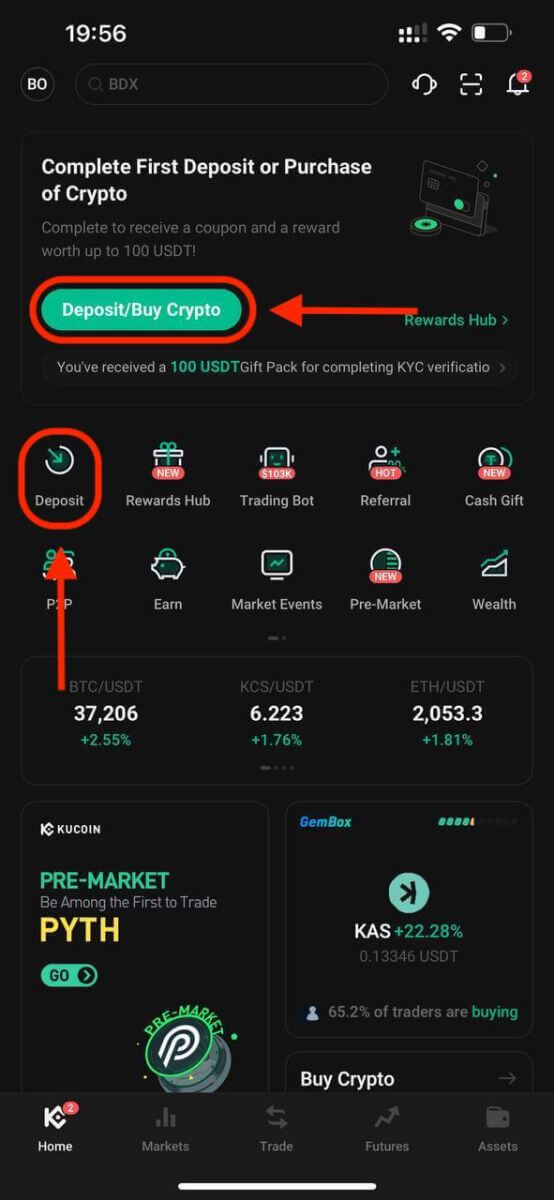
3. On the deposit page, choose the asset from the dropdown menu or search using the asset name or blockchain network. Then, select the account for the deposit or transfer.
Important Notes:
- Ensure consistency between the network chosen for deposit and the network used for withdrawal.
- Some networks might require a memo in addition to the address; include this memo when withdrawing to avoid potential asset loss.
Deposit USDT.
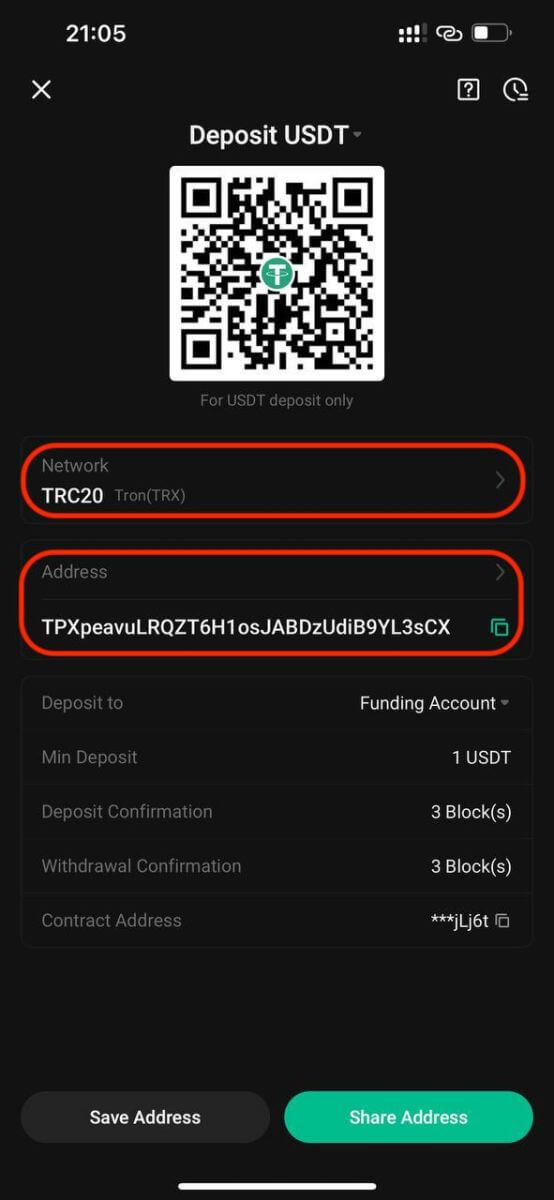
4. Additional information may be needed during the deposit process. Follow instructions carefully.
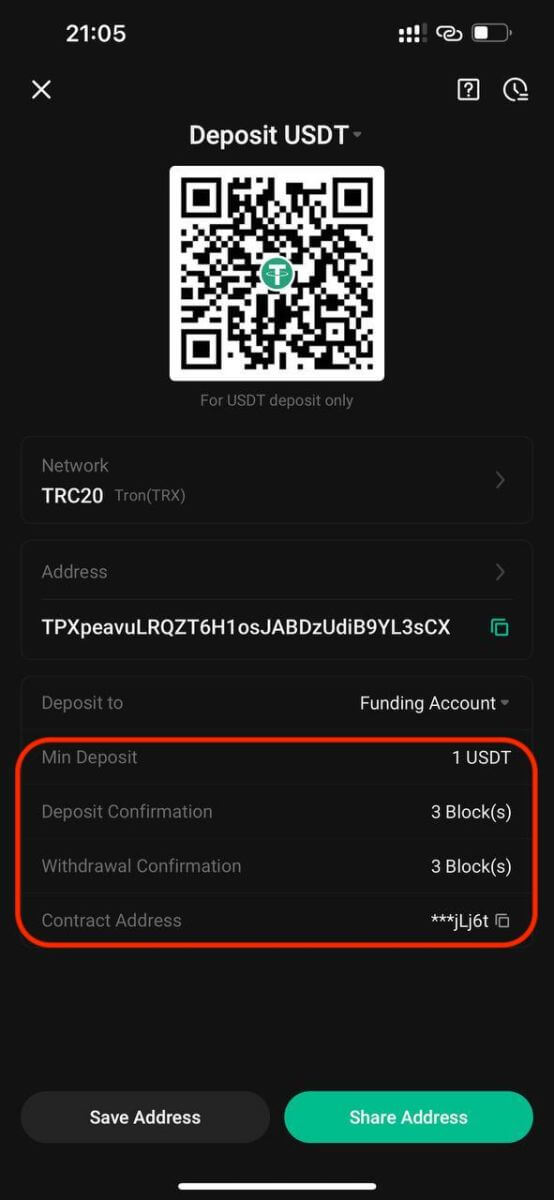
5. Copy your deposit address and paste it into the withdrawing platform to initiate the deposit into your KuCoin account.
6. To enhance your deposit experience, KuCoin may pre-credit deposited assets into your account. As soon as assets are credited, they become immediately available for trading, investing, purchasing, and more.
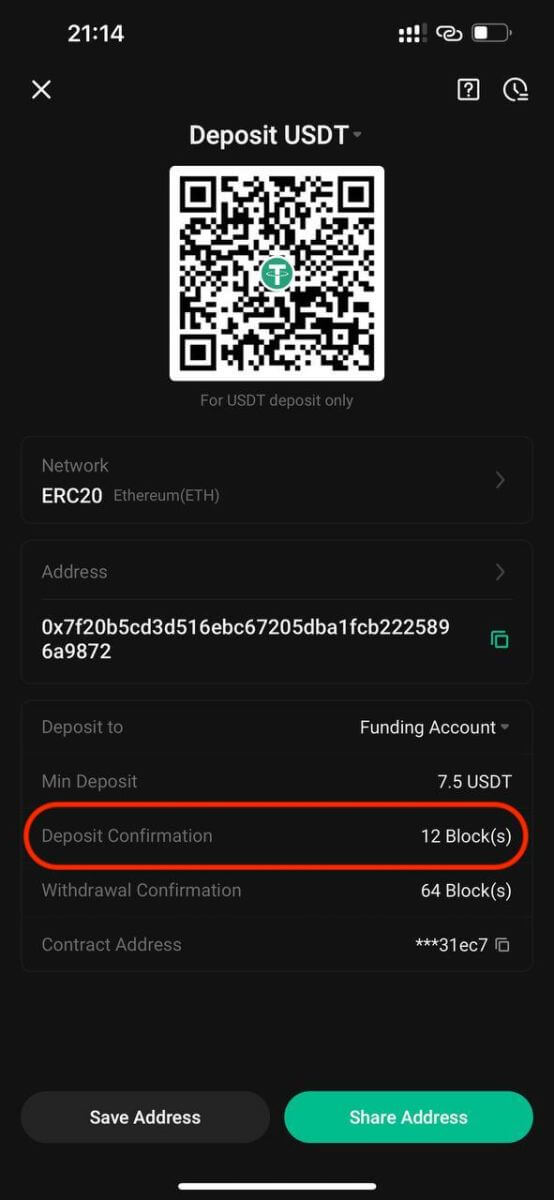
7. Notifications regarding deposit outcomes will be sent via email, platform notifications, text messages, and other relevant means. Access your KuCoin account to view your deposit history for the past year.
Notice:
1. Asset types available for deposit and their supporting networks are subject to real-time maintenance or upgrades. Regularly check the KuCoin platform for smooth deposit transactions.
2. Certain cryptocurrencies have deposit fees or a minimum deposit amount requirement. Their details can be found on the deposit page.
3. We use pop-up windows and highlighted prompts to signify important information that requires attention.
4. Ensure compatibility of deposited digital assets with the supported blockchain networks on KuCoin. Some tokens work solely with specific chains like ERC20, BEP20, or their own mainnet chain. Contact customer service if unsure.
5. Each ERC20 digital asset has a unique contract address, serving as its identification code. Verify that the contract address matches the one shown on KuCoin to prevent asset loss.
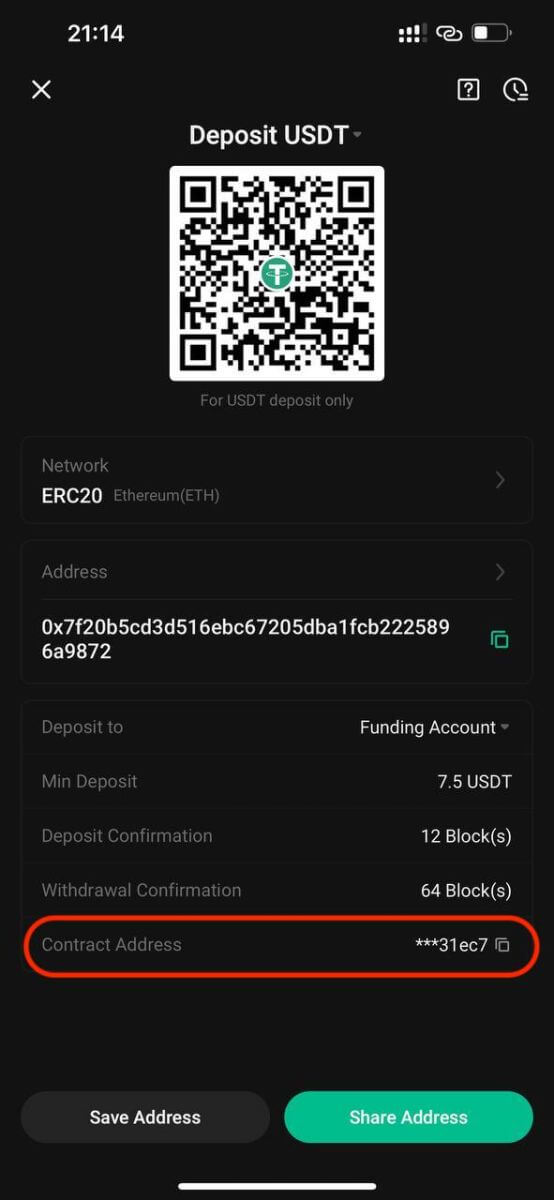
How to Buy Crypto with a Bank Card on KuCoin
As a premier crypto exchange, KuCoin offers diverse methods for buying crypto using over 50 fiat currencies, including Fast Buy, P2P Fiat Trading, and Third-Party options. Follow these steps for buying crypto with a bank card using KuCoin’s Fast Buy feature:
Step 1: Open the KuCoin app and log into your account. New users can tap ’Sign Up’ to begin the registration process.
Step 2: Tap ’Buy Crypto’ on the homepage.
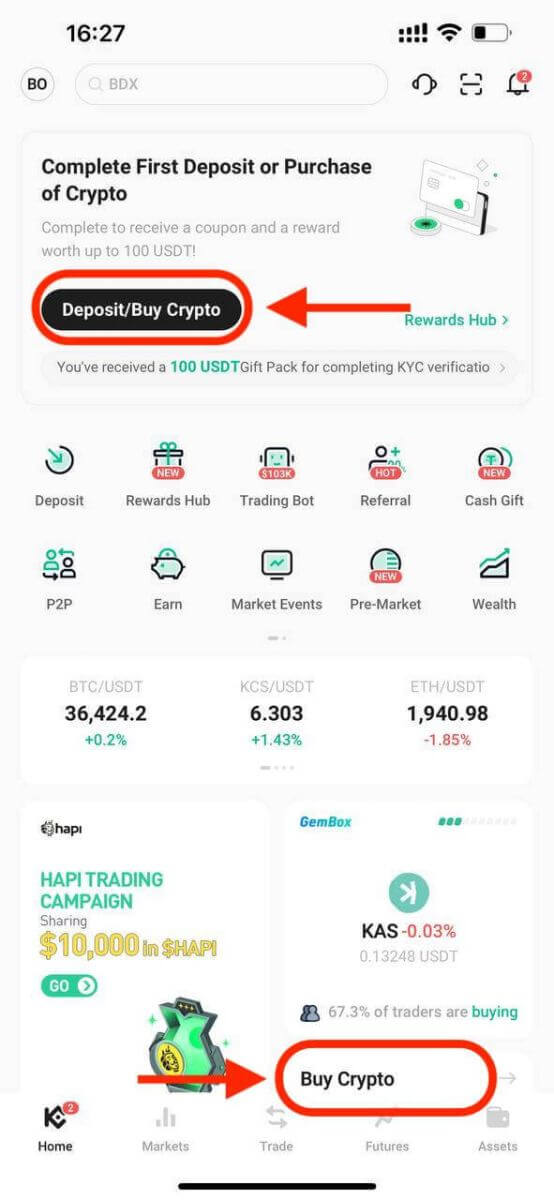
Or tap Trade then go to Fiat.
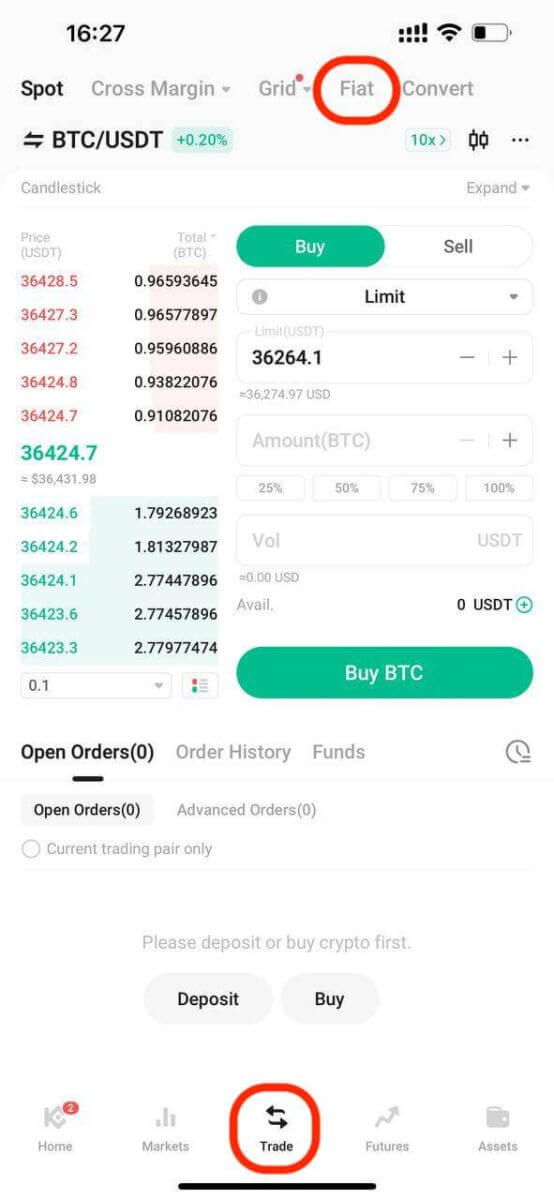
Step 3: Access ’Fast Trade’ and tap ’Buy.’ Select the fiat and cryptocurrency type and input the desired amounts.
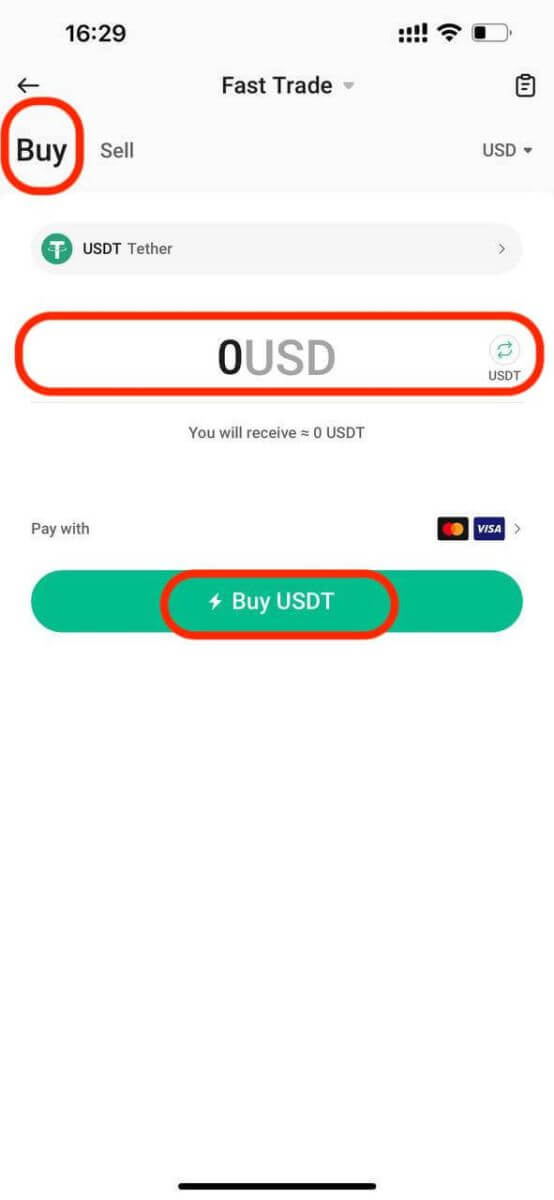
Step 4: Choose ’Bank Card’ as the payment method. If you haven’t added a card, tap ’Bind Card’ and complete the card binding process.
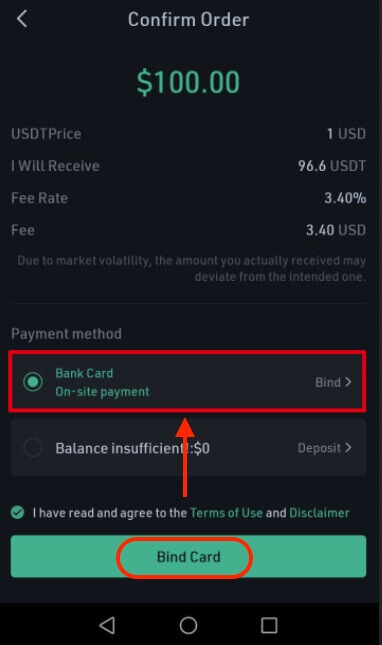
Step 5: Enter your card information and billing address, then tap ’Buy Now.’
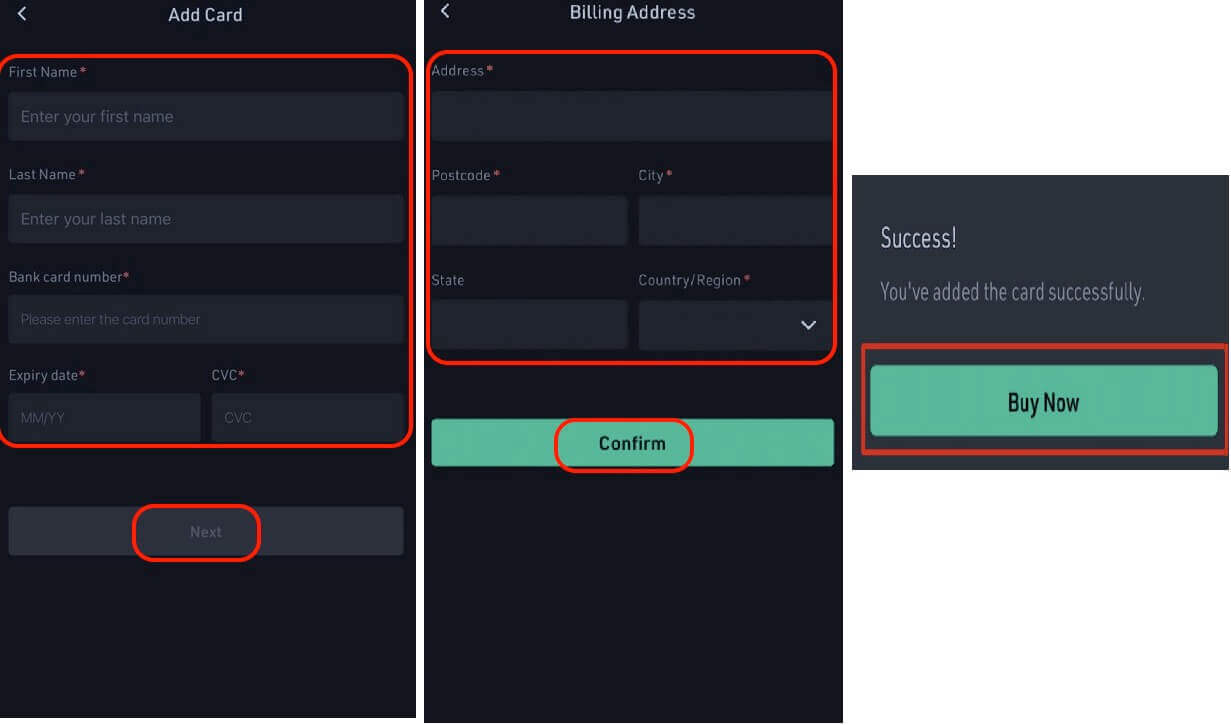
Step 6: Once your bank card is bound, proceed to buy crypto.
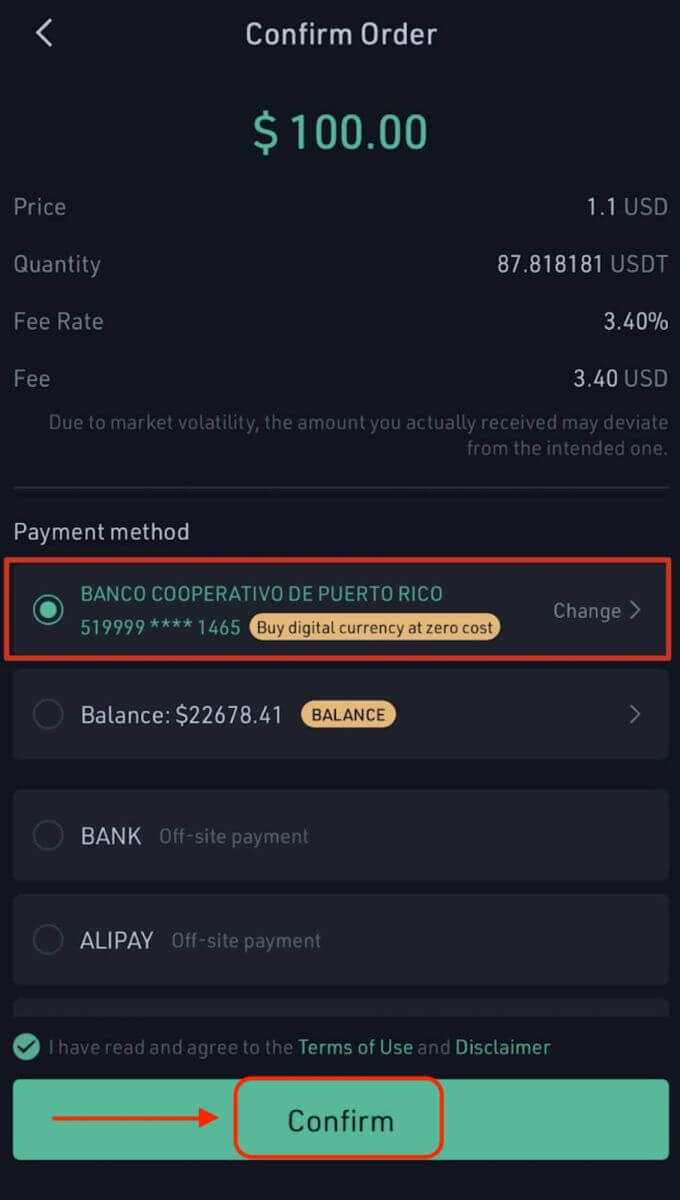
Step 7: Upon completing the purchase, view your receipt by tapping ’Check Details’ under your Funding Account.
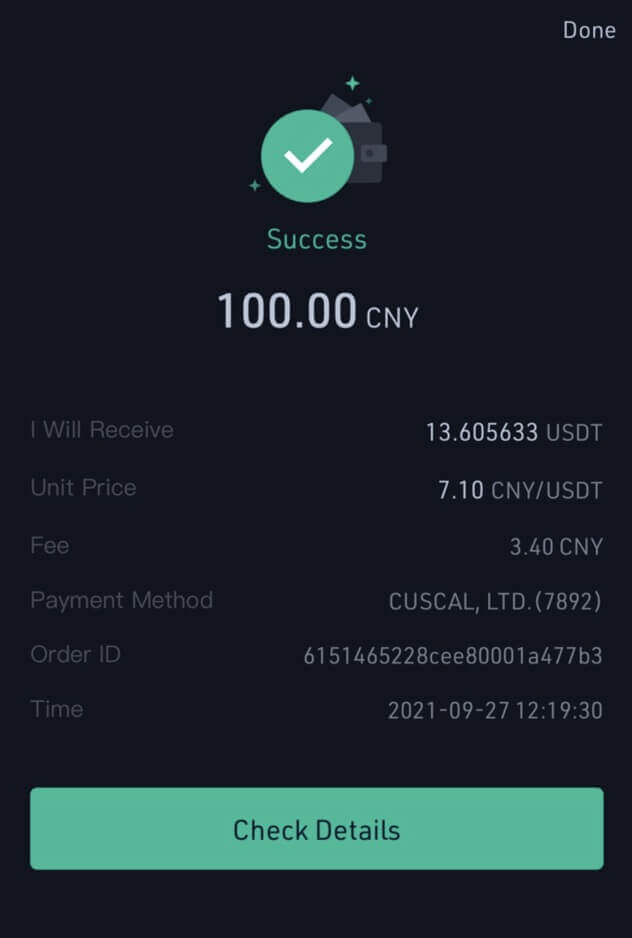
Please reach out to our 24/7 customer support via online chat or submit a ticket if you have any other questions.
How to Buy Crypto via P2P Trading on KuCoin
P2P trading is an essential skill for every crypto user, especially newcomers. Buying cryptocurrency through KuCoin’s P2P platform is just a few clicks away.
Step 1: Log in to your KuCoin App and tap [Trade] - [Fiat].
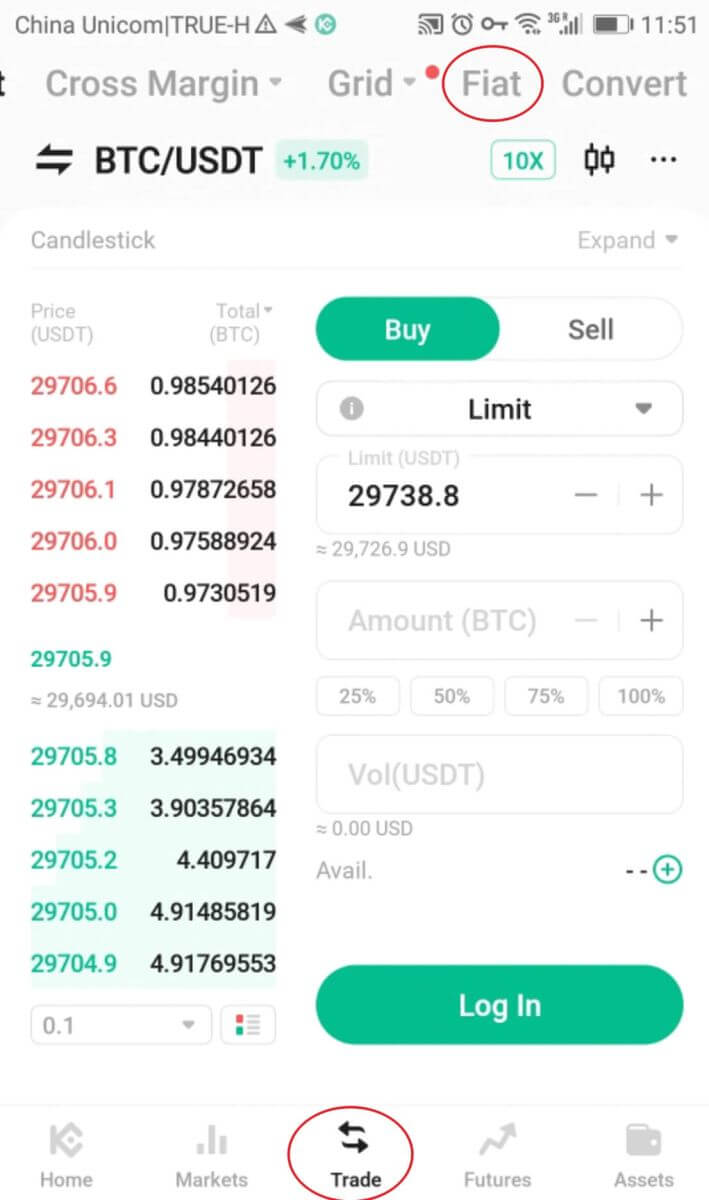
Alternatively, tap [P2P] or [Buy Crypto] from the App homepage.
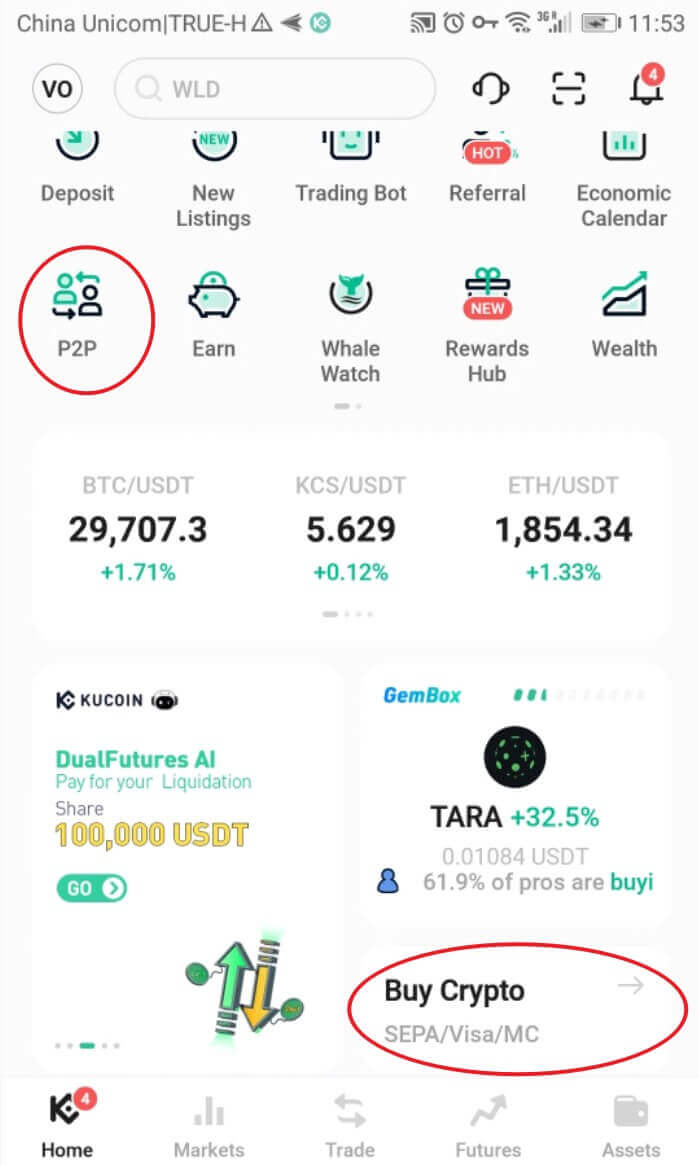
You can use the Fast Trade or the P2P zone to trade with other users.
Tap [Buy] and select the crypto you want to buy. You will see the available offers on the market. Tap [Buy] next to the preferred offer.
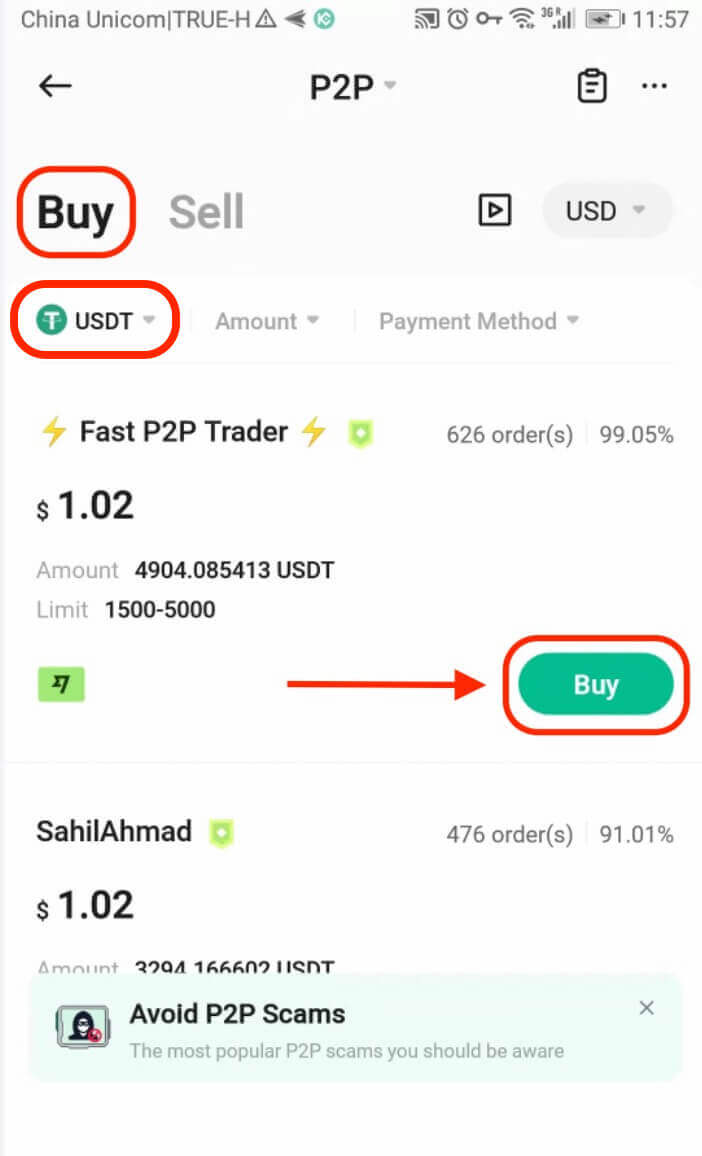
You will see the seller’s payment information and terms (if any). Enter the fiat amount you want to spend, or enter the crypto amount you want to get. Tap [Buy Now] to confirm the order.
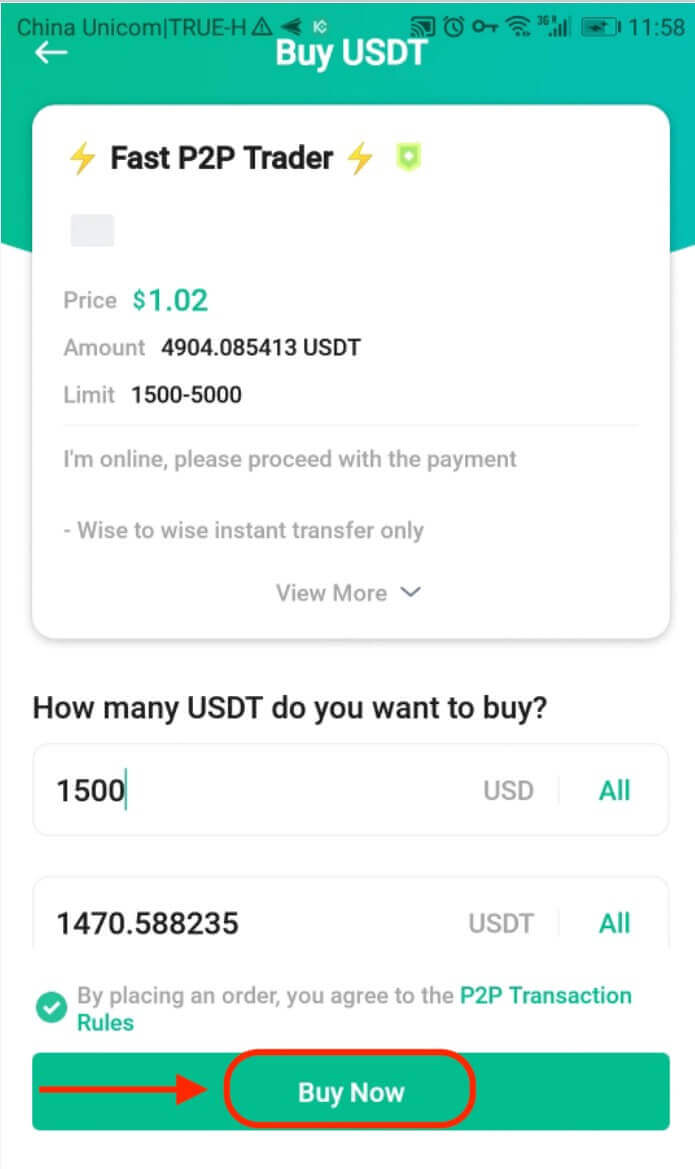
1. Tap [Pay] and you will see details of the seller’s preferred payment method. Transfer funds to their account accordingly within the payment time limit. After that, tap [Payment Complete] to notify the seller.
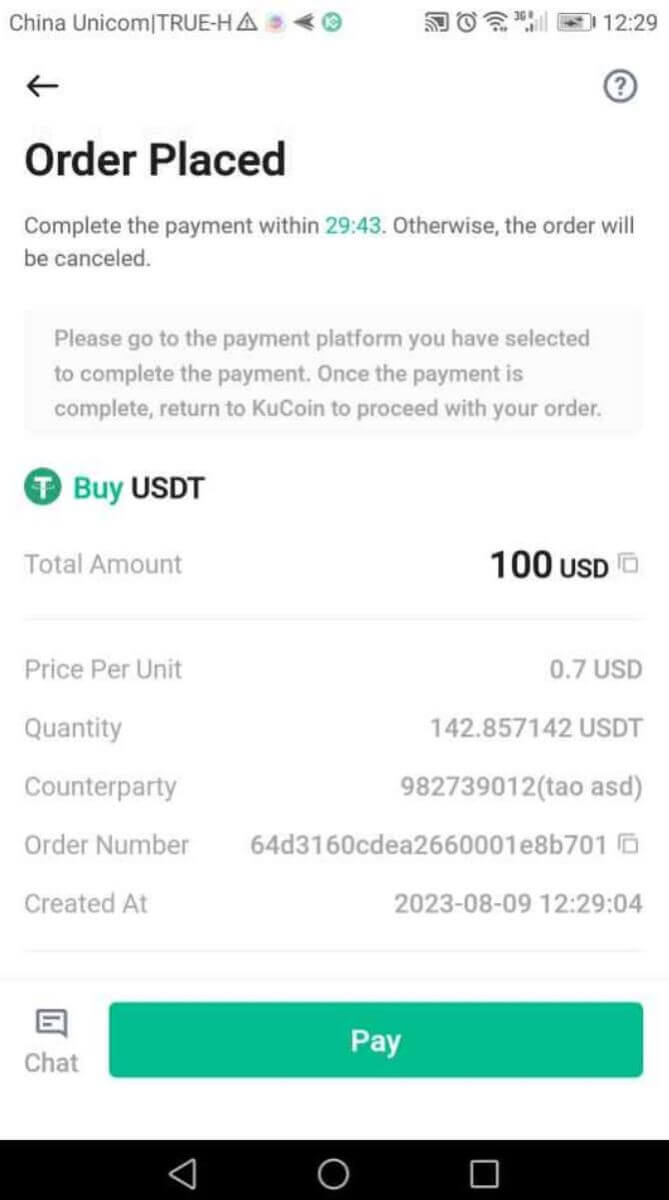
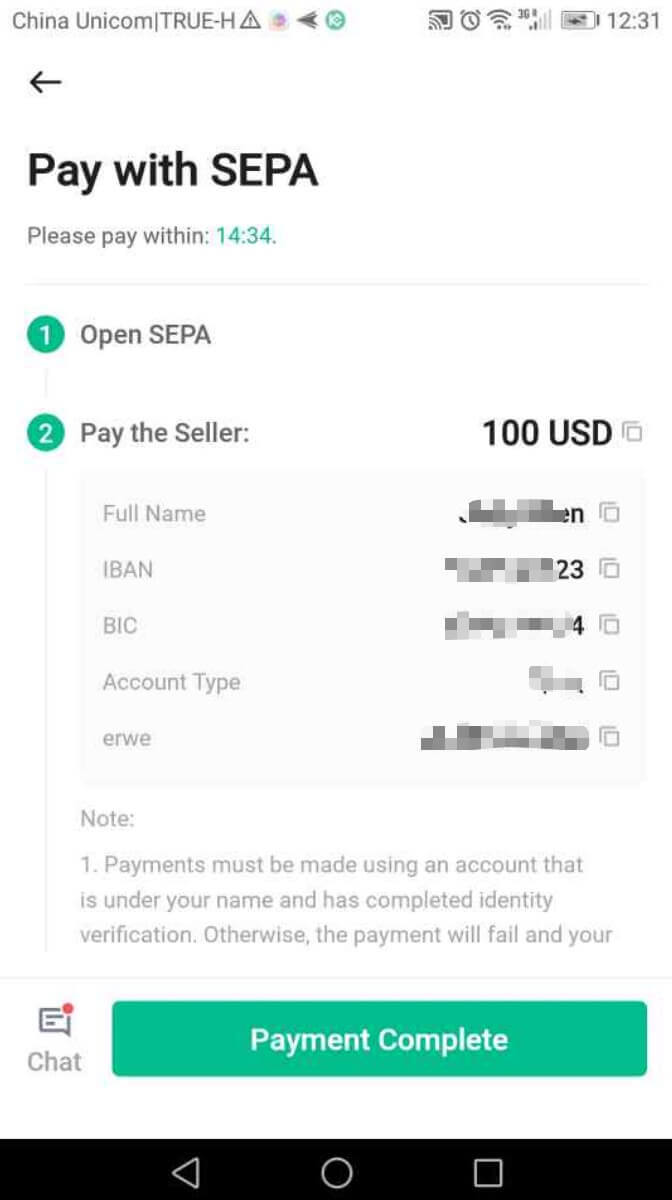
You may tap [Chat] to contact the seller at any time during the trade.
Important Note: You need to transfer the payment directly to the seller through a bank transfer or other third-party payment platforms based on the seller’s payment information. If you have already transferred payment to the seller, do not tap [Cancel] unless you have already received a refund from the seller in your payment account. Do not tap [Transferred, notify seller] or [Payment Complete] unless you have paid the seller.
Step 2: The order status will be updated to [Waiting for the Seller to Confirm Payment].
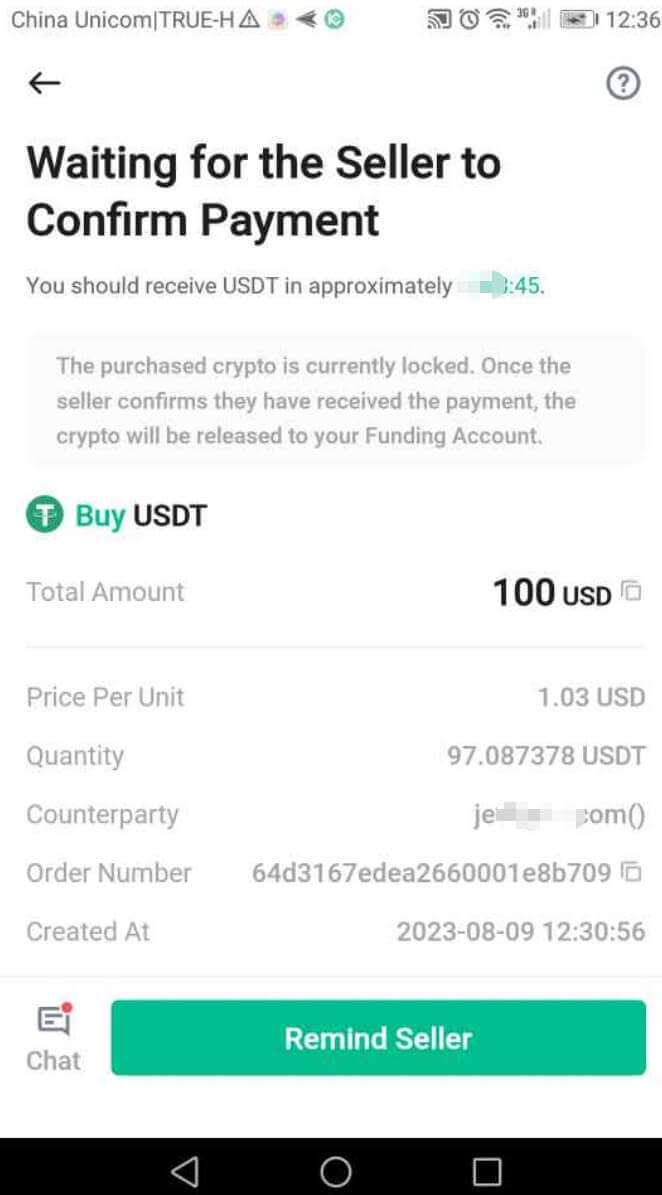
Step 3: After the seller confirms your payment, they will release the crypto to you and the transaction is complete. You can view the assets in your Funding Account.
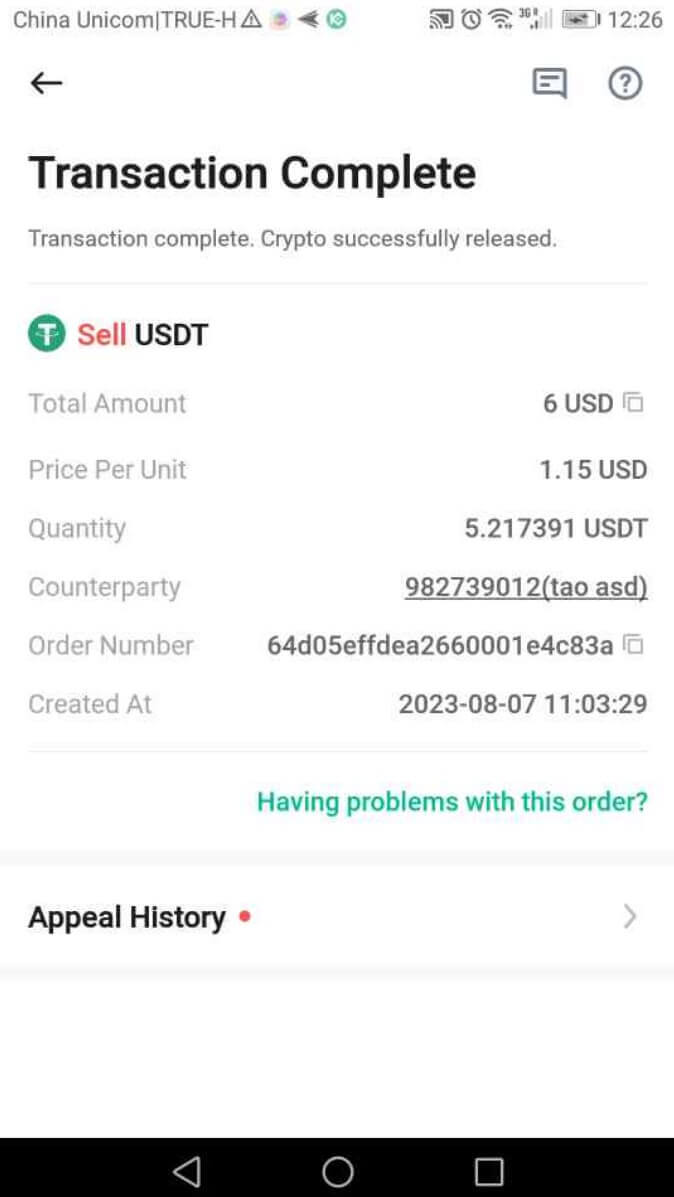
Note:
If you encounter delays in receiving the crypto after confirming the transfer, contact the seller via [Chat] or tap [Appeal] for Customer Support assistance.
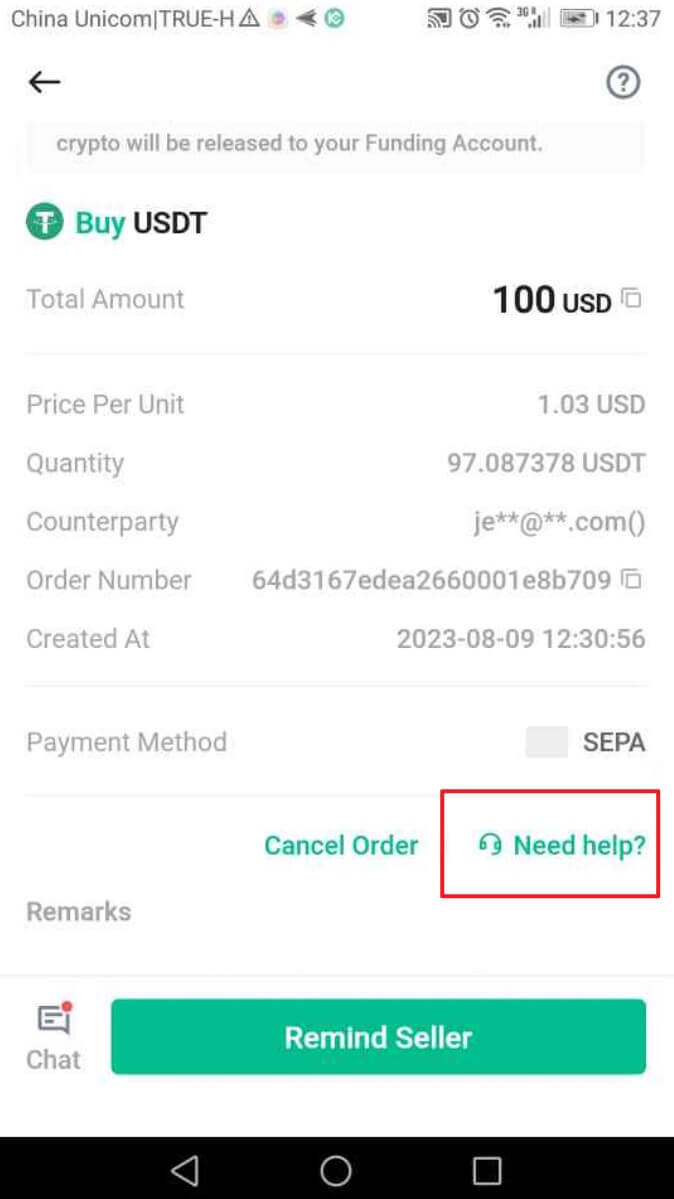
Similar to the website, remember that you can’t have more than two ongoing orders simultaneously.
How to Open a Trade on KuCoin App
Step 1: Accessing TradingApp Version: Simply tap on "Trade".
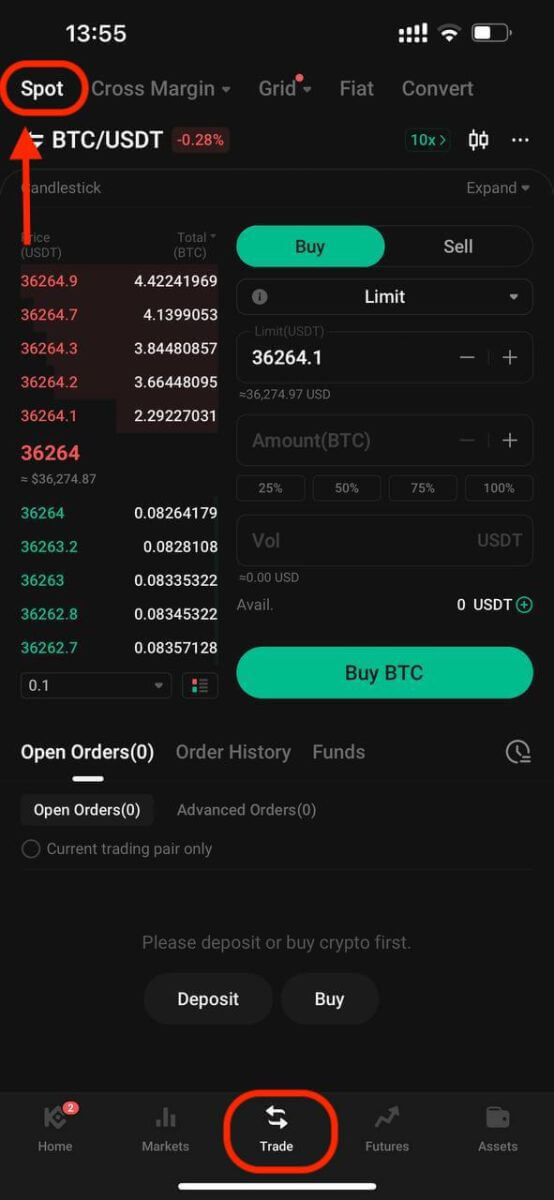
Step 2: Selecting Assets
On the trading page, assuming you wish to buy or sell KCS, you would enter "KCS" into the search bar. Then, you would select your desired trading pair to conduct your trade.
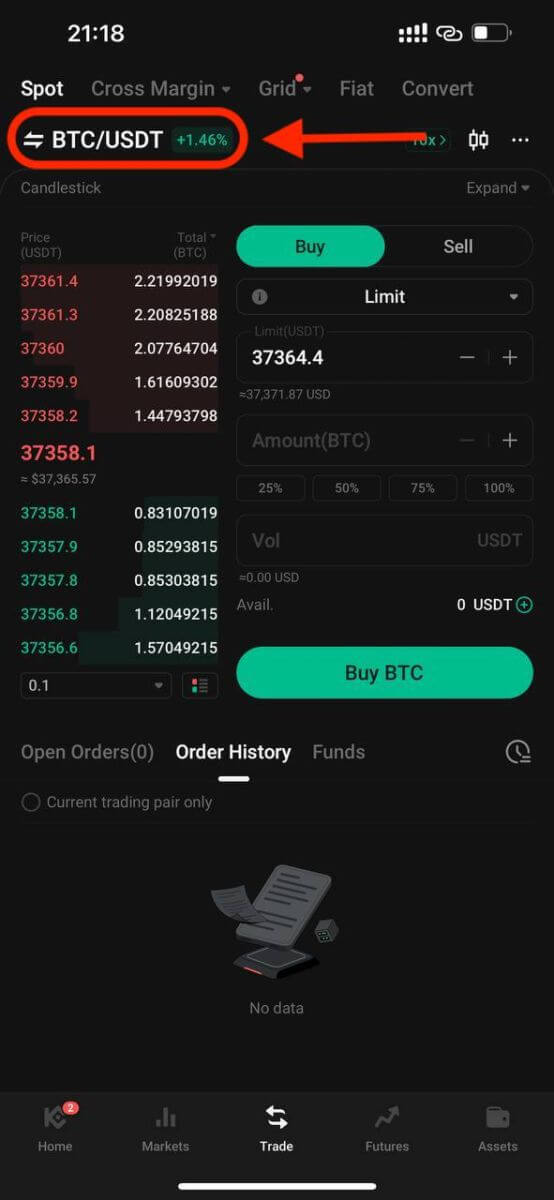
Step 3: Placing Orders
At the trading interface is the panel for buying and selling. There are six order types you can choose from:
- Limit orders.
- Market orders.
- Stop-limit orders.
- Stop-market orders.
- One-cancels-the-other (OCO) orders.
- Trailing stop orders.

1. Limit Order
A limit order is an order to buy or sell an asset at a specific price or better.
For instance, if the current price of KCS in the KCS/USDT trading pair is 8 USDT, and you wish to sell 100 KCS at a KCS price of 8 USDT, you can place a limit order to do so.
To place such a limit order:
- Select Limit: Choose the "Limit" option.
- Set Price: Enter 8 USDT as the specified price.
- Set Quantity: Define the Quantity as 100 KCS.
- Confirm Order: Click on "Sell KCS" to confirm and finalize the order.
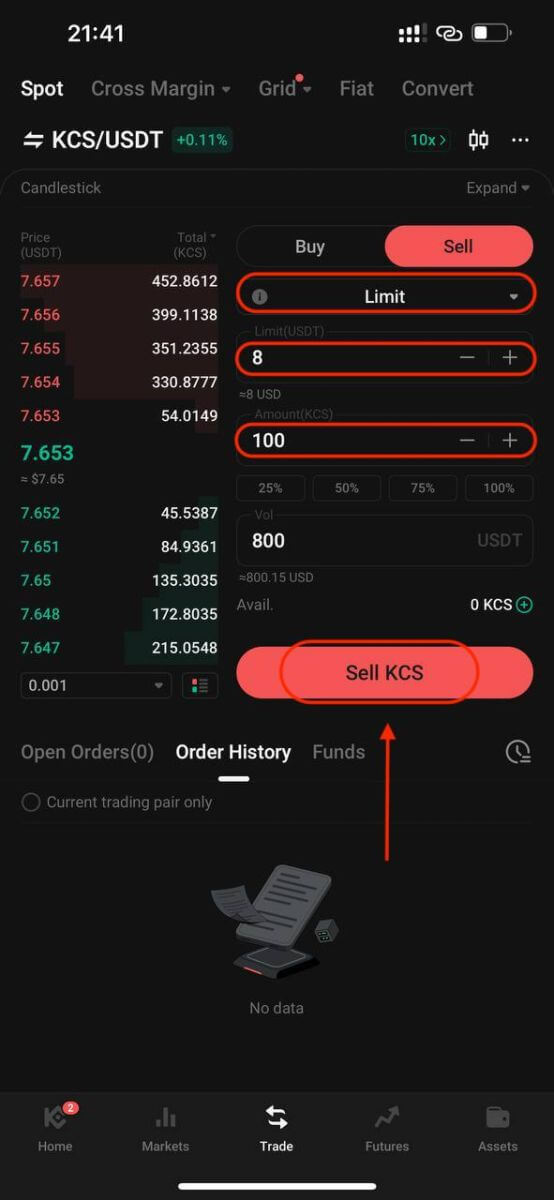
2. Market Order
Execute an order at the current best available market price.
Take the KCS/USDT trading pair for example. Assuming the current price of KCS is 7.8 USDT, and you wish to quickly sell 100 KCS. To do this, you can use a market order. When you issue a market order, the system matches your sell order with the existing buy orders on the market, which ensures a swift execution of your order. This makes market orders the best way to quickly buy or sell assets.
To place such a market order:
- Select Market: Choose the "Market" option.
- Set Quantity: Specify the Quantity as 100 KCS.
- Confirm Order: Click on "Sell KCS" to confirm and execute the order.
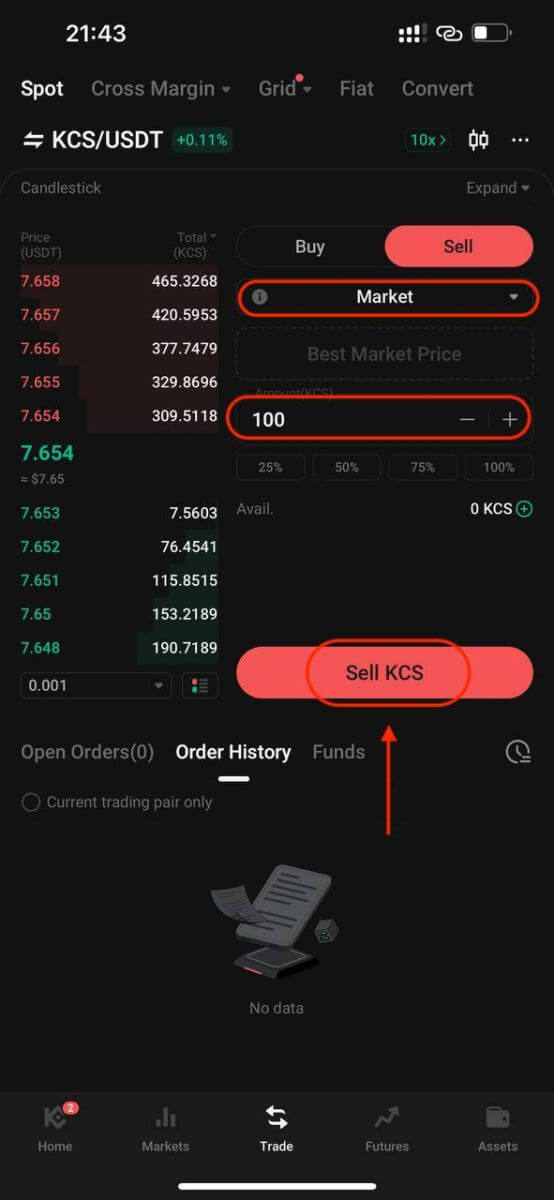
Please note: Market orders, once executed, cannot be canceled. You can track order and transaction specifics in your Order History and Trade History. These orders are matched with the prevailing maker order price in the market and can be impacted by market depth. It’s crucial to be mindful of market depth when initiating market orders.
3. Stop-Limit Order
A stop-limit order blends the features of a stop order with a limit order. This type of trade involves setting a "Stop" (stop price), a "Price" (limit price), and a "Quantity." When the market hits the stop price, a limit order is activated based on the specified limit price and quantity.
Take the KCS/USDT trading pair for example. Assuming the current price of KCS is 4 USDT, and you believe that there is resistance around 5.5 USDT, this suggests that once the price of KCS reaches that level, it is unlikely to go any higher in the short term. As such, your ideal selling price would be 5.6 USDT, but you don’t want to have to monitor the market 24/7 just to maximize these profits. In such a scenario, you can opt to place a stop-limit order.
To execute this order:
- Select Stop-Limit: Choose the "Stop-Limit" option.
- Set Stop Price: Enter 5.5 USDT as the stop price.
- Set Limit Price: Specify 5.6 USDT as the limit price.
- Set Quantity: Define the Quantity as 100 KCS.
- Confirm Order: Click on "Sell KCS" to confirm and initiate the order.
Upon reaching or exceeding the stop price of 5.5 USDT, the limit order becomes active. Once the price hits 5.6 USDT, the limit order will be filled as per the set conditions.
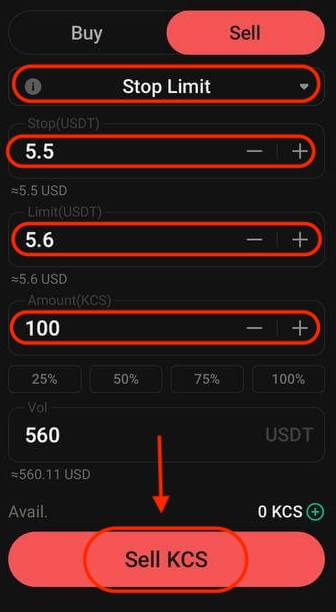
4. Stop Market Order
A stop market order is an order to buy or sell an asset once the price reaches a specific price (the "stop price"). Once the price reaches the stop price, the order becomes a market order and will be filled at the next available market price.
Take the KCS/USDT trading pair for example. Assuming the current price of KCS is 4 USDT, and you believe there is resistance around 5.5 USDT, this suggests that once the price of KCS reaches that level, it is unlikely to go any higher in the short term. However, you don’t want to have to monitor the market 24/7 just to be able to sell at an ideal price. In this situation, you can choose to place a stop-market order.
- Select Stop Market: Choose the "Stop Market" option.
- Set Stop Price: Specify a stop price of 5.5 USDT.
- Set Quantity: Define the Quantity as 100 KCS.
- Confirm Order: Click on "Sell KCS" to place the order.
Once the market price reaches or surpasses 5.5 USDT, the stop market order will be activated and executed at the next available market price.
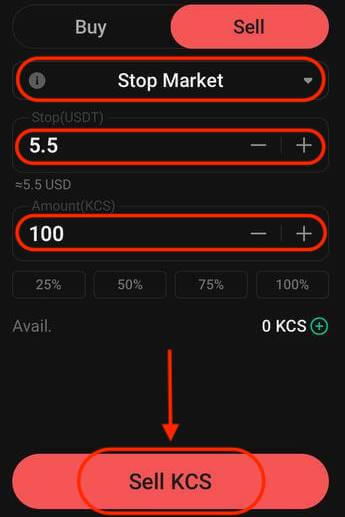
5. One-Cancels-the-Other (OCO) Order
An OCO order executes both a limit order and a stop-limit order concurrently. Depending on market movements, one of these orders will activate, automatically canceling the other.
For instance, consider the KCS/USDT trading pair, assuming the current KCS price is at 4 USDT. If you anticipate a potential decline in the final price—either after rising to 5 USDT and then dropping or directly decreasing—your objective is to sell at 3.6 USDT just before the price falls below the support level of 3.5 USDT.
To place this OCO order:
- Select OCO: Choose the "OCO" option.
- Set Price: Define the Price as 5 USDT.
- Set Stop: Specify the Stop price as 3.5 USDT (this triggers a limit order when the price reaches 3.5 USDT).
- Set Limit: Specify the Limit price as 3.6 USDT.
- Set Quantity: Define the Quantity as 100.
- Confirm Order: Click on "Sell KCS" to execute the OCO order.
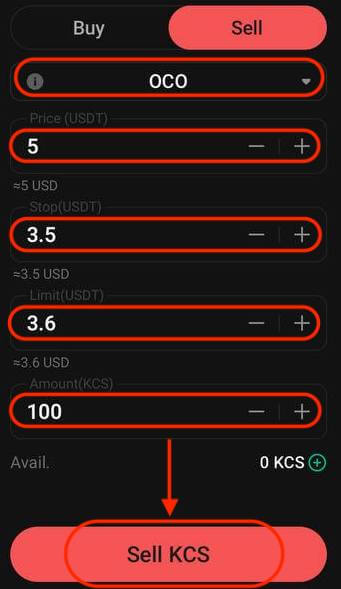
6. Trailing Stop Order
A trailing stop order is a variation of a standard stop order. This type of order allows setting the stop price as a specific percentage away from the current asset price. When both conditions align in the market’s price movement, it activates a limit order.
With a trailing buy order, you can swiftly purchase when the market rises after a decline. Similarly, a trailing sell order enables prompt selling when the market declines after an upward trend. This order type safeguards profits by keeping a trade open and profitable as long as the price moves favorably. It closes the trade if the price shifts by the specified percentage in the opposite direction.
For instance, in the KCS/USDT trading pair with KCS priced at 4 USDT, assuming an anticipated rise in KCS to 5 USDT followed by a subsequent retracement of 10% before considering selling, setting the selling price at 8 USDT becomes the strategy. In this scenario, the plan involves placing a sell order at 8 USDT, but only triggered when the price reaches 5 USDT and then experiences a 10% retracement.
To execute this trailing stop order:
- Select Trailing Stop: Choose the "Trailing Stop" option.
- Set Activation Price: Specify the activation price as 5 USDT.
- Set Trailing Delta: Define the trailing delta as 10%.
- Set Price: Specify the Price as 8 USDT.
- Set Quantity: Define the Quantity as 100.
- Confirm Order: Click on "Sell KCS" to execute the trailing stop order.
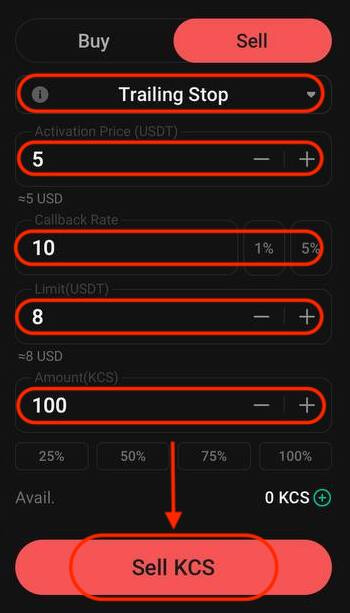
Conclusion: The KuCoin App makes your Trading easier and more enjoyable
Registering an account and trading on the KuCoin mobile app represents a seamless and accessible gateway into the world of cryptocurrency trading. The process of setting up an account is straightforward and user-friendly, ensuring that both novice and experienced traders can participate in the cryptocurrency market with ease.The KuCoin App significantly enhances your trading experience by providing robust security measures, and a wide array of trading options. With KuCoin, you have a powerful tool at your fingertips to navigate the cryptocurrency market with confidence and convenience.


