How to Register and Login Account on KuCoin
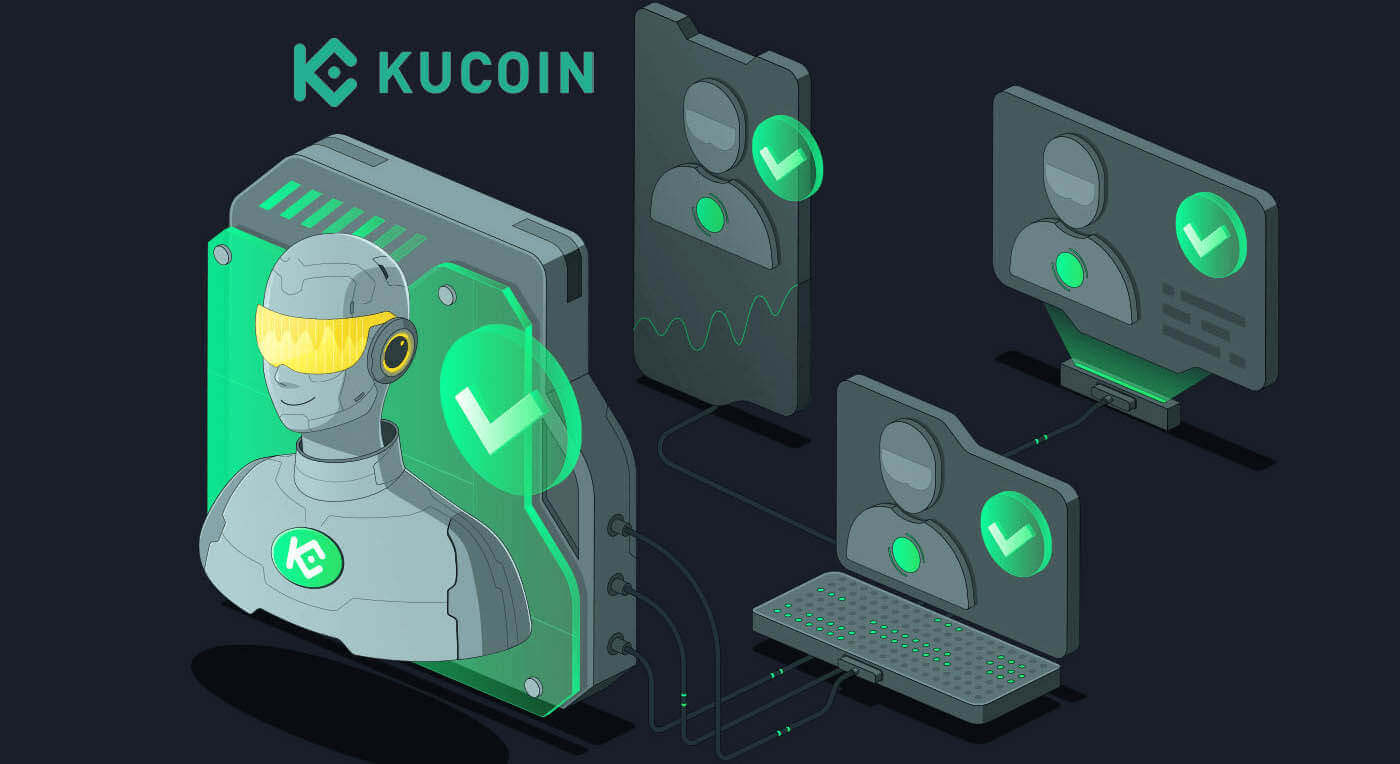
How to Register on KuCoin
How to Register a KuCoin Account【Web】
Step 1: Visit the KuCoin website
The first step is to visit the KuCoin website. You will see a black button that says "Sign Up". Click on it and you will be redirected to the registration form.
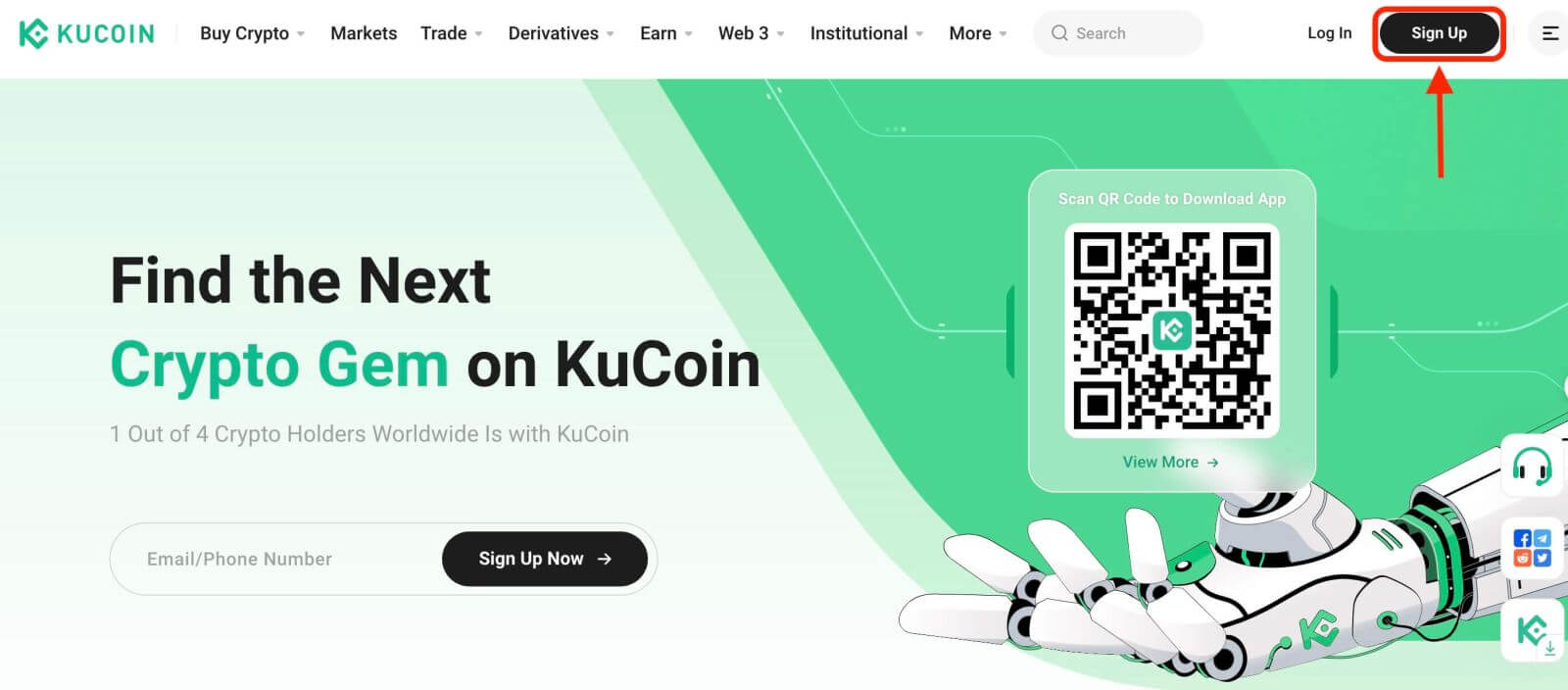
Step 2: Fill in the registration form
There are two ways to register a KuCoin account: you might choose [Email] or [Phone Number] as your preference. Here are the steps for each method:
With your Email:
- Enter a valid email address.
- Create a strong password. Make sure to use a password that combines letters, numbers, and special characters to enhance security.
- Read and agree to the User Agreement and Privacy Policy of KuCoin.
- After filling in the form, Click the "Create Account" button.
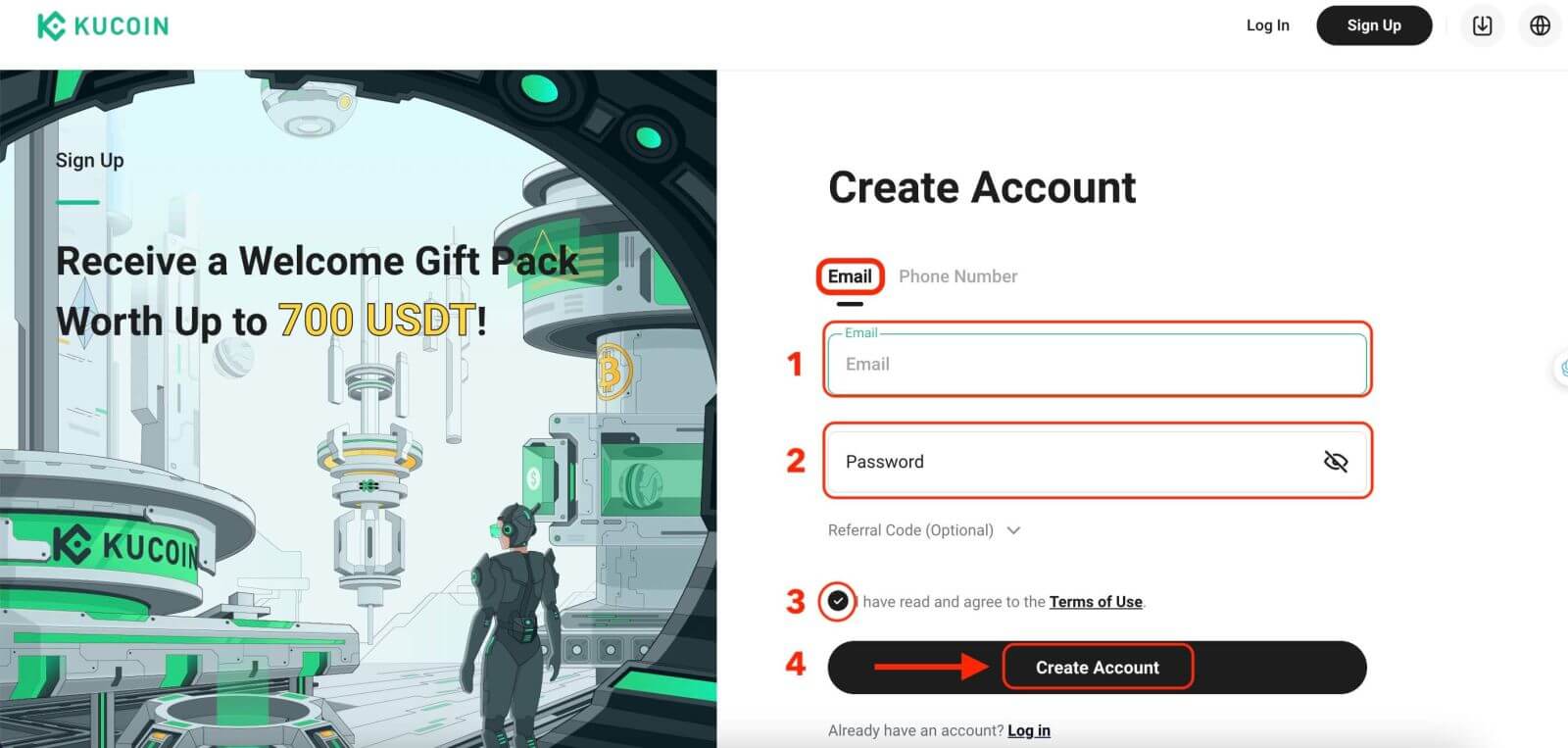
With your Mobile Phone Number:
- Enter your phone number.
- Create a strong password. Make sure to use a password that combines letters, numbers, and special characters to enhance security.
- Read and agree to the User Agreement and Privacy Policy of KuCoin.
- After filling in the form, Click the "Create Account" button.
 Step 3: Complete the CAPTCHA
Step 3: Complete the CAPTCHA
Complete the CAPTCHA verification to prove you’re not a bot. This step is essential for security purposes.
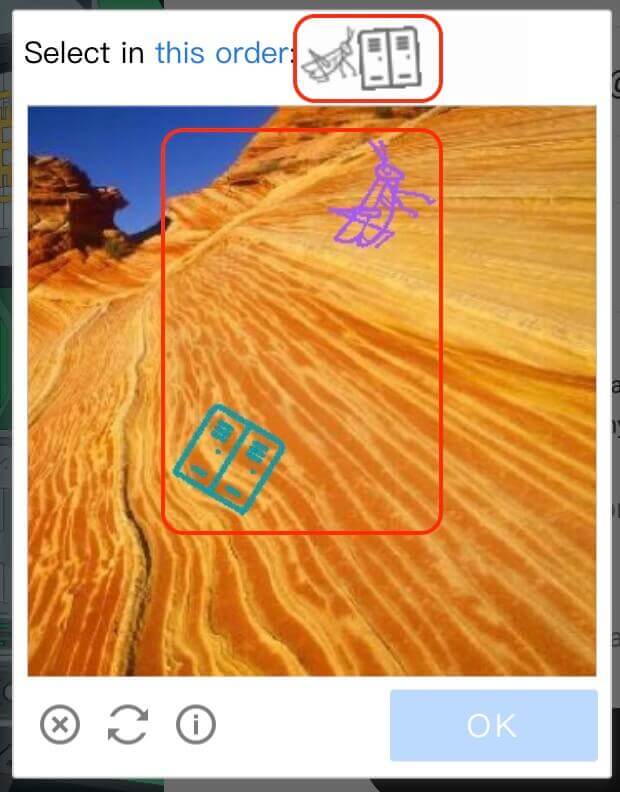
Step 4: Access your trading account
Congratulations! You have successfully registered a KuCoin account. You can now explore the platform and use the various features and tools of KuCoin.
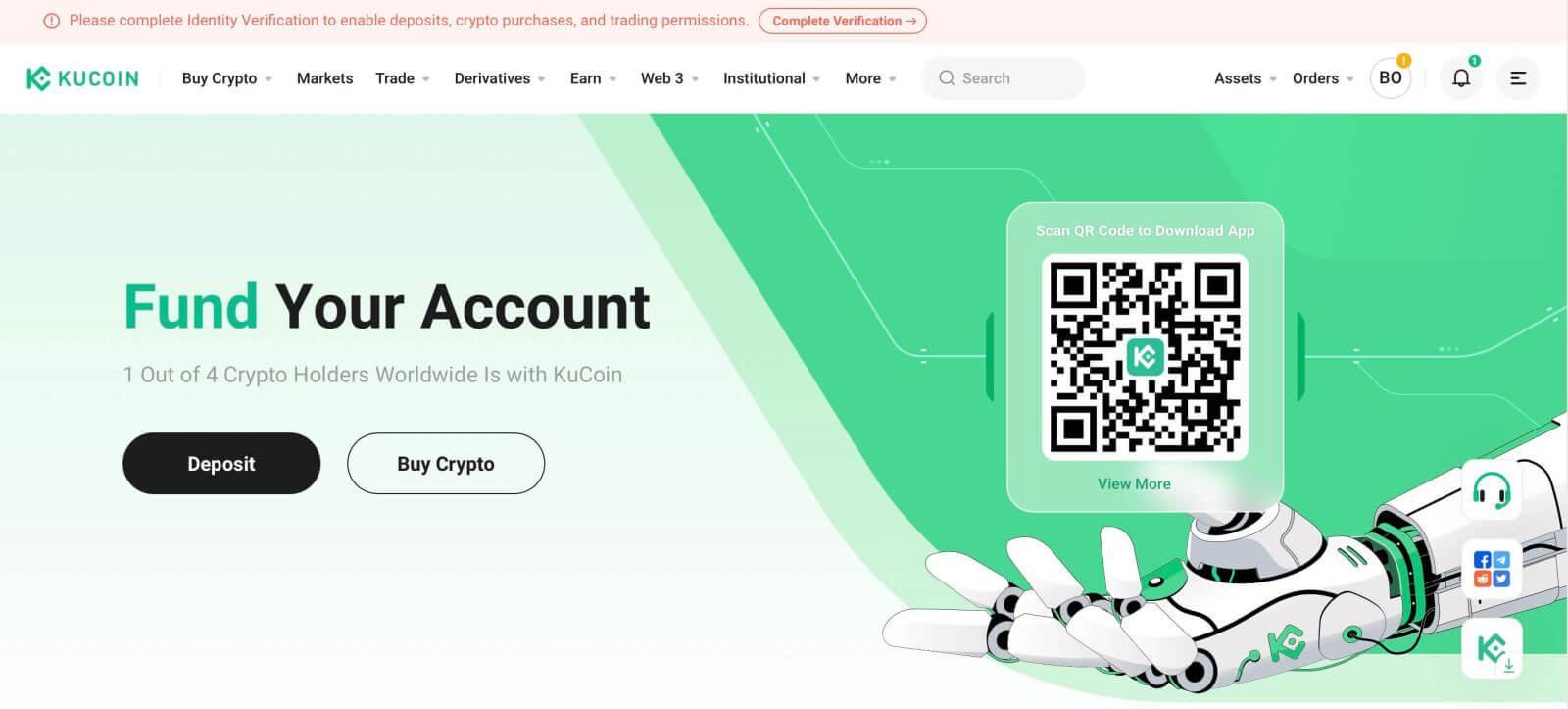
How to Register a KuCoin Account【APP】
Step 1: When you open the KuCoin app for the first time, you will need to set up your account. Tap on the "Sign Up" button.
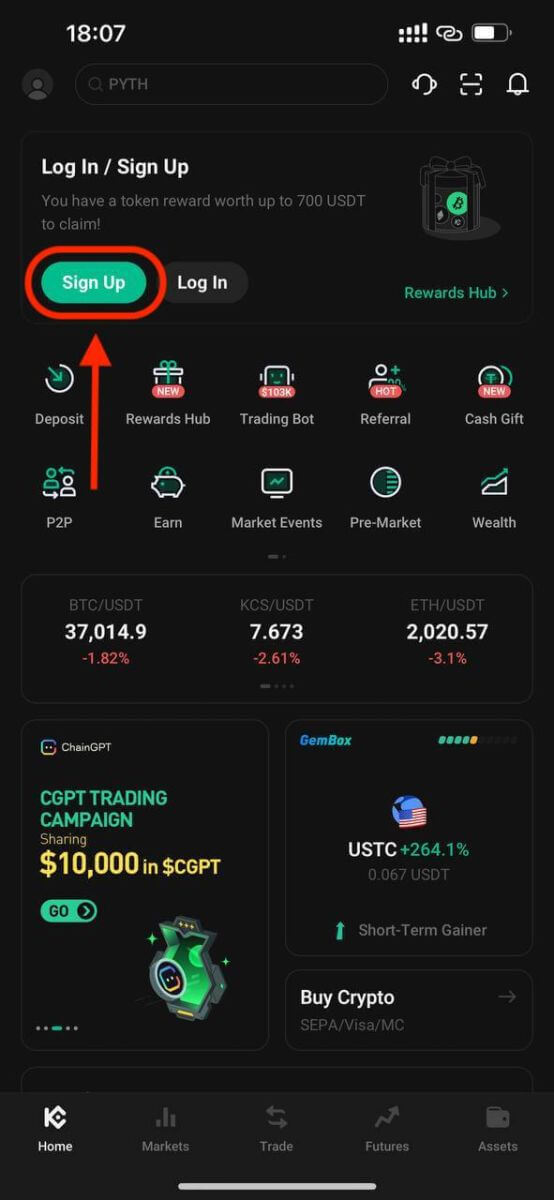
Step 2: Enter your phone number or email address based on your selection. Then, click the "Create Account" button.
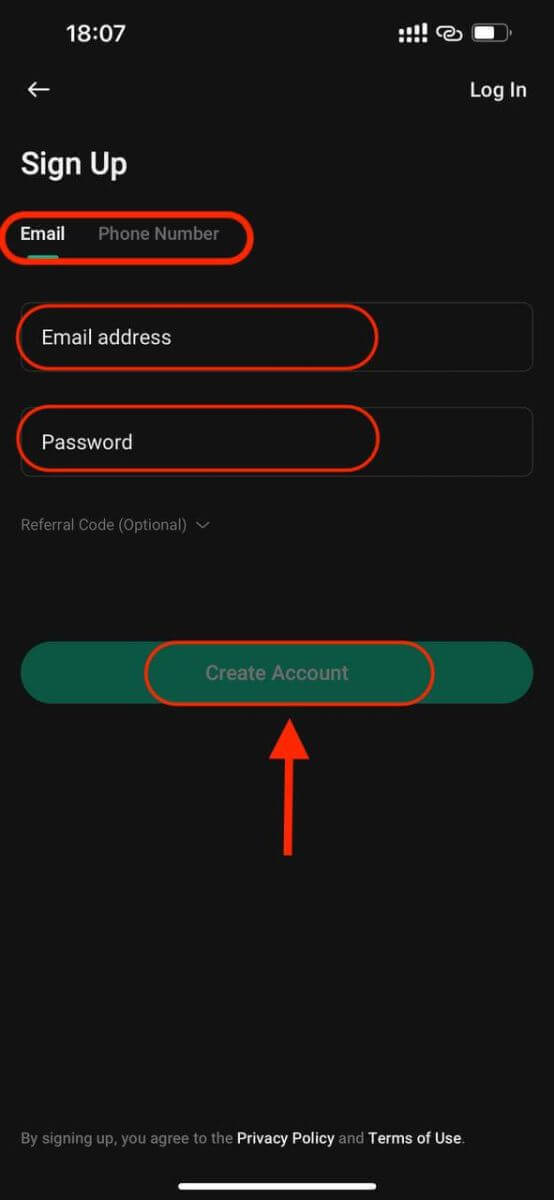
Step 3: KuCoin will send a verification code to the address email or phone number you provided.
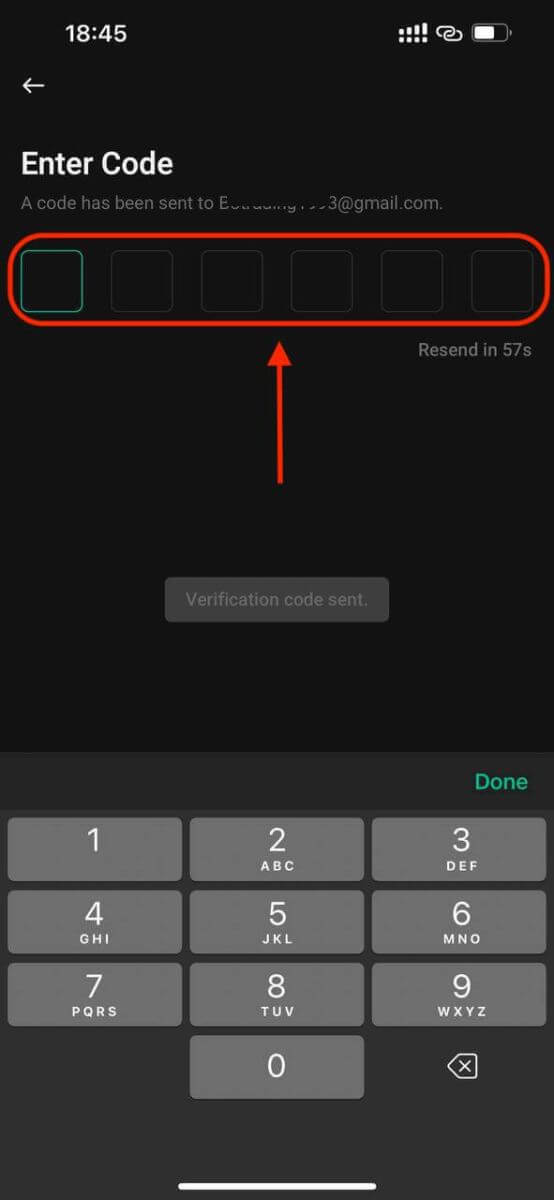
Step 4: Congratulations that you have completed the registration and can use KuCoin now.

How to Login Account in KuCoin
How to Login to KuCoin
How to Login to KuCoin using Email
I will show you how to login to KuCoin and start trading in a few simple steps.Step 1: Register for a KuCoin account
To begin, you can login to KuCoin, you need to register for a free account. You can do this by visiting the website of KuCoin and clicking on "Sign Up".
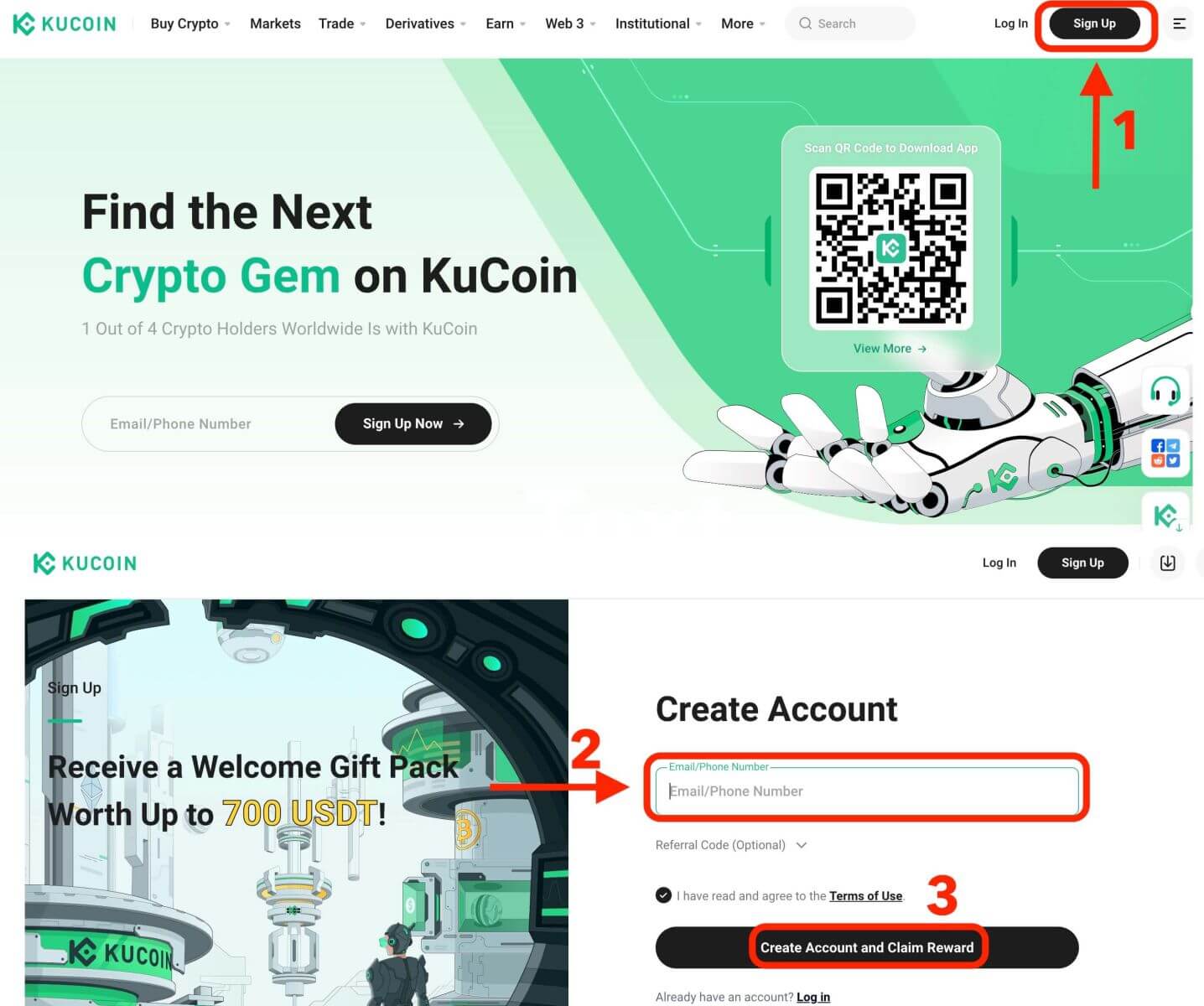
Step 2: Login to your account
Once you have registered for an account, you can login to KuCoin by clicking on "Log In" button. It is typically located in the upper right-hand corner of the webpage.
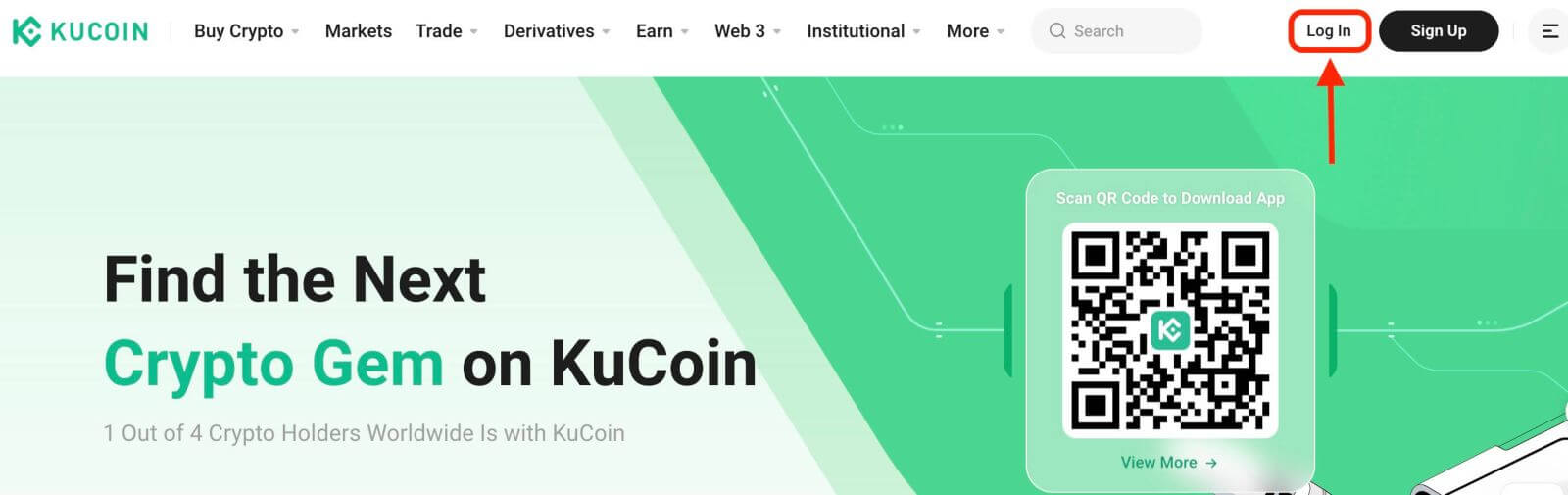
A login form will appear. You will be prompted to enter your login credentials, which include your registered email address and password. Ensure that you enter this information accurately.
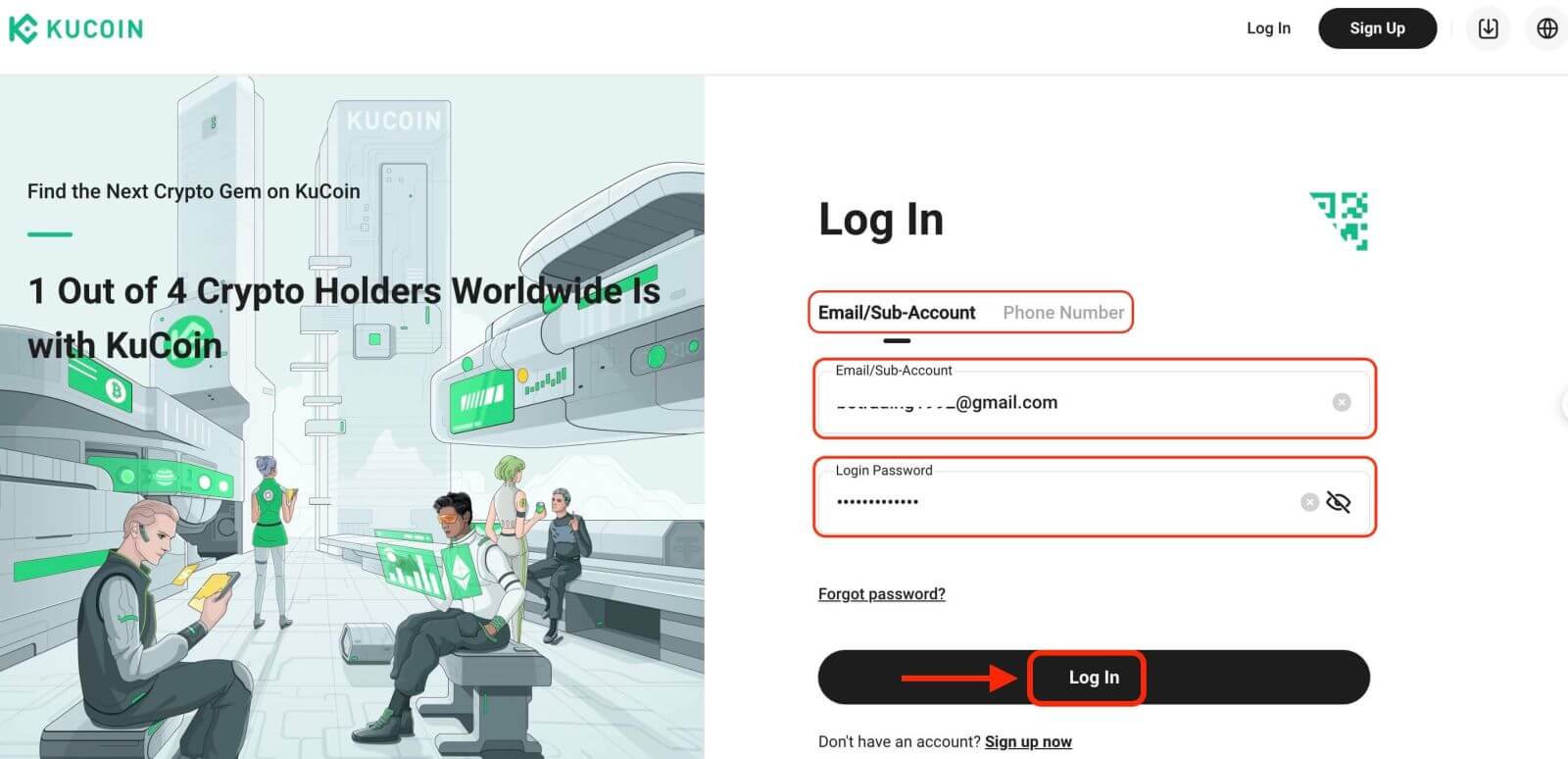
Step 3: Complete the puzzle and enter the digit email verification code
As an additional security measure, you may be required to complete a puzzle challenge. This is to confirm that you are a human user and not a bot. Follow the on-screen instructions to complete the puzzle.
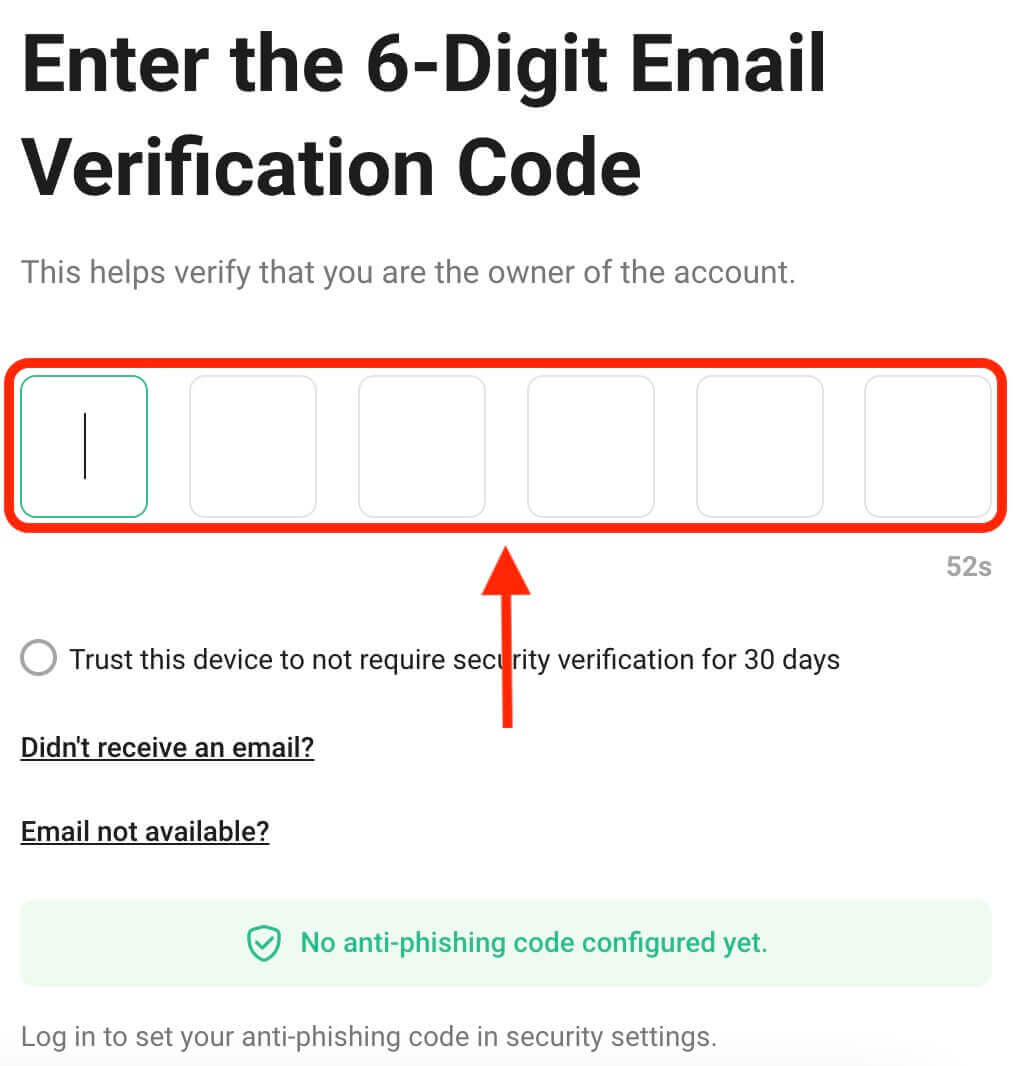
Step 4: Start trading
Congratulations! You have successfully logged in to KuCoin with your KuCoin account and you will see your dashboard with various features and tools.
That’s it! You have successfully logged in to KuCoin using Email and started trading on financial markets.
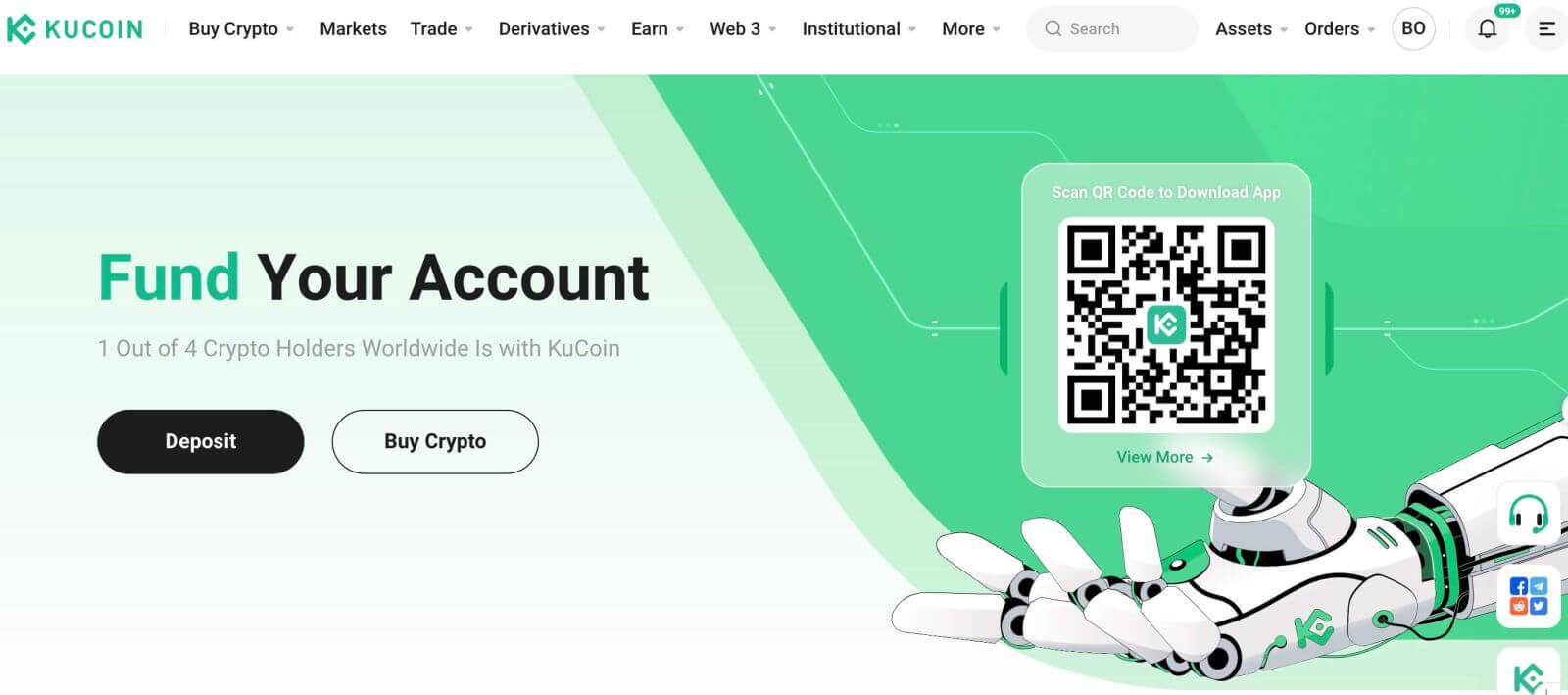
How to Login to KuCoin using Phone Number
1. Click on "Log In" at the top right corner of the website.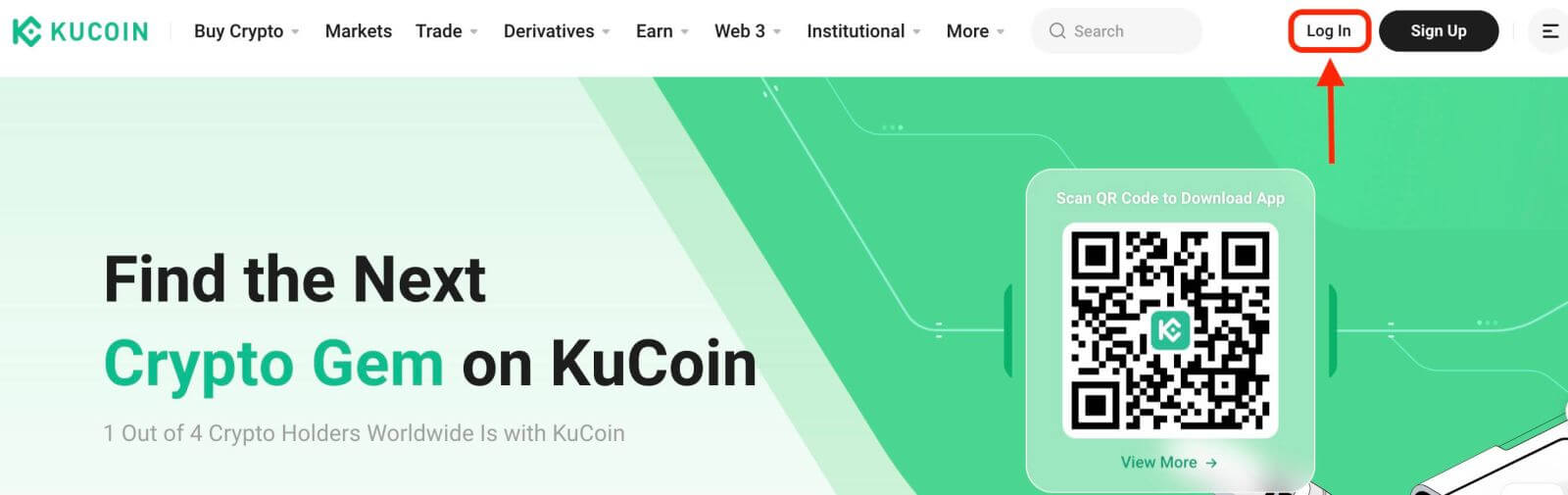
2. You will need to enter your phone number and password that you used during registration.
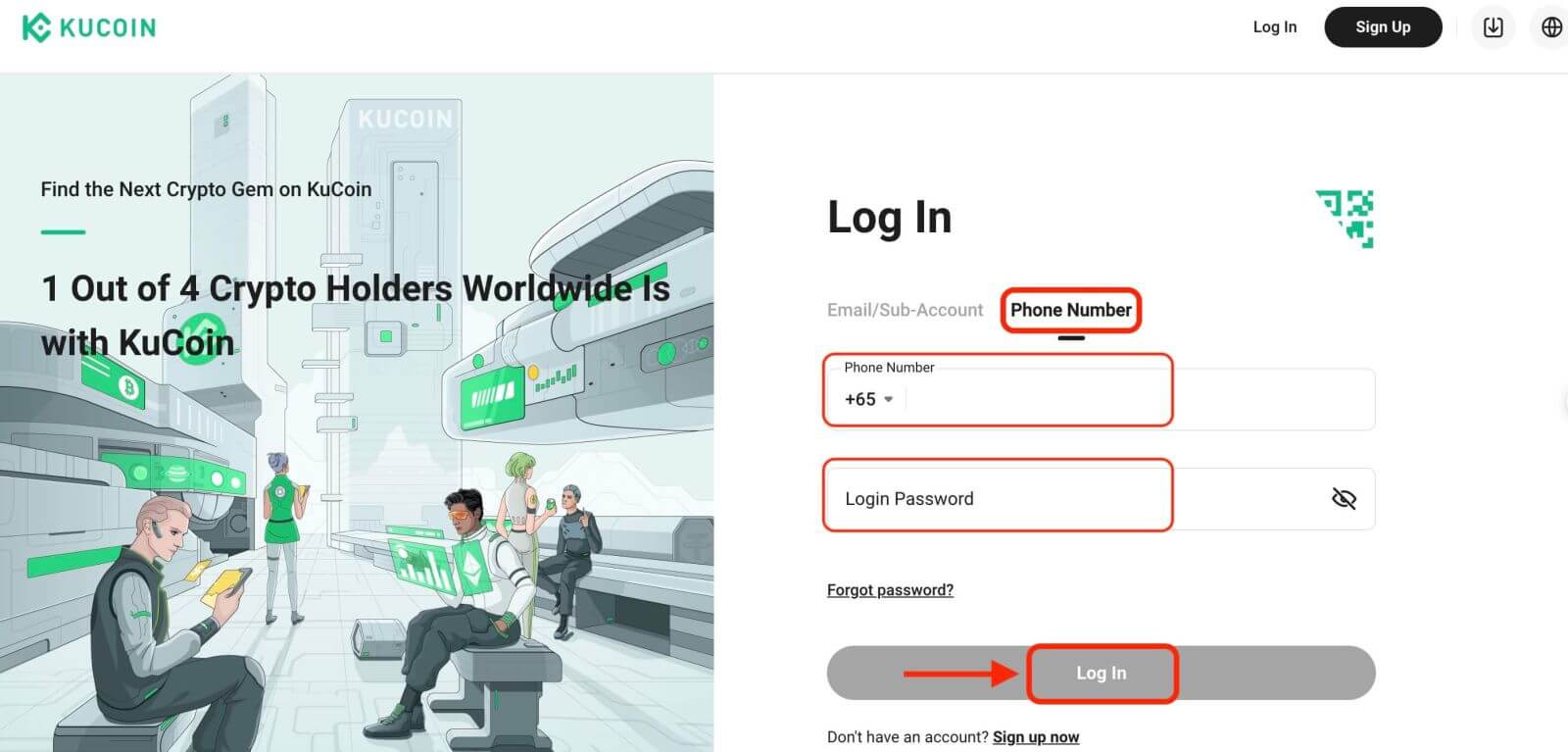
Congratulations! You have successfully logged in to KuCoin and you will see your dashboard with various features and tools.
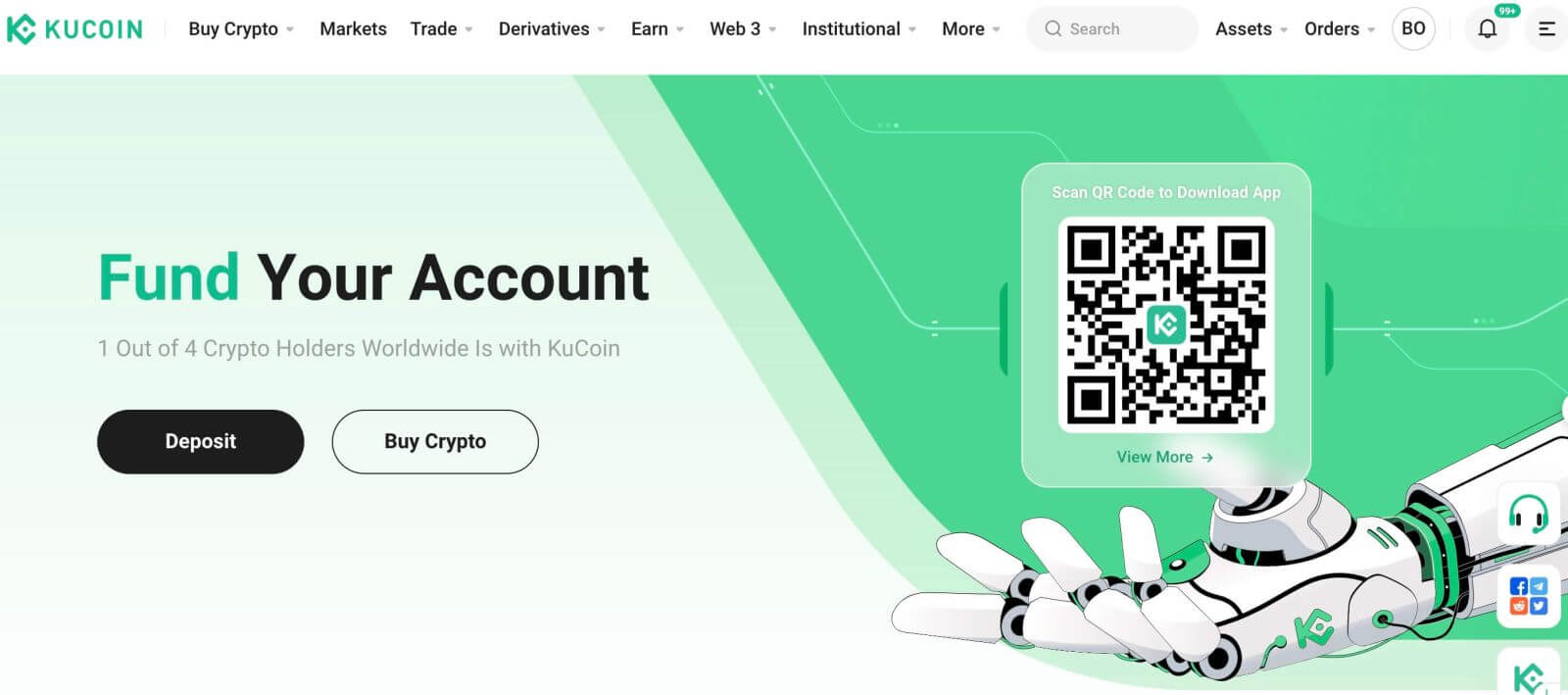
That’s it! You have successfully logged in to KuCoin using your phone number and started trading on financial markets.
How to Login into the KuCoin app
KuCoin also offers a mobile app that allows you to access your account and trade on the go. The KuCoin app offers several key features that make it popular among traders.1. Download the KuCoin app for free from the Google Play Store or App Store and install it on your device.
2. After downloading the KuCoin App, open the app.
3. Then, tap [Log In].
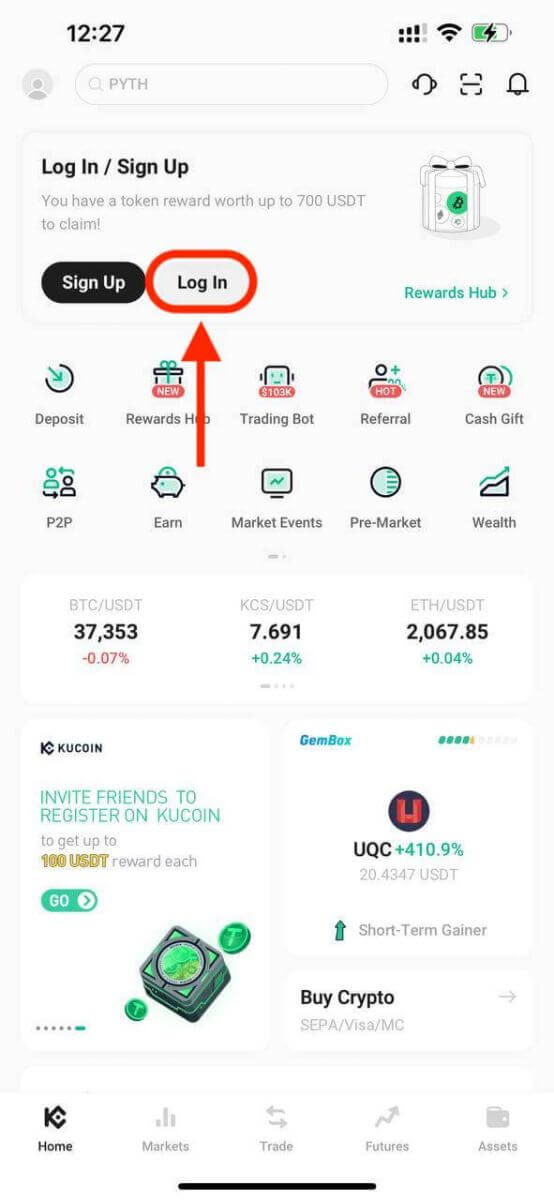
4. Enter your mobile number or email address based on your selection. Then enter your account password.
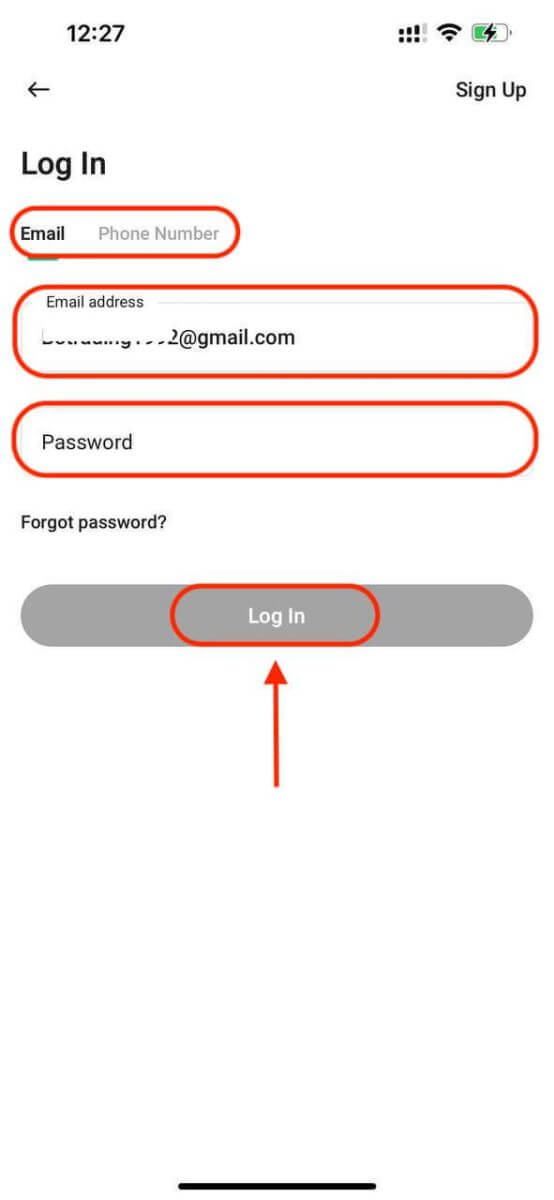
5. That’s it! You have successfully logged in to the KuCoin app.
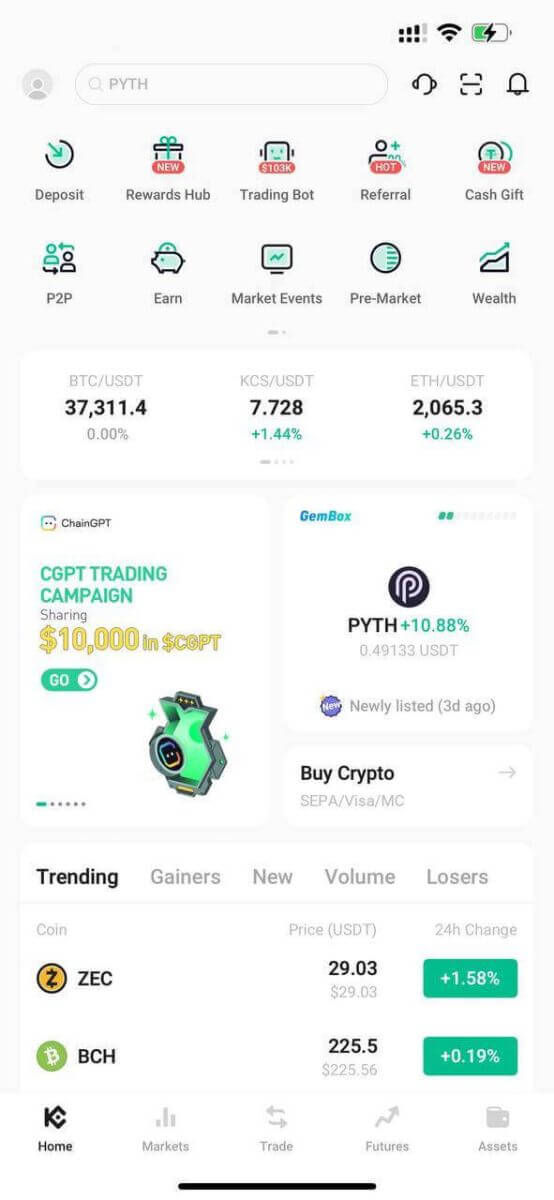
Two-Factor Authentication (2FA) on KuCoin Login
KuCoin prioritizes security as a top focus. Utilizing Google Authenticator, it adds an additional security layer to safeguard your account and prevent potential asset theft. This article provides a guide on binding and unbinding Google 2-Step Verification (2FA), along with addressing common queries.
Why use Google 2FA
When you create a new KuCoin account, setting a password is essential for protection, but relying solely on a password leaves vulnerabilities. It’s highly recommended to enhance your account’s security by binding Google Authenticator. This adds an extra safeguard, deterring unauthorized logins even if your password is compromised.
Google Authenticator, an app by Google, implements two-step verification through time-based one-time passwords. It generates a 6-digit dynamic code that refreshes every 30 seconds, each code usable only once. Once linked, you’ll need this dynamic code for activities like login, withdrawals, API creation, and more.
How to Bind Google 2FA
The Google Authenticator app can be downloaded from the Google Play Store and Apple App Store. Go to the store and search for Google Authenticator to find and download it.
If you already have the app, let’s check out how to bind it to your KuCoin account.
Step 1: Log in to your KuCoin account. Click the avatar on the upper-right corner and select Account Security in the drop-down menu.
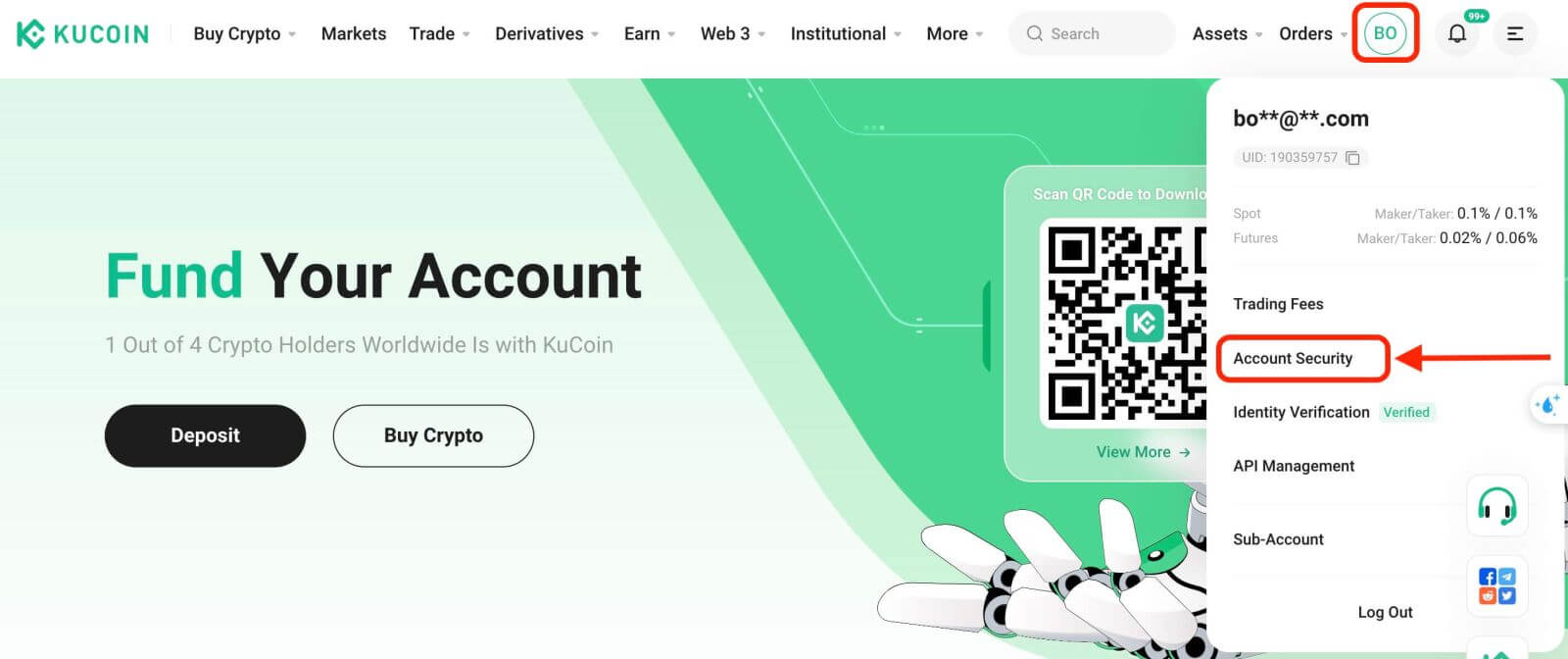
Step 2: Find Security Settings, and click "Bind" of Google Verification. 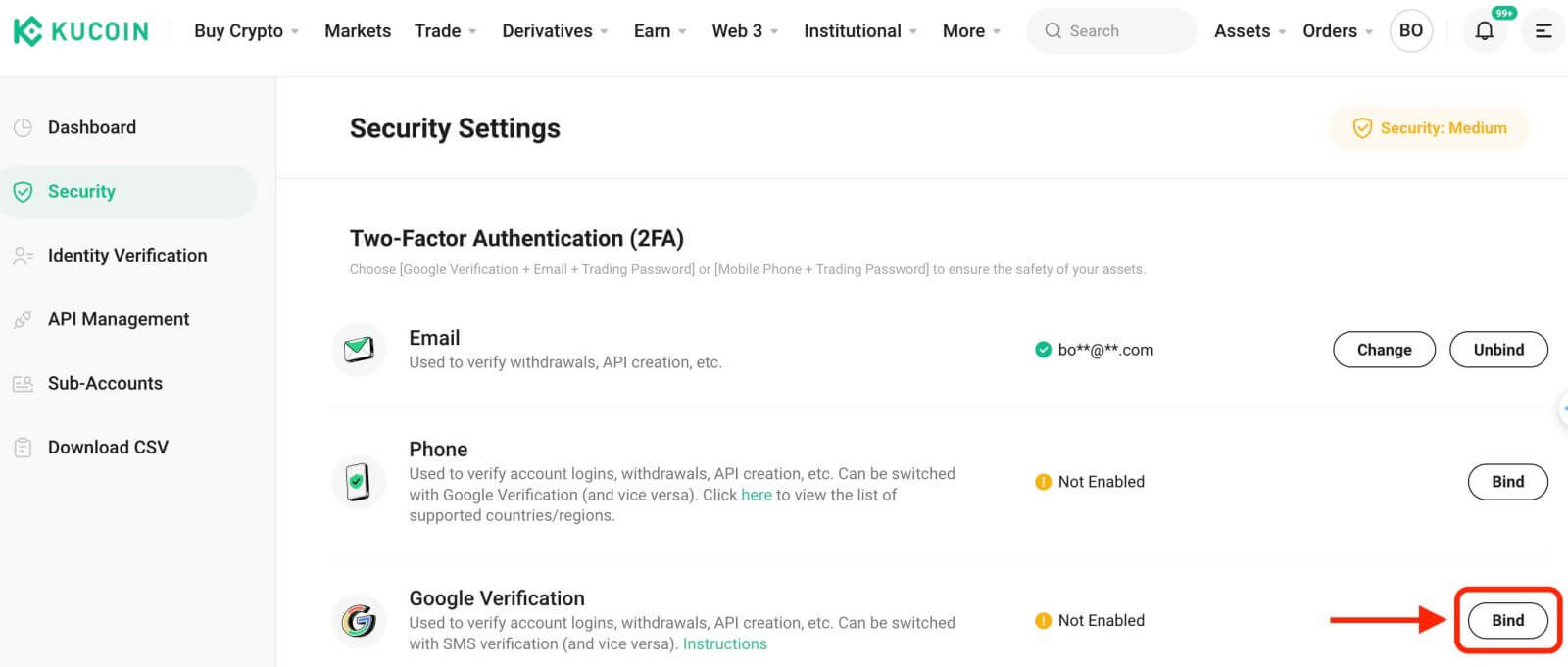
Step 3: Next, you will see a page below. Please record the Google Secret Key and store it in a secure place. You will need it to restore your Google 2FA if you lose your phone or accidentally delete the Google Authenticator app.
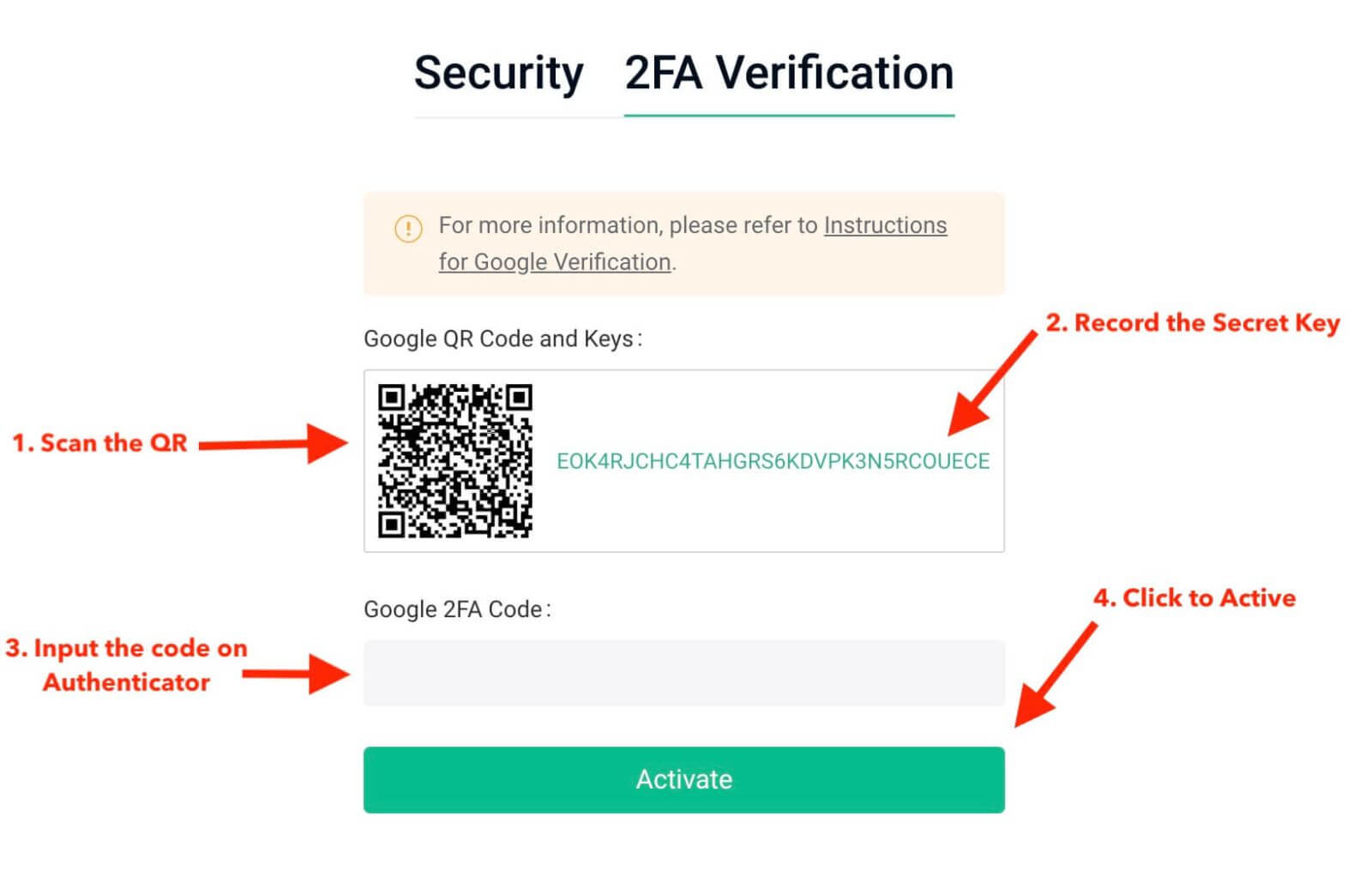
Step 4: Once you have saved the Secret Key, open the Google Authenticator app on your phone, and click the "+" icon to add a new code. Click on Scan barcode to open your camera and scan the code. It will set up the Google Authenticator for KuCoin and start generating the 6-digit code.
******Below is a sample of what you will see on your phone in the Google Authenticator App******
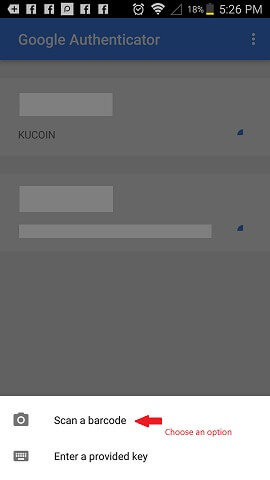
Step 5: Lastly, enter the 6-digit code shown on your phone into the Google Verification Code box, and click on the Activate button to complete.
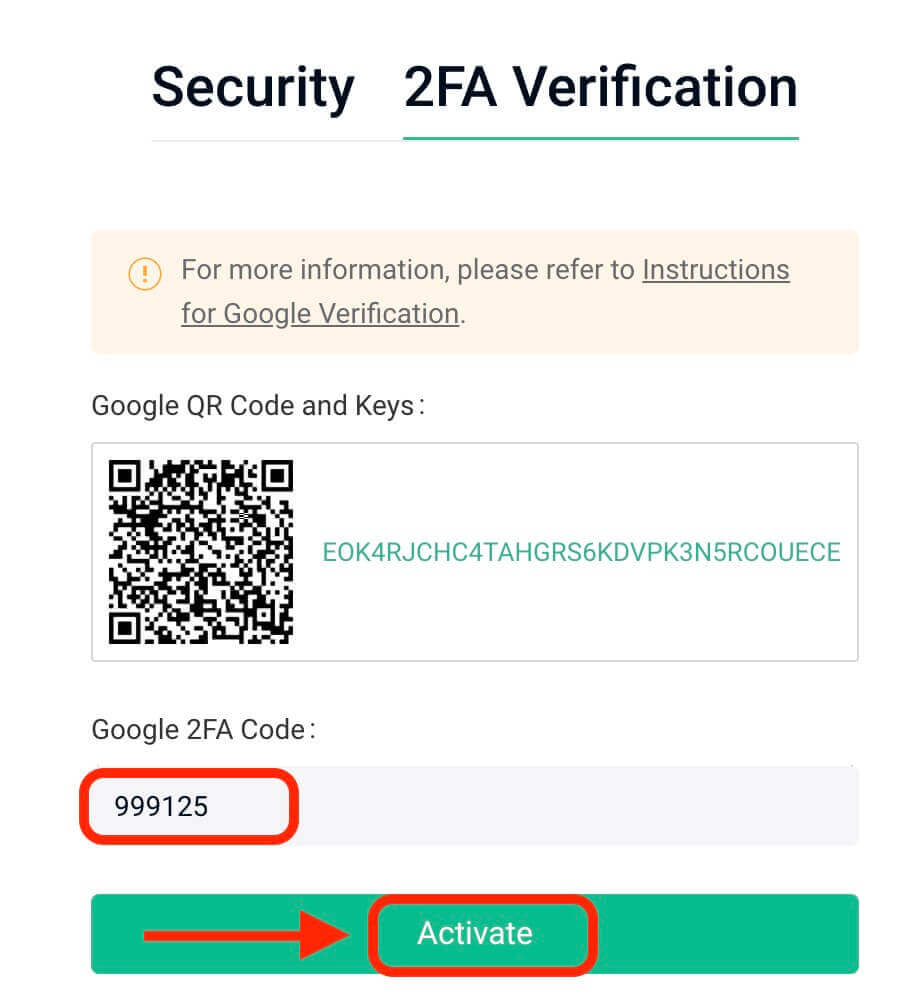
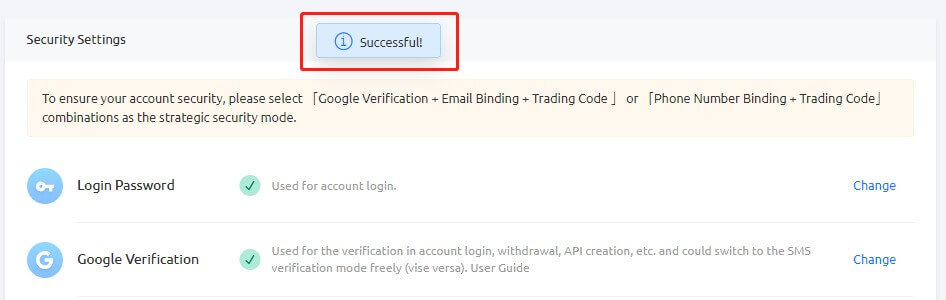
Tips:
Ensure your Authenticator’s server time is accurate if you’re using an Android device. Navigate to "Settings – Time correction for codes."
For some phones, a restart might be necessary after binding. Additionally, in your device settings under General Date Time, enable both 24-Hour Time and Set Automatically options.
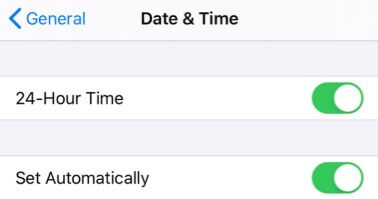
Users must input the verification code for login, trading, and withdrawal processes.
Avoid removing Google Authenticator from your phone.
Ensure the accurate entry of the Google 2-step verification code. After five consecutive incorrect attempts, Google 2-step verification will be locked for 2 hours.
3. Reasons for Invalid Google 2FA Code
If the Google 2FA code is invalid, ensure that you have done the following:
- Ensure the correct account’s 2FA code is entered if multiple accounts’ 2FAs are bound to one phone.
- The Google 2FA code remains valid for only 30 seconds, so input it within this time frame.
- Confirm synchronization between the time displayed on your Google Authenticator App and the Google server time.
How to synchronize the time on your phone (Android Only)
Step 1. Open "Settings"
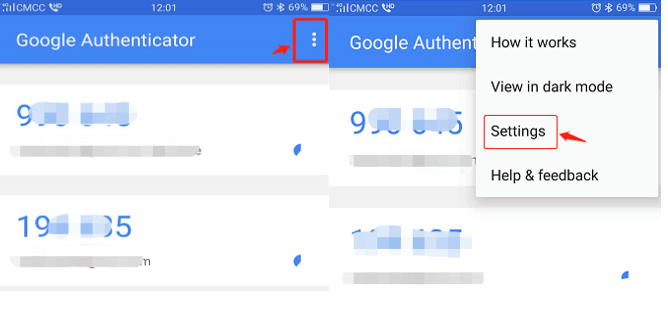
Step 2. Click "Time Correction for Codes" – "Sync now"
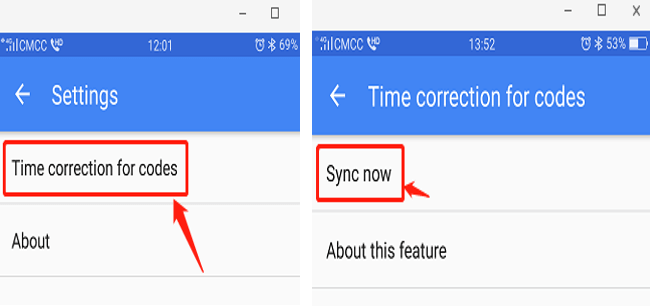
If the previous steps are unsuccessful, consider re-binding Google 2-Step Verification using the 16-digit Secret Key if you’ve saved it.
Step 3: If you haven’t saved the 16-digit Secret Key and are unable to access your Google 2FA code, refer to Part 4 for unbinding Google 2FA.
4. How to Restore/Unbind Google 2FA
If you cannot access the Google Authenticator app for any reason, please follow the guidance below to restore or unbind it.
(1). If you saved your Google Secret Key, just rebind it in the Google Authenticator app and it will start generating a new code. For security reasons, please delete the previous code in your Google 2FA app once you have set a new one.
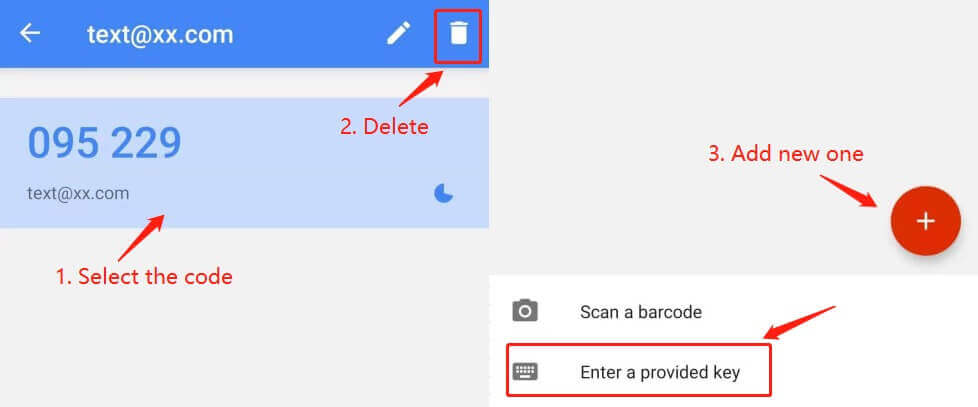
(2) If you haven’t saved the Google Secret Key, click on "2-FA unavailable?" to proceed with the unbinding process. You’ll need to input the Email Verification Code and Trading Password. Following this, upload the requested ID information for identity verification.
While this process might seem inconvenient, it’s crucial to maintain the security of your Google 2FA code. We cannot unbind it without confirming the identity of the requester. Once your information is verified, the unbinding of Google Authenticator will be processed within 1–3 business days.
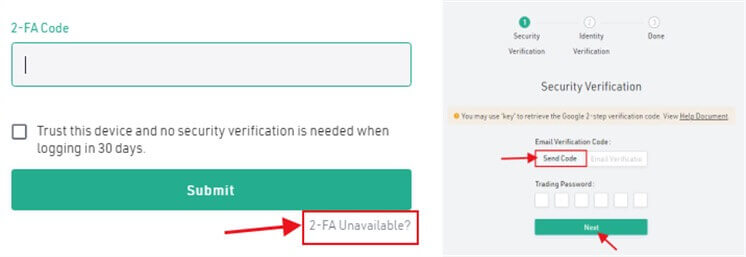
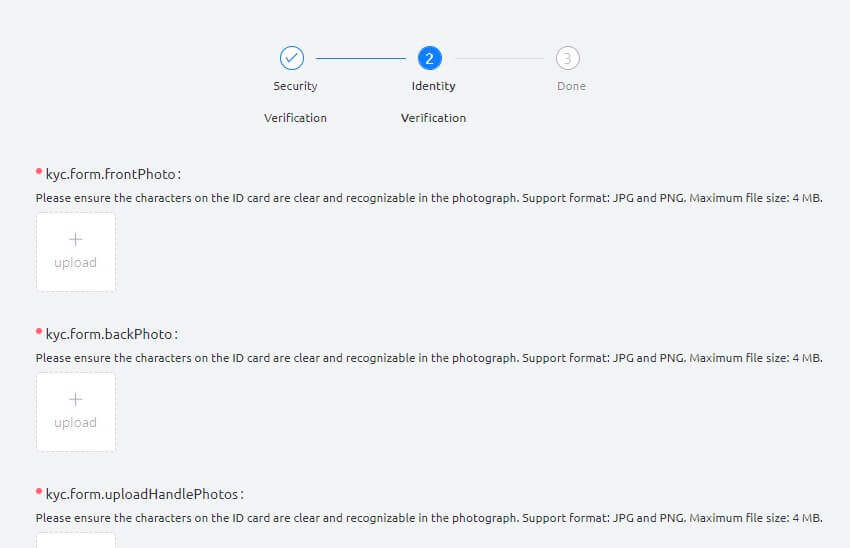
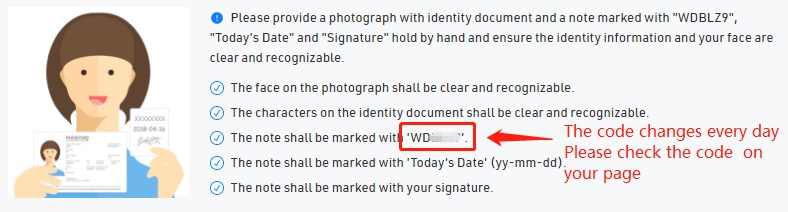
(3). If you got a new device and want to transfer Google 2FA to it, please log in to your KuCoin account to change 2FA in the account security settings. Please refer to the screenshots below for detailed steps.
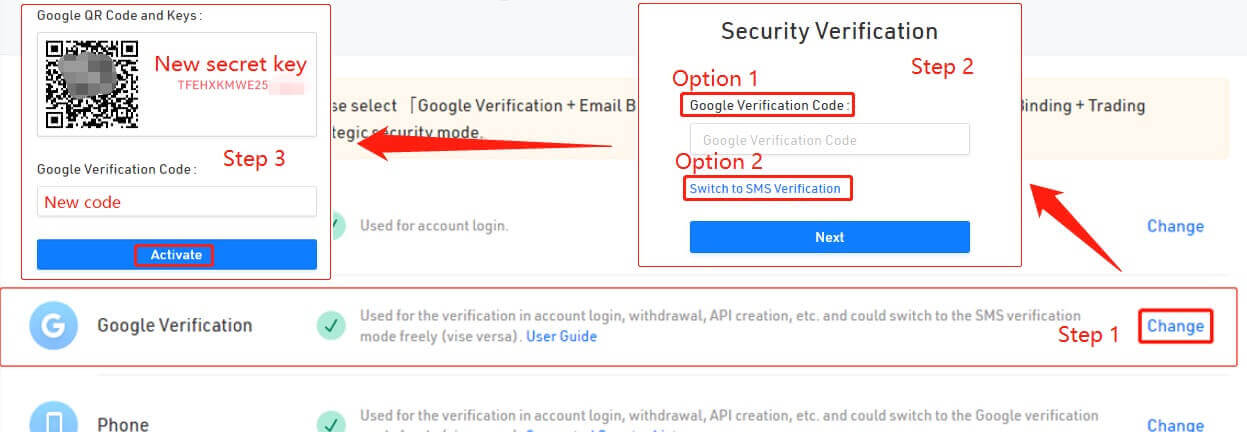
Tips:
After making significant security changes, such as unbinding Google 2FA, withdrawal services on KuCoin will be temporarily locked for 24 hours. This measure ensures the security of your account.
We trust this article has been informative. If you have further questions, our 24/7 customer support is available via online chat or by submitting a ticket.
How to Reset KuCoin Password
If you’ve forgotten your KuCoin password or need to reset it for any reason, don’t worry. You can easily reset it by following these simple steps:Step 1. Go to the KuCoin website and click on the "Log In" button, typically found in the upper right-hand corner of the page.
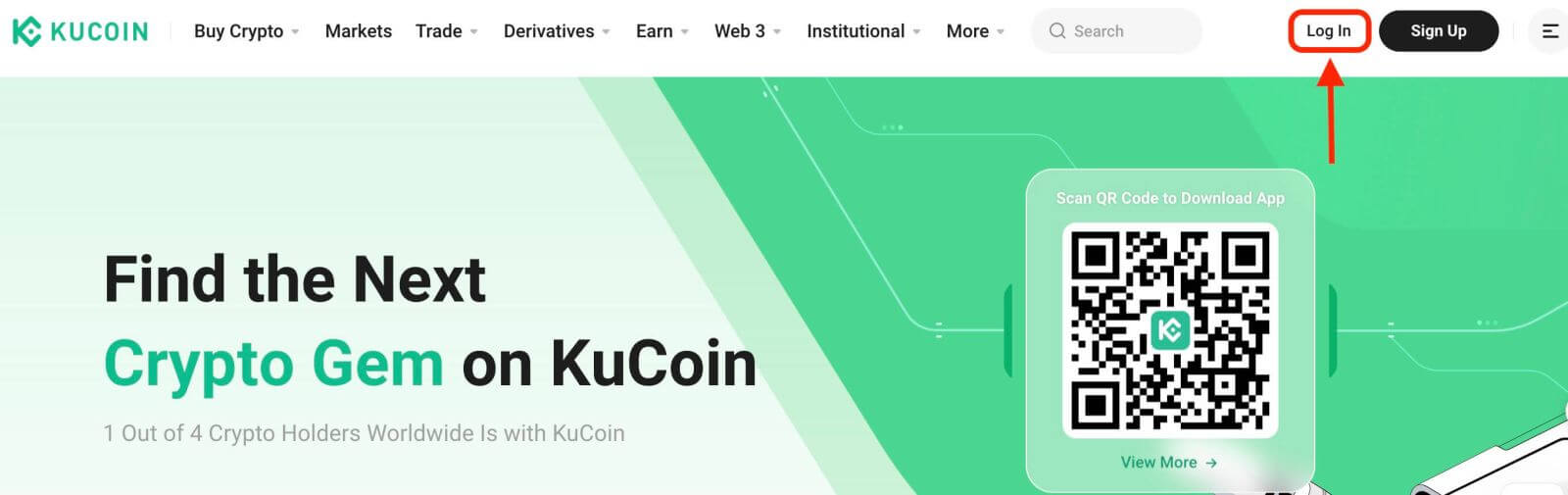
Step 2. On the login page, click on the "Forgot password?" link below the Log In button.
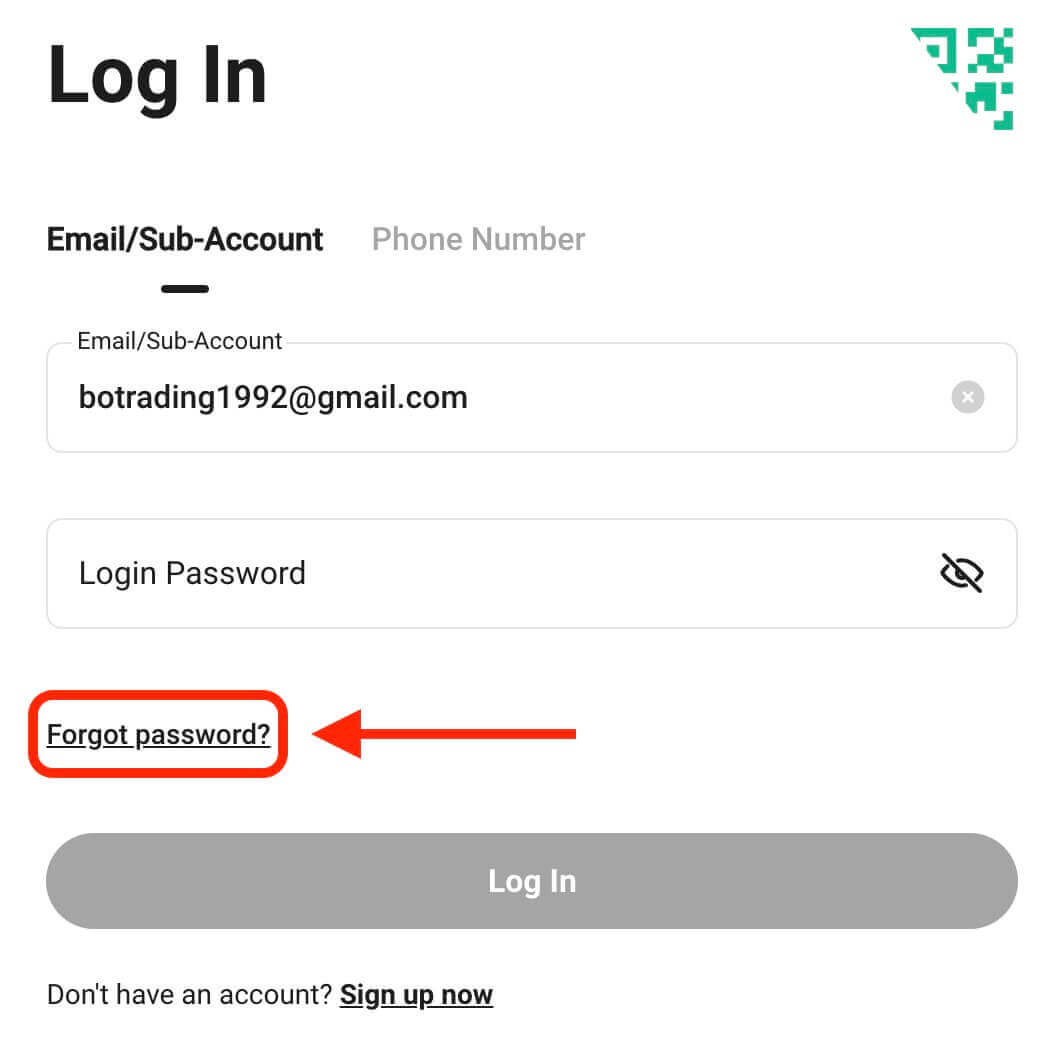
Step 3. Enter the email address or phone number that you used to register your account and click on the "Send Verification Code" button.
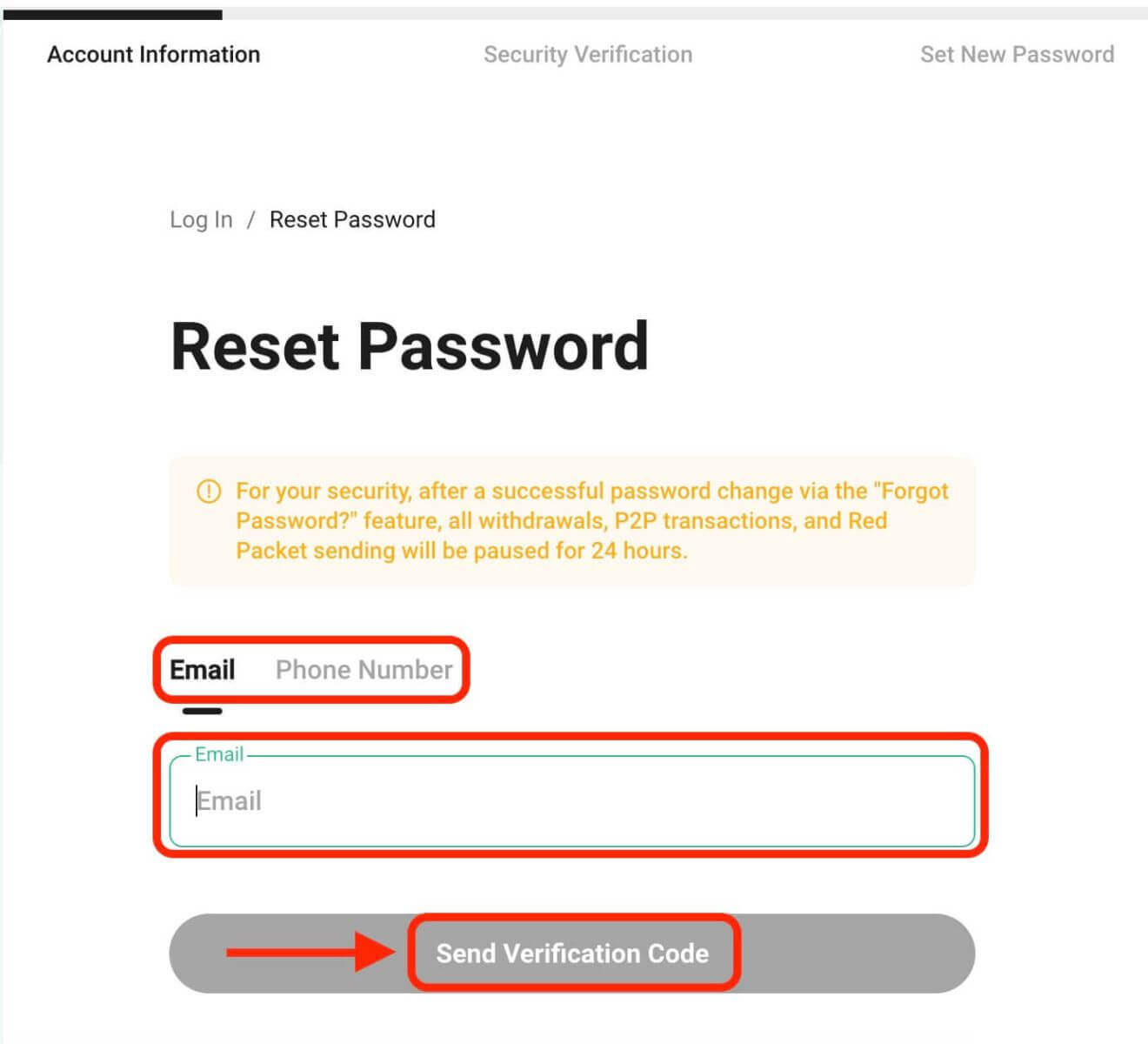
Step 4. As a security measure, KuCoin may ask you to complete a puzzle to verify that you are not a bot. Follow the instructions provided to complete this step.
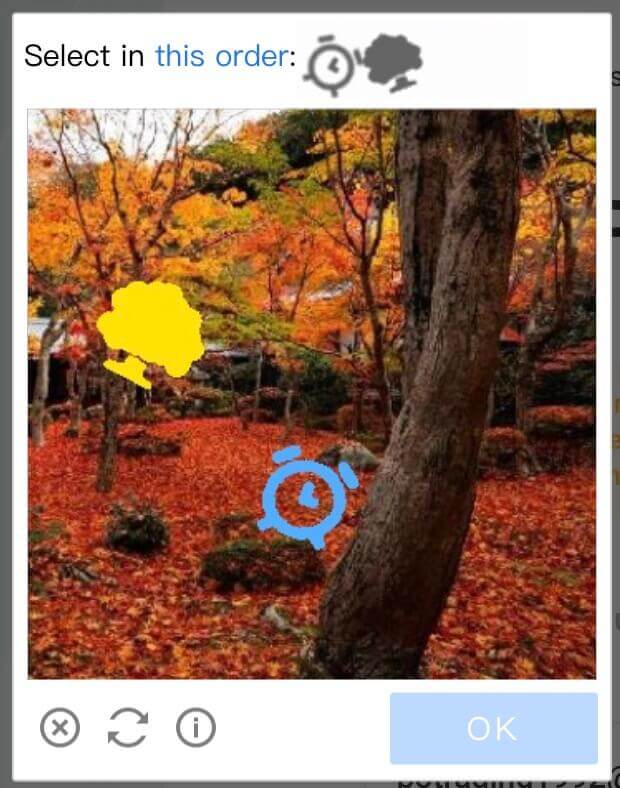
Step 5. Check your email inbox for a message from KuCoin. Enter the verification code and click "Confirm".
Step 6. Enter your new password a second time to confirm it. Double-check to ensure both entries match.
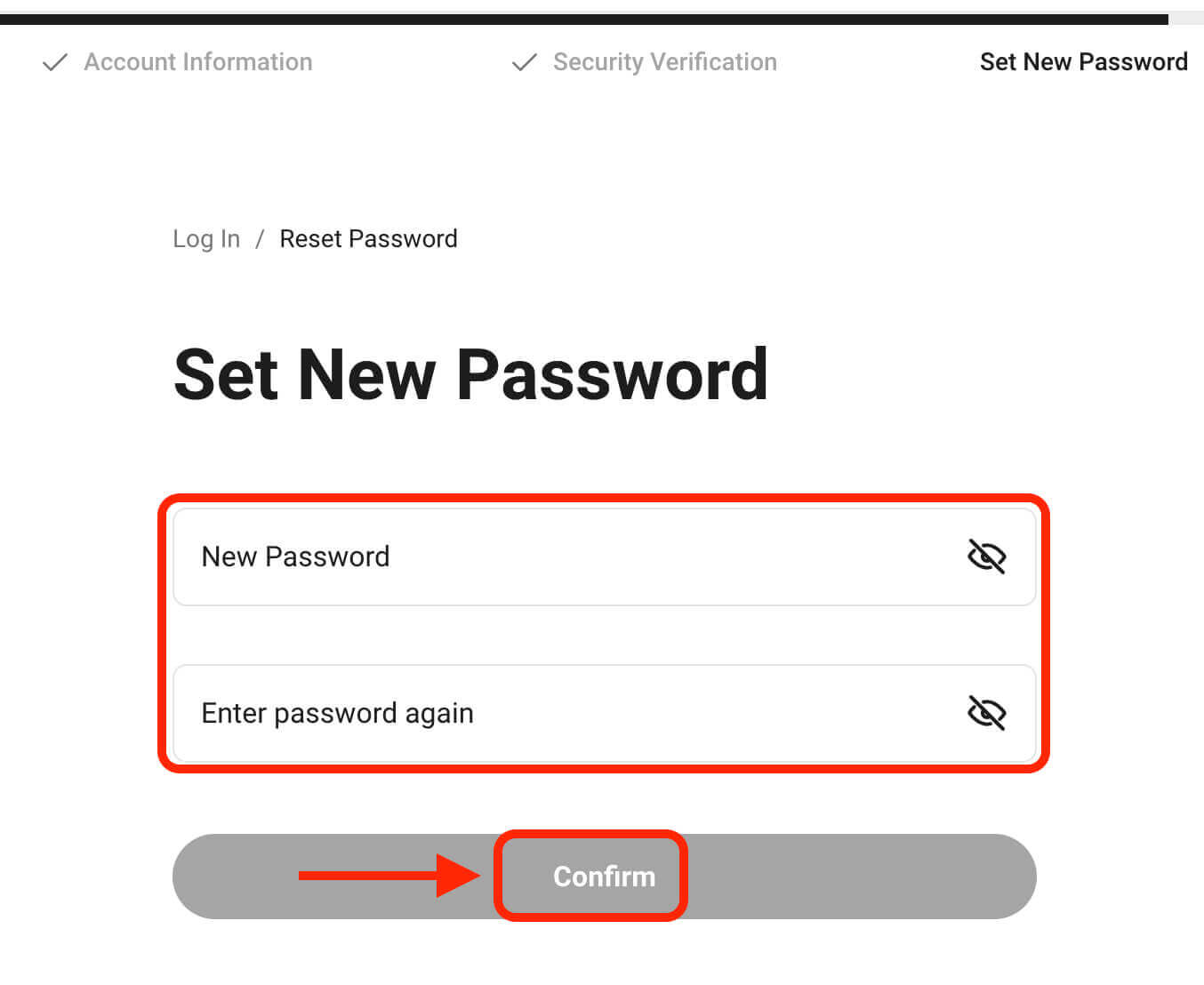
Step 7. You can now log in to your account with your new password and enjoy trading with KuCoin.


