How to Start KuCoin Trading in 2025: A Step-By-Step Guide for Beginners
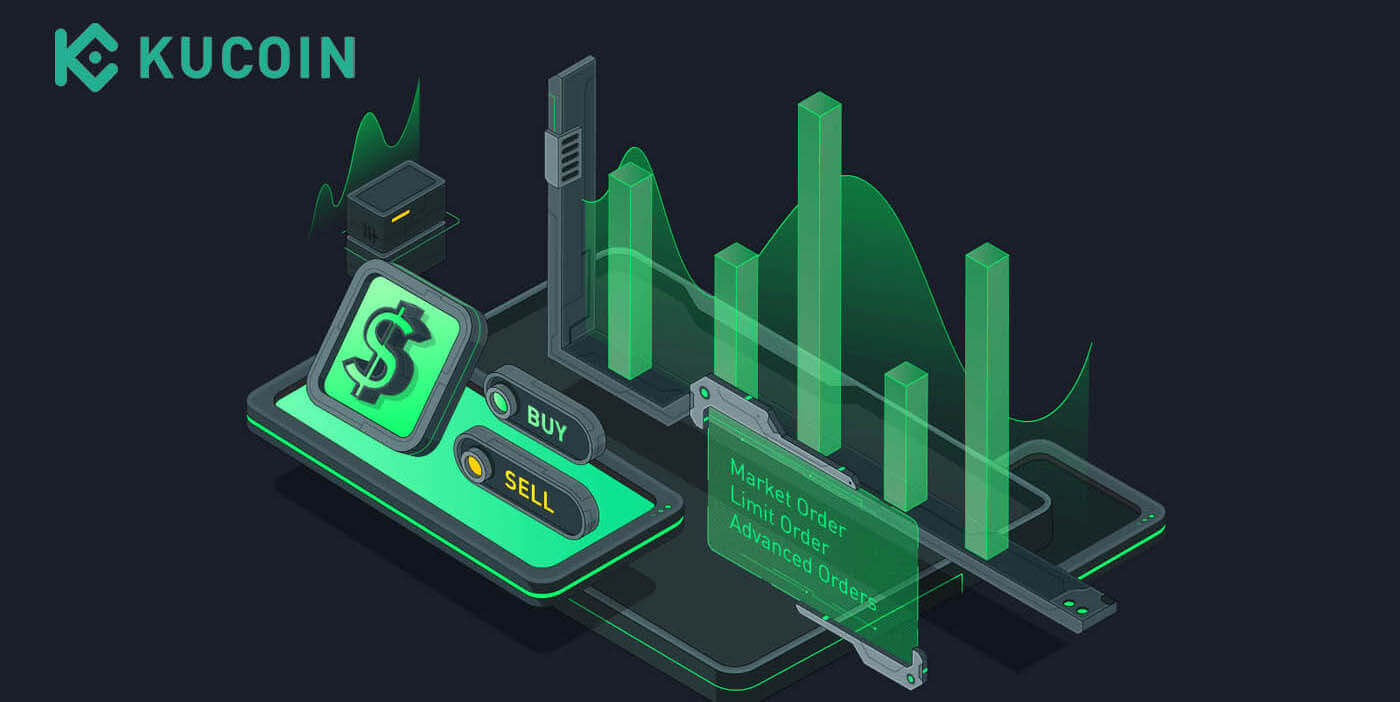
How to Open an Account on KuCoin
How to Open a KuCoin Account【Web】
Step 1: Visit the KuCoin website
The first step is to visit the KuCoin website. You will see a black button that says "Sign Up". Click on it and you will be redirected to the registration form.
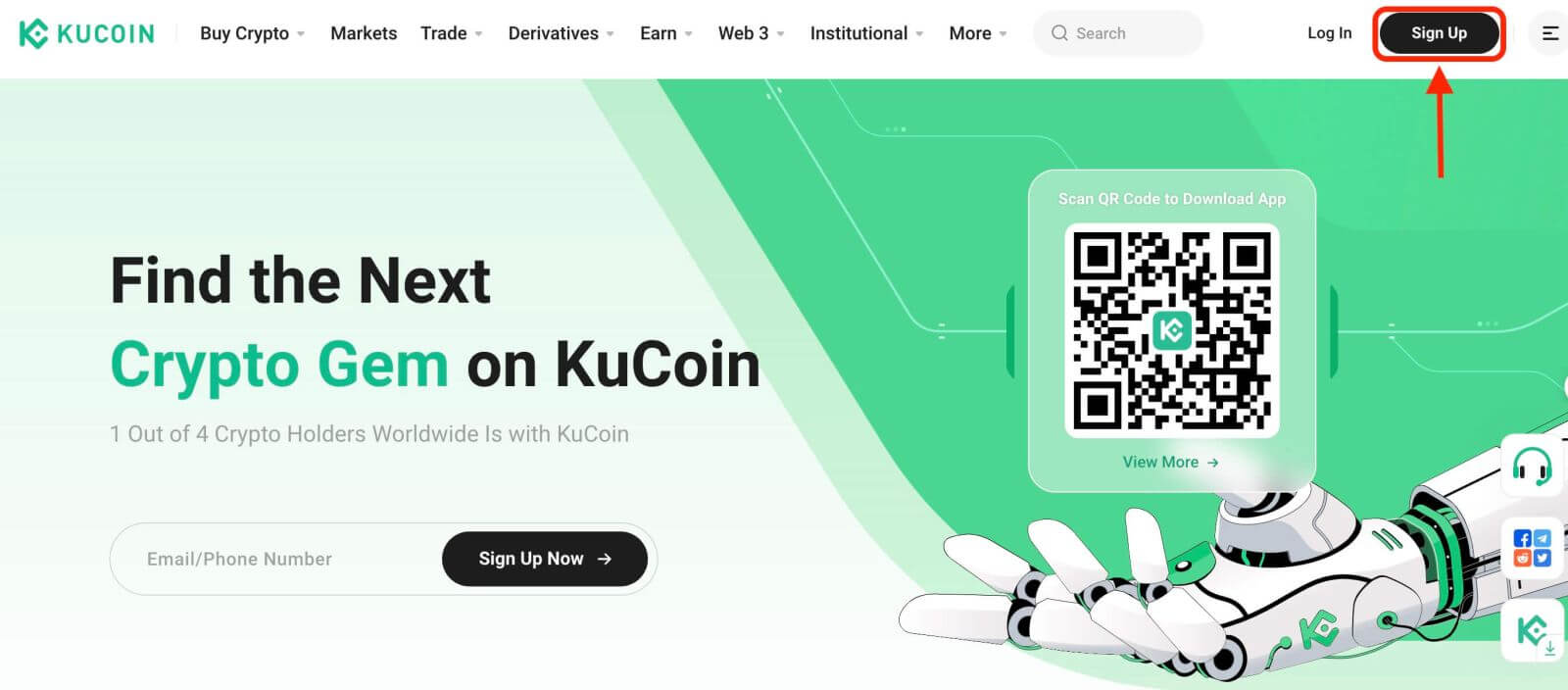
Step 2: Fill in the registration form
There are two ways to register a KuCoin account: you might choose [Email] or [Phone Number] as your preference. Here are the steps for each method:
With your Email:
- Enter a valid email address.
- Create a strong password. Make sure to use a password that combines letters, numbers, and special characters to enhance security.
- Read and agree to the User Agreement and Privacy Policy of KuCoin.
- After filling in the form, Click the "Create Account" button.
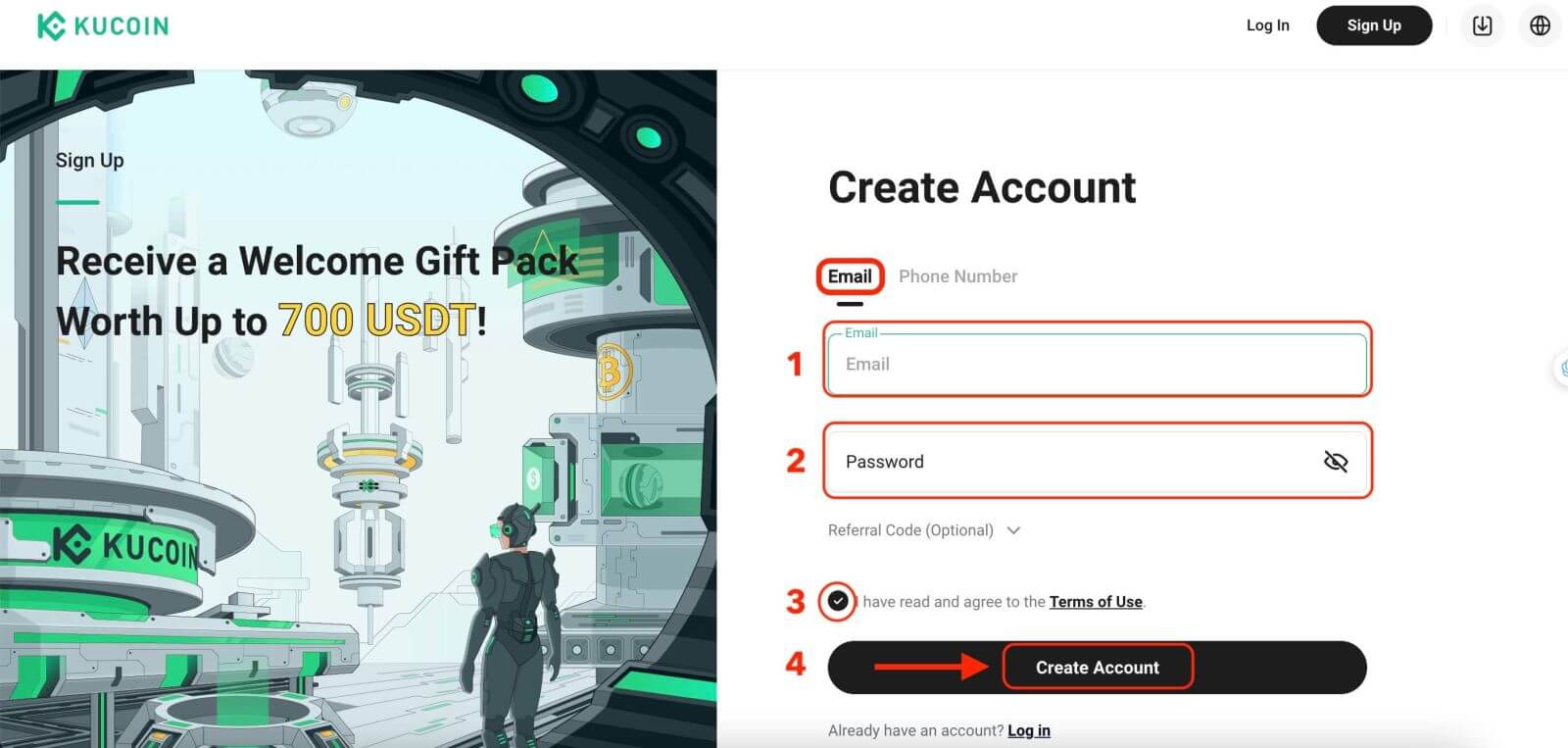
With your Mobile Phone Number:
- Enter your phone number.
- Create a strong password. Make sure to use a password that combines letters, numbers, and special characters to enhance security.
- Read and agree to the User Agreement and Privacy Policy of KuCoin.
- After filling in the form, Click the "Create Account" button.
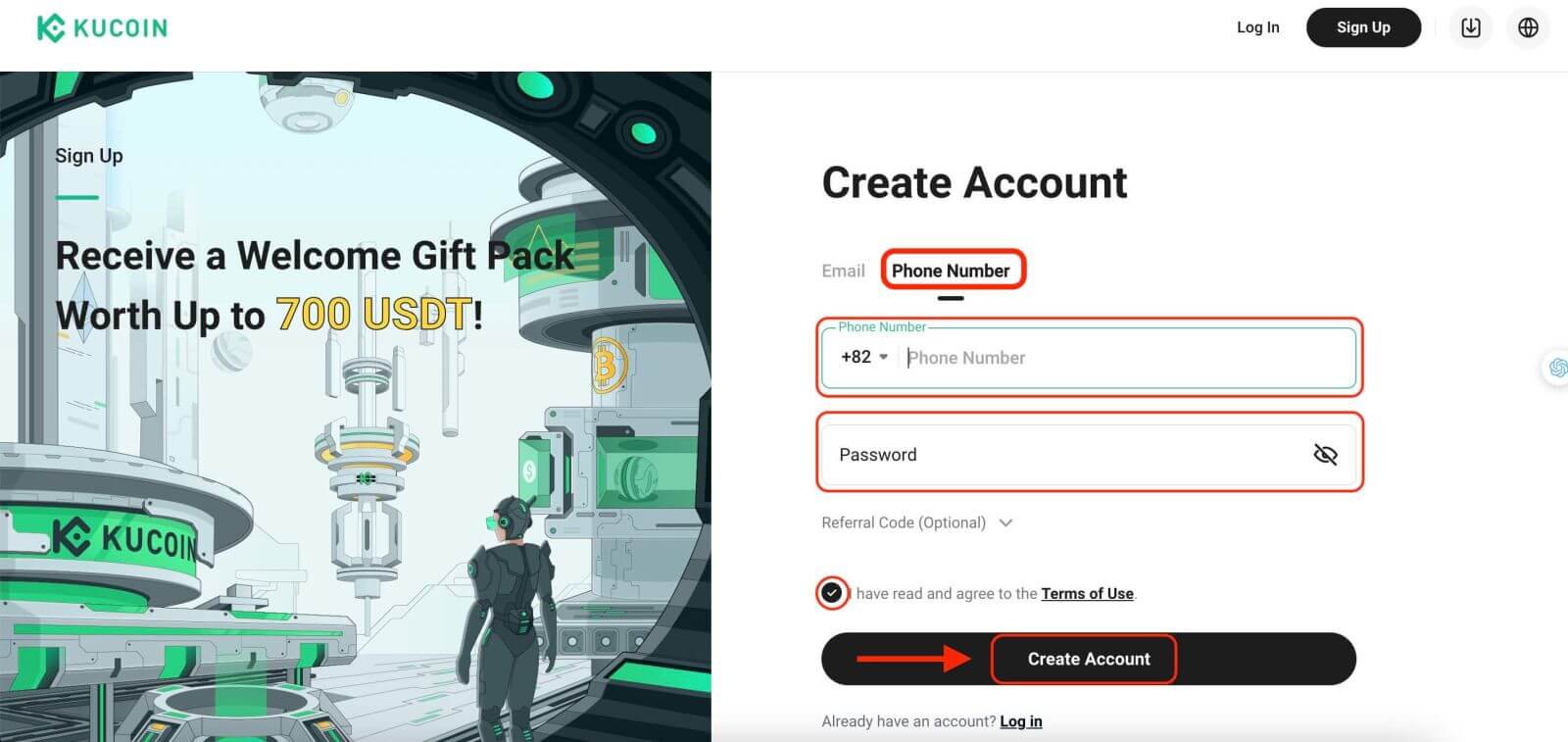 Step 3: Complete the CAPTCHA
Step 3: Complete the CAPTCHA
Complete the CAPTCHA verification to prove you’re not a bot. This step is essential for security purposes.
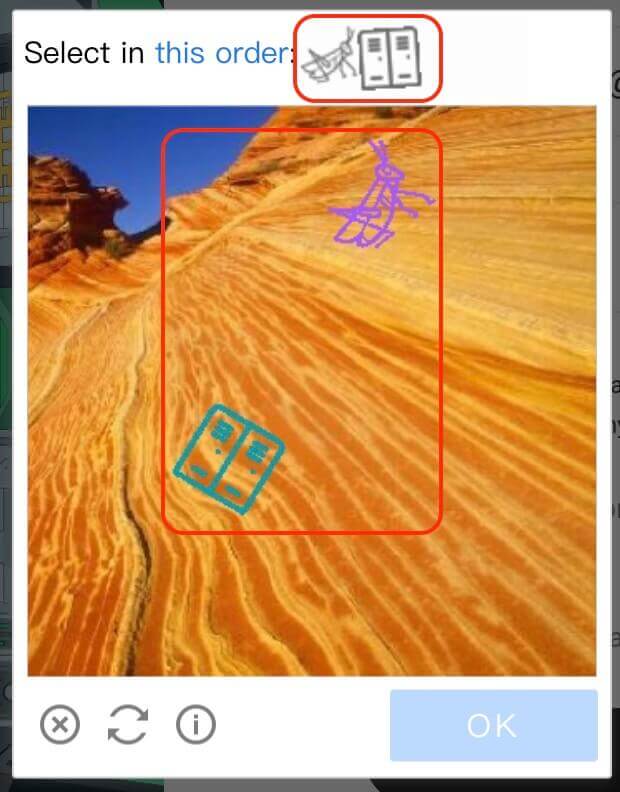
Step 4: Access your trading account
Congratulations! You have successfully registered a KuCoin account. You can now explore the platform and use the various features and tools of KuCoin.
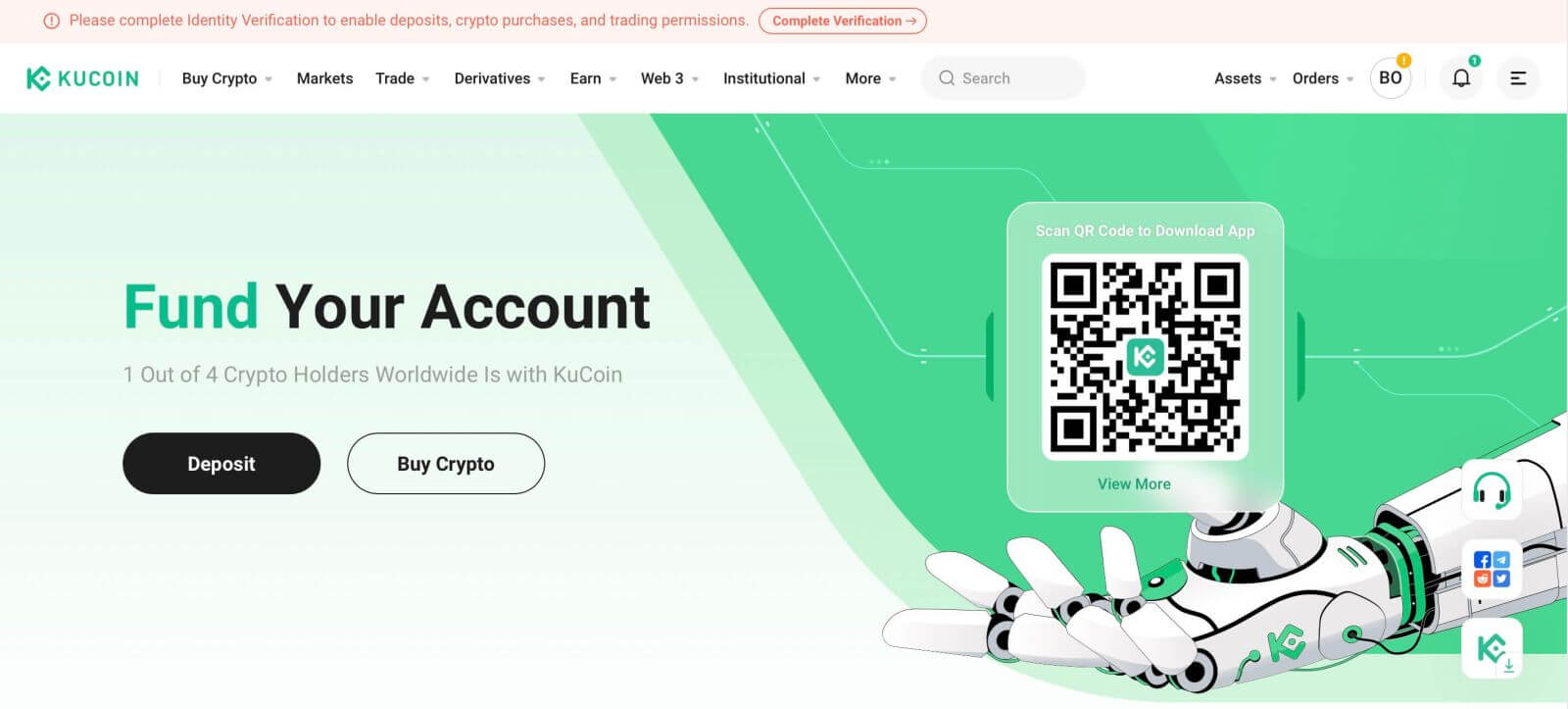
How to Open a KuCoin Account【App】
Step 1: When you open the KuCoin app for the first time, you will need to set up your account. Tap on the "Sign Up" button.
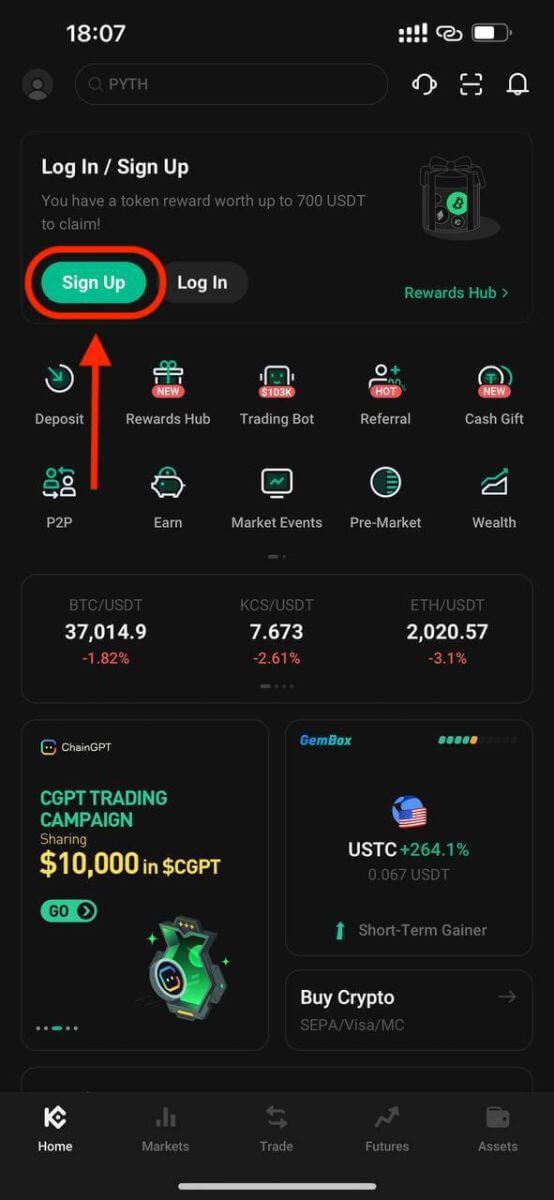
Step 2: Enter your phone number or email address based on your selection. Then, click the "Create Account" button.
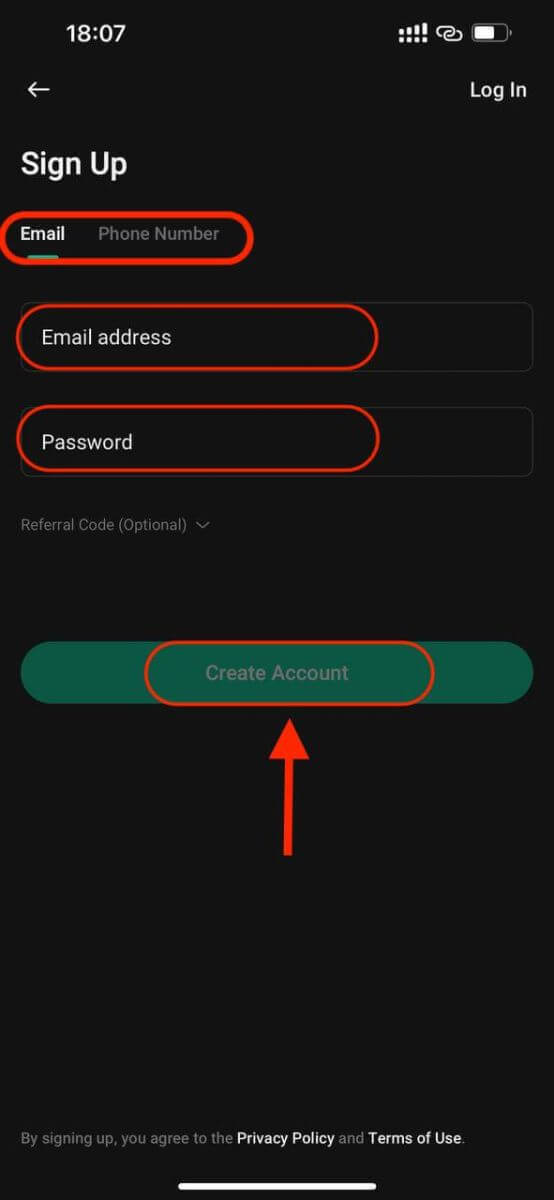
Step 3: KuCoin will send a verification code to the address email or phone number you provided.
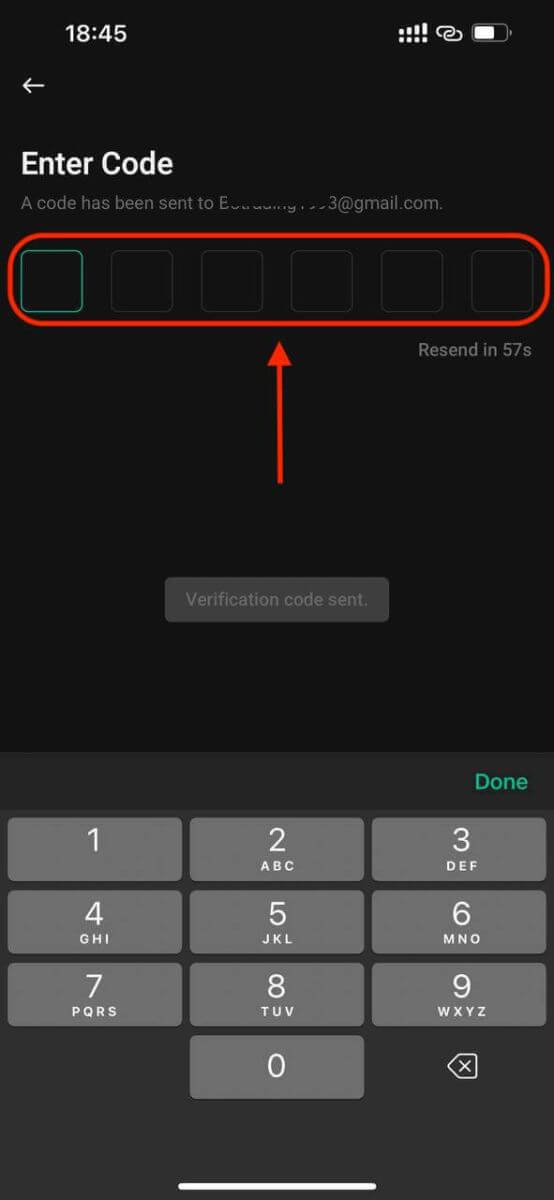
Step 4: Congratulations that you have completed the registration and can use KuCoin now.
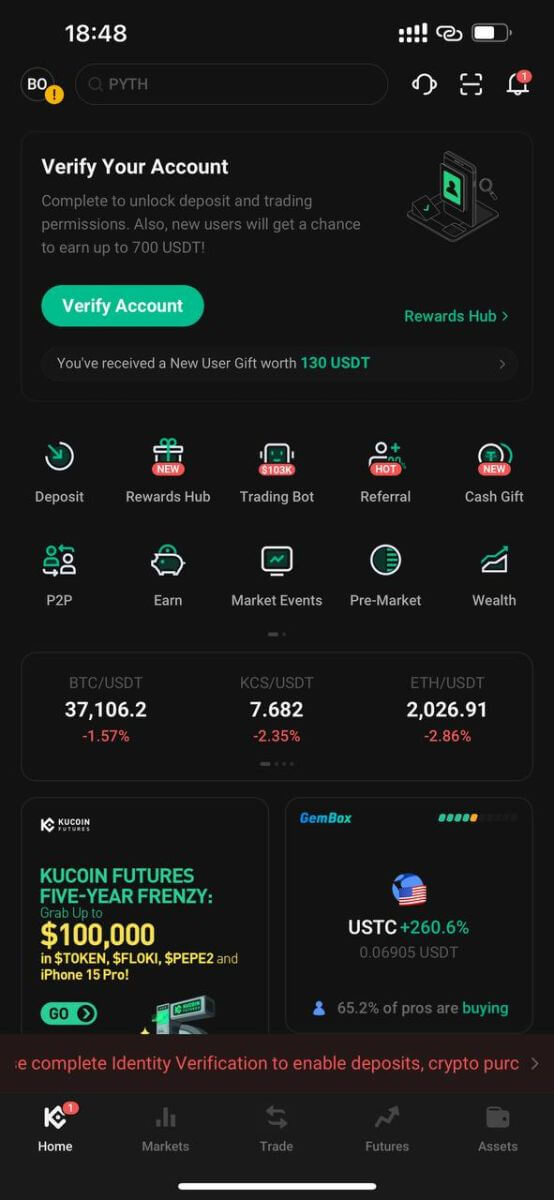
Features and Benefits of KuCoin
Features of KuCoin:
1. User-Friendly Interface:
The platform is designed with a clean and intuitive interface, making it accessible for both novice and experienced traders.
2. Wide Range of Cryptocurrencies:
KuCoin supports an extensive selection of cryptocurrencies, offering users access to a diverse portfolio of digital assets beyond mainstream options.
3. Advanced Trading Tools:
KuCoin provides advanced trading tools such as charting indicators, real-time market data, and various order types, catering to the needs of professional traders.
4. Security Measures:
With a strong emphasis on security, KuCoin implements industry-standard security protocols, cold storage for funds, and two-factor authentication (2FA) options to safeguard user accounts.
5. KuCoin Shares (KCS):
KuCoin has its native token, KCS, which offers benefits like reduced trading fees, bonuses, and rewards to users holding and trading the token.
6. Staking and Lending:
The platform supports staking and lending services, allowing users to earn passive income by participating in these programs.
7. Fiat Gateway:
KuCoin offers fiat-to-crypto and crypto-to-fiat trading pairs, facilitating easy access for users to buy or sell cryptocurrencies using fiat currencies.
Benefits of Using KuCoin:
1. Global Accessibility:
KuCoin caters to a global user base, offering its services to users from various countries around the world.
2. Liquidity and Volume:
The platform boasts high liquidity and trading volumes across various cryptocurrency pairs, ensuring better price discovery and trade execution.
3. Community Engagement:
KuCoin actively engages with its community through initiatives like KuCoin Community Chain (KCC) and regular events, fostering a vibrant ecosystem.
4. Low Fees:
KuCoin generally charges competitive trading fees, with potential discounts available for users holding KCS tokens and frequent traders.
5. Responsive Customer Support:
The platform provides customer support via multiple channels, aiming to address user queries and issues promptly.
6. Constant Innovation:
KuCoin continually introduces new features, tokens, and services, staying at the forefront of innovation within the cryptocurrency space
How to Verify Account in KuCoin
Why Complete Identity Verification on KuCoin
Doing an Identity Verification on KuCoin is important because it helps us follow the rules for cryptocurrencies and stops things like fraud and scams. When you finish this verification, you can take out more money every day from your KuCoin account.
Details are as follows:
|
Verification Status |
Withdrawal Limit per 24 hours |
P2P |
|
Not Completed |
0-30,000 USDT (specific limits based on how much KYC information has been provided) |
- |
|
Completed |
999,999 USDT |
500,000 USDT |
To keep your money safe, we regularly change the rules and benefits for the verification. We do this based on how secure the platform needs to be, the laws in different places, what makes our products special, and how the internet changes.
It’s a good idea for users to finish the Identity Verification. If you ever forget your login details or if someone gets into your account because of a data breach, the information you give during the verification will help you get your account back quickly. Also, if you complete this verification, you can use KuCoin’s services to change money from regular money to cryptocurrencies.
How to Verify Account on KuCoin
To access your KuCoin account, navigate to the Account Center and proceed to Identity Verification in order to provide the necessary details.
Verify KuCoin Account【Web】
1. Individual Verification
For individual account holders:
If you have an individual account, please select "Identity Verification", then click "Verify" to fill in your information.
- Personal information submission.
- Uploading ID photos.
- Facial verification and review.
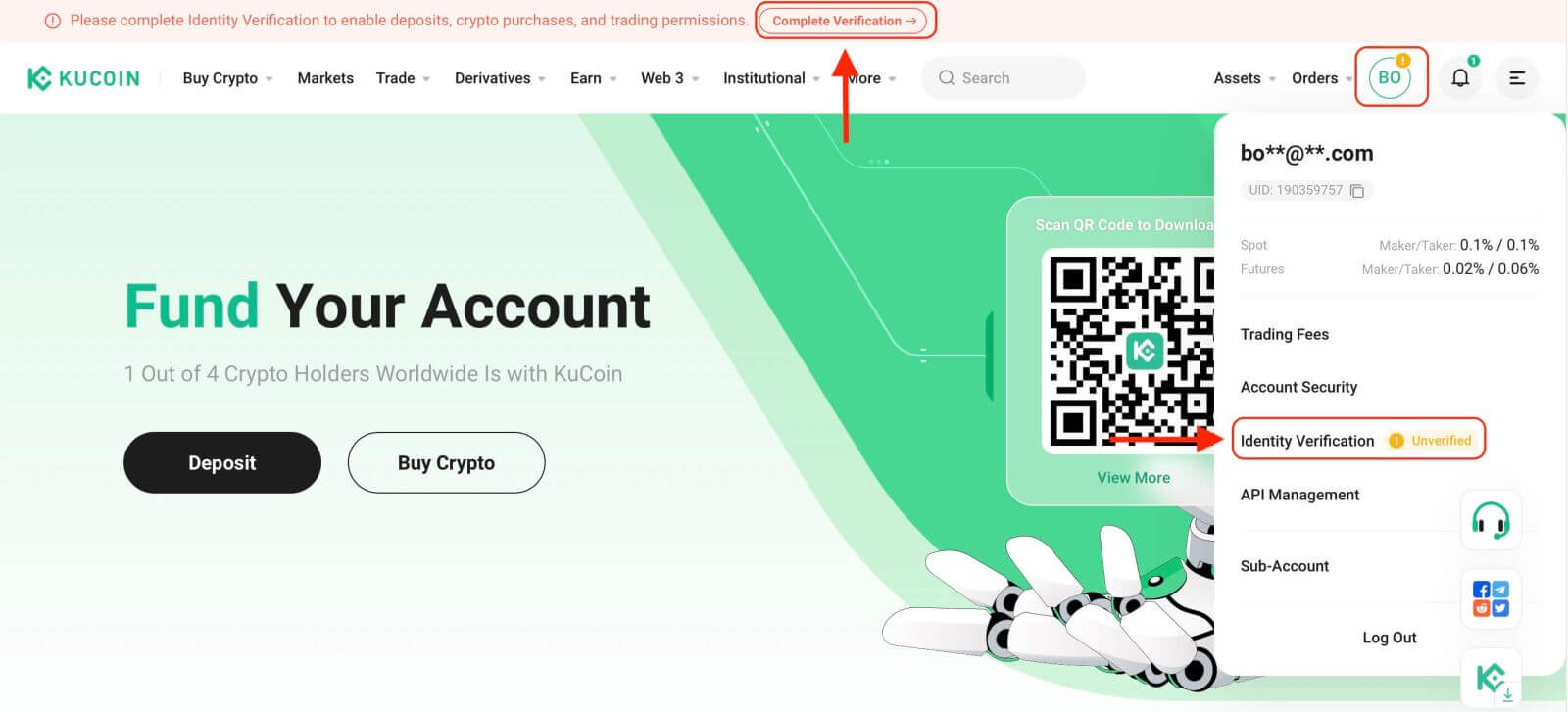
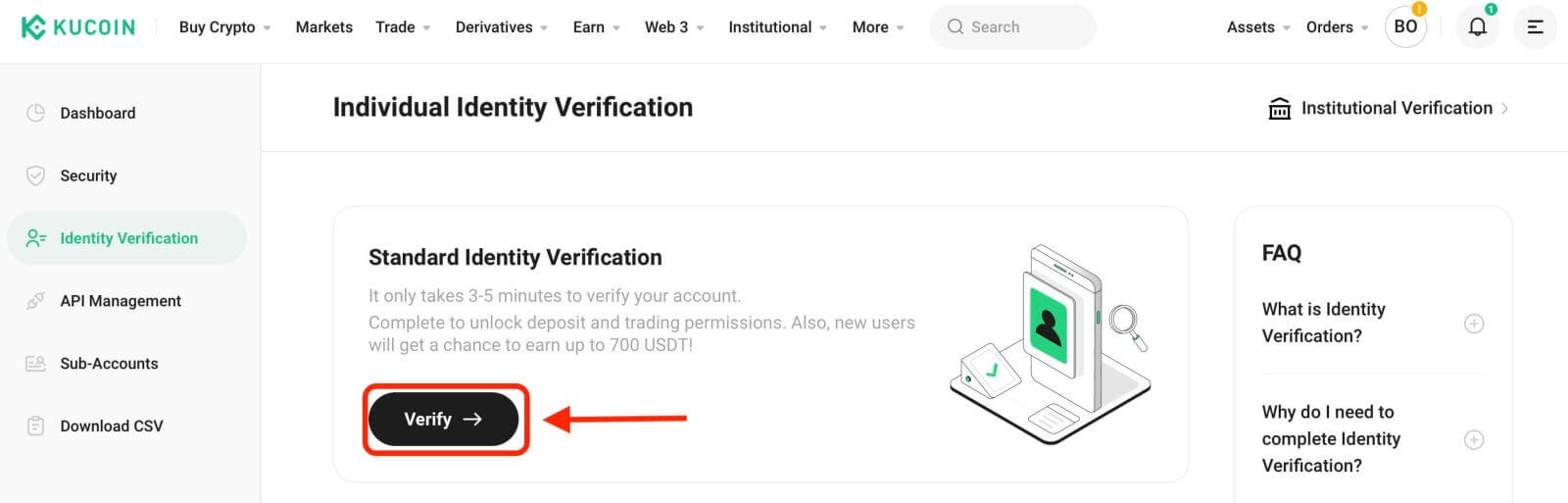
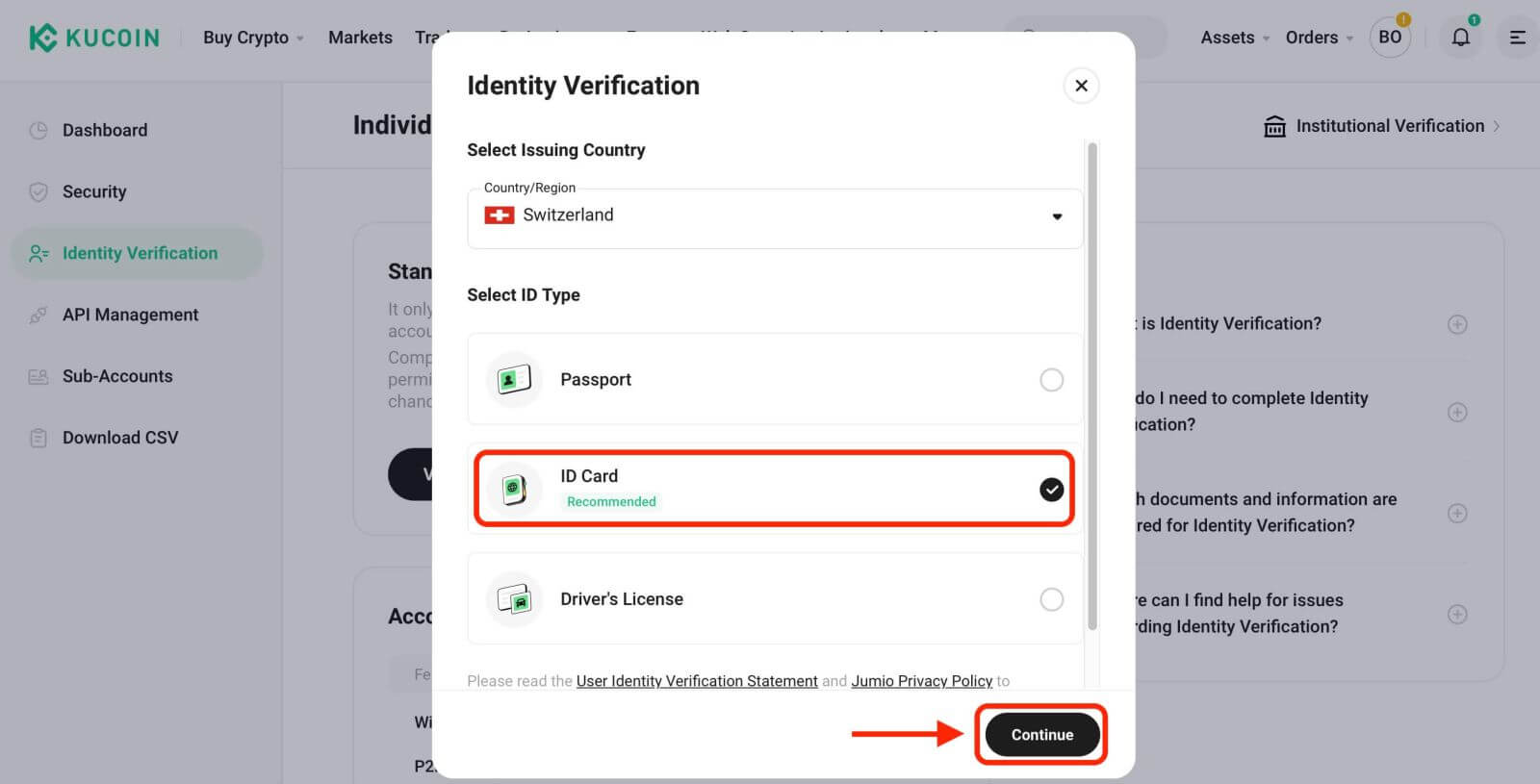
1.1 Provide Personal Information
Fill in your personal details before continuing. Verify that all entered information matches your document details.
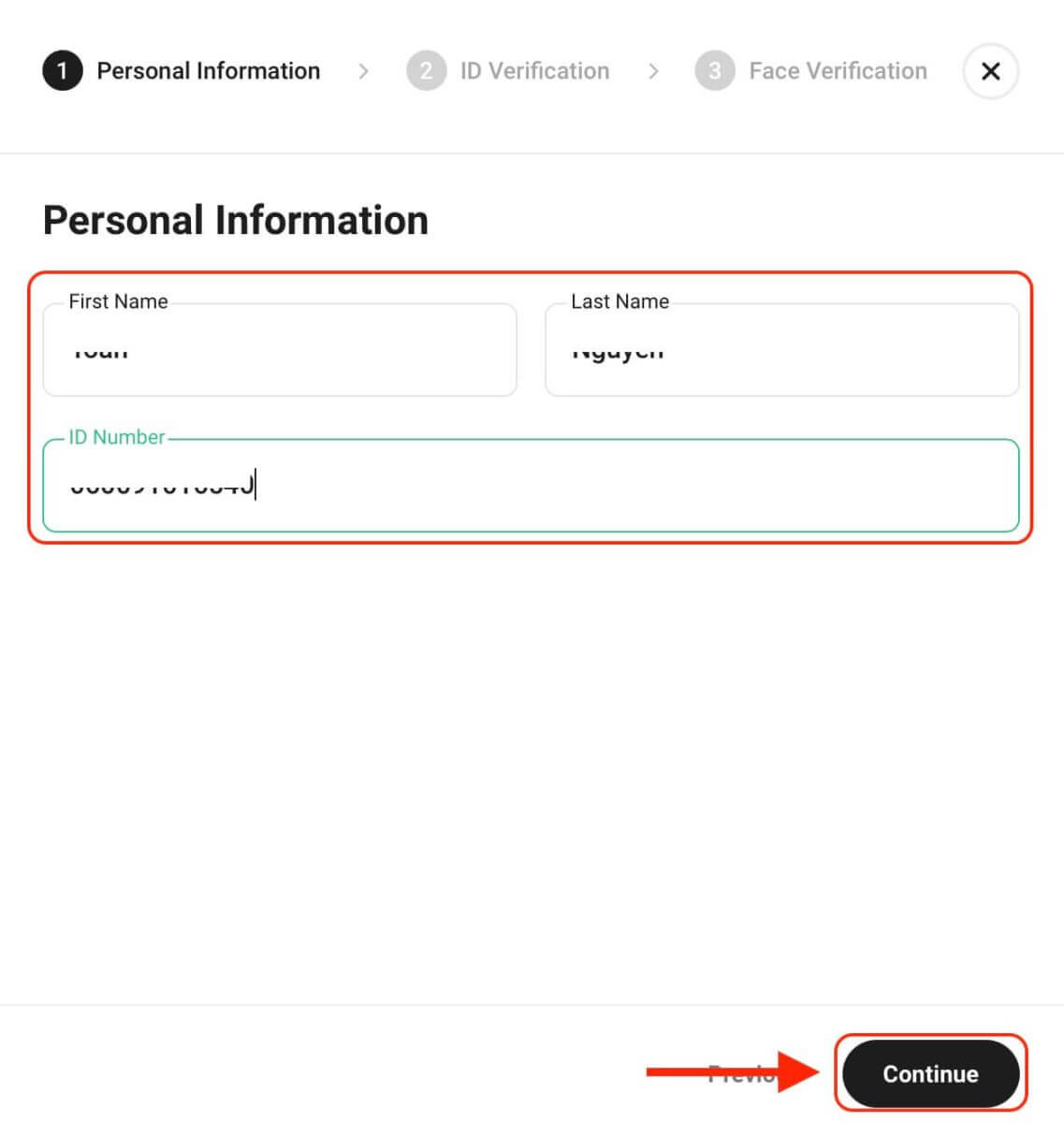
1.2 Provide ID Photos
Grant camera permissions on your device, then click "Start" to capture and upload your ID photo. Confirm that the document details align with the information entered earlier.
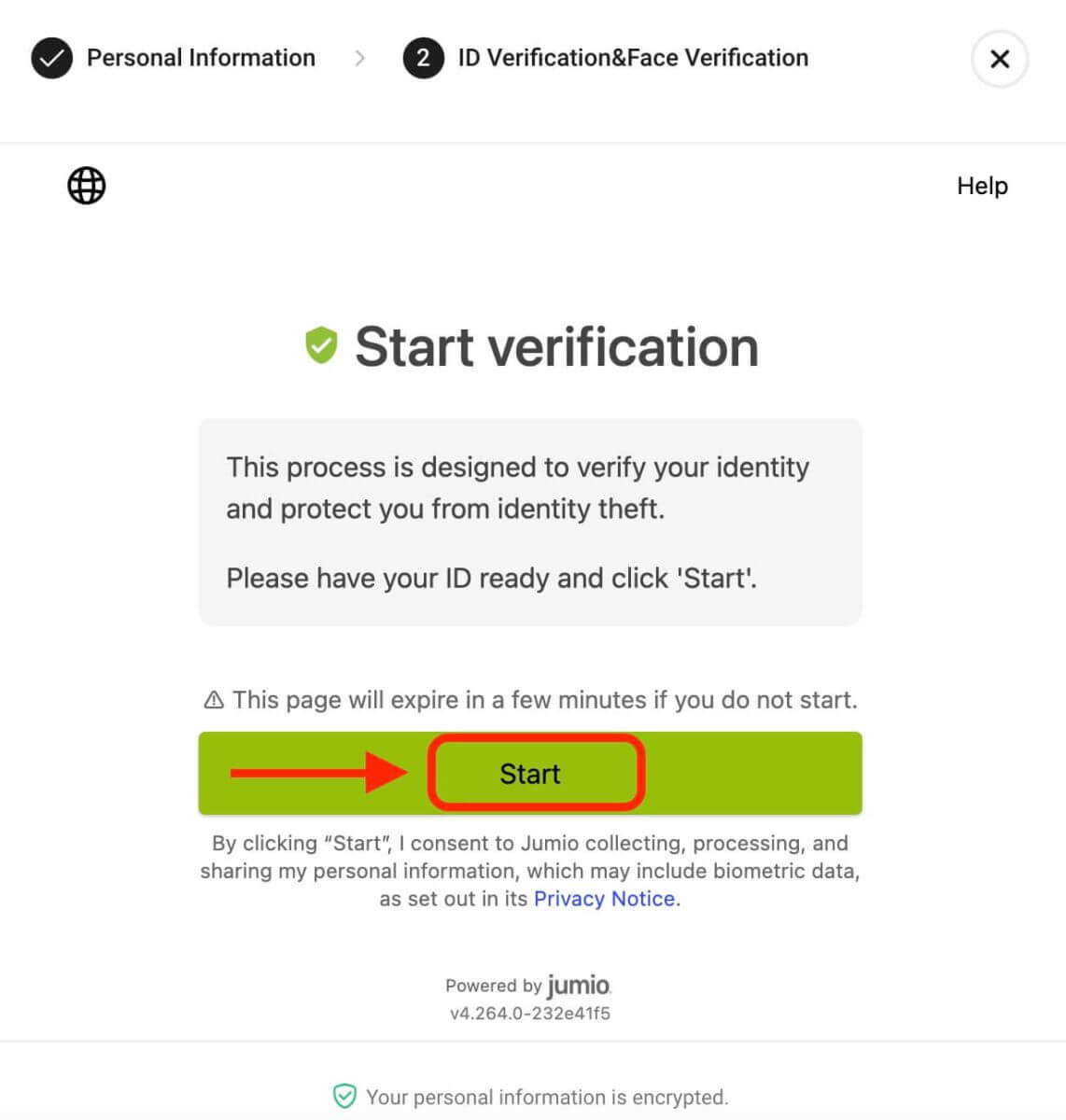
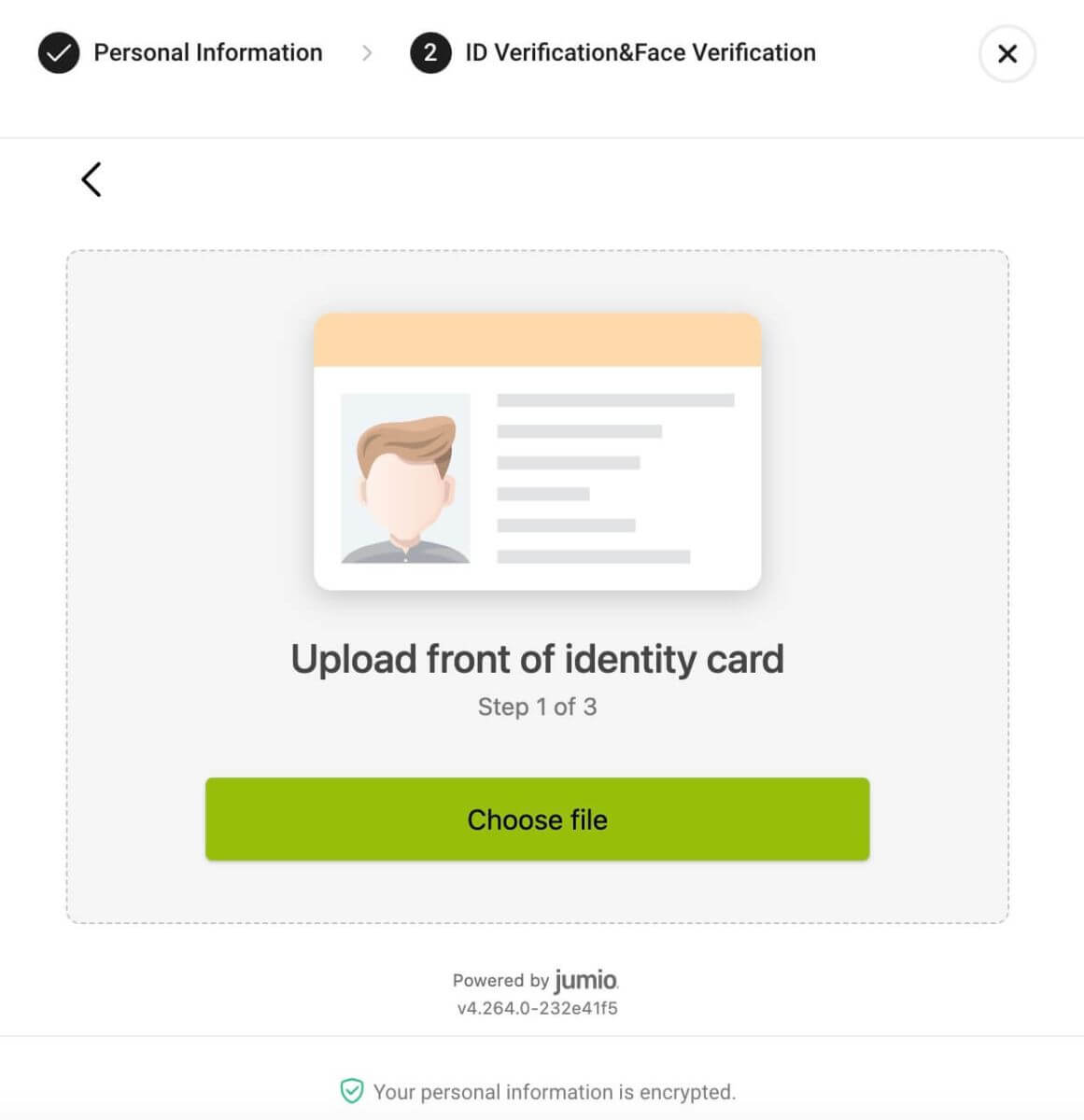
1.3 Complete Facial Verification and Review
After you’ve confirmed the photo upload, select ’Continue’ to start facial verification. Pick your device for this verification, follow the instructions, and finish the process. After completion, the system will automatically send the information for review. When the review is successful, the standard Identity Verification process will finish, and you can check the results on the Identity Verification page.
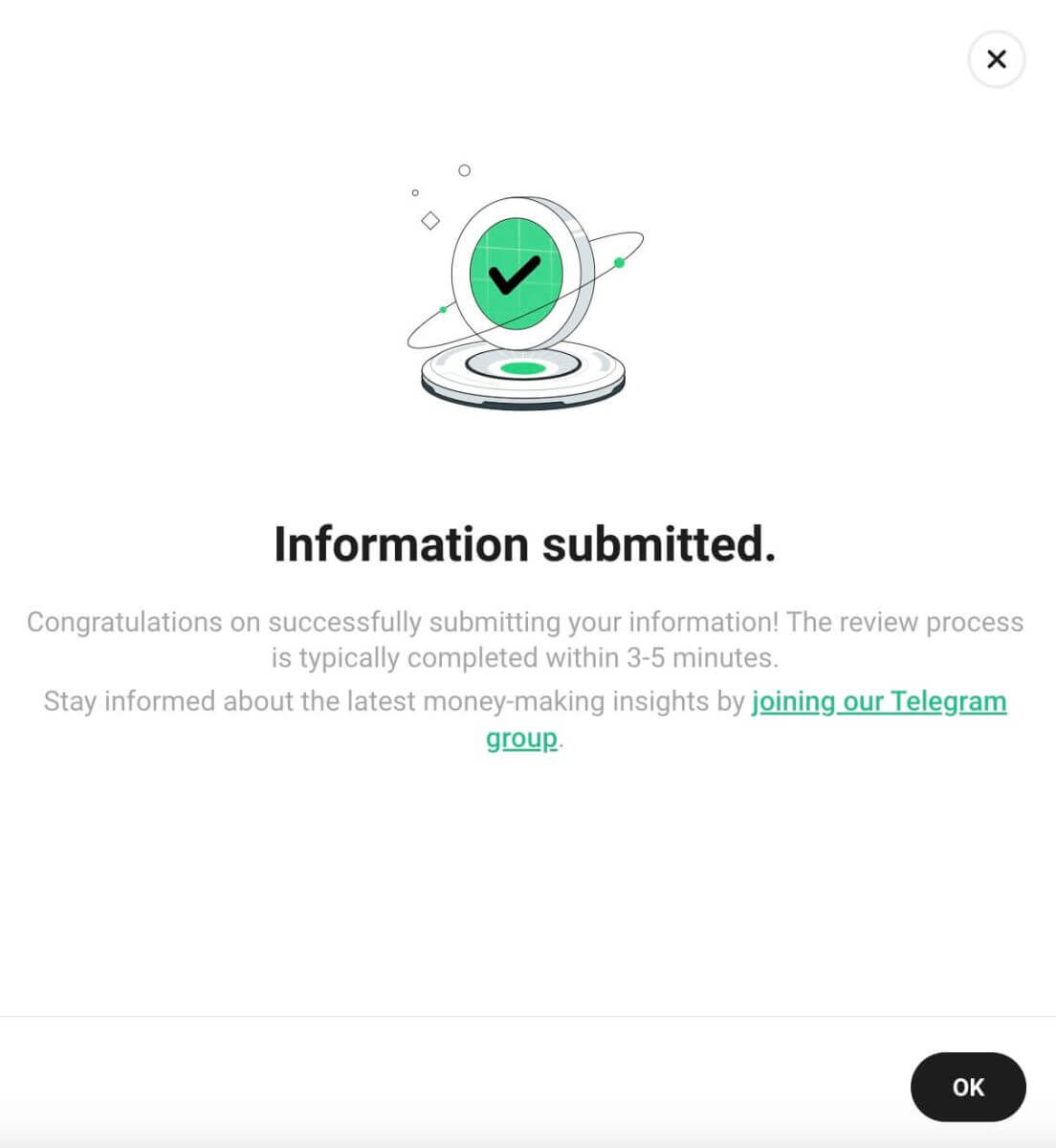
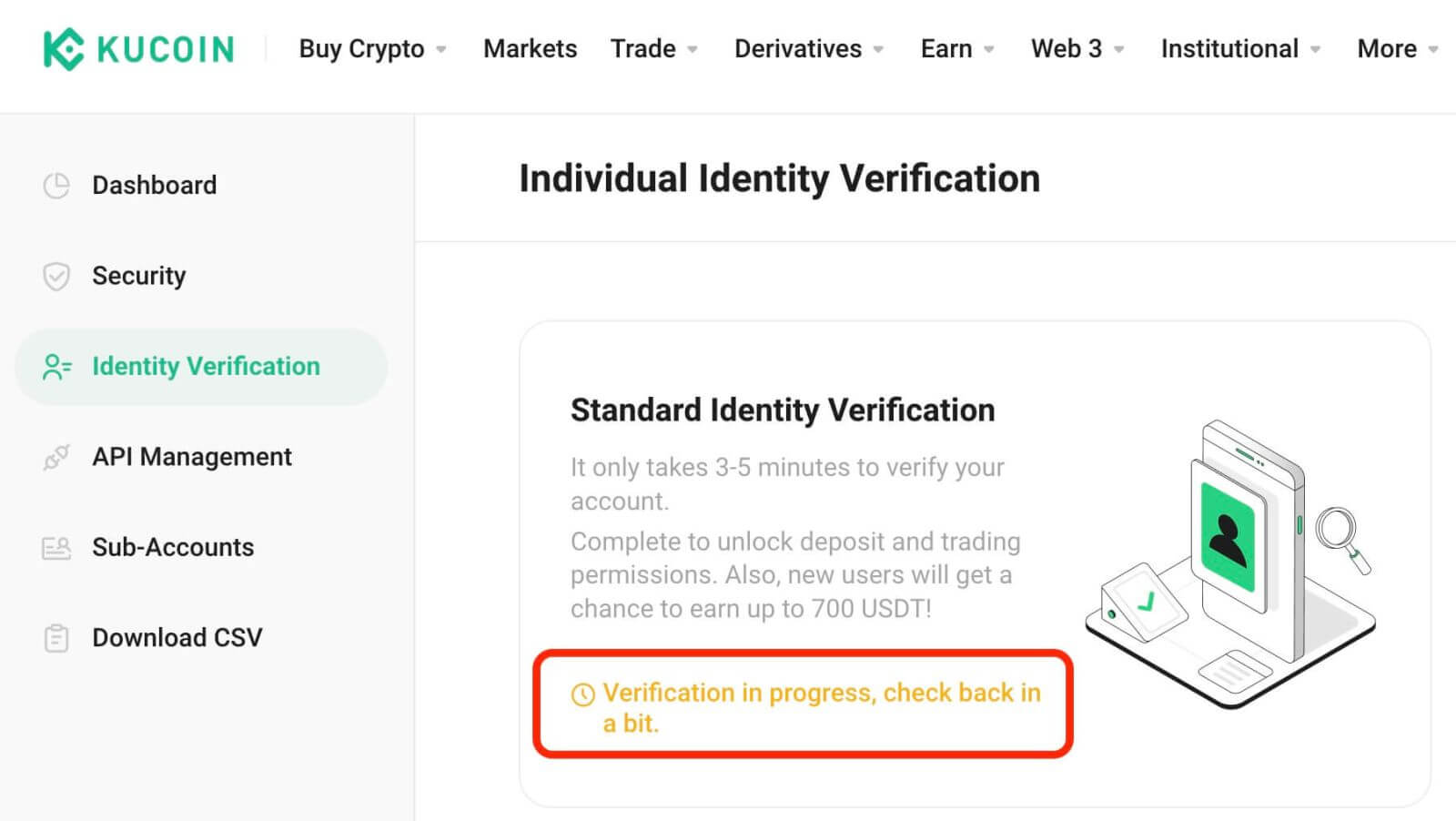
2. Institutional Verification
For institutional account holders:
- Choose Identity Verification Switch to Institutional Verification.
- Click "Start Verification" to enter your information. Given the intricacy of institutional verification, a review officer will contact you after submitting your request via the designated KYC verification email: [email protected].
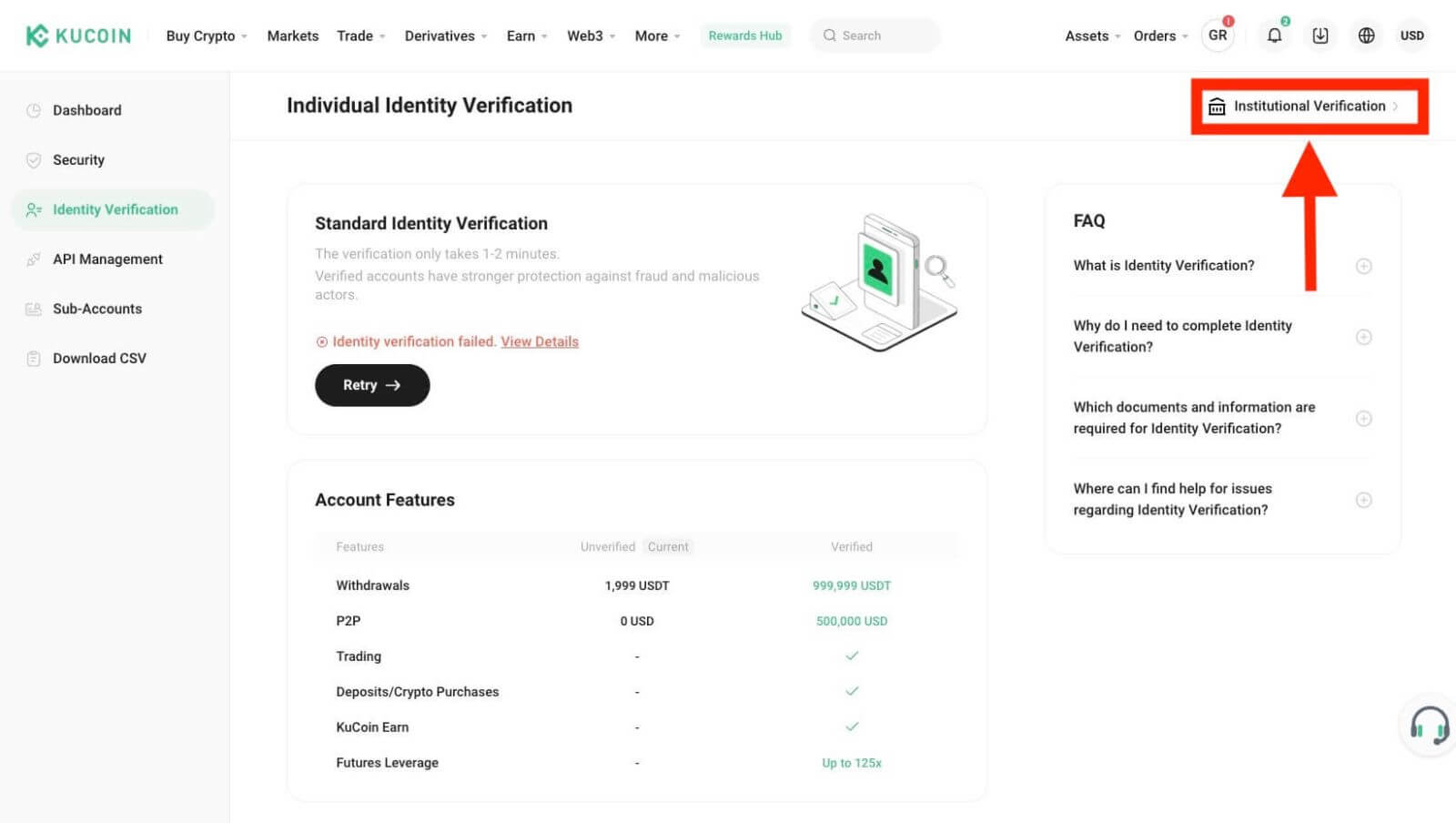
Verify KuCoin Account【App】
Please access your KuCoin account through the app and follow these steps to complete your Identity Verification:Step 1: Open the app, tap the ’Verify Account’ button, and go to the ’Identity Verification’ section.
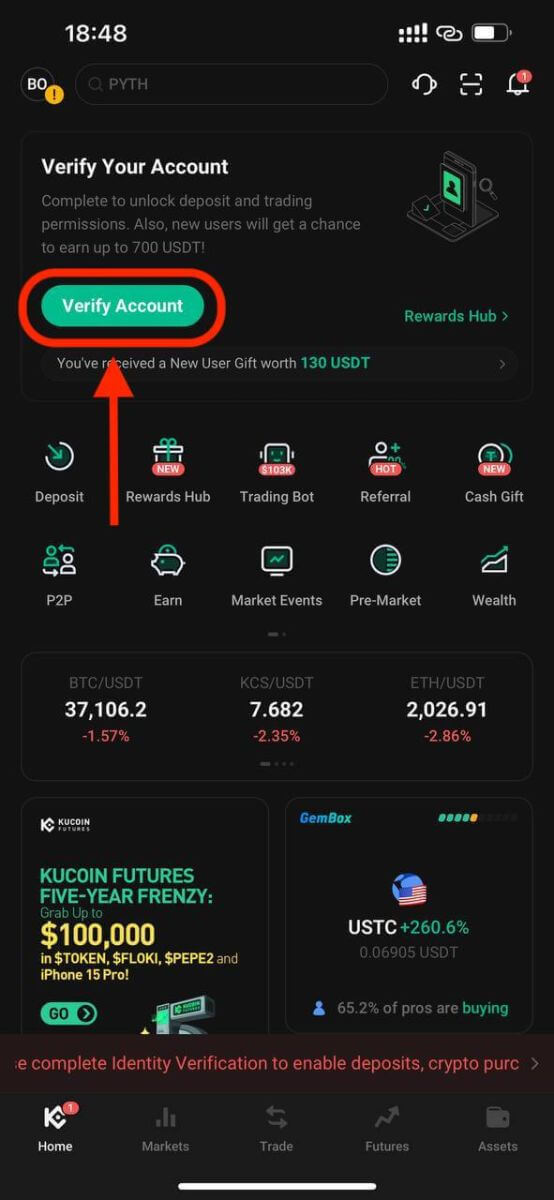
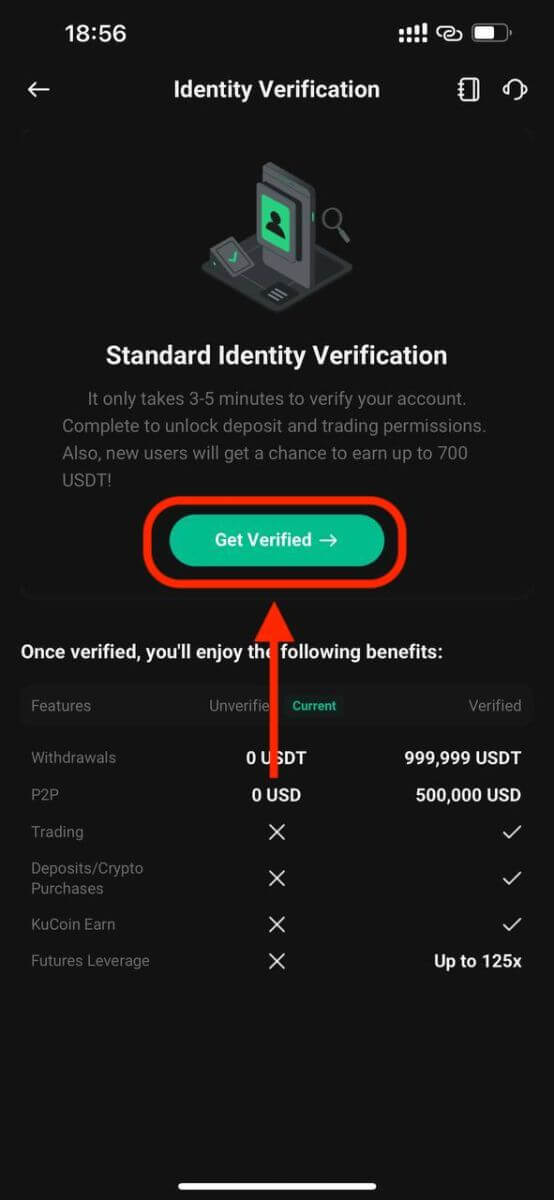
Fill in your personal details.
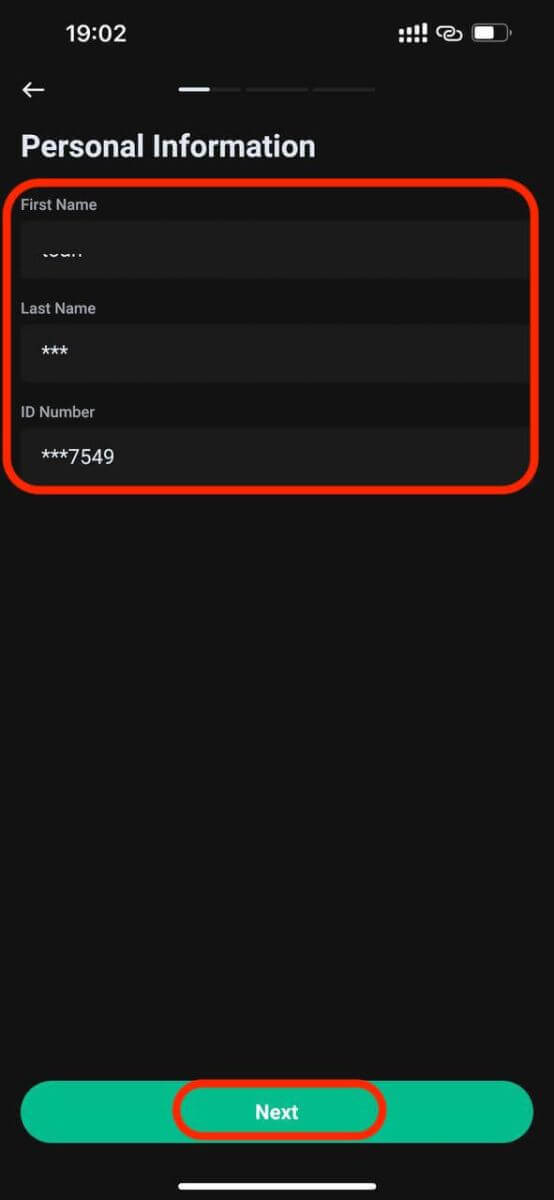
Step 2: After filling in your basic information, click ’Next.’ You’ll then be prompted to take a photo of your ID document.
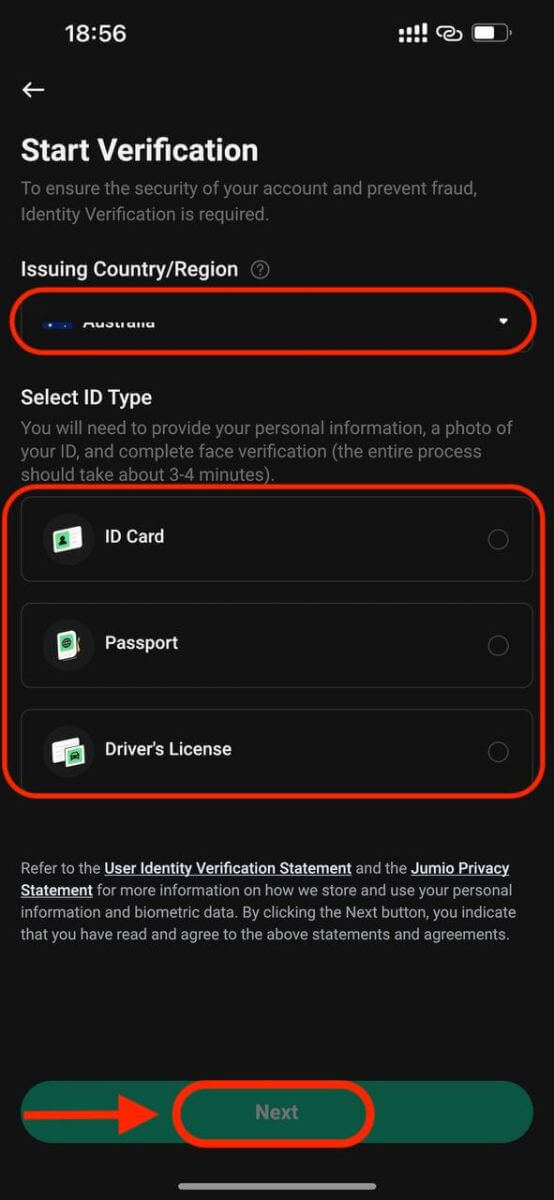
Step 3: Allow access to your camera for Facial Verification.
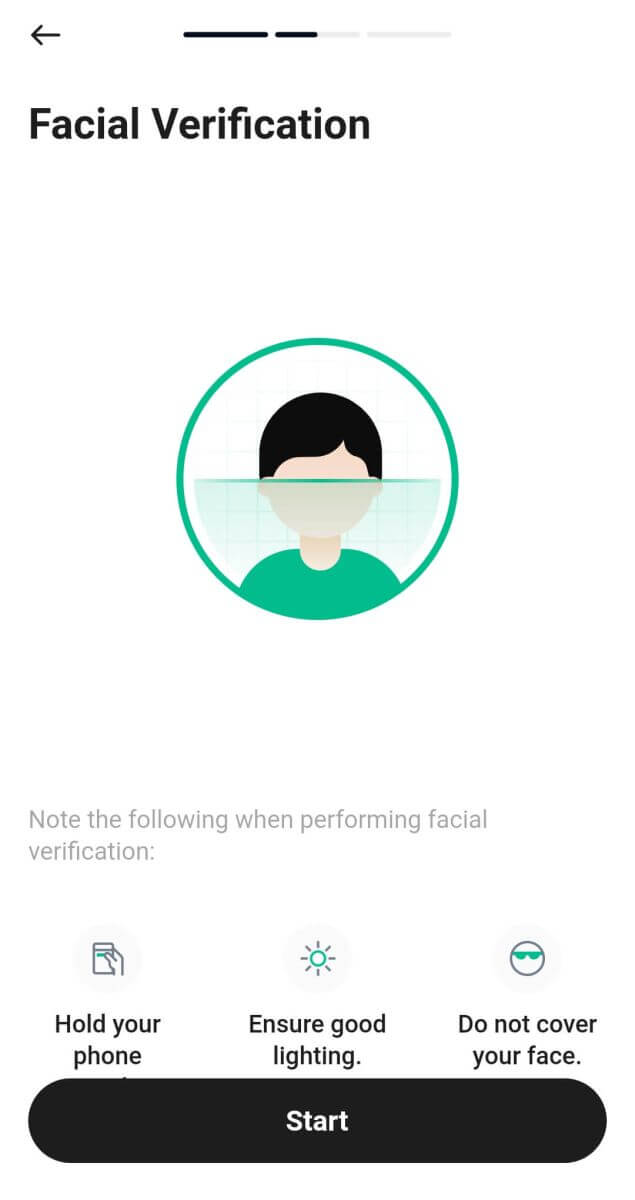
Step 4: Wait for the verification result. Upon successful completion, you’ll receive a confirmation on the Identity Verification page.
Why did KYC Verification Fail on KuCoin?
In case your KYC (Know Your Customer) verification fails and you receive a notification via email or SMS, don’t worry. Log into your KuCoin account, visit the ’Identity Verification’ section, and any incorrect information will be highlighted for correction. Click ’Retry’ to rectify and resubmit. We’ll prioritize the verification process for you.
How will not completing Identity Verification affect my account on KuCoin?
If you signed up before August 31, 2023 (UTC) but haven’t finished Identity Verification, you’ll have limited access. You can still sell cryptocurrencies, close futures contracts, shut margin positions, redeem from KuCoin Earn, and redeem ETFs. But you won’t be able to deposit funds during this period (withdrawal services remain unaffected).
How to Deposit on KuCoin
KuCoin Deposit Payment Methods
There are four methods available to deposit or purchase crypto on KuCoin:
- Fiat Currency Deposit: This option allows you to deposit crypto on KuCoin using fiat currency (such as USD, EUR, GBP, etc.). You can utilize a third-party service provider integrated with KuCoin to buy crypto via credit card, debit card, or bank transfer. To begin, select the fiat gateway on KuCoin, choose the service provider, fiat currency, and the cryptocurrency you wish to purchase. You’ll then be redirected to the service provider’s website to complete the payment process. After confirmation, the crypto will be sent directly to your KuCoin wallet.
- P2P Trading: This method involves depositing funds on KuCoin using fiat currency through a peer-to-peer (P2P) platform. By selecting the P2P trading option on KuCoin and specifying the fiat currency and cryptocurrency for trading, you’ll access a list of available offers from other users, showcasing prices and payment methods. Choose an offer, follow the platform and seller instructions, complete the payment, and receive the crypto in your KuCoin wallet.
- Crypto Transfers: The simplest and most widely used method involves transferring supported cryptocurrencies (BTC, ETH, USDT, XRP, etc.) from your external wallet to your KuCoin wallet. Generate a deposit address on KuCoin, copy it to your external wallet, and proceed to send the desired crypto amount. Upon a specified number of network confirmations (dependent on the cryptocurrency used), the deposit will be credited to your account.
- Crypto Purchase: On KuCoin, you can directly purchase crypto using other cryptocurrencies as payment. This method enables seamless crypto-to-crypto exchanges within the platform without incurring transfer fees. Navigate to the "Trade" page, select your desired trading pair (e.g., BTC/USDT), input the amount and price of Bitcoin you wish to purchase, and confirm your order. Upon completion, the purchased Bitcoin will be deposited into your KuCoin account.
How to Deposit Crypto into my KuCoin account
Depositing refers to the transfer of existing crypto into a KuCoin account, which could originate from an external source or another KuCoin account. Internal transfers between KuCoin accounts are labeled as ’internal transfers,’ while on-chain transfers are traceable on the relevant blockchain. KuCoin’s functionality now extends to direct deposits into various account types, encompassing Funding, Trading, Margin, Futures, and sub-accounts.
Step 1: First, ensure you’ve completed Identity Verification to enable deposits.
Step 2: Once verified, proceed to the deposits page to gather essential transfer details.
For web users: Click on ’Assets’ located in the upper-right corner of the homepage, then choose ’Deposit’.
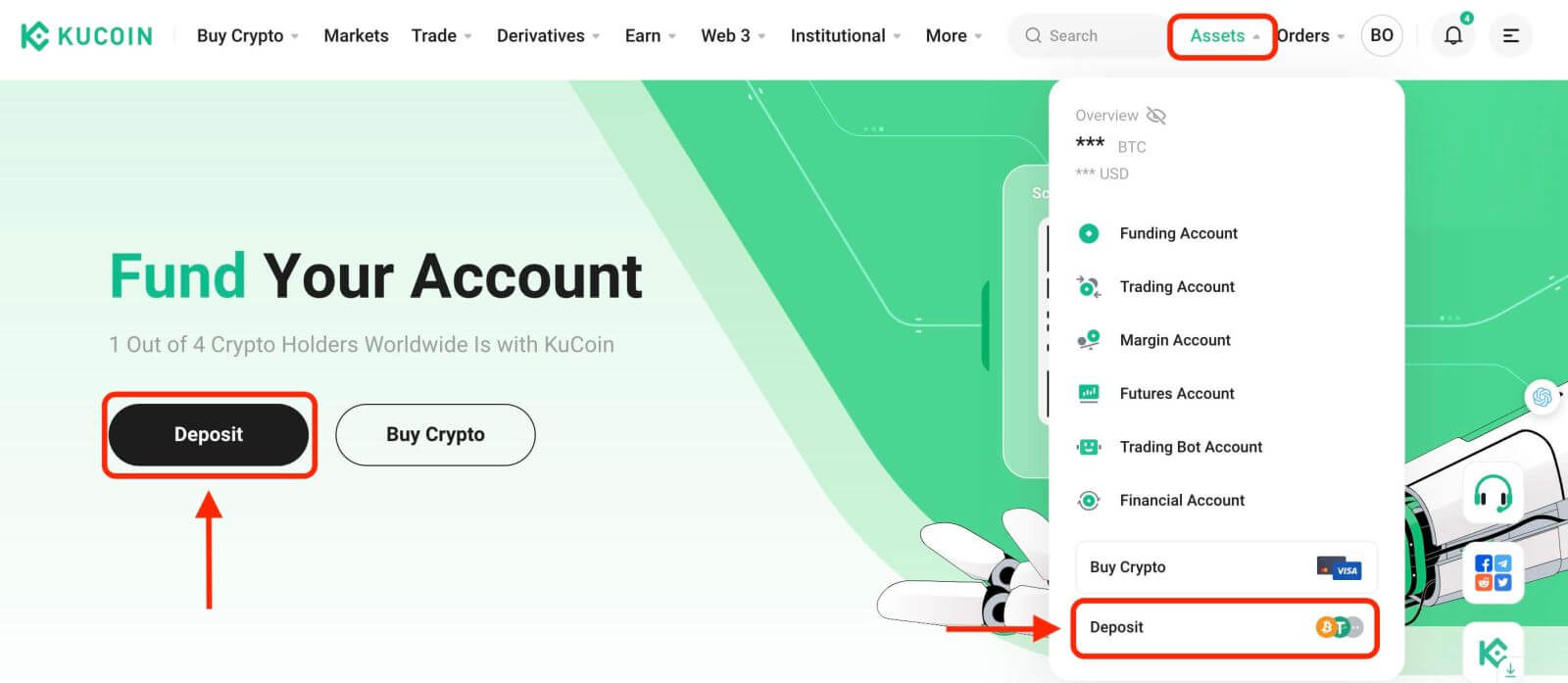
For app users: Select "Deposit" from the homepage.
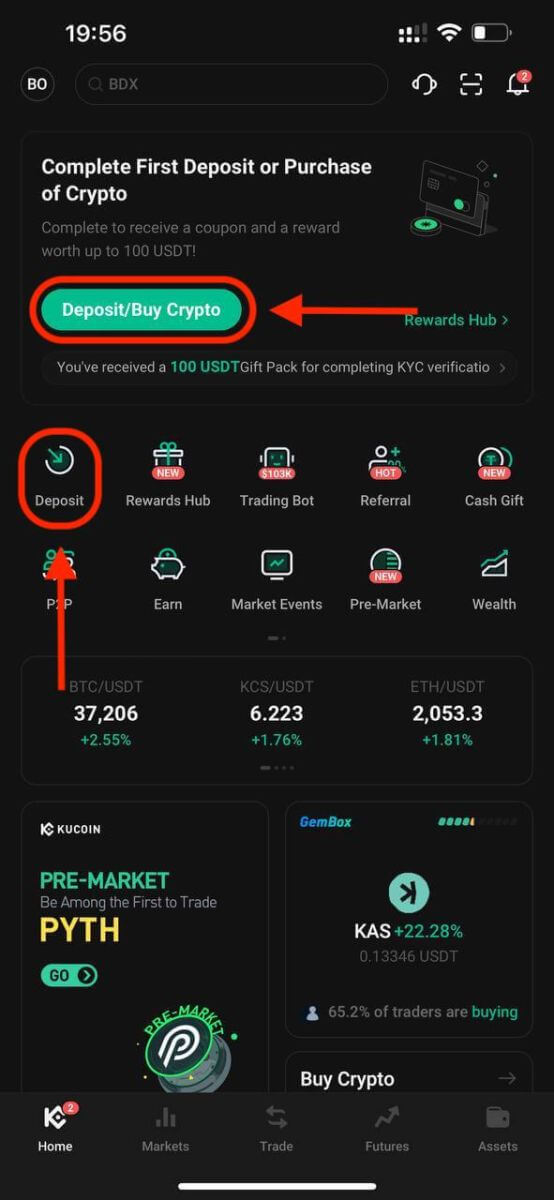
Step 3: On the deposit page, use the dropdown menu to select the desired asset or search using the asset name or blockchain network. Next, specify the account for the deposit or transfer.
Important Notes:
- Maintain consistency between the chosen network for deposit and the network utilized for withdrawal.
- Certain networks may necessitate a memo in addition to the address; when withdrawing, include this memo to prevent potential asset loss.
Deposit USDT.
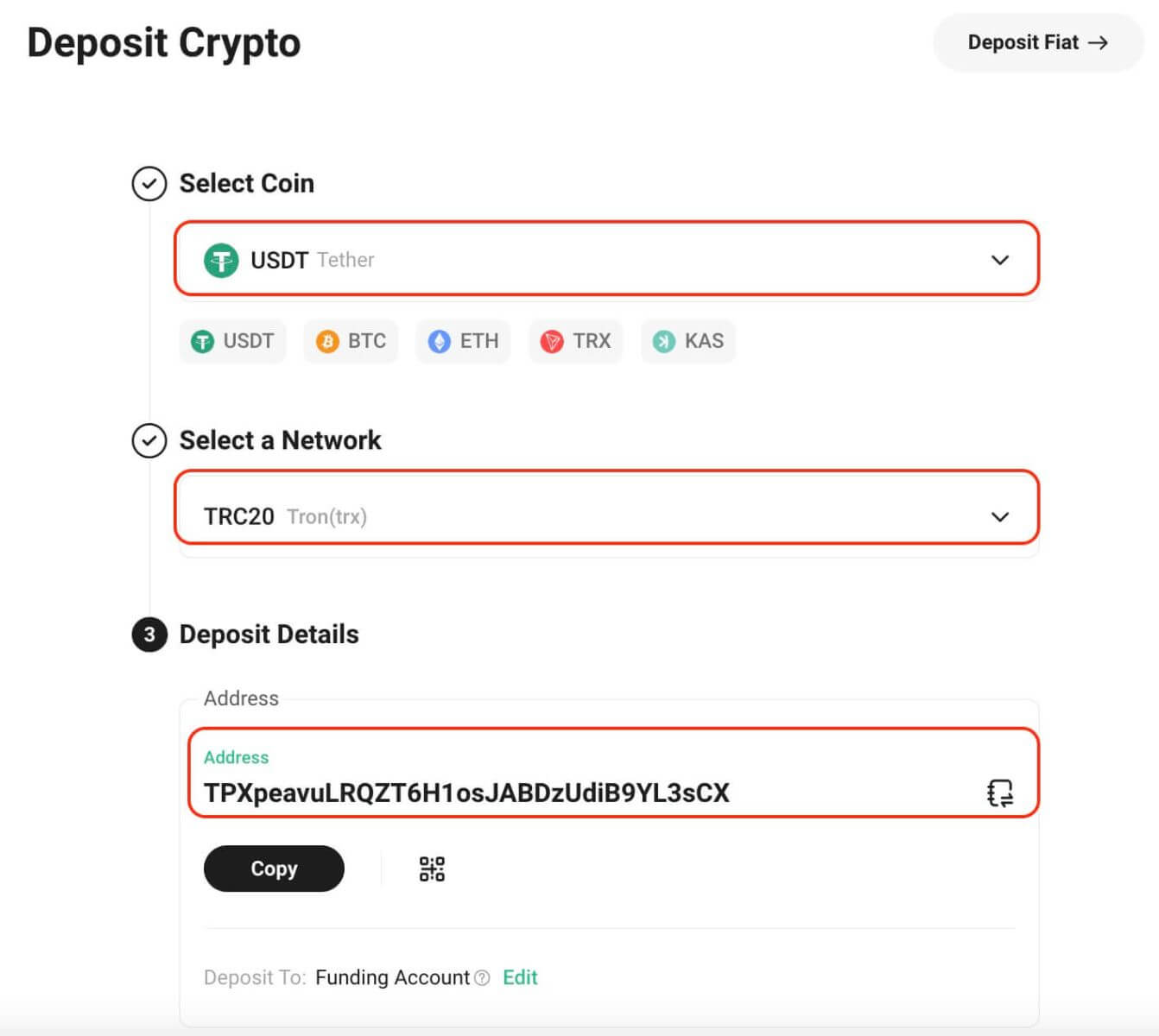
Deposit XRP.
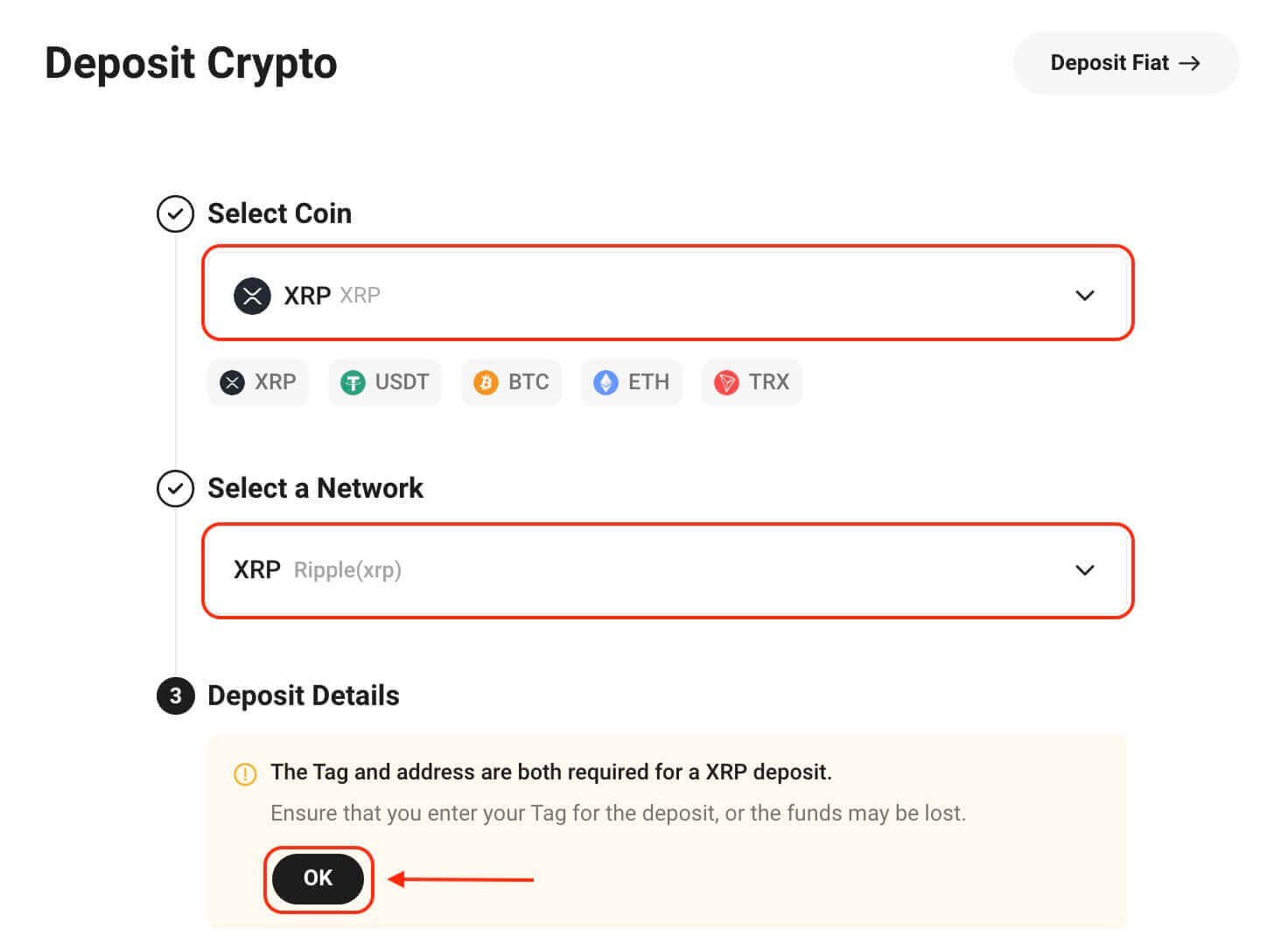
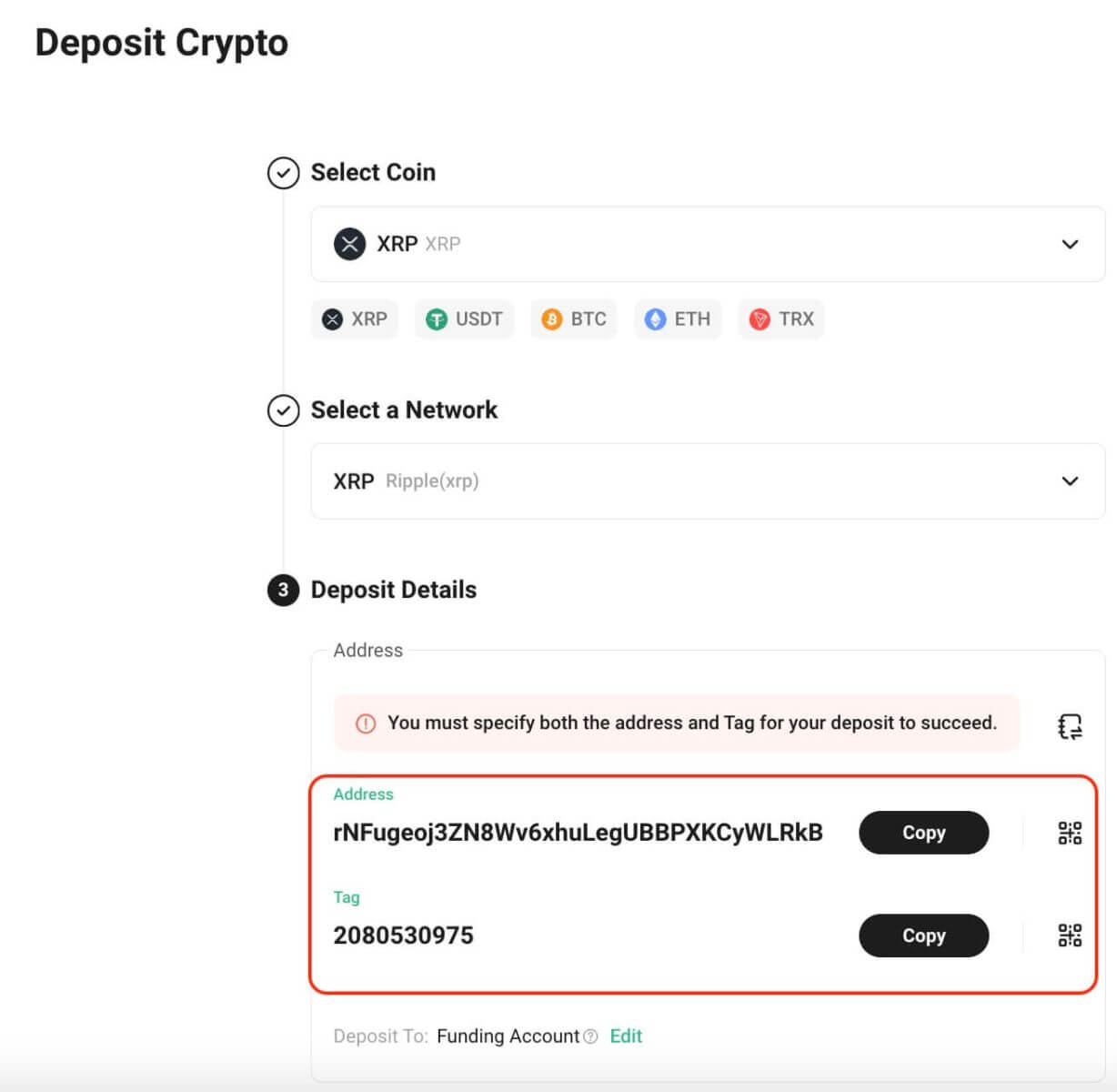
Step 4: Additional information may be needed during the deposit process. Follow instructions carefully.
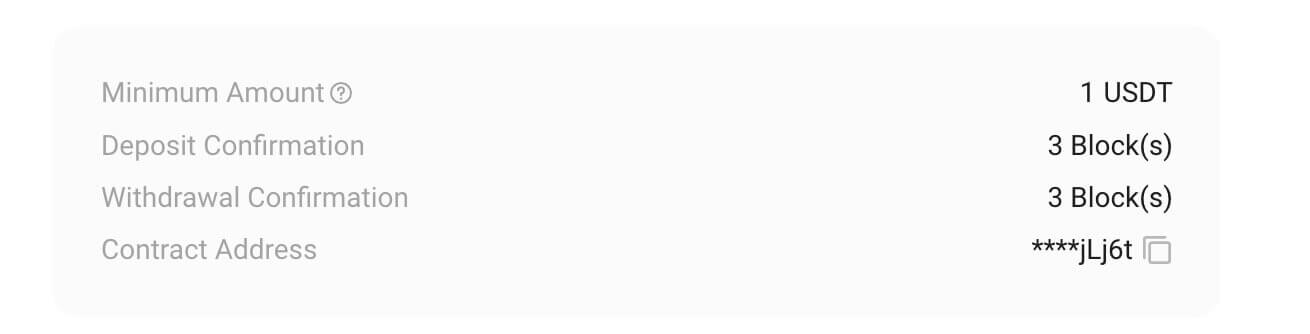
Step 5: Copy your deposit address and paste it into the withdrawing platform to initiate the deposit into your KuCoin account.
Step 6: To enhance your deposit experience, KuCoin may pre-credit deposited assets into your account. As soon as assets are credited, they become immediately available for trading, investing, purchasing, and more.
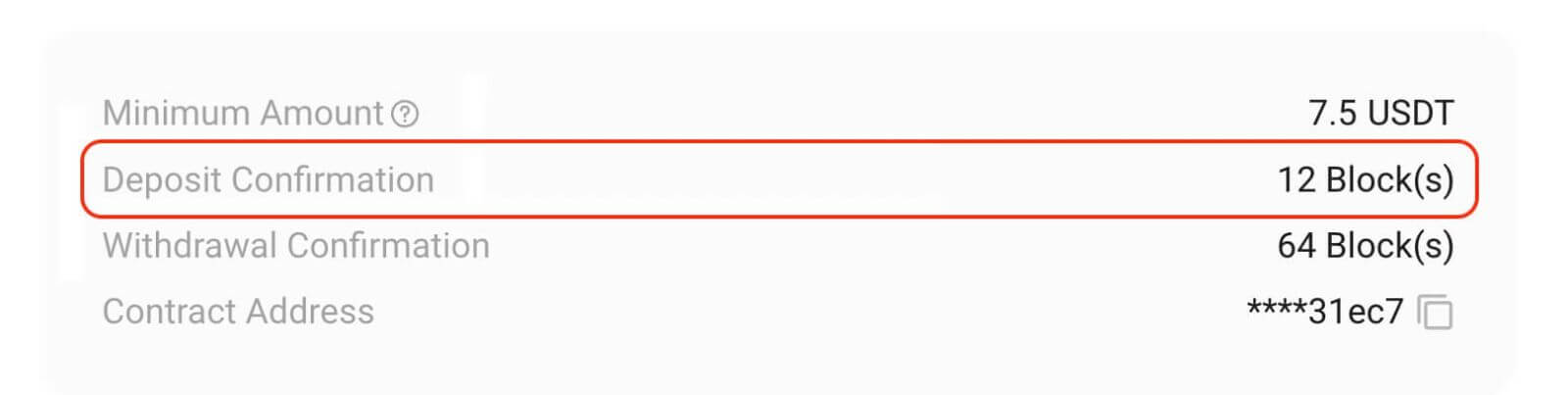
Step 7: Notifications confirming deposit outcomes will be communicated through email, platform notifications, text messages, and other relevant channels. Access your KuCoin account to review your deposit history for the past year.
Notice:
- Asset types eligible for deposit and their associated networks might undergo real-time maintenance or upgrades. Please routinely check the KuCoin platform for seamless deposit transactions.
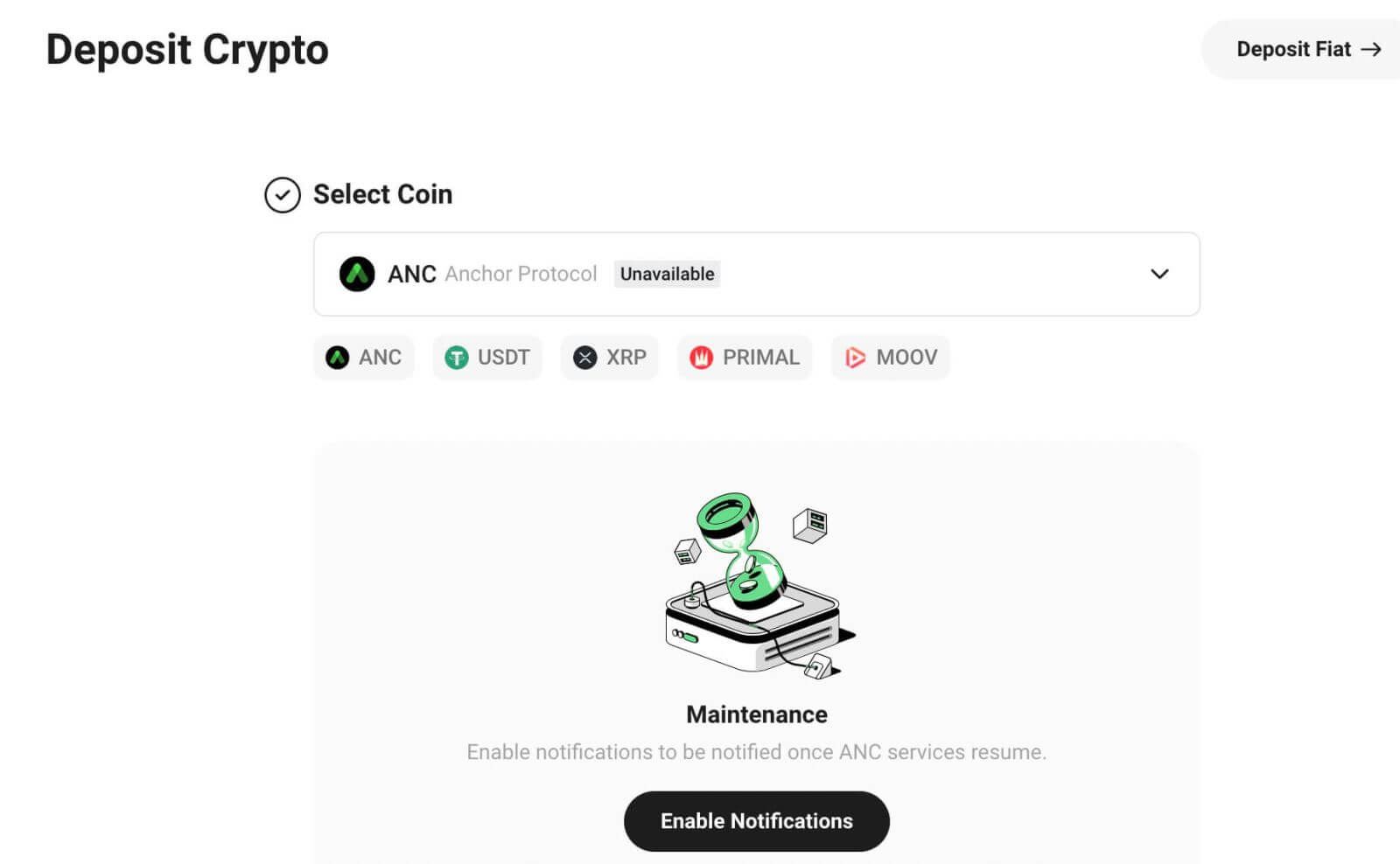
2. Certain cryptocurrencies have deposit fees or a minimum deposit amount requirement. Their details can be found on the deposit page.
3. We use pop-up windows and highlighted prompts to signify important information that requires attention.
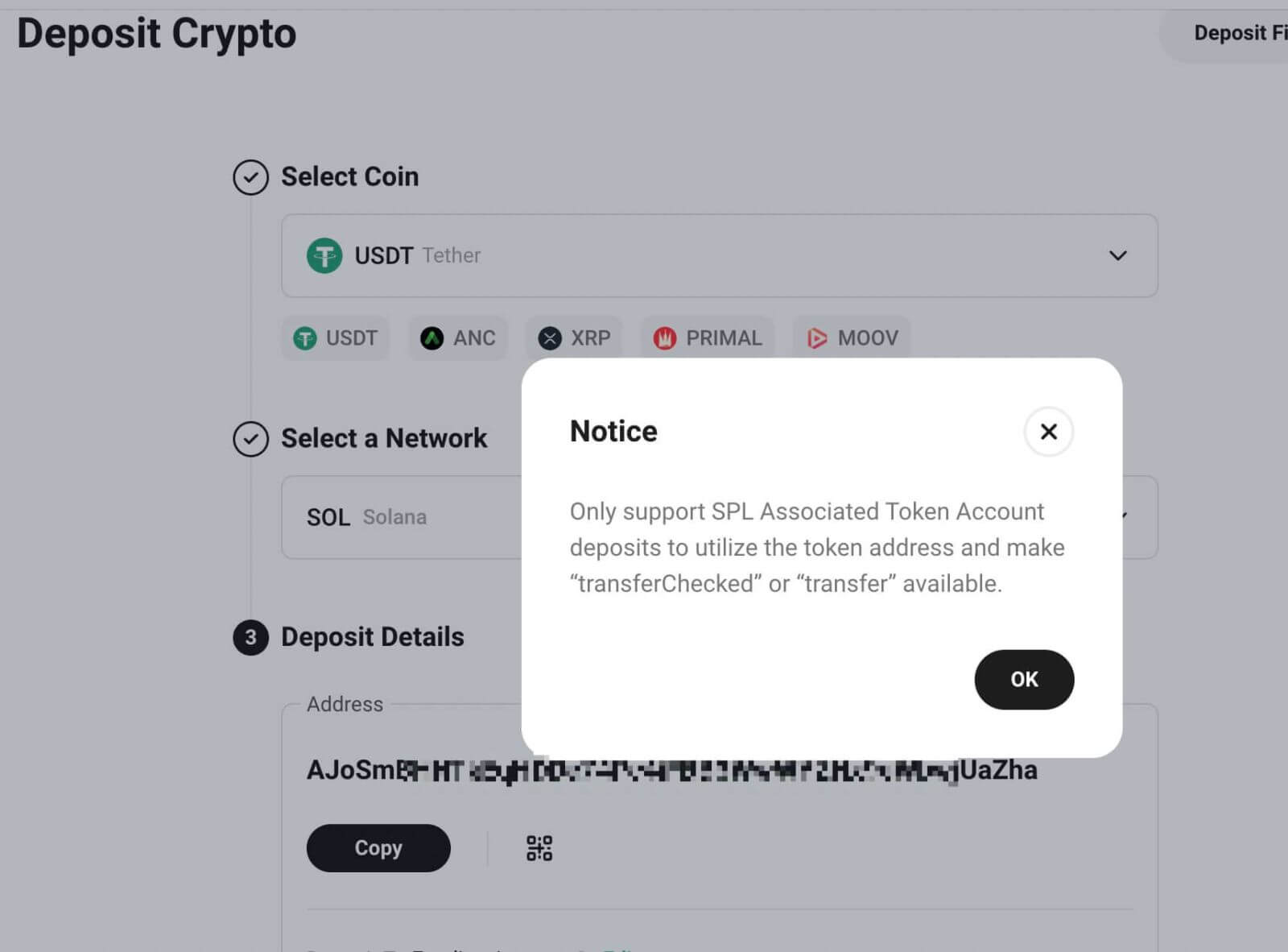
4. Ensure compatibility of deposited digital assets with the supported blockchain networks on KuCoin. Some tokens work solely with specific chains like ERC20, BEP20, or their own mainnet chain. Contact customer service if unsure.
5. Each ERC20 digital asset has a unique contract address, serving as its identification code. Verify that the contract address matches the one shown on KuCoin to prevent asset loss.
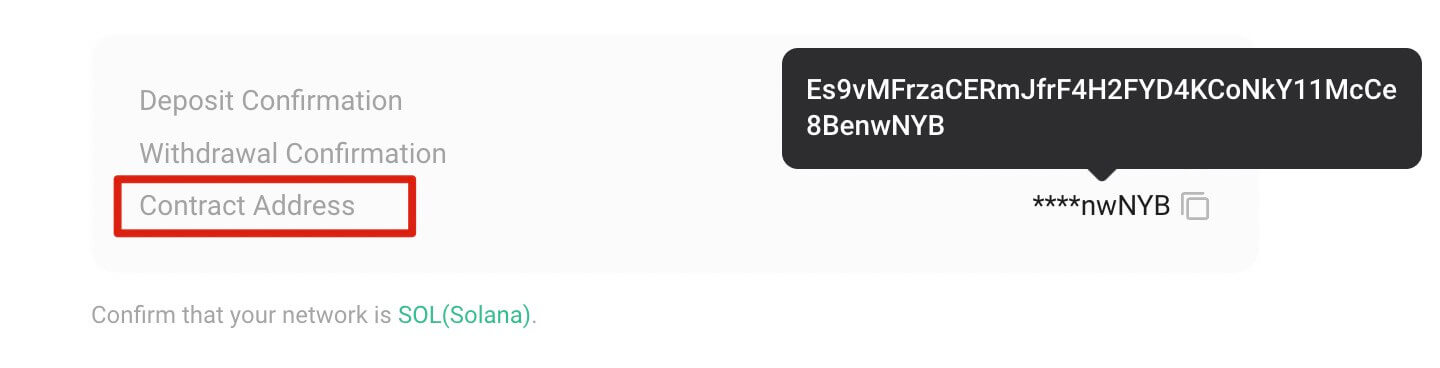
How to Buy Crypto via Third-party Banxa and Simplex on KuCoin
To buy cryptocurrency through Banxa or Simplex, follow these steps:
Step 1: Sign in to your KuCoin account. Go to ’Buy Crypto’ and choose ’Third-Party’.
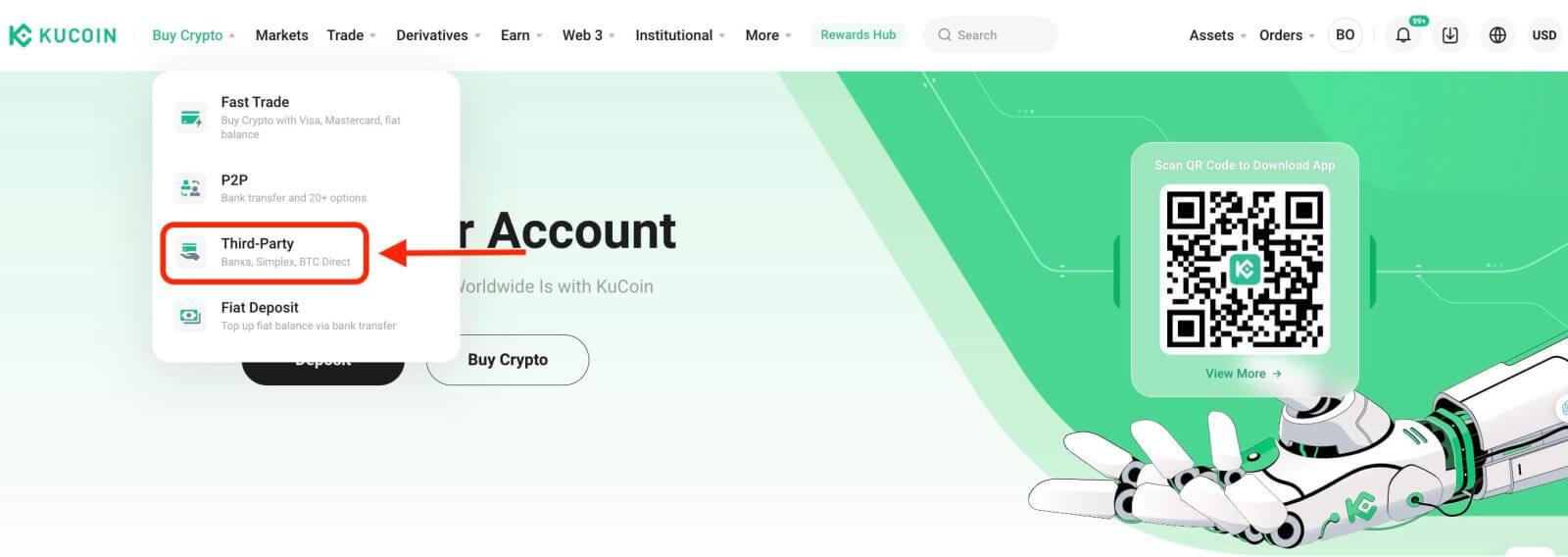
Step 2: Select the type of coins, enter the desired amount, and confirm the fiat currency. Available payment methods will differ depending on the selected fiat. Choose your preferred payment method—Simplex or Banxa.
Step 3: Prior to continuing, review and accept the Disclaimer. Click ’Confirm’ to proceed, directing you to the Banxa/Simplex page to finalize the payment.
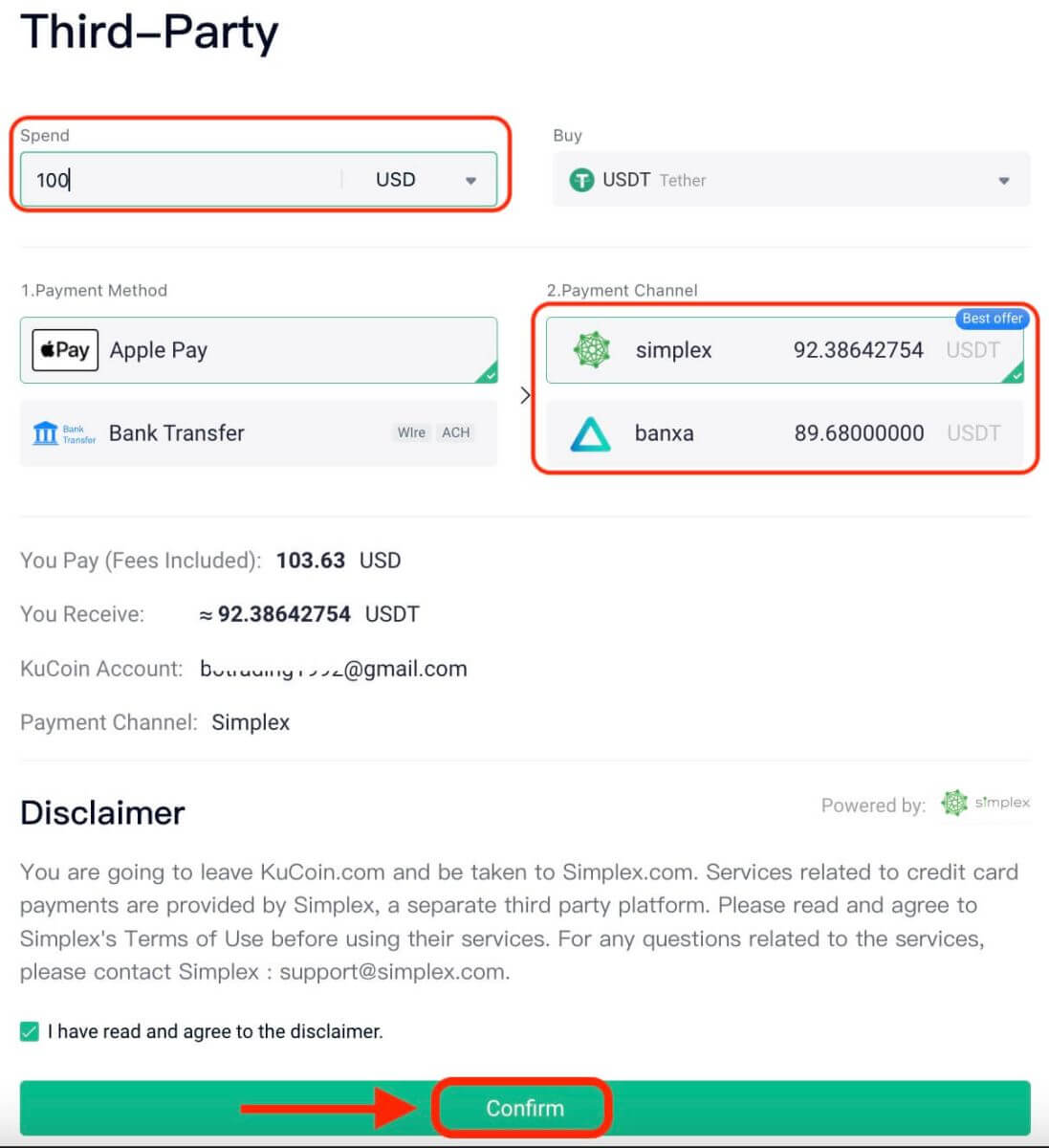
For any queries regarding your orders, directly contact:
- Banxa: [email protected]
- Simplex: [email protected]
Step 4: Follow the checkout process on the Banxa/Simplex page to finalize your purchase. Ensure accurate completion of all steps.
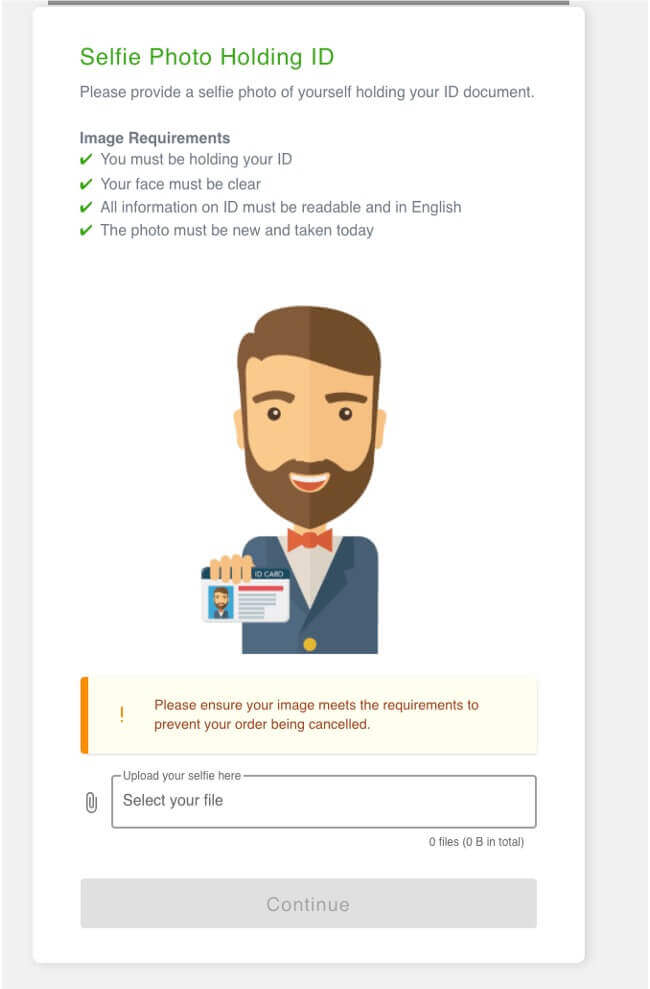
Step 5: Check your order status on the ’Order History’ Page.
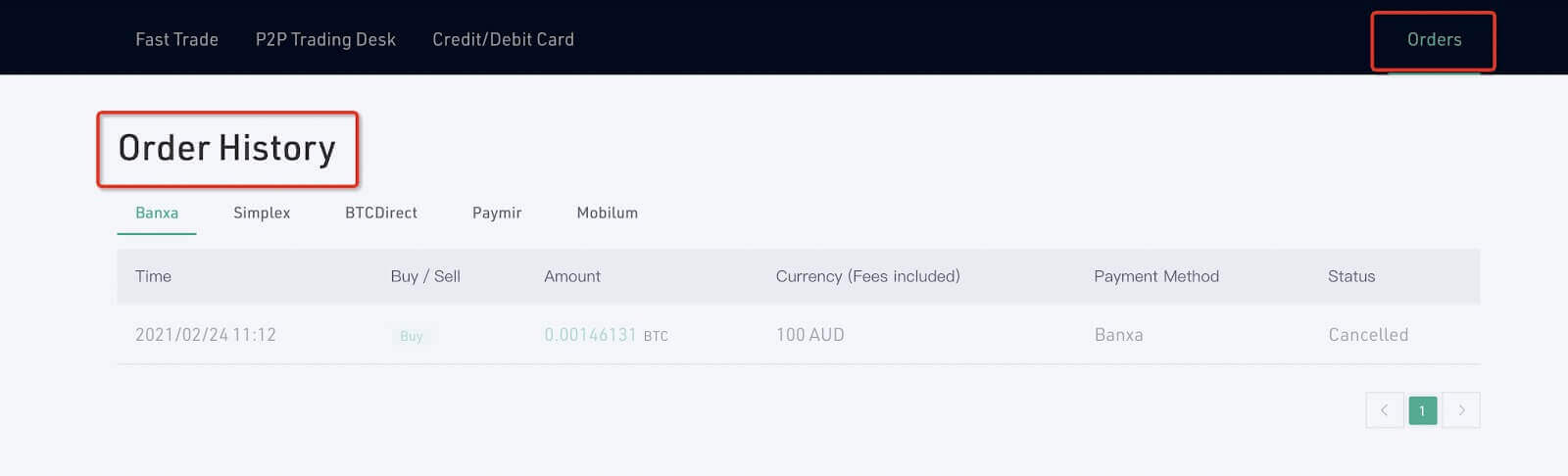
Notes:
- Simplex enables purchases via credit card transactions for users in numerous countries and regions, subject to support availability in your specific location. Choose the coin type, input the amount, confirm the currency, and proceed by clicking "Confirm."
How to Buy Crypto via a Bank Card on KuCoin
Web App
As a leading cryptocurrency exchange, KuCoin provides various methods to purchase crypto using over 50 fiat currencies, including Fast Buy, P2P Fiat Trading, and Third-Party options. Here’s a guide for purchasing crypto with a bank card using KuCoin’s Fast Buy feature:
Step 1: Log in to your KuCoin account and go to ’Buy Crypto’ - ’Fast Trade’.
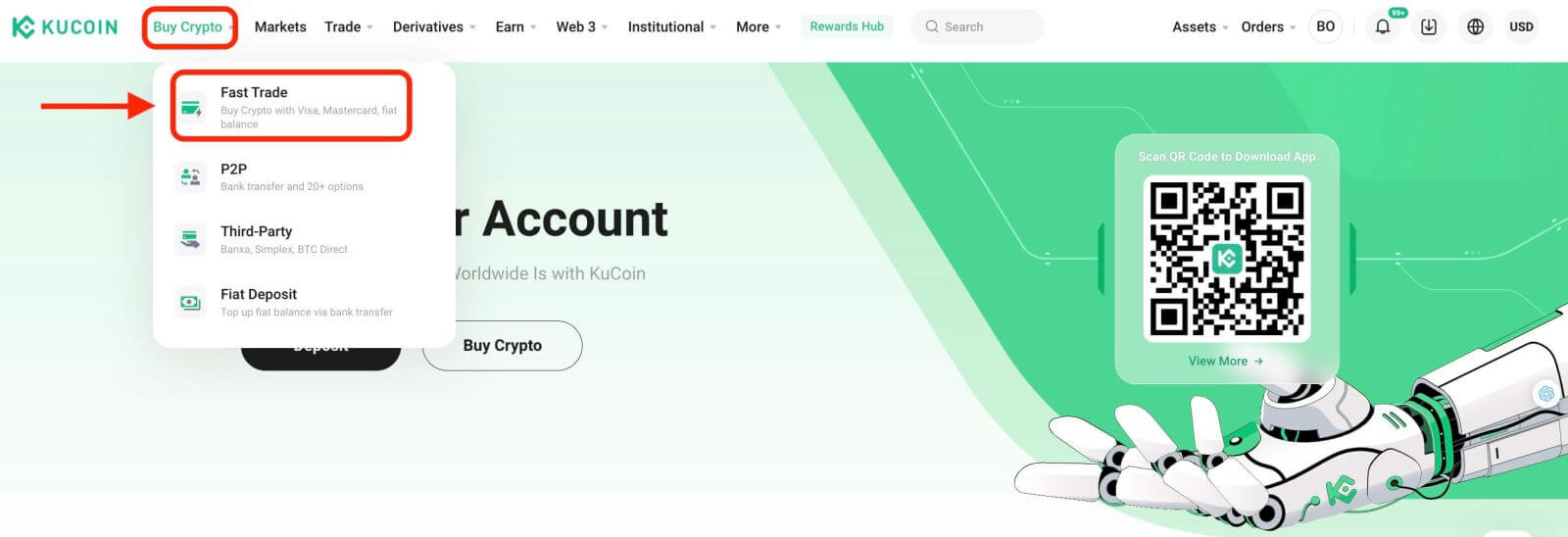
Step 2: Select the cryptocurrency and fiat currency for your purchase. Choose ’Bank Card’ as the payment method.
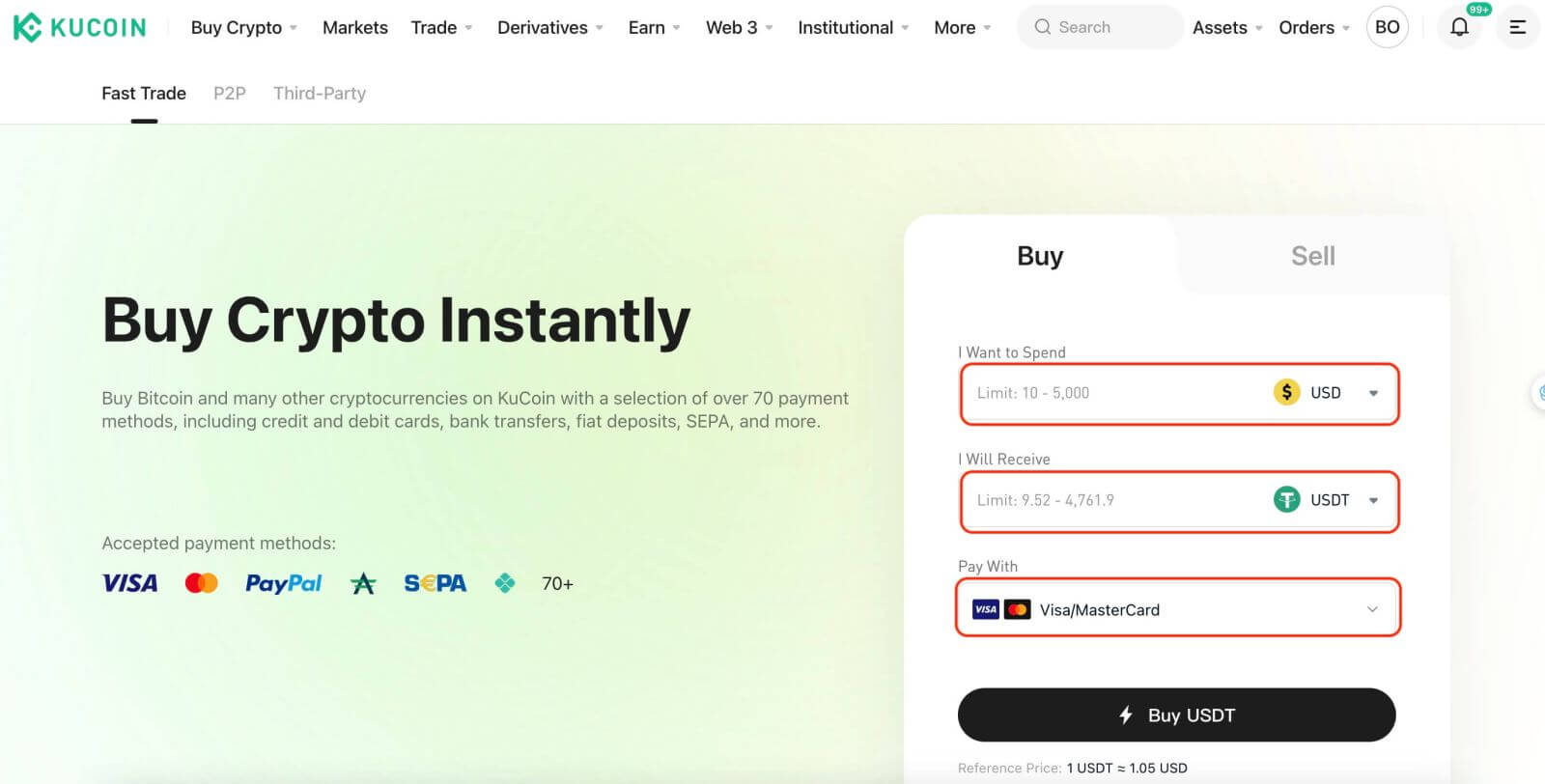
Step 3: If it’s your first time, complete the KYC Verification process. However, if you’ve previously undergone KYC for other trading activities on KuCoin, you can skip this step.
Step 4: Upon successful KYC verification, revisit the previous page to link your card for the purchase. Enter your card details to finalize the linking process.
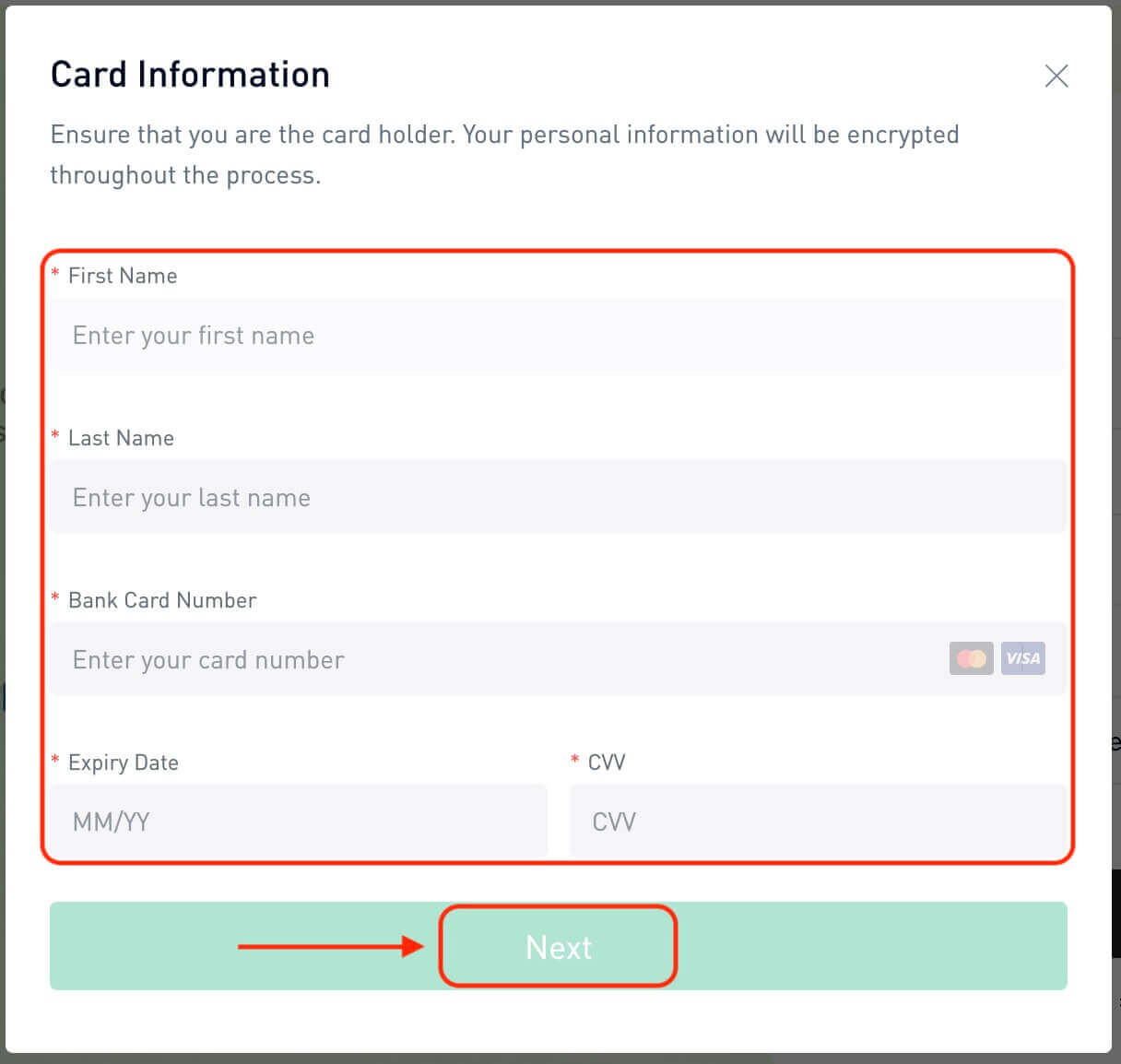
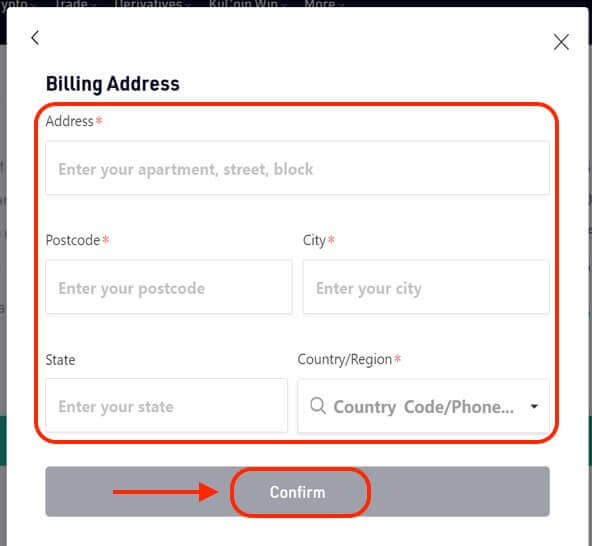
Step 5: Once your card is linked, proceed with your crypto purchase.
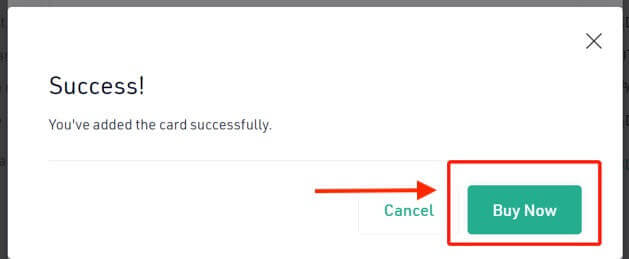
Step 6: After completing the purchase, access your receipt. Click ’View Details’ to find the record of your purchase in your Funding Account.
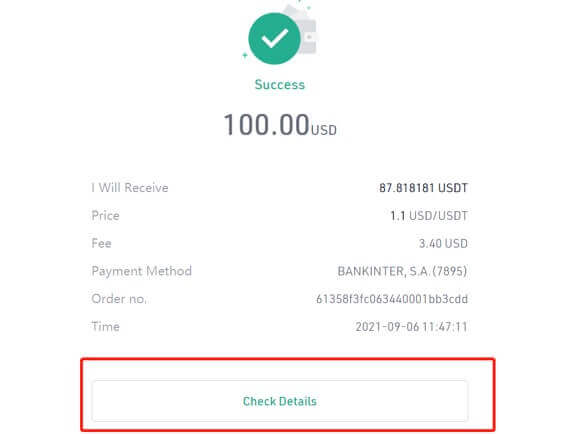
Step 7: To export your order history, click on ’Buy Crypto Orders’ under the Orders column
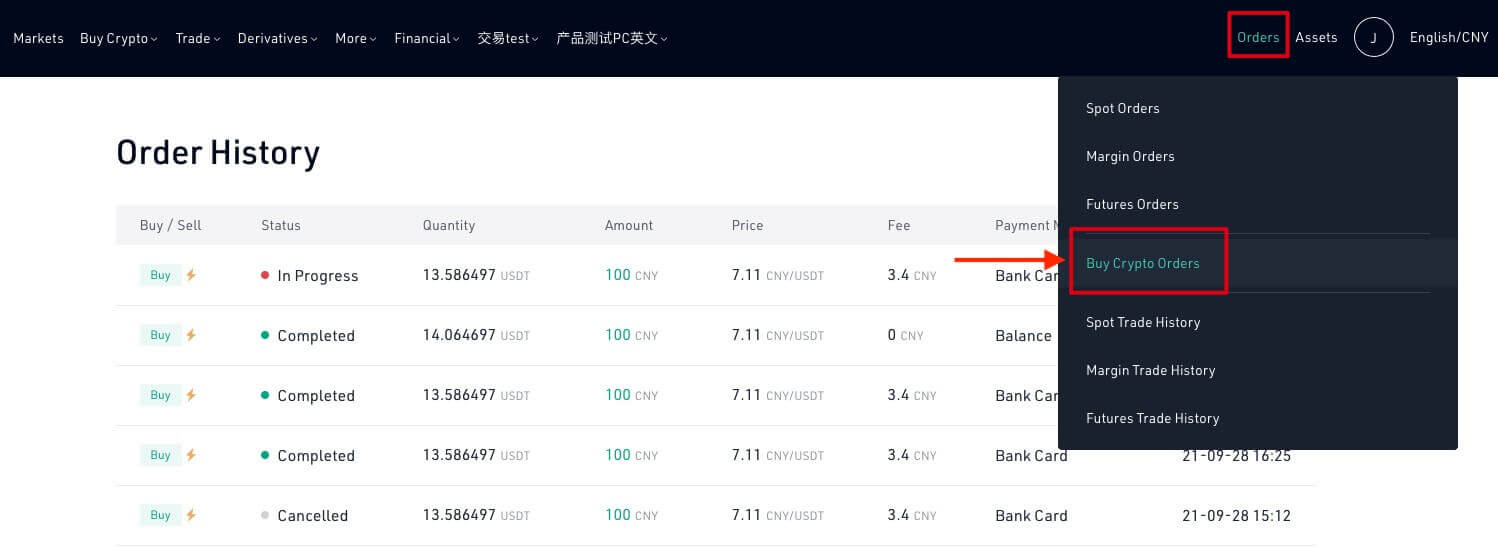
Mobile App
Follow these steps on the KuCoin mobile app to buy crypto using a bank card.
Step 1: Open the KuCoin app and log into your account. New users can tap ’Sign Up’ to begin the registration process.
Step 2: Tap ’Buy Crypto’ on the homepage.
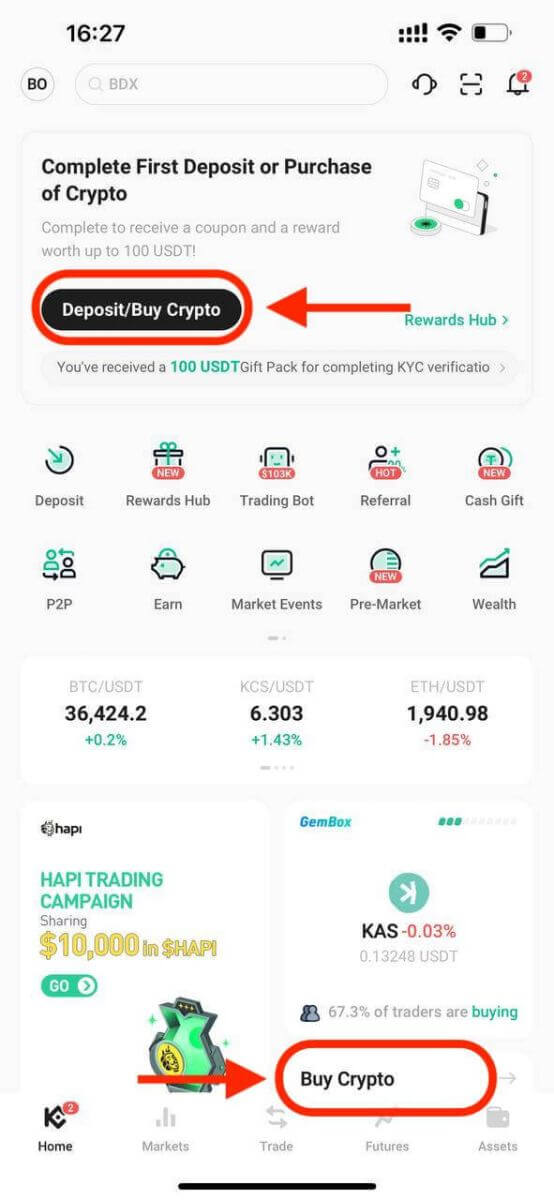
Or tap Trade then go to Fiat.
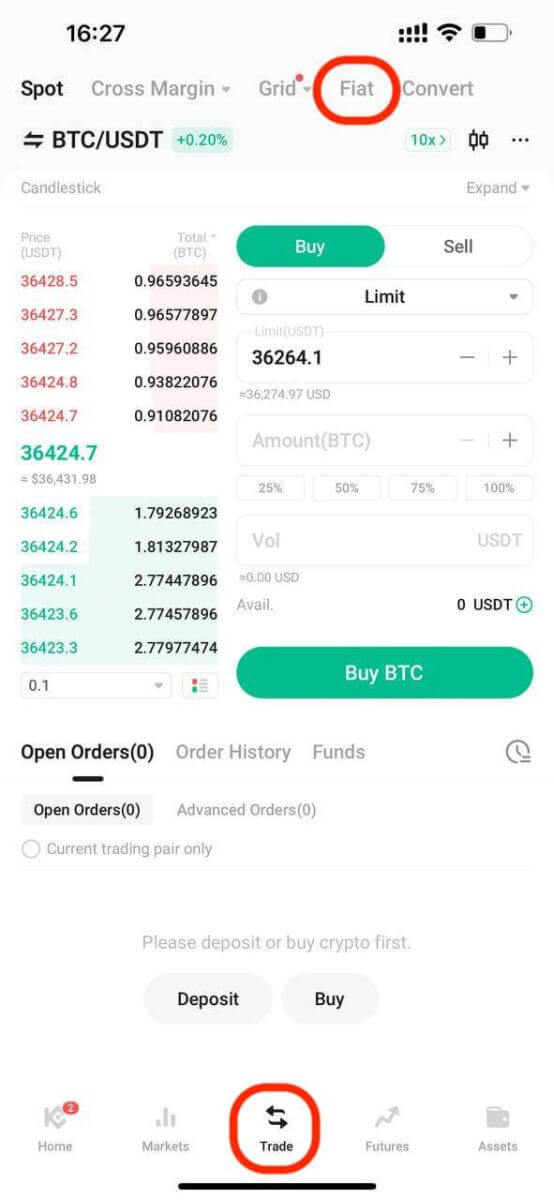
Step 3: Access ’Fast Trade’ and tap ’Buy.’ Select the fiat and cryptocurrency type and input the desired amounts.
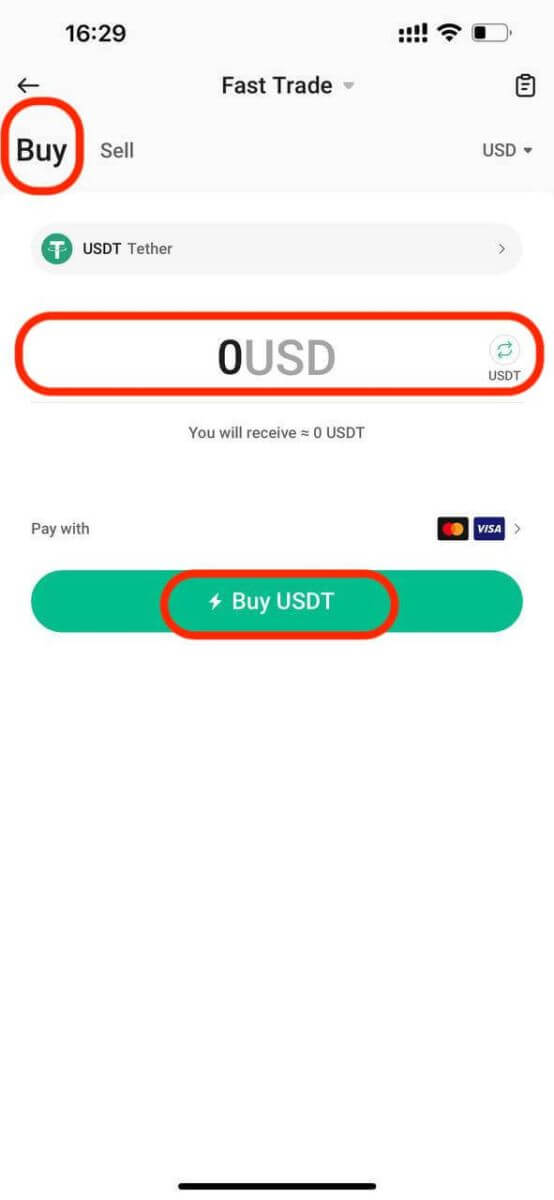
Step 4: Choose ’Bank Card’ as the payment method. If you haven’t added a card, tap ’Bind Card’ and complete the card binding process.
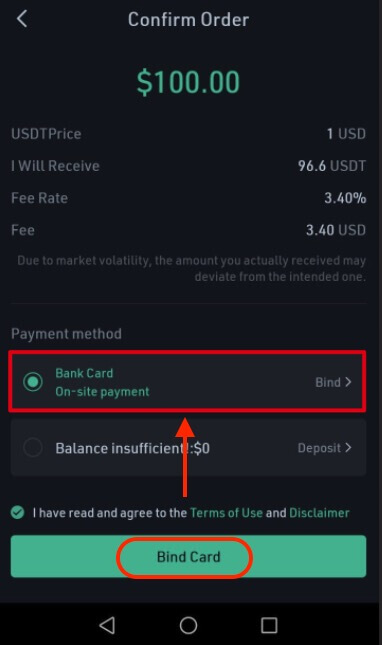
Step 5: Enter your card information and billing address, then tap ’Buy Now.’
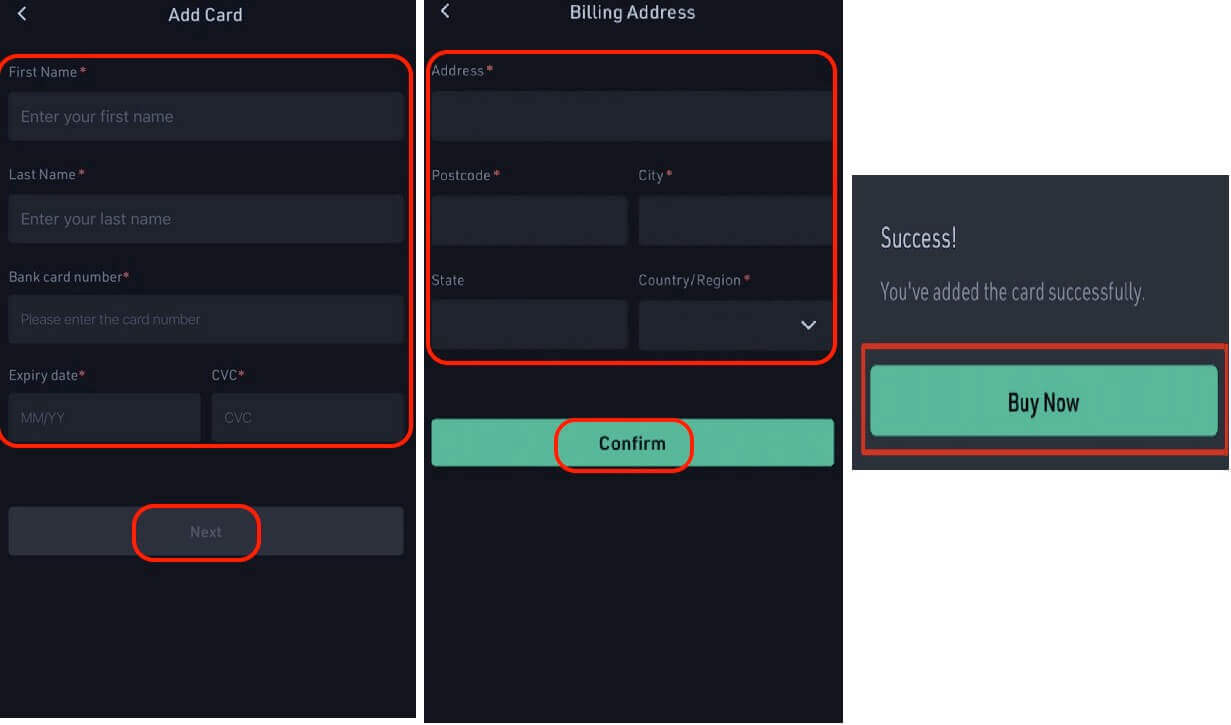
Step 6: Once your bank card is bound, proceed to purchase crypto.
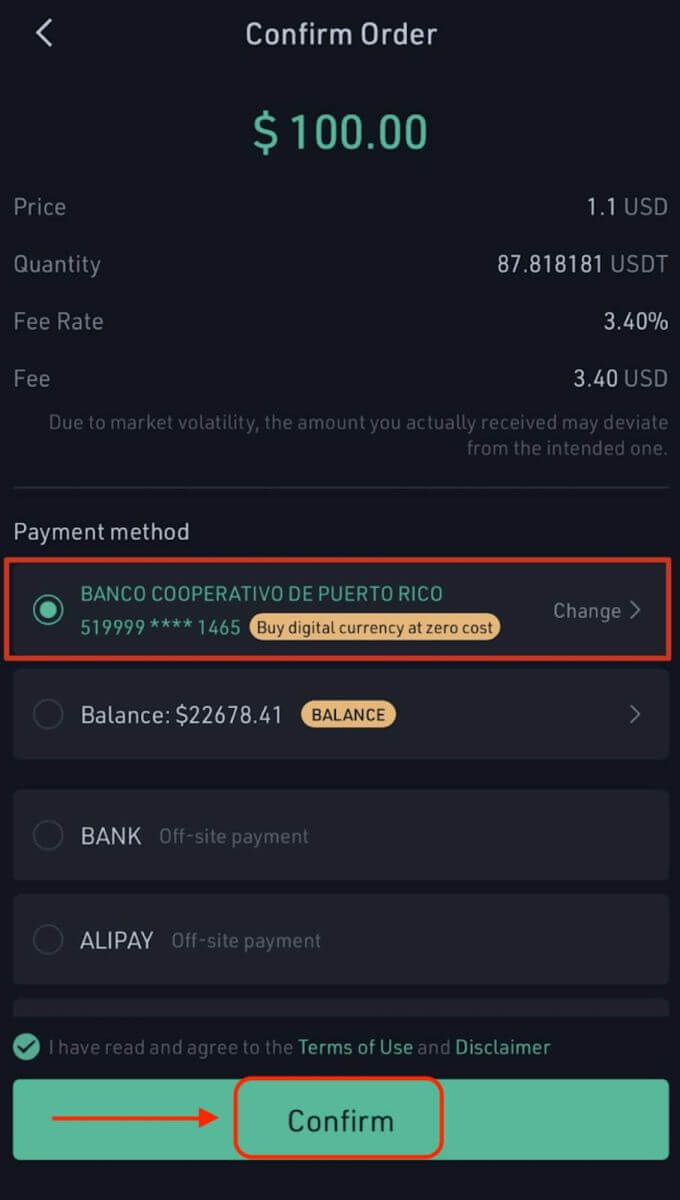
Step 7: Upon completing the purchase, view your receipt by tapping ’Check Details’ under your Funding Account.
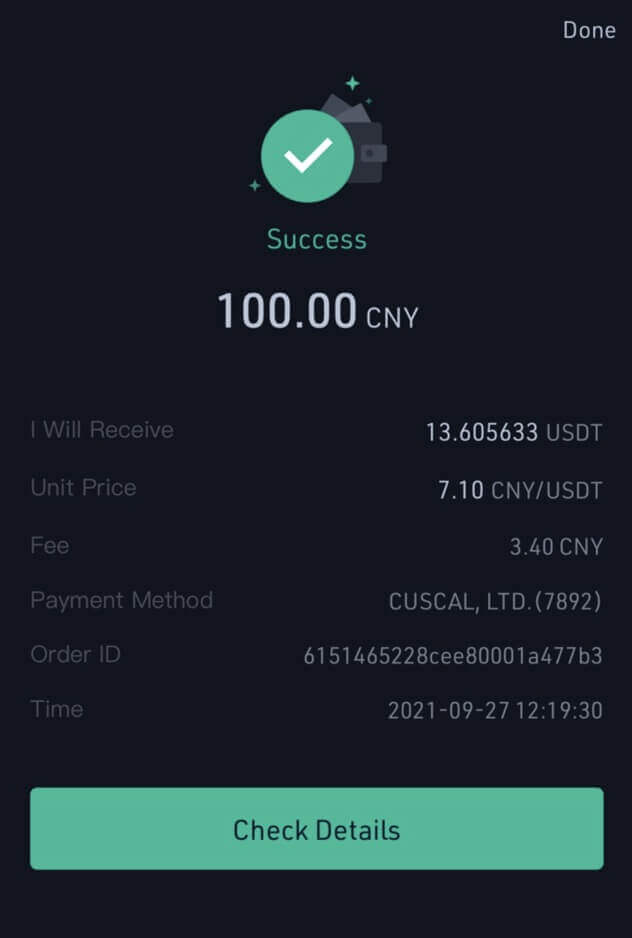
If you have any further questions, feel free to contact our 24/7 customer support through our online chat or by submitting a ticket.
How to Buy Crypto with P2P Trading on KuCoin
Web App
P2P trading stands as a vital skill for all crypto users, particularly newcomers. Purchasing cryptocurrency via KuCoin’s P2P platform is straightforward with just a few clicks.
Step 1: Sign in to your KuCoin account and head to [Buy Crypto] - [P2P].
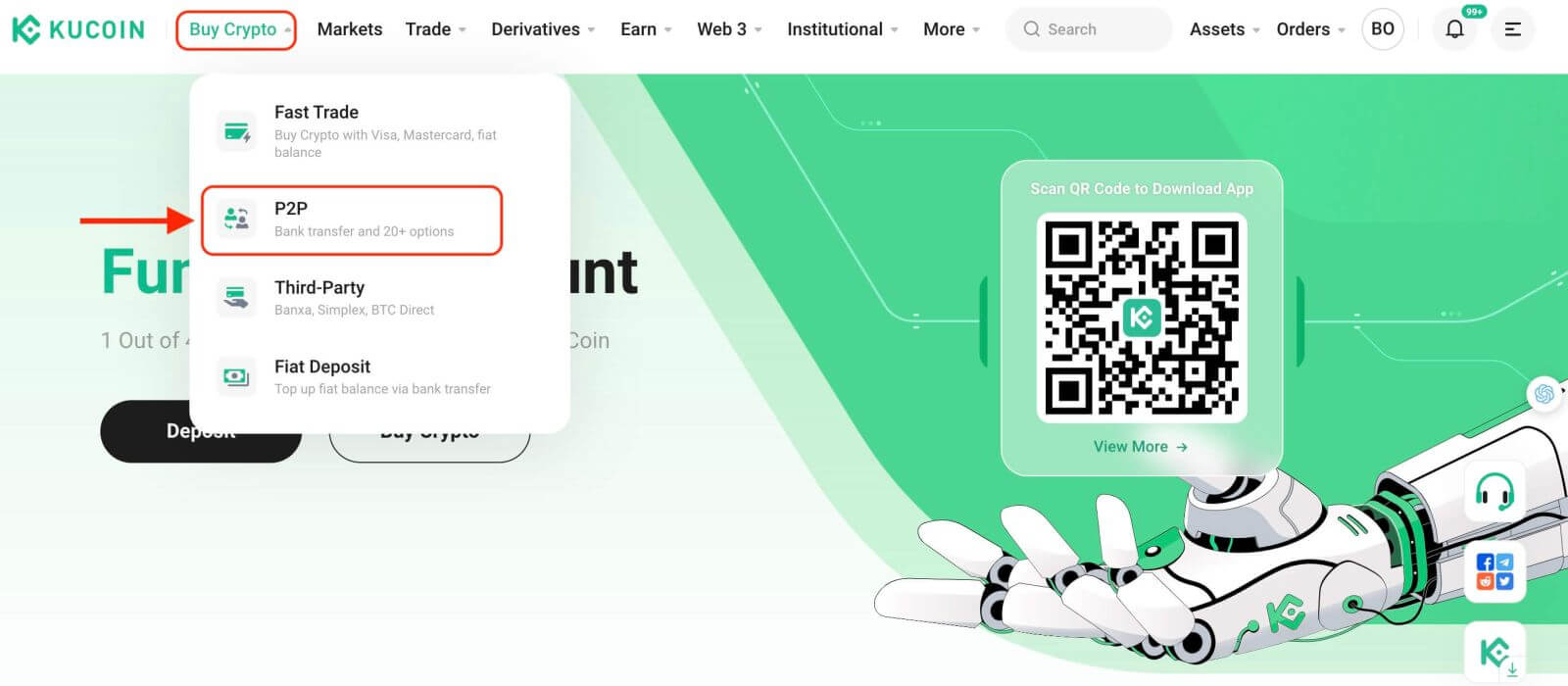
Before trading on the P2P market, add your preferred payment methods.
Step 2: select the cryptocurrency you want to purchase. Use filters to refine your search, e.g., buy USDT with 100 USD. Click [Buy] beside the preferred offer.
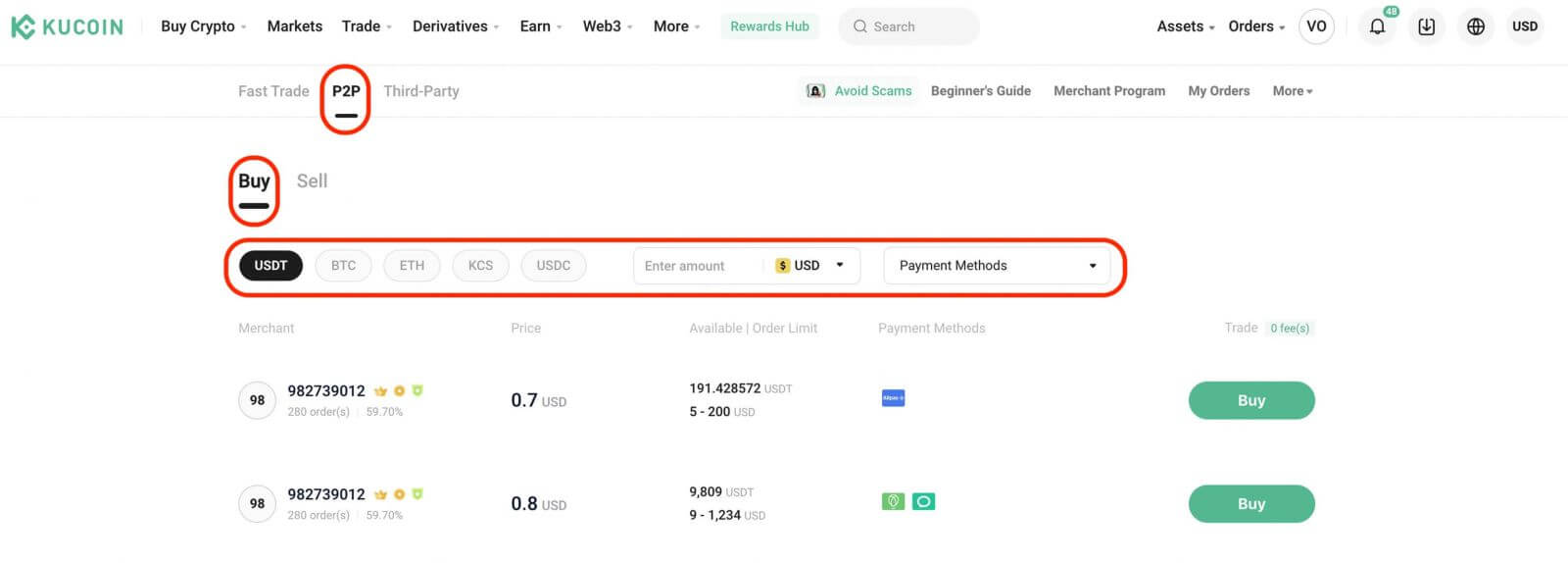
Confirm the fiat currency and the crypto you wish to buy. Enter the fiat amount you intend to spend; the system will calculate the corresponding crypto amount. Click [Place Order].
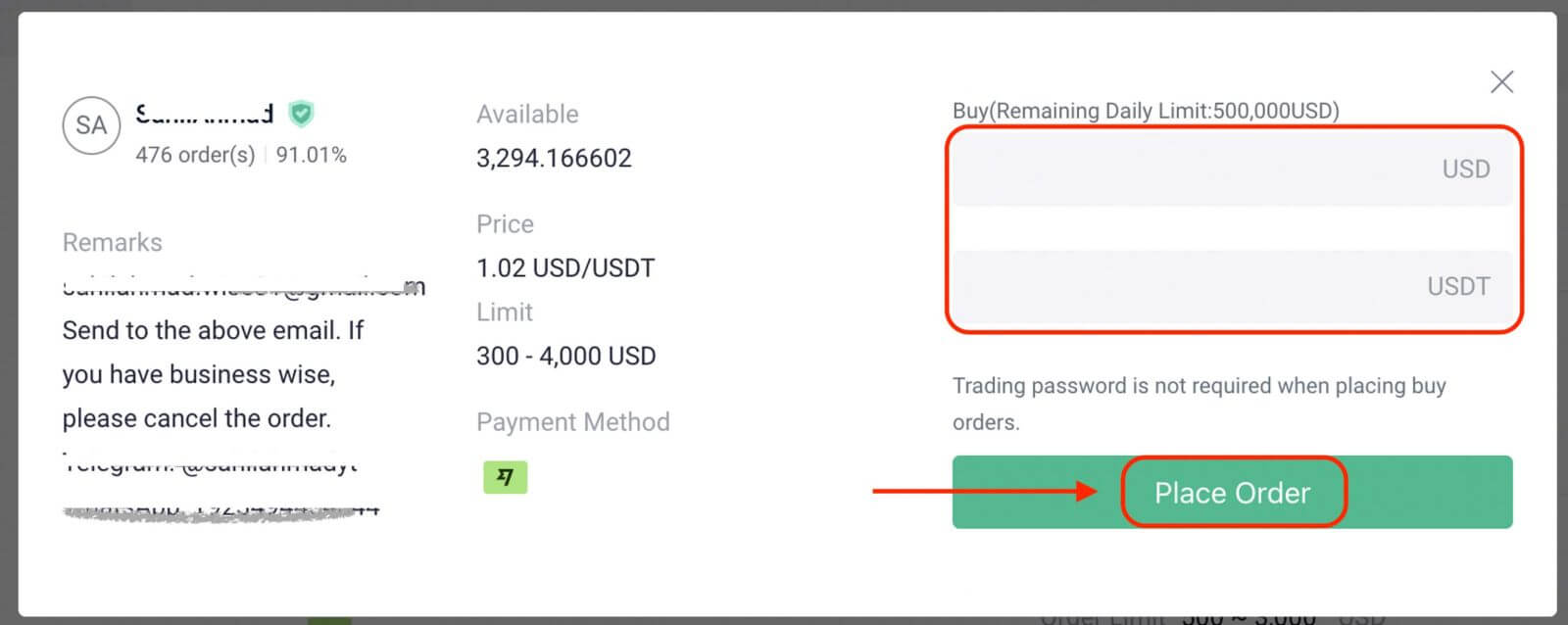
Step 3: You’ll see the seller’s payment details. Transfer the payment to the seller’s chosen method within the stipulated time. Utilize the [Chat] function to communicate with the seller.
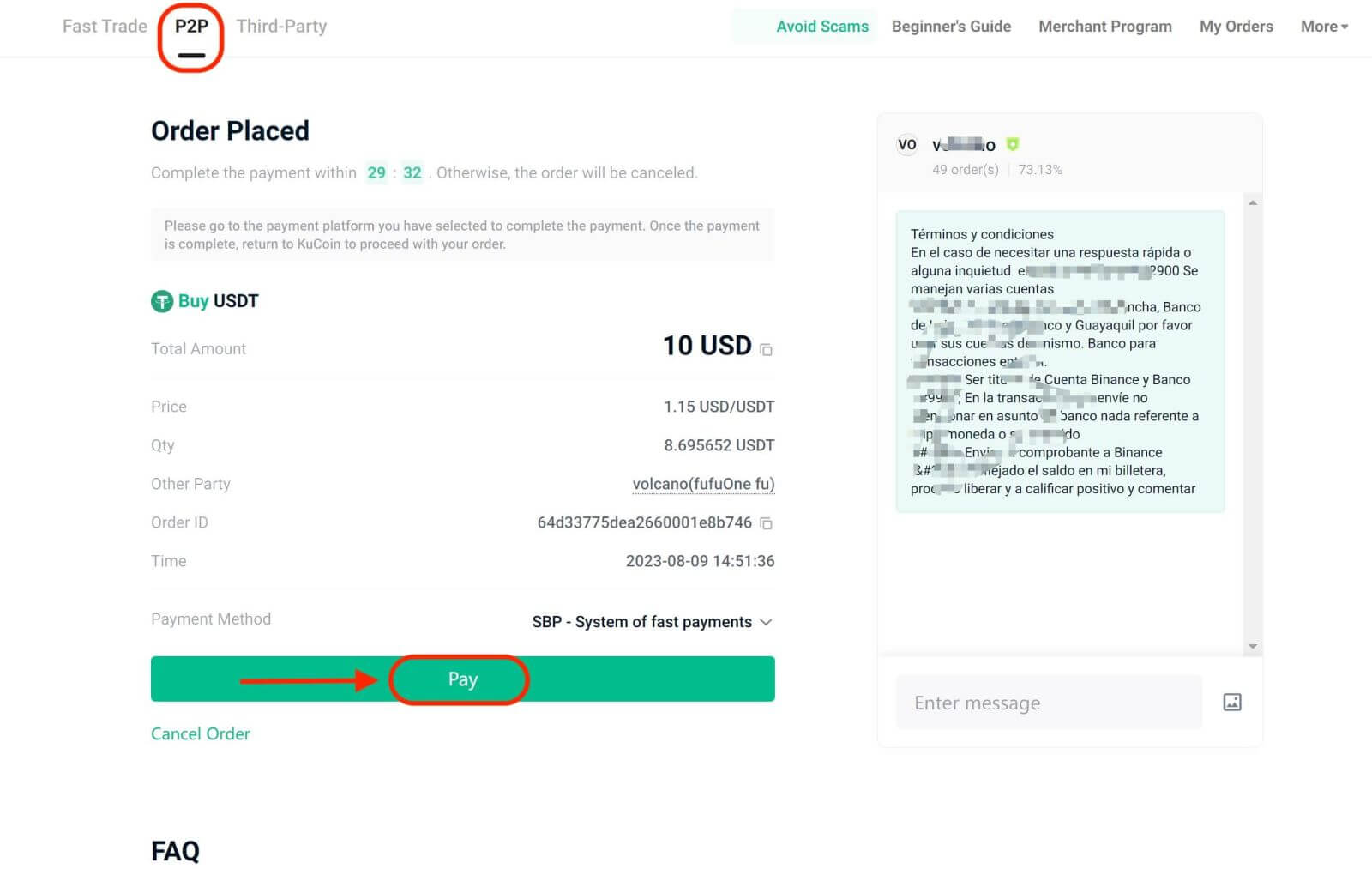
Once the transfer is made, click [Confirm Payment].
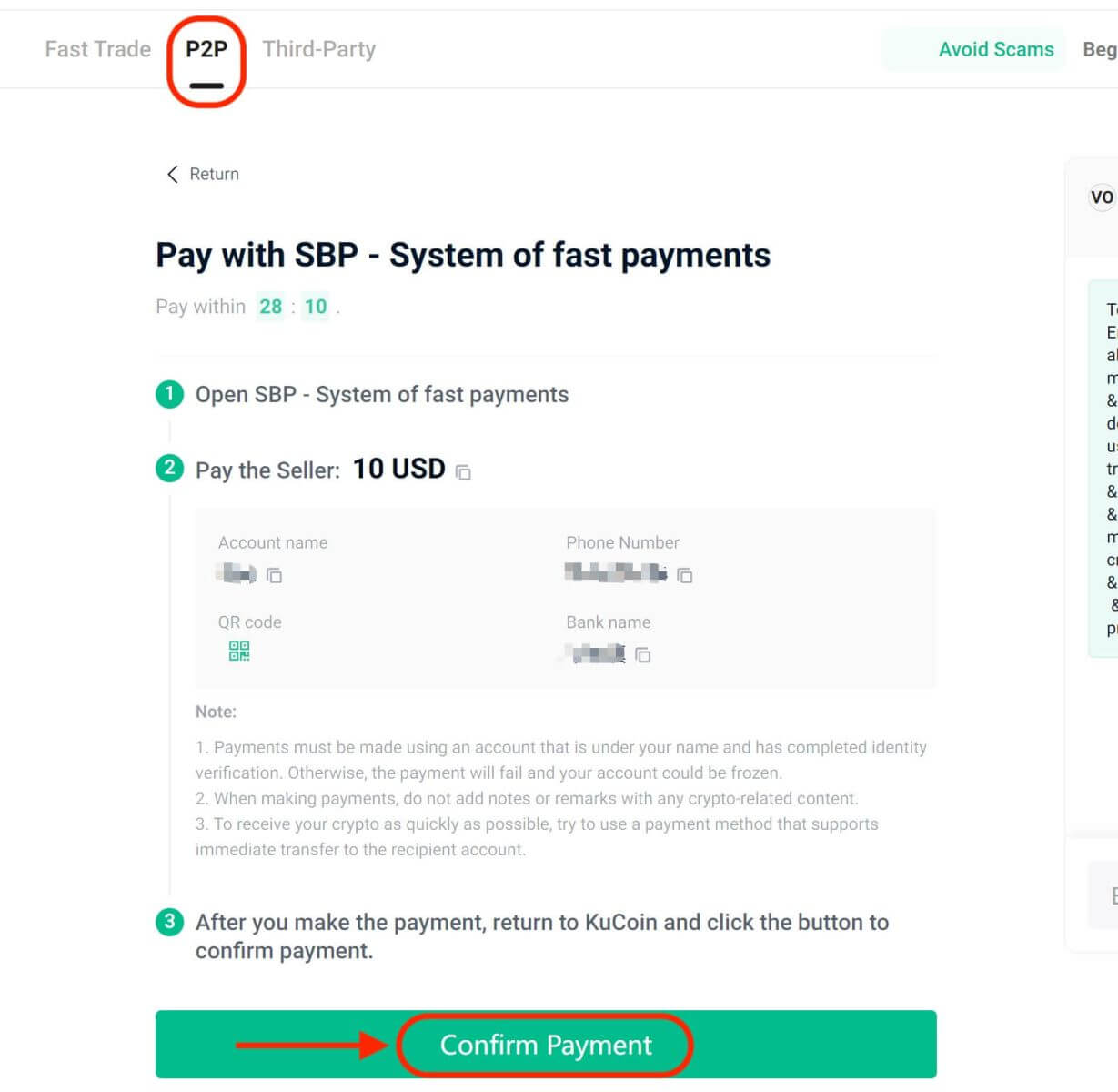
Important Note: Ensure direct payment to the seller using a bank transfer or other third-party payment platforms, following the seller’s provided payment information. If payment has been transferred, avoid clicking [Cancel] unless a refund has been received from the seller in your payment account. Do not click [Confirm Payment] unless the seller has been paid.
Step 4: Upon the seller’s confirmation of your payment, they will release the cryptocurrency to you, marking the transaction as completed. You can then click [Transfer Assets] to review your assets.
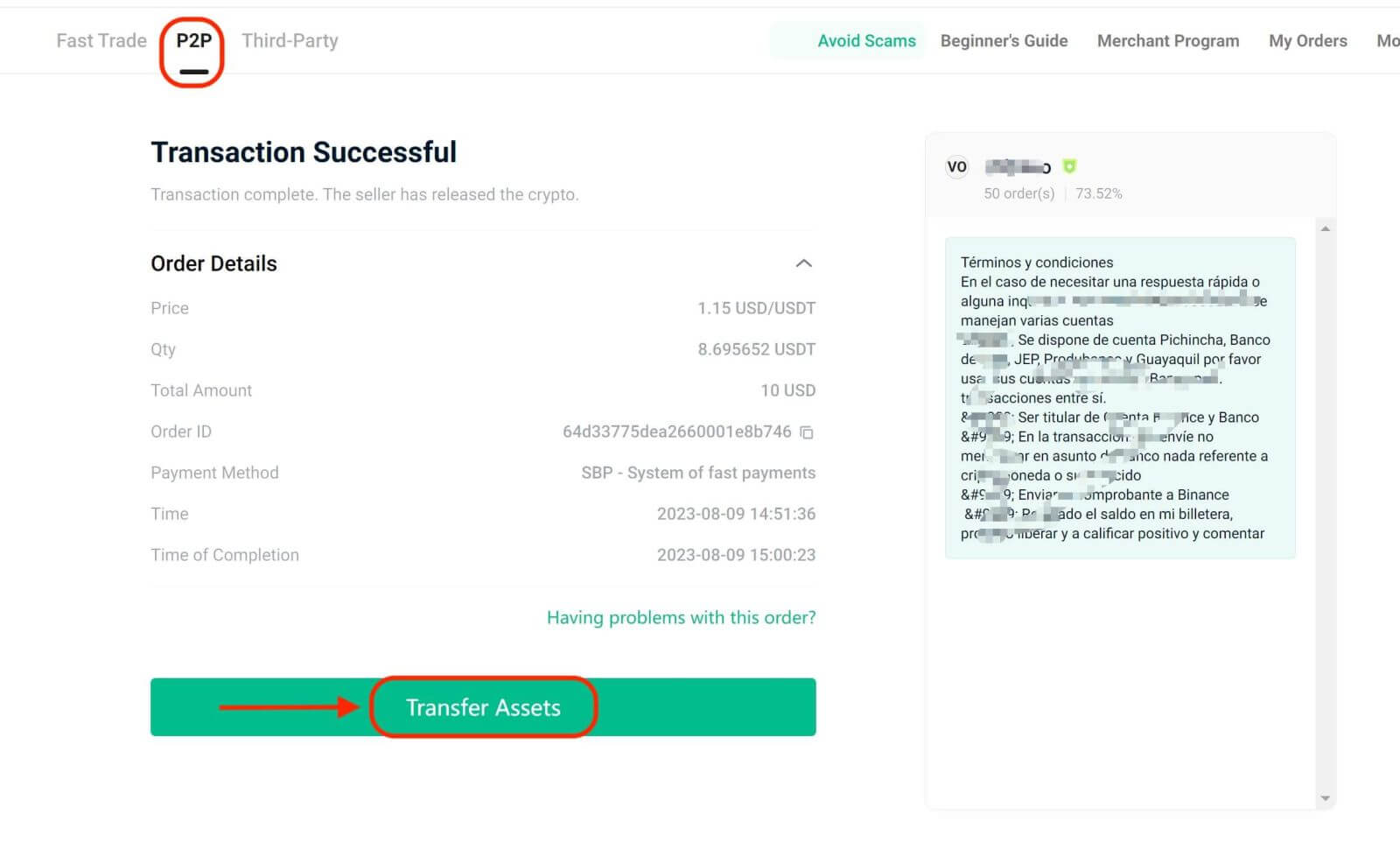
If you encounter delays in receiving the cryptocurrency after confirming payment, use [Need Help?] to contact Customer Support for assistance. You can also prompt the seller by clicking [Remind Seller].
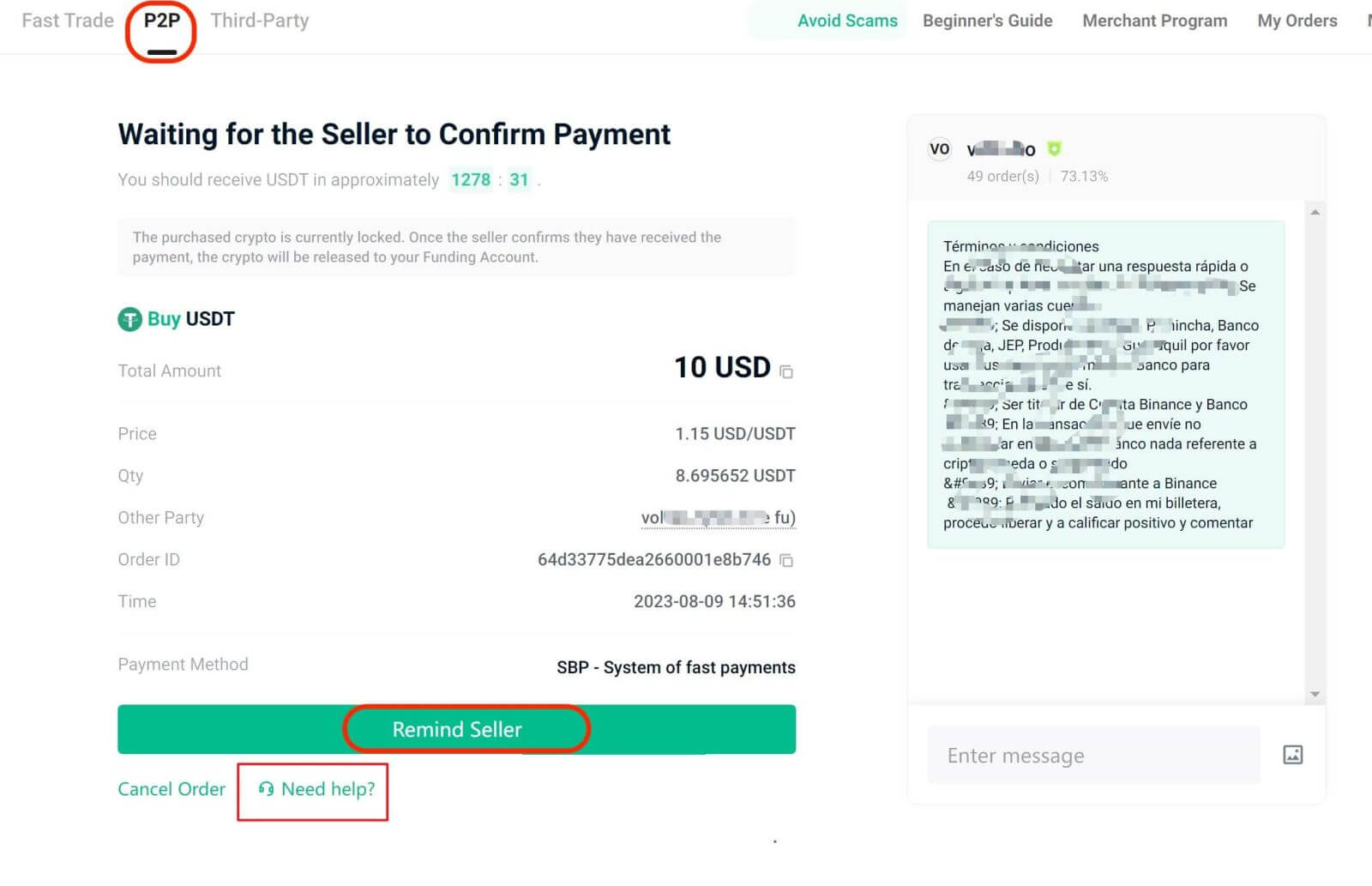
Note: You can’t place more than two ongoing orders simultaneously. Complete an existing order before initiating a new one.
Mobile App
Step 1: Log in to your KuCoin App and tap [Trade] - [Fiat].
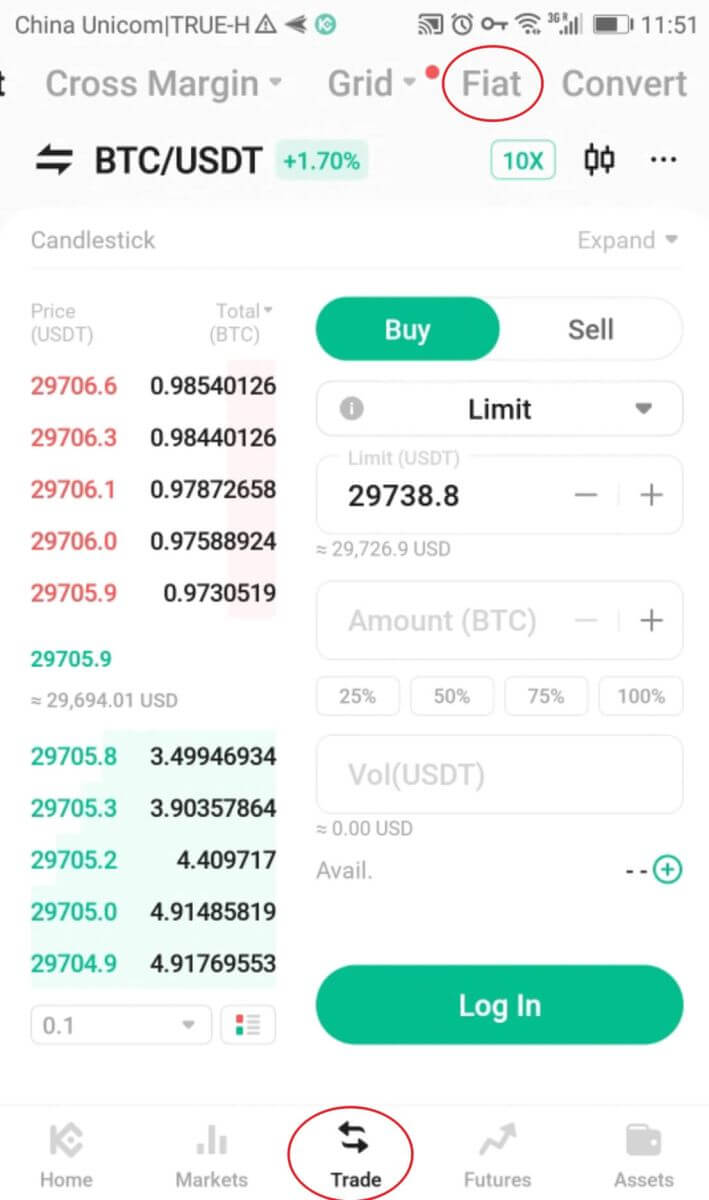
Alternatively, tap [P2P] or [Buy Crypto] from the App homepage.
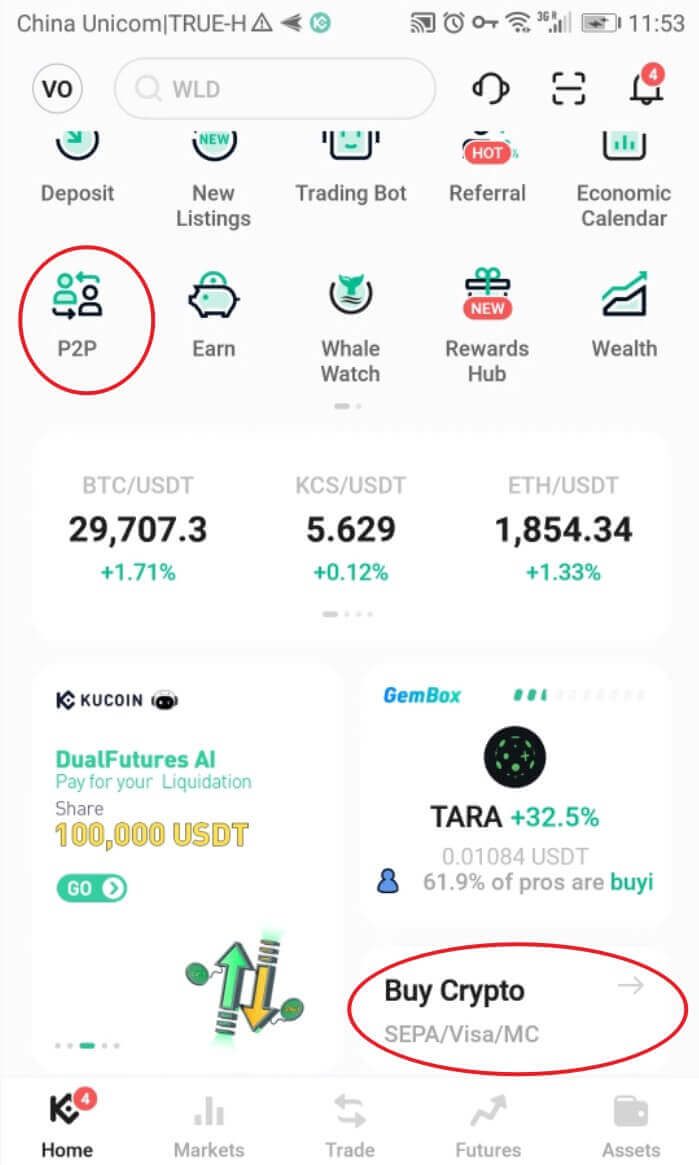
You can use the Fast Trade or the P2P zone to trade with other users.
Tap [Buy] and select the crypto you want to buy. You will see the available offers on the market. Tap [Buy] next to the preferred offer.
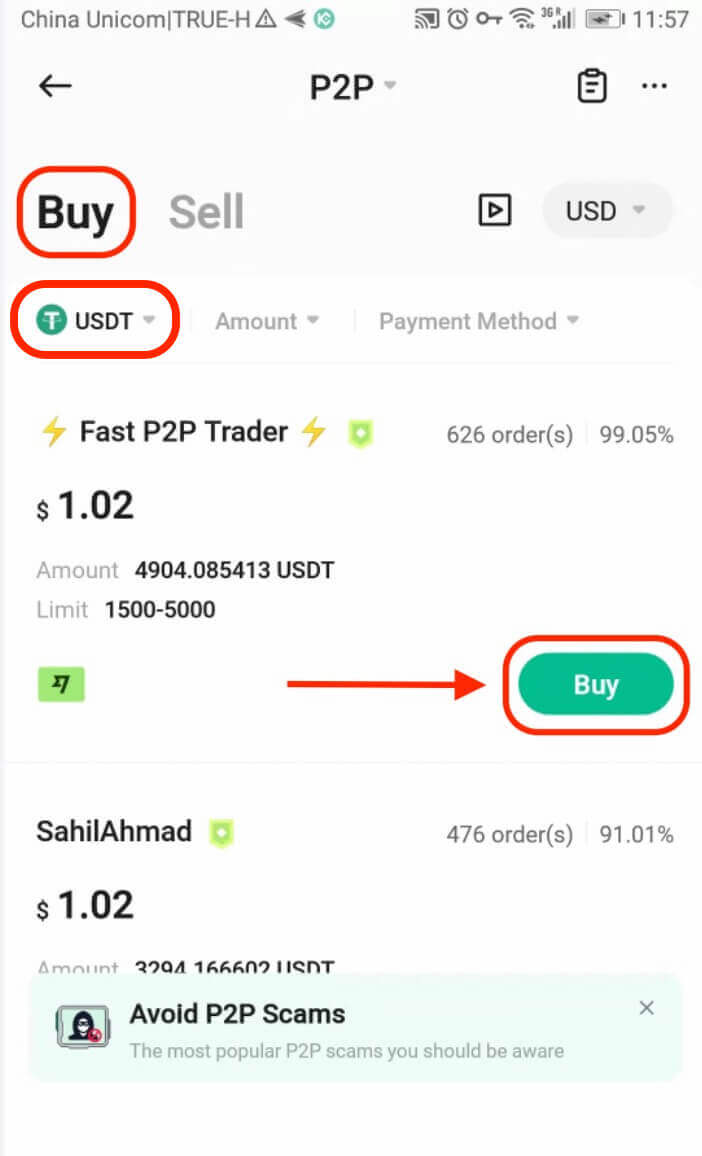
You will see the seller’s payment information and terms (if any). Enter the fiat amount you want to spend, or enter the crypto amount you want to get. Tap [Buy Now] to confirm the order.
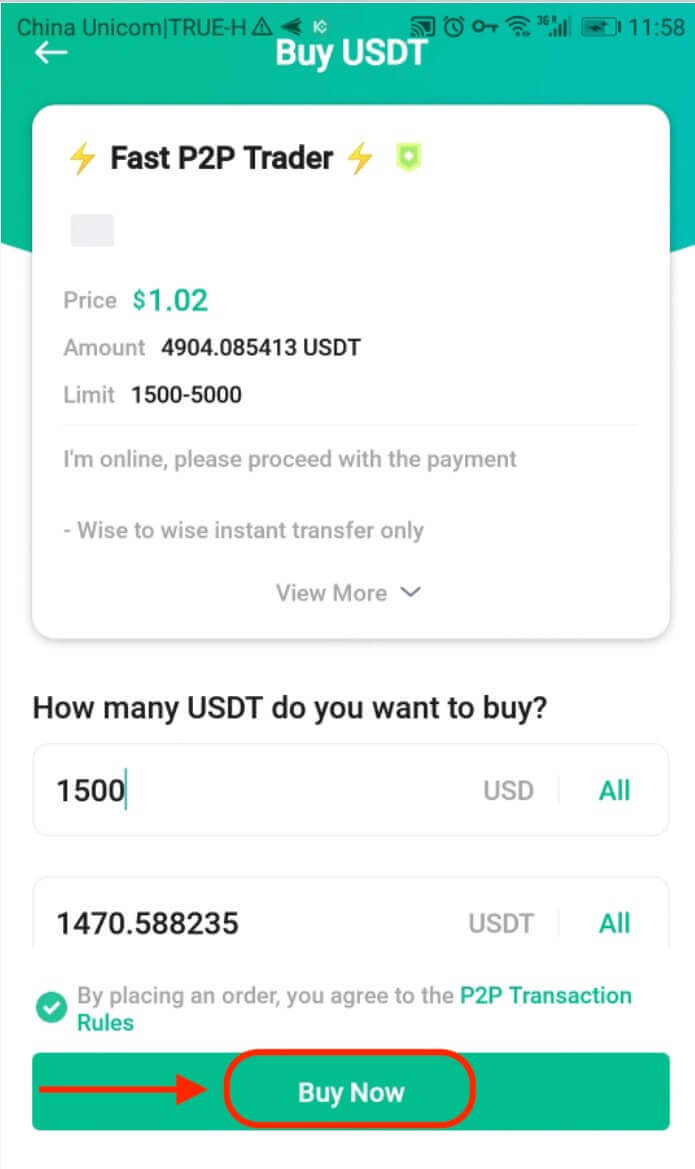
1. Tap [Pay] and you will see details of the seller’s preferred payment method. Transfer funds to their account accordingly within the payment time limit. After that, tap [Payment Complete] to notify the seller.
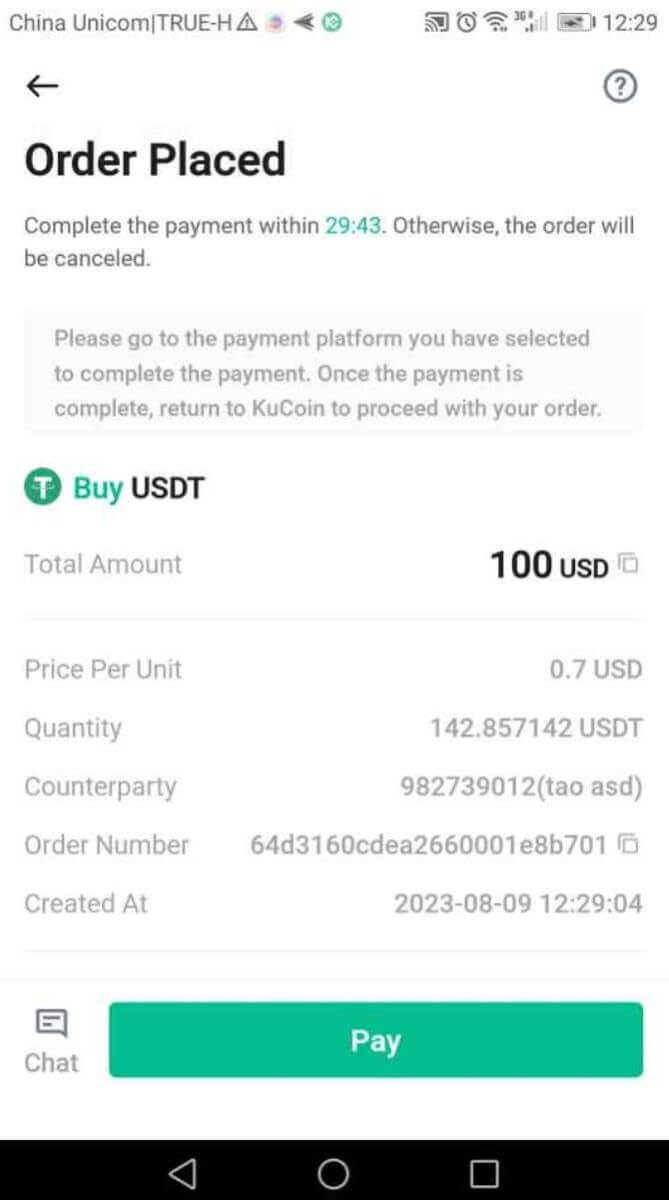
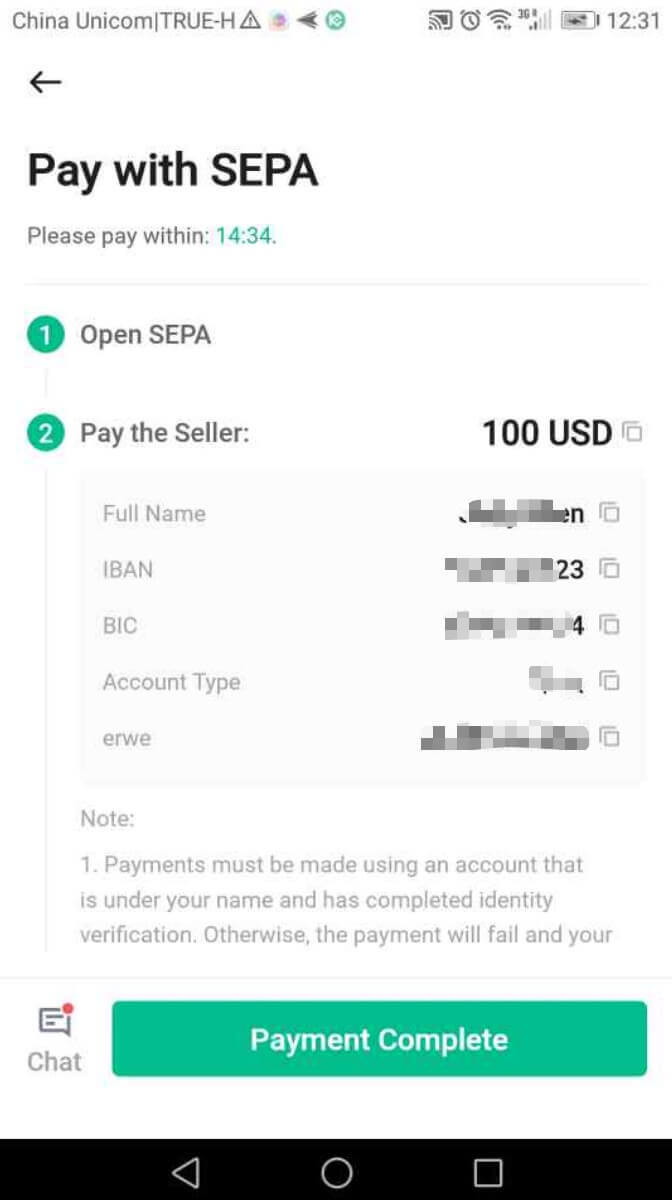
You may tap [Chat] to contact the seller at any time during the trade.
Important Note: You need to transfer the payment directly to the seller through a bank transfer or other third-party payment platforms based on the seller’s payment information. If you have already transferred payment to the seller, do not tap [Cancel] unless you have already received a refund from the seller in your payment account. Do not tap [Transferred, notify seller] or [Payment Complete] unless you have paid the seller.
Step 2: The order status will be updated to [Waiting for the Seller to Confirm Payment].
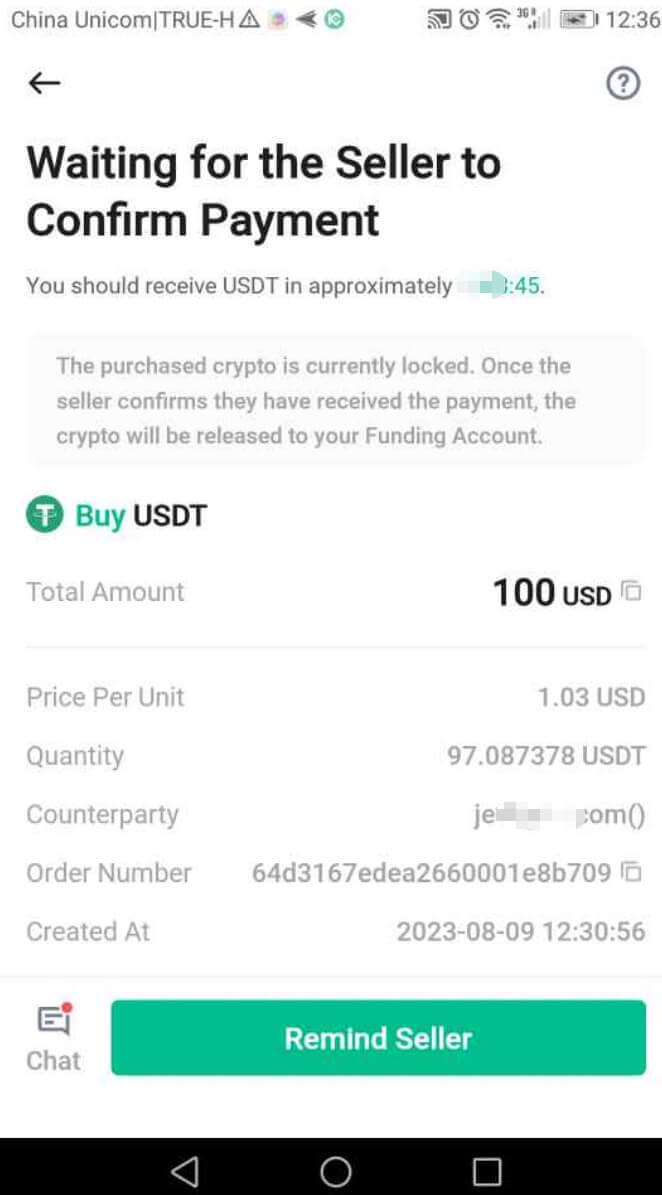
Step 3: After the seller confirms your payment, they will release the crypto to you and the transaction is complete. You can view the assets in your Funding Account.
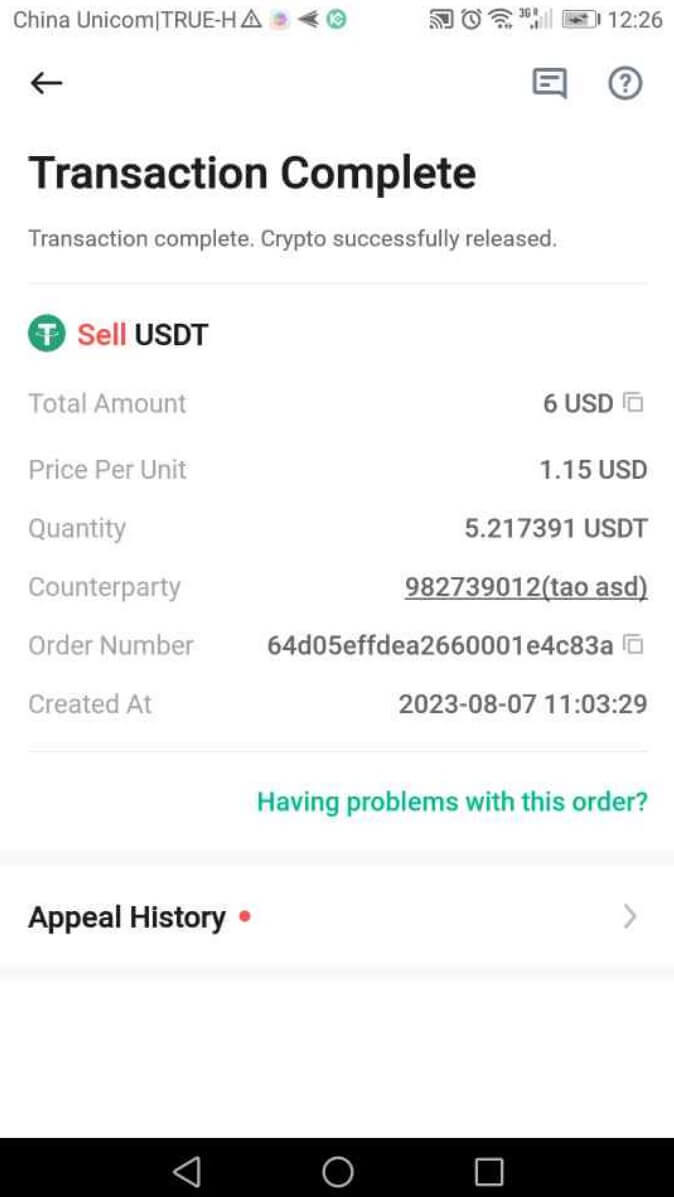
Note:
If you encounter delays in receiving the crypto after confirming the transfer, contact the seller via [Chat] or tap [Appeal] for Customer Support assistance.
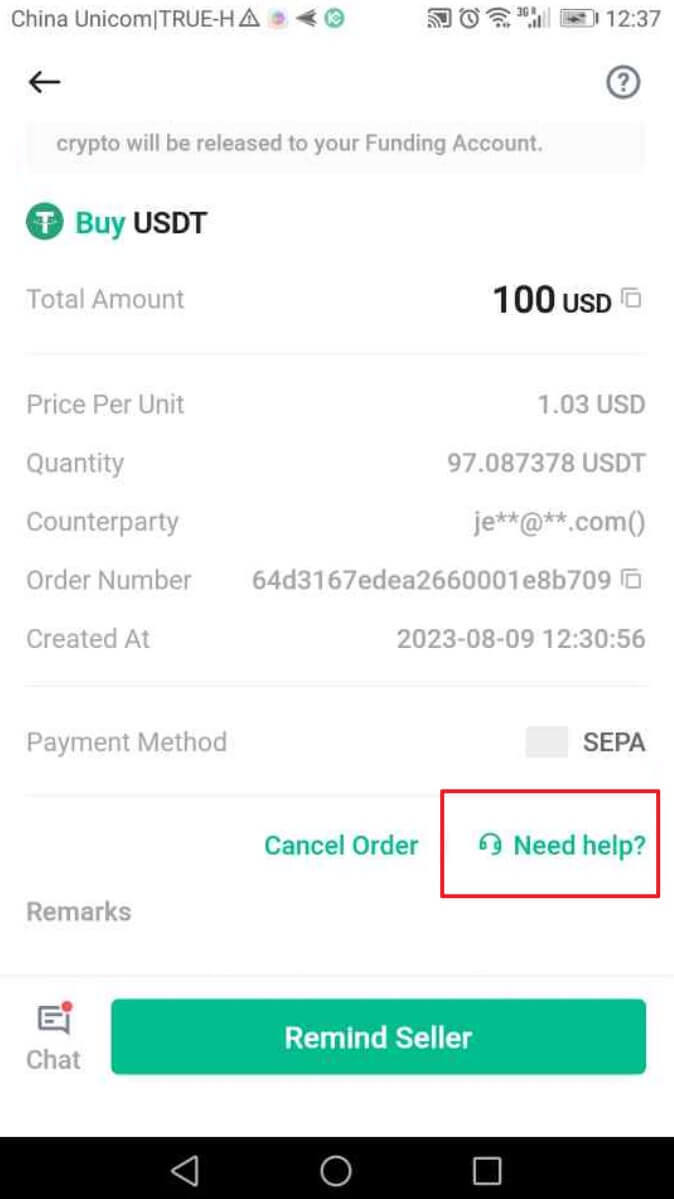
Similar to the website, remember that you can’t have more than two ongoing orders simultaneously.
Benefits of Deposit Crypto to KuCoin
KuCoin is a cryptocurrency exchange platform that offers various benefits for depositing cryptocurrencies:
-
Trading Opportunities: Once you deposit your crypto onto KuCoin, you can use it to trade a wide range of cryptocurrencies available on the platform. This can provide you with opportunities to diversify your portfolio or take advantage of market fluctuations.
-
Liquidity: By depositing crypto to KuCoin, you can easily convert it into other cryptocurrencies or fiat currencies. This liquidity can be helpful if you want to quickly access funds or take advantage of favorable market conditions.
-
Interest and Staking: Some cryptocurrencies held on KuCoin may offer interest or staking rewards. By depositing these assets, you can potentially earn passive income in the form of interest or additional tokens.
-
Access to KuCoin Features: Certain features on KuCoin, such as margin trading or futures contracts, may require you to deposit cryptocurrency into specific accounts to access these functionalities.
-
Security: KuCoin employs security measures to safeguard deposited cryptocurrencies, including encryption, cold storage for the majority of funds, and security protocols to protect against unauthorized access.
-
Participation in Token Sales: Some projects conduct initial token offerings (ITOs) or token sales through KuCoin. By having cryptocurrencies deposited, you may have easier access to participate in these offerings.
How to Trade Crypto at KuCoin
How to Open a Trade on KuCoin【Web】
Step 1: Accessing TradingWeb Version: Click on "Trade" in the top navigation bar and choose "Spot Trading" to enter the trading interface.
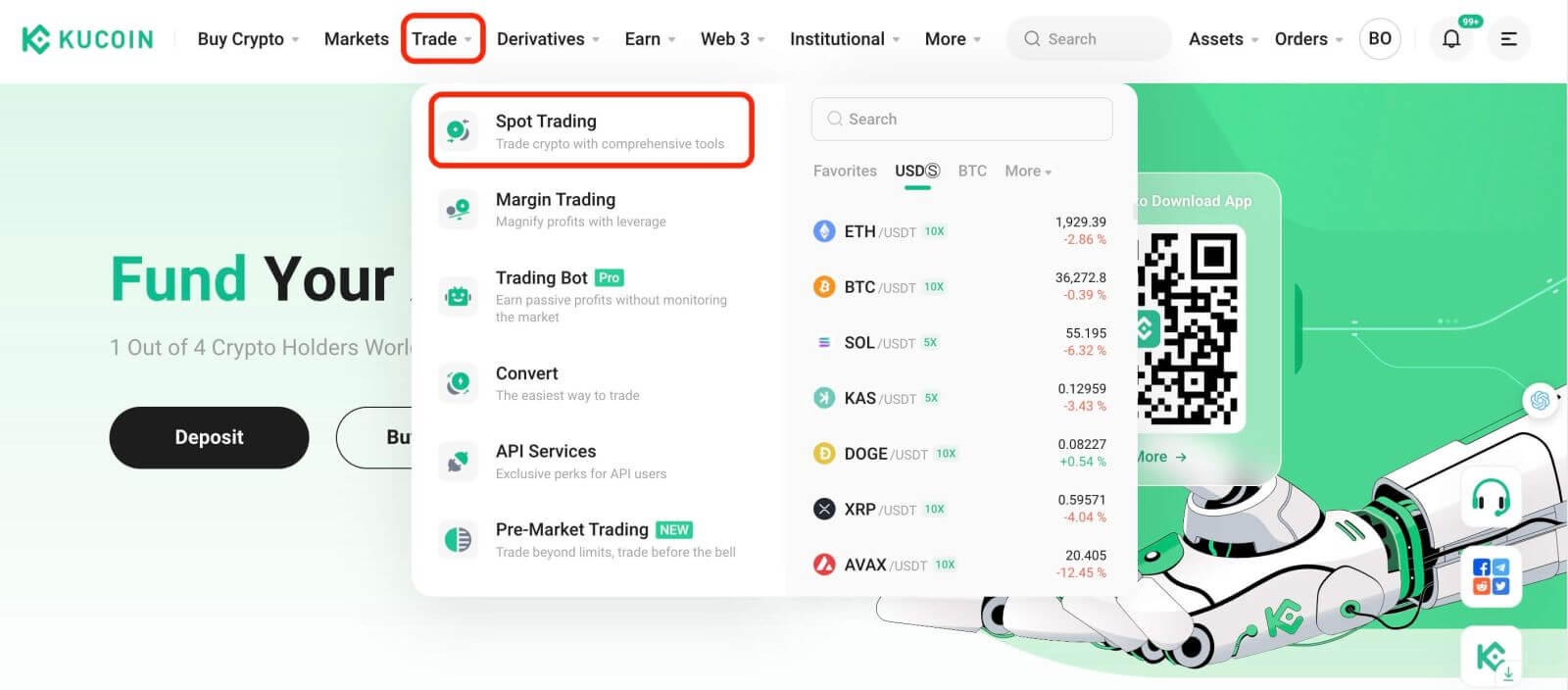
Step 2: Selecting Assets
On the trading page, assuming you wish to buy or sell KCS, you would enter "KCS" into the search bar. Then, you would select your desired trading pair to conduct your trade.
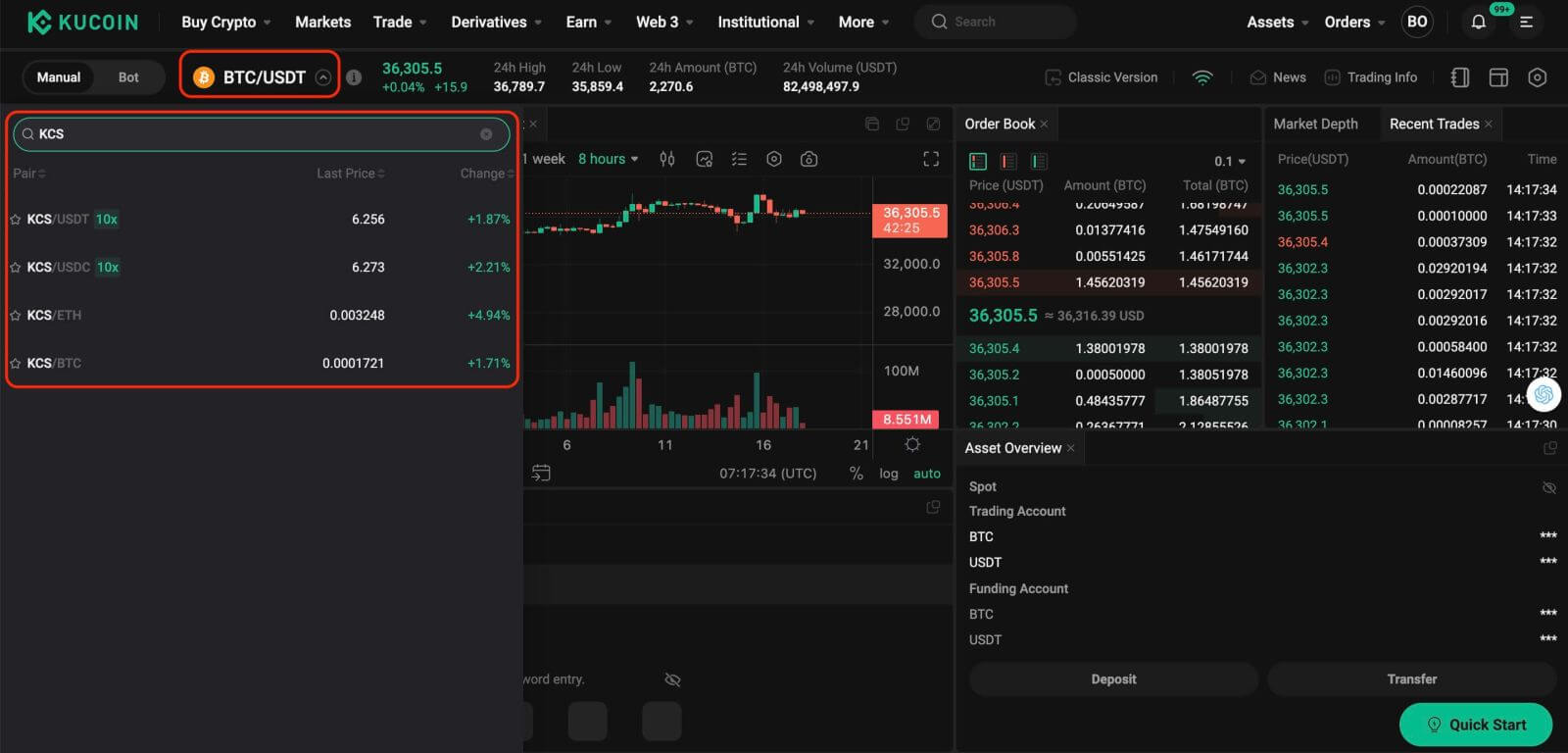
Step 3: Placing Orders
At the bottom of the trading interface is the panel for buying and selling. There are six order types you can choose from:
- Limit orders.
- Market orders.
- Stop-limit orders.
- Stop-market orders.
- One-cancels-the-other (OCO) orders.
- Trailing stop orders.
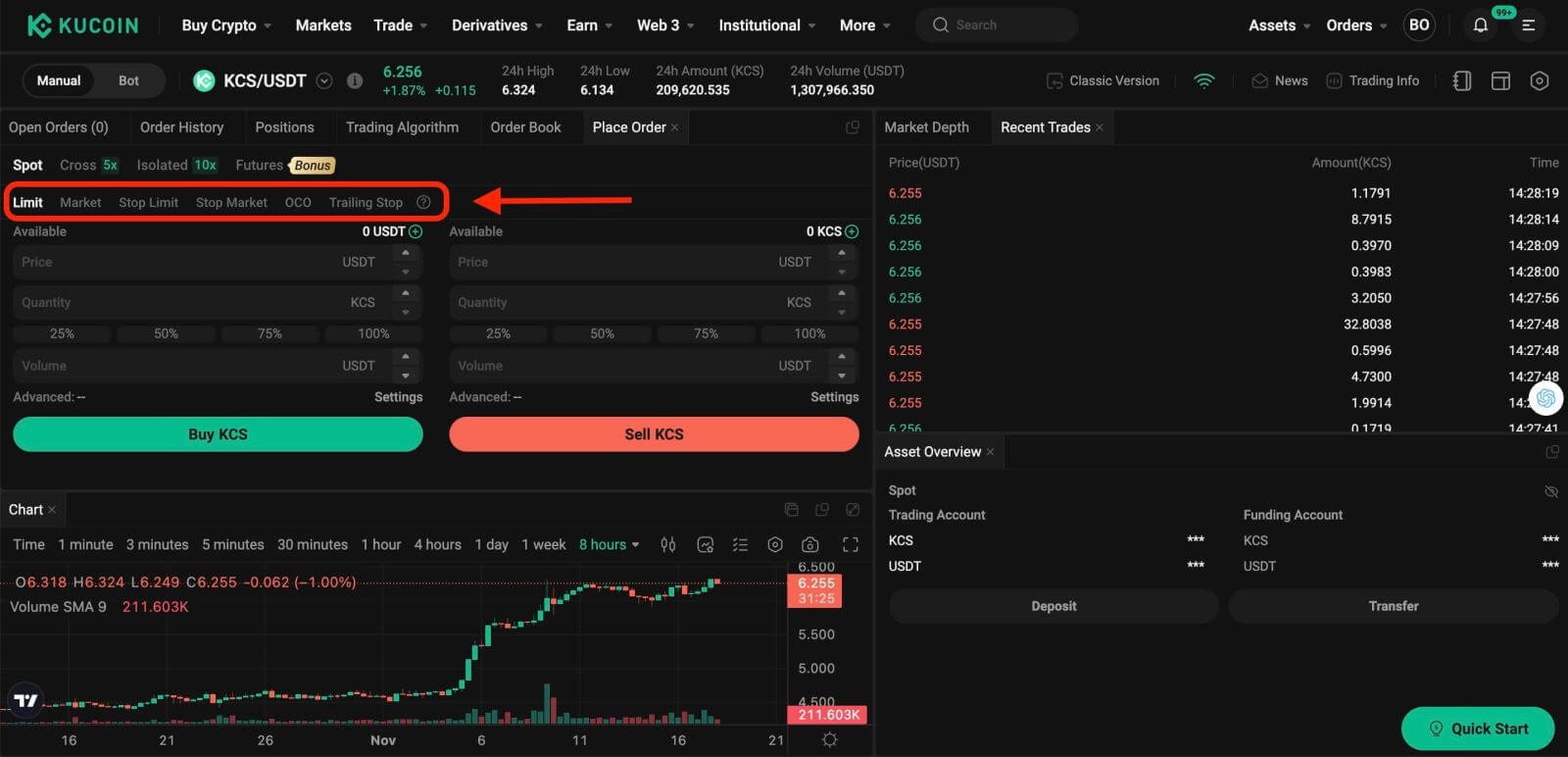
1. Limit Order
A limit order is an order to buy or sell an asset at a specific price or better.
For instance, if the current price of KCS in the KCS/USDT trading pair is 7 USDT, and you wish to sell 100 KCS at a KCS price of 7 USDT, you can place a limit order to do so.
To place such a limit order:
- Select Limit: Choose the "Limit" option.
- Set Price: Enter 7 USDT as the specified price.
- Set Quantity: Define the Quantity as 100 KCS.
- Confirm Order: Click on "Sell KCS" to confirm and finalize the order.
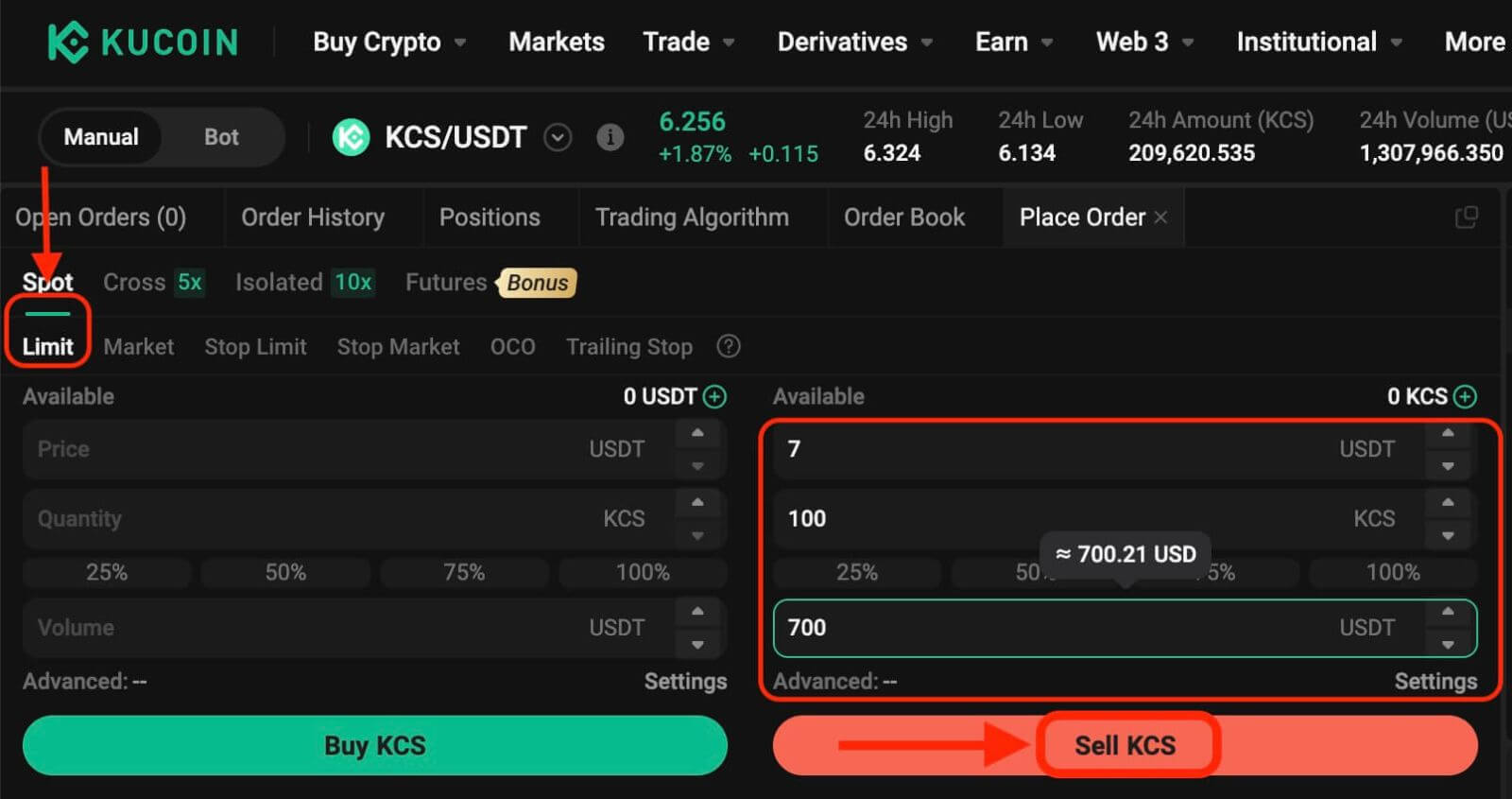
2. Market Order
Execute an order at the current best available market price.
Take the KCS/USDT trading pair for example. Assuming the current price of KCS is 6.2 USDT, and you wish to quickly sell 100 KCS. To do this, you can use a market order. When you issue a market order, the system matches your sell order with the existing buy orders on the market, which ensures a swift execution of your order. This makes market orders the best way to quickly buy or sell assets.
To place such a market order:
- Select Market: Choose the "Market" option.
- Set Quantity: Specify the Quantity as 100 KCS.
- Confirm Order: Click on "Sell KCS" to confirm and execute the order.
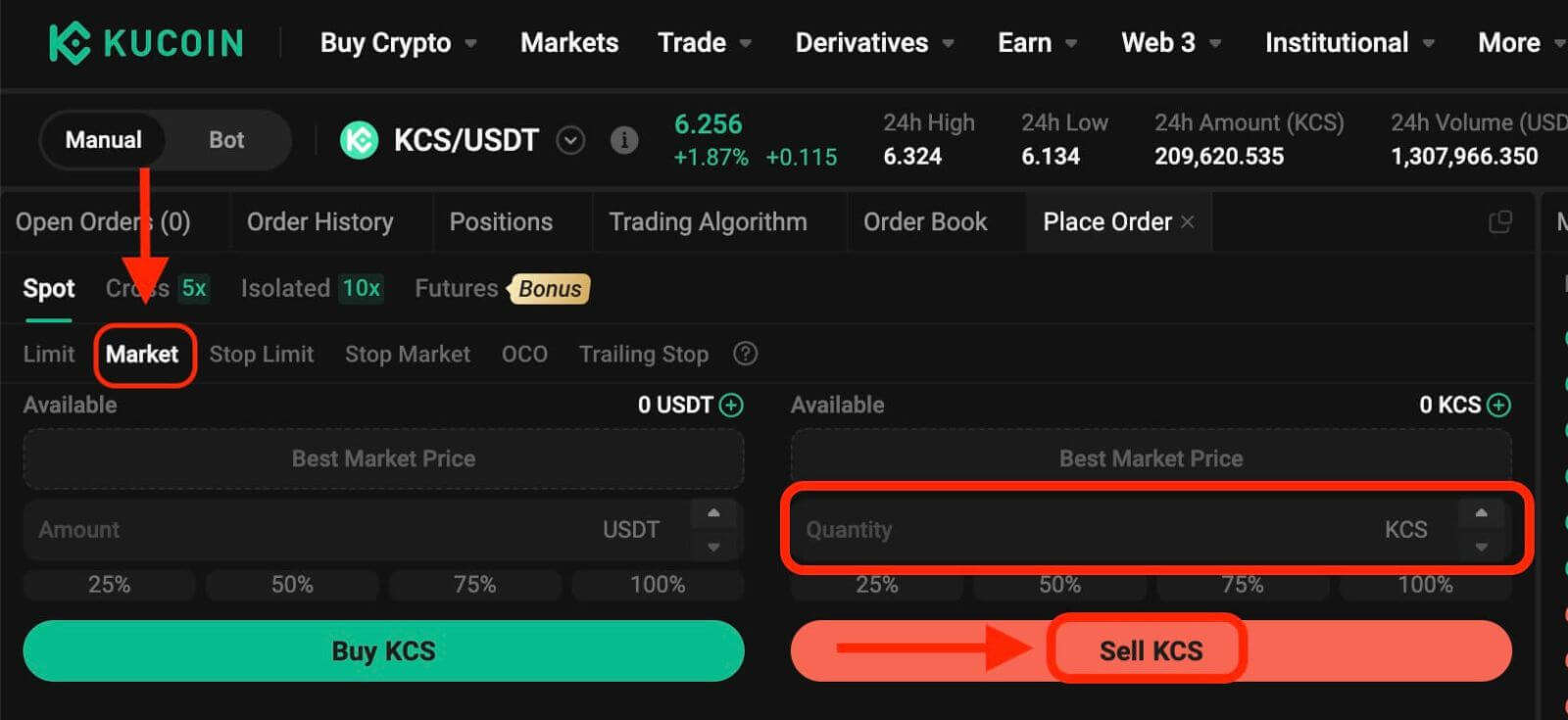
Please note: Market orders, once executed, cannot be canceled. You can track order and transaction specifics in your Order History and Trade History. These orders are matched with the prevailing maker order price in the market and can be impacted by market depth. It’s crucial to be mindful of market depth when initiating market orders.
3. Stop-Limit Order
A stop-limit order blends the features of a stop order with a limit order. This type of trade involves setting a "Stop" (stop price), a "Price" (limit price), and a "Quantity." When the market hits the stop price, a limit order is activated based on the specified limit price and quantity.
Take the KCS/USDT trading pair for example. Assuming the current price of KCS is 4 USDT, and you believe that there is resistance around 5.5 USDT, this suggests that once the price of KCS reaches that level, it is unlikely to go any higher in the short term. As such, your ideal selling price would be 5.6 USDT, but you don’t want to have to monitor the market 24/7 just to maximize these profits. In such a scenario, you can opt to place a stop-limit order.
To execute this order:
- Select Stop-Limit: Choose the "Stop-Limit" option.
- Set Stop Price: Enter 5.5 USDT as the stop price.
- Set Limit Price: Specify 5.6 USDT as the limit price.
- Set Quantity: Define the Quantity as 100 KCS.
- Confirm Order: Click on "Sell KCS" to confirm and initiate the order.
Upon reaching or exceeding the stop price of 5.5 USDT, the limit order becomes active. Once the price hits 5.6 USDT, the limit order will be filled as per the set conditions.
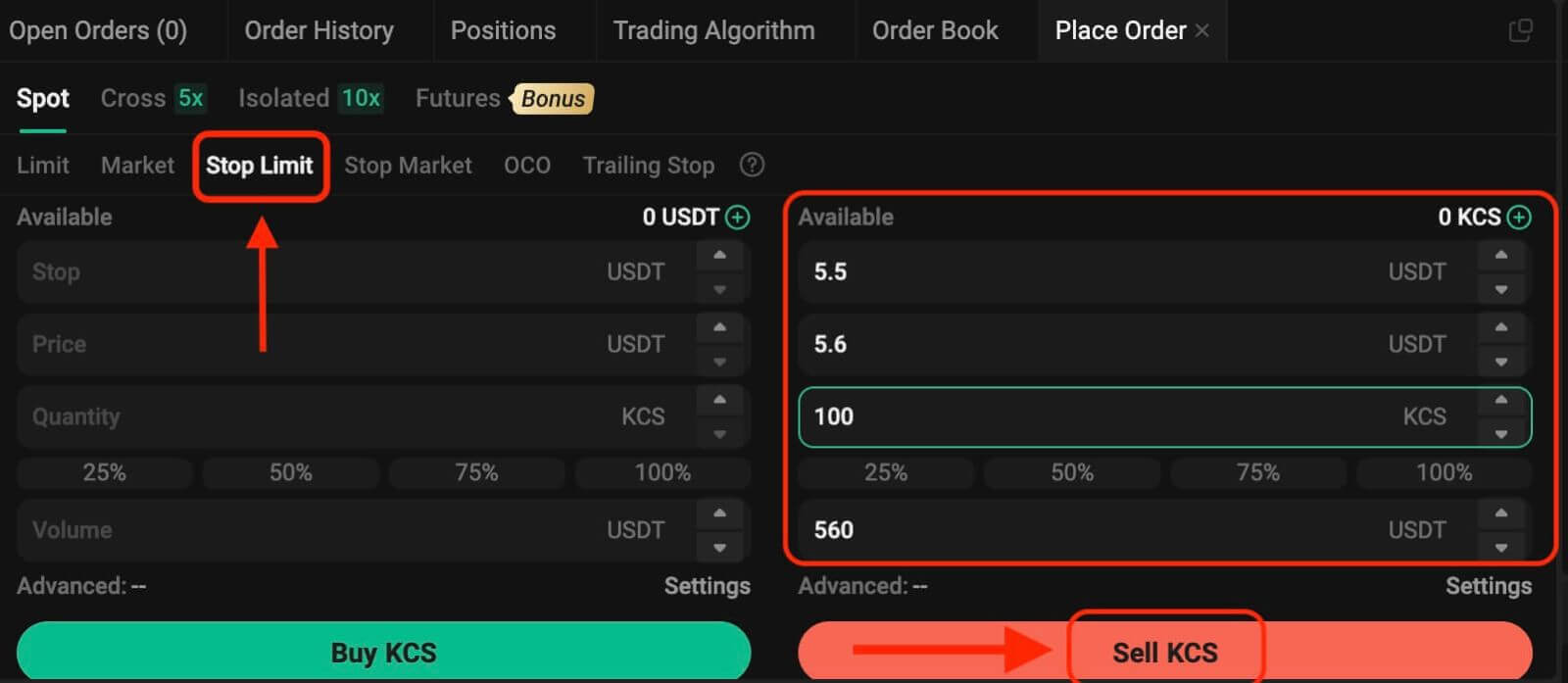
4. Stop Market Order
A stop market order is an order to buy or sell an asset once the price reaches a specific price (the "stop price"). Once the price reaches the stop price, the order becomes a market order and will be filled at the next available market price.
Take the KCS/USDT trading pair for example. Assuming the current price of KCS is 4 USDT, and you believe there is resistance around 5.5 USDT, this suggests that once the price of KCS reaches that level, it is unlikely to go any higher in the short term. However, you don’t want to have to monitor the market 24/7 just to be able to sell at an ideal price. In this situation, you can choose to place a stop-market order.
- Select Stop Market: Choose the "Stop Market" option.
- Set Stop Price: Specify a stop price of 5.5 USDT.
- Set Quantity: Define the Quantity as 100 KCS.
- Confirm Order: Click on "Sell KCS" to place the order.
Once the market price reaches or surpasses 5.5 USDT, the stop market order will be activated and executed at the next available market price.
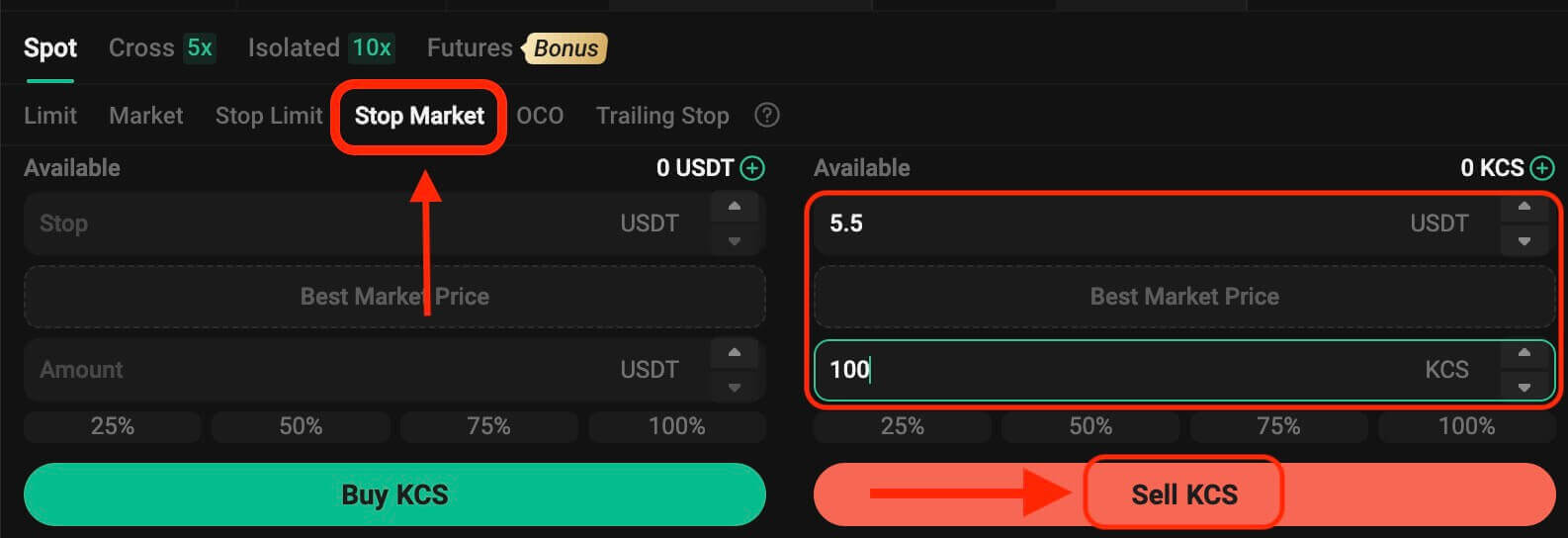
5. One-Cancels-the-Other (OCO) Order
An OCO order executes both a limit order and a stop-limit order concurrently. Depending on market movements, one of these orders will activate, automatically canceling the other.
For instance, consider the KCS/USDT trading pair, assuming the current KCS price is at 4 USDT. If you anticipate a potential decline in the final price—either after rising to 5 USDT and then dropping or directly decreasing—your objective is to sell at 3.6 USDT just before the price falls below the support level of 3.5 USDT.
To place this OCO order:
- Select OCO: Choose the "OCO" option.
- Set Price: Define the Price as 5 USDT.
- Set Stop: Specify the Stop price as 3.5 USDT (this triggers a limit order when the price reaches 3.5 USDT).
- Set Limit: Specify the Limit price as 3.6 USDT.
- Set Quantity: Define the Quantity as 100.
- Confirm Order: Click on "Sell KCS" to execute the OCO order.
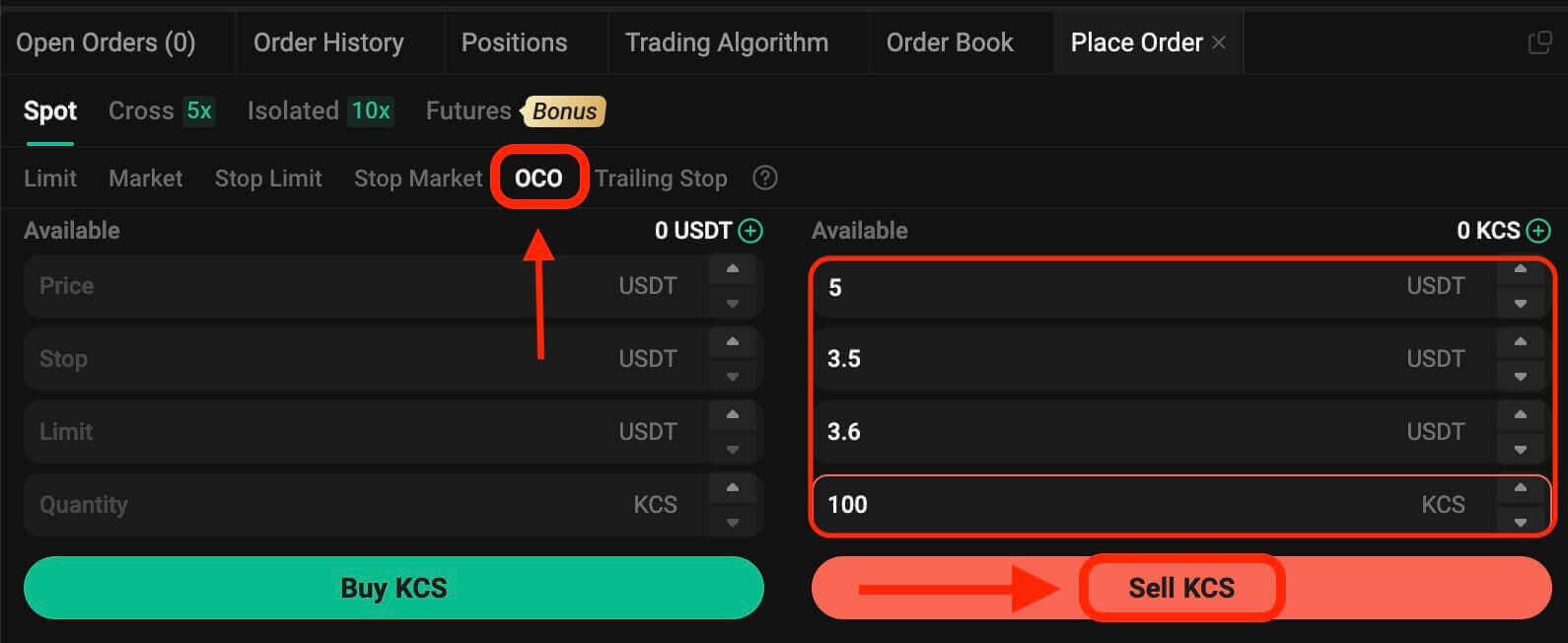
6. Trailing Stop Order
A trailing stop order is a variation of a standard stop order. This type of order allows setting the stop price as a specific percentage away from the current asset price. When both conditions align in the market’s price movement, it activates a limit order.
With a trailing buy order, you can swiftly purchase when the market rises after a decline. Similarly, a trailing sell order enables prompt selling when the market declines after an upward trend. This order type safeguards profits by keeping a trade open and profitable as long as the price moves favorably. It closes the trade if the price shifts by the specified percentage in the opposite direction.
For instance, in the KCS/USDT trading pair with KCS priced at 4 USDT, assuming an anticipated rise in KCS to 5 USDT followed by a subsequent retracement of 10% before considering selling, setting the selling price at 8 USDT becomes the strategy. In this scenario, the plan involves placing a sell order at 8 USDT, but only triggered when the price reaches 5 USDT and then experiences a 10% retracement.
To execute this trailing stop order:
- Select Trailing Stop: Choose the "Trailing Stop" option.
- Set Activation Price: Specify the activation price as 5 USDT.
- Set Trailing Delta: Define the trailing delta as 10%.
- Set Price: Specify the Price as 8 USDT.
- Set Quantity: Define the Quantity as 100.
- Confirm Order: Click on "Sell KCS" to execute the trailing stop order.
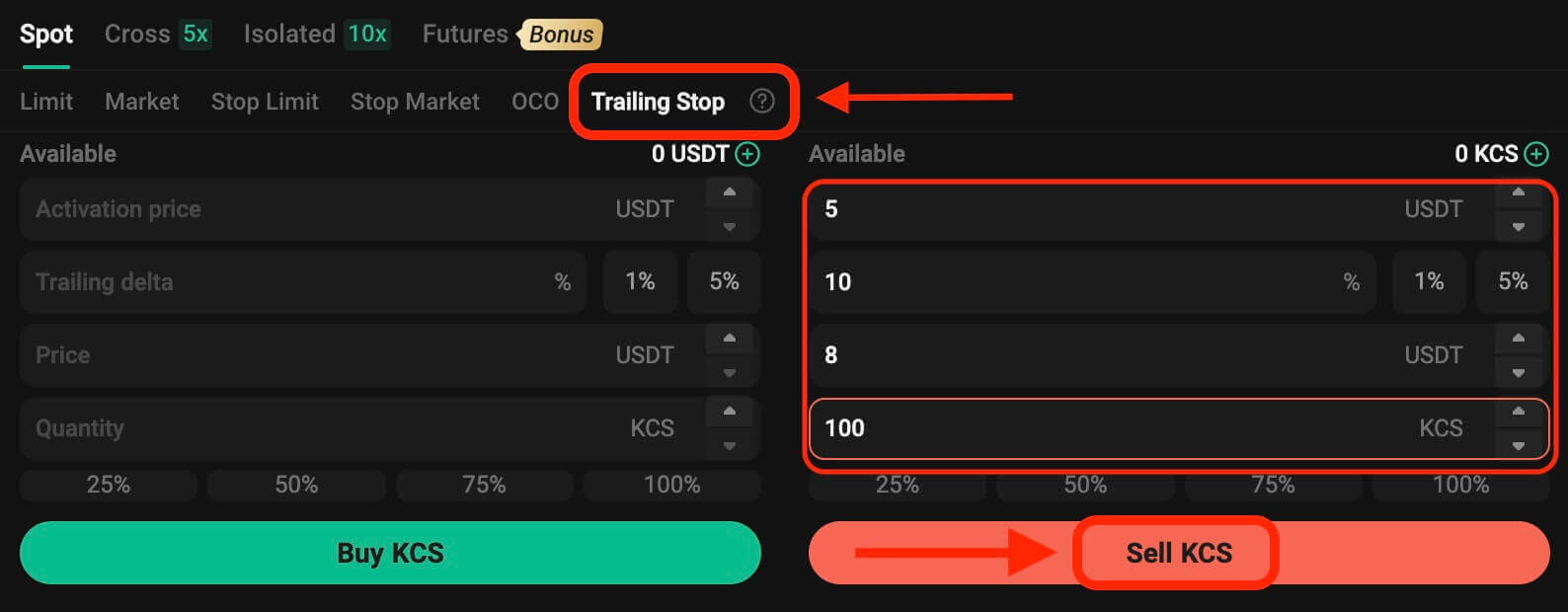
How to Open a Trade on KuCoin【App】
Step 1: Accessing TradingApp Version: Simply tap on "Trade".
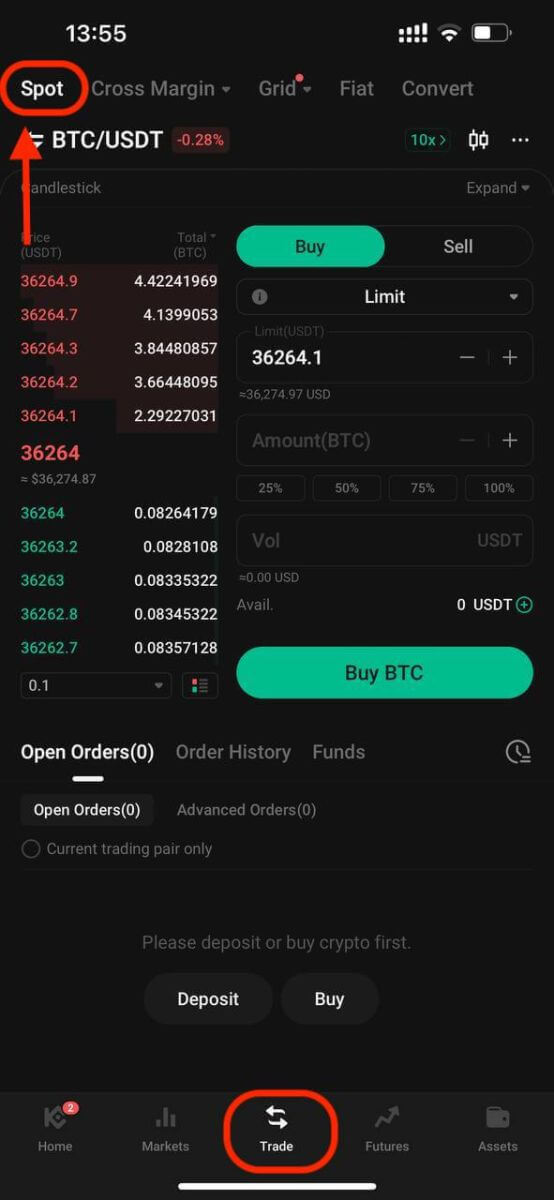
Step 2: Selecting Assets
On the trading page, assuming you wish to buy or sell KCS, you would enter "KCS" into the search bar. Then, you would select your desired trading pair to conduct your trade.
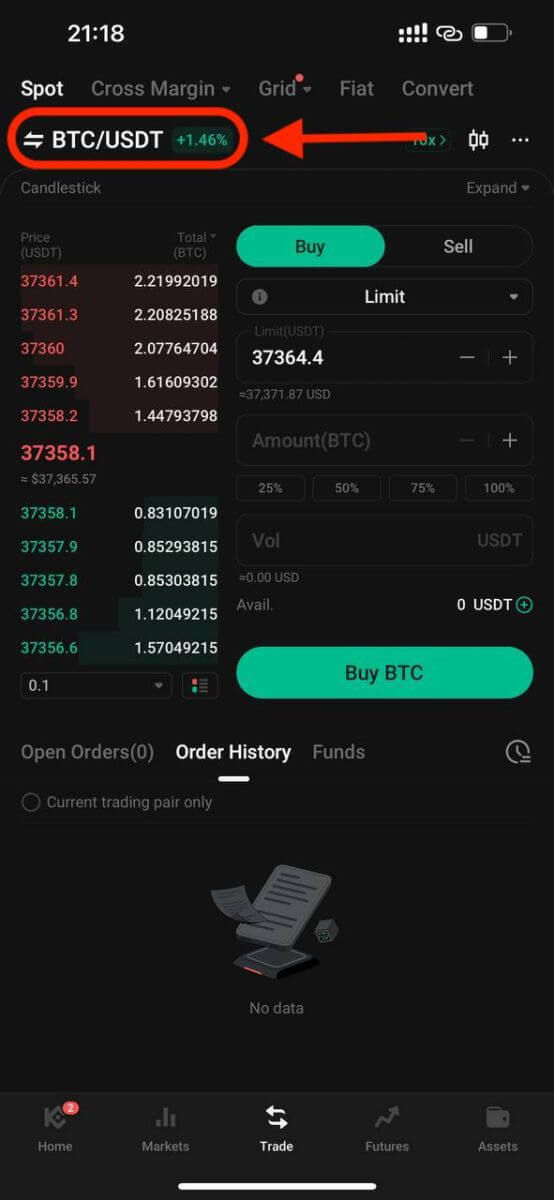
Step 3: Placing Orders
At the trading interface is the panel for buying and selling. There are six order types you can choose from:
- Limit orders.
- Market orders.
- Stop-limit orders.
- Stop-market orders.
- One-cancels-the-other (OCO) orders.
- Trailing stop orders.
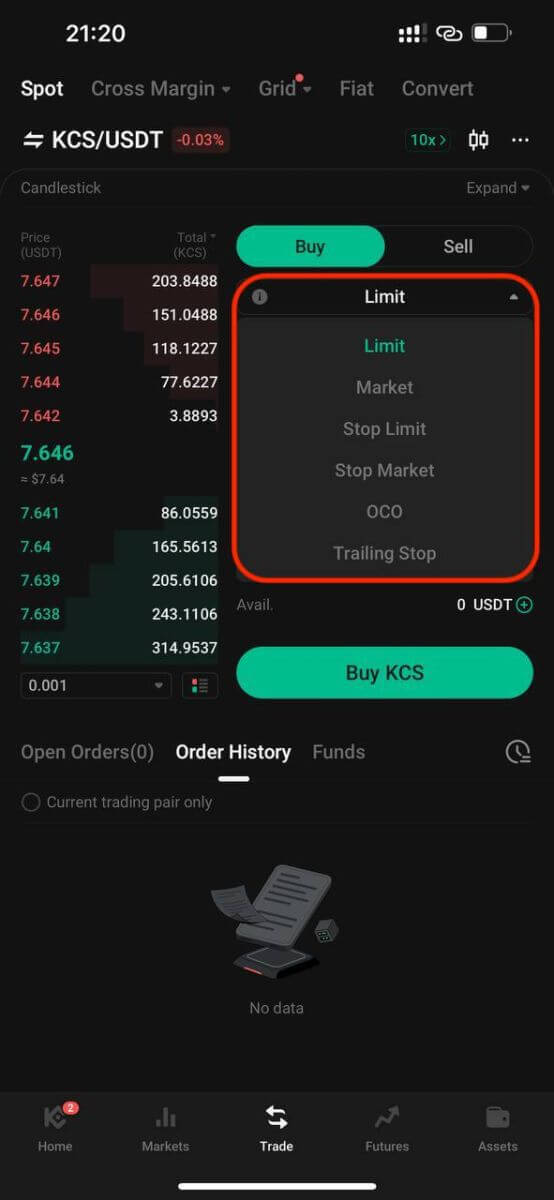
1. Limit Order
A limit order is an order to buy or sell an asset at a specific price or better.
For instance, if the current price of KCS in the KCS/USDT trading pair is 8 USDT, and you wish to sell 100 KCS at a KCS price of 8 USDT, you can place a limit order to do so.
To place such a limit order:
- Select Limit: Choose the "Limit" option.
- Set Price: Enter 8 USDT as the specified price.
- Set Quantity: Define the Quantity as 100 KCS.
- Confirm Order: Click on "Sell KCS" to confirm and finalize the order.
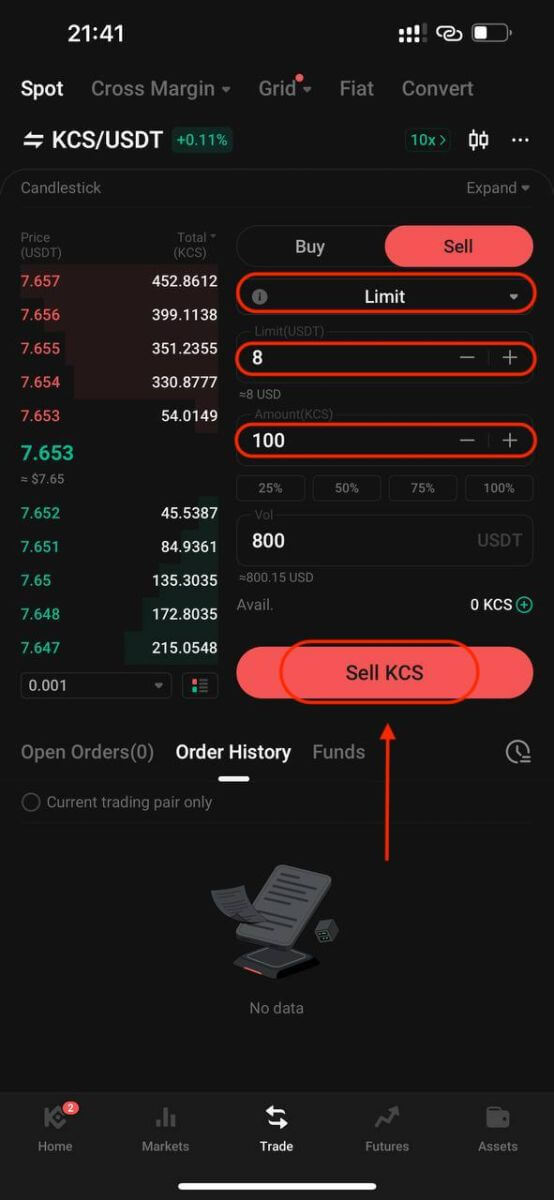
2. Market Order
Execute an order at the current best available market price.
Take the KCS/USDT trading pair for example. Assuming the current price of KCS is 7.8 USDT, and you wish to quickly sell 100 KCS. To do this, you can use a market order. When you issue a market order, the system matches your sell order with the existing buy orders on the market, which ensures a swift execution of your order. This makes market orders the best way to quickly buy or sell assets.
To place such a market order:
- Select Market: Choose the "Market" option.
- Set Quantity: Specify the Quantity as 100 KCS.
- Confirm Order: Click on "Sell KCS" to confirm and execute the order.
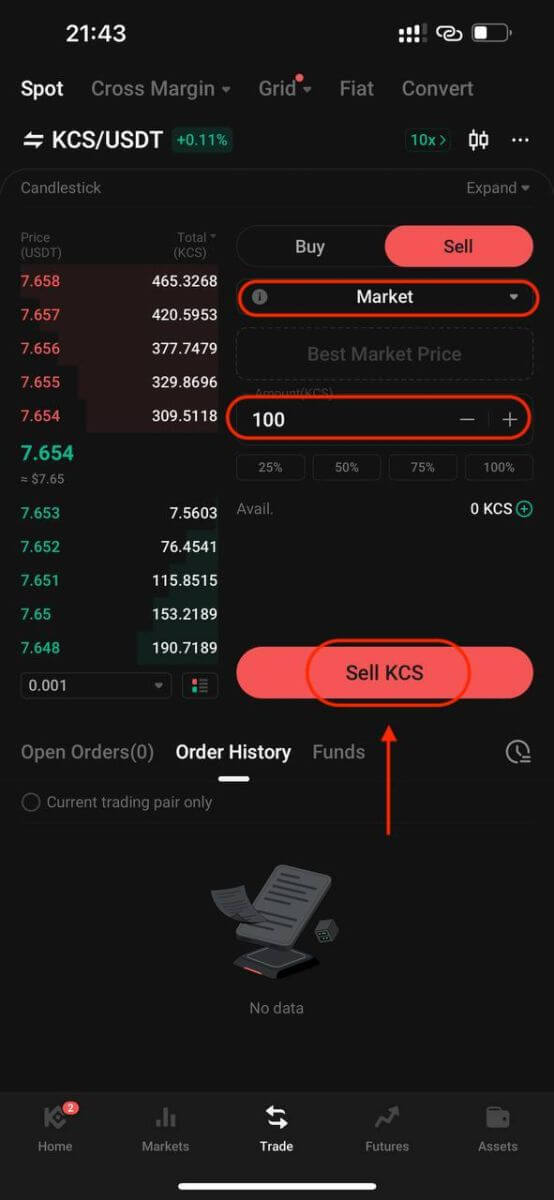
Please note: Market orders, once executed, cannot be canceled. You can track order and transaction specifics in your Order History and Trade History. These orders are matched with the prevailing maker order price in the market and can be impacted by market depth. It’s crucial to be mindful of market depth when initiating market orders.
3. Stop-Limit Order
A stop-limit order blends the features of a stop order with a limit order. This type of trade involves setting a "Stop" (stop price), a "Price" (limit price), and a "Quantity." When the market hits the stop price, a limit order is activated based on the specified limit price and quantity.
Take the KCS/USDT trading pair for example. Assuming the current price of KCS is 4 USDT, and you believe that there is resistance around 5.5 USDT, this suggests that once the price of KCS reaches that level, it is unlikely to go any higher in the short term. As such, your ideal selling price would be 5.6 USDT, but you don’t want to have to monitor the market 24/7 just to maximize these profits. In such a scenario, you can opt to place a stop-limit order.
To execute this order:
- Select Stop-Limit: Choose the "Stop-Limit" option.
- Set Stop Price: Enter 5.5 USDT as the stop price.
- Set Limit Price: Specify 5.6 USDT as the limit price.
- Set Quantity: Define the Quantity as 100 KCS.
- Confirm Order: Click on "Sell KCS" to confirm and initiate the order.
Upon reaching or exceeding the stop price of 5.5 USDT, the limit order becomes active. Once the price hits 5.6 USDT, the limit order will be filled as per the set conditions.
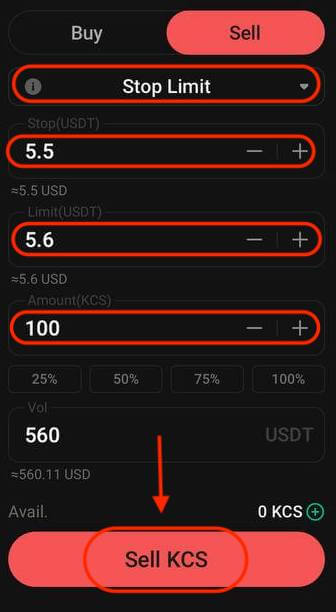
4. Stop Market Order
A stop market order is an order to buy or sell an asset once the price reaches a specific price (the "stop price"). Once the price reaches the stop price, the order becomes a market order and will be filled at the next available market price.
Take the KCS/USDT trading pair for example. Assuming the current price of KCS is 4 USDT, and you believe there is resistance around 5.5 USDT, this suggests that once the price of KCS reaches that level, it is unlikely to go any higher in the short term. However, you don’t want to have to monitor the market 24/7 just to be able to sell at an ideal price. In this situation, you can choose to place a stop-market order.
- Select Stop Market: Choose the "Stop Market" option.
- Set Stop Price: Specify a stop price of 5.5 USDT.
- Set Quantity: Define the Quantity as 100 KCS.
- Confirm Order: Click on "Sell KCS" to place the order.
Once the market price reaches or surpasses 5.5 USDT, the stop market order will be activated and executed at the next available market price.
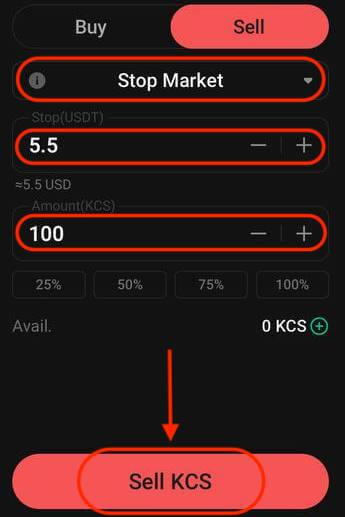
5. One-Cancels-the-Other (OCO) Order
An OCO order executes both a limit order and a stop-limit order concurrently. Depending on market movements, one of these orders will activate, automatically canceling the other.
For instance, consider the KCS/USDT trading pair, assuming the current KCS price is at 4 USDT. If you anticipate a potential decline in the final price—either after rising to 5 USDT and then dropping or directly decreasing—your objective is to sell at 3.6 USDT just before the price falls below the support level of 3.5 USDT.
To place this OCO order:
- Select OCO: Choose the "OCO" option.
- Set Price: Define the Price as 5 USDT.
- Set Stop: Specify the Stop price as 3.5 USDT (this triggers a limit order when the price reaches 3.5 USDT).
- Set Limit: Specify the Limit price as 3.6 USDT.
- Set Quantity: Define the Quantity as 100.
- Confirm Order: Click on "Sell KCS" to execute the OCO order.
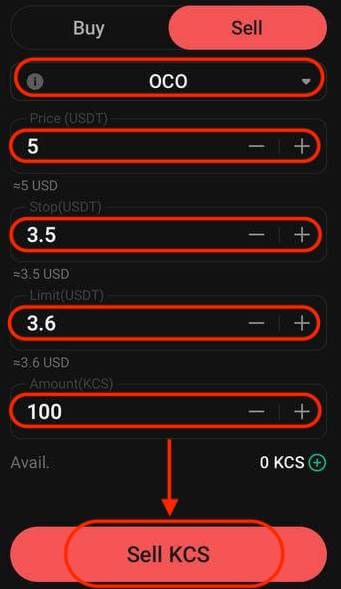
6. Trailing Stop Order
A trailing stop order is a variation of a standard stop order. This type of order allows setting the stop price as a specific percentage away from the current asset price. When both conditions align in the market’s price movement, it activates a limit order.
With a trailing buy order, you can swiftly purchase when the market rises after a decline. Similarly, a trailing sell order enables prompt selling when the market declines after an upward trend. This order type safeguards profits by keeping a trade open and profitable as long as the price moves favorably. It closes the trade if the price shifts by the specified percentage in the opposite direction.
For instance, in the KCS/USDT trading pair with KCS priced at 4 USDT, assuming an anticipated rise in KCS to 5 USDT followed by a subsequent retracement of 10% before considering selling, setting the selling price at 8 USDT becomes the strategy. In this scenario, the plan involves placing a sell order at 8 USDT, but only triggered when the price reaches 5 USDT and then experiences a 10% retracement.
To execute this trailing stop order:
- Select Trailing Stop: Choose the "Trailing Stop" option.
- Set Activation Price: Specify the activation price as 5 USDT.
- Set Trailing Delta: Define the trailing delta as 10%.
- Set Price: Specify the Price as 8 USDT.
- Set Quantity: Define the Quantity as 100.
- Confirm Order: Click on "Sell KCS" to execute the trailing stop order.
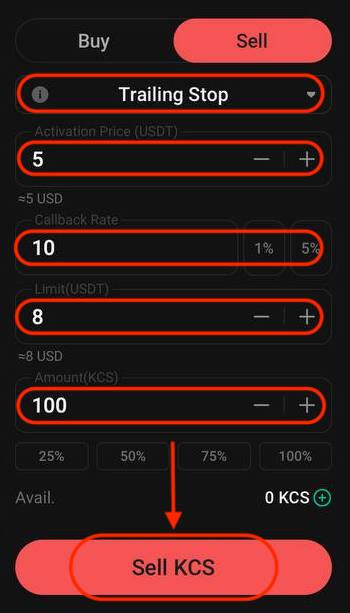
How to Withdraw from KuCoin
How to Withdraw Crypto from KuCoin?
Making a withdrawal on KuCoin is as easy as making a deposit.
Withdraw Crypto from KuCoin【Web】
Step 1: Go to KuCoin, then click Assets in the upper right corner of the header.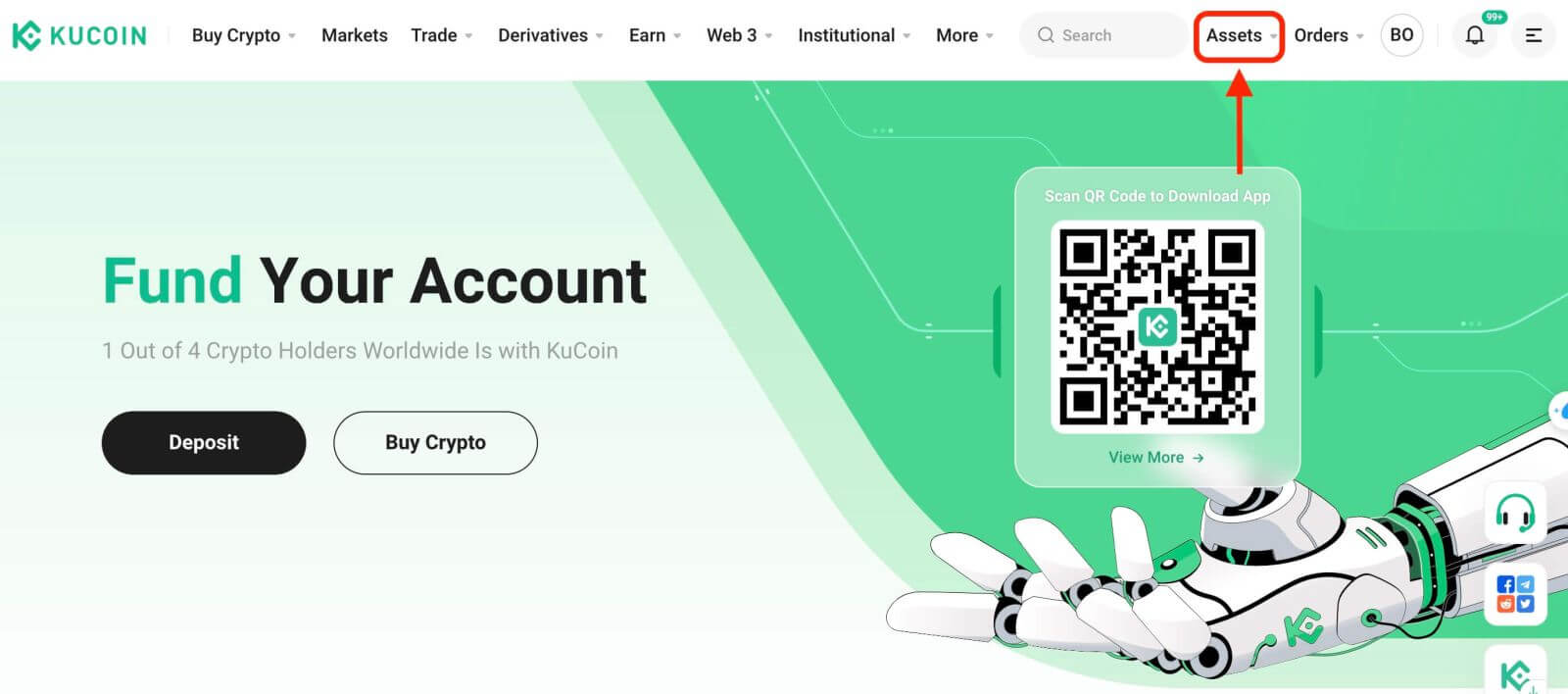
Step 2: Click Withdraw and select a crypto. Fill in the wallet address and choose a corresponding network. Input the amount you wish to withdraw, then click "Withdraw" to proceed.
Note that you can only withdraw from your KuCoin Funding Account or Trading Account, so make sure to transfer your funds to the Funding Account or Trading Account before attempting withdrawal.
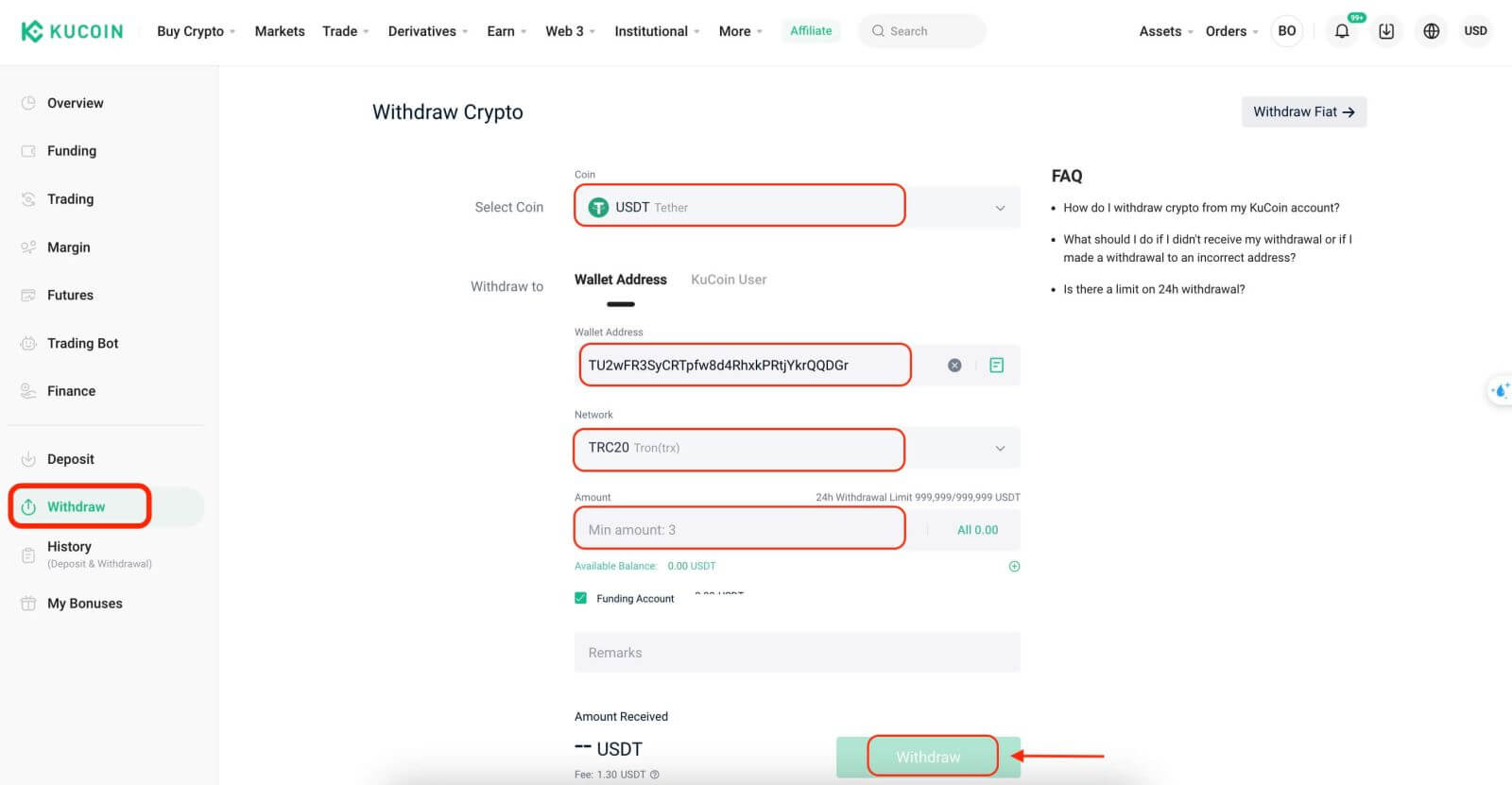
Step 3: The security verification window will pop up. Fill in the trading password, verification code, and 2FA code to submit the withdrawal request.
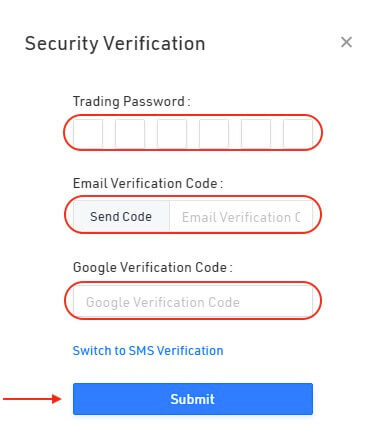
Warning: If you input the wrong information or select the wrong network when making a transfer, your assets will be permanently lost. Please, make sure that the information is correct before making a transfer.
Withdraw Crypto from KuCoin【App】
Step 1: Log in to your KuCoin account, then tap ’Assets’ - ’Withdrawal’ to enter the withdrawal page.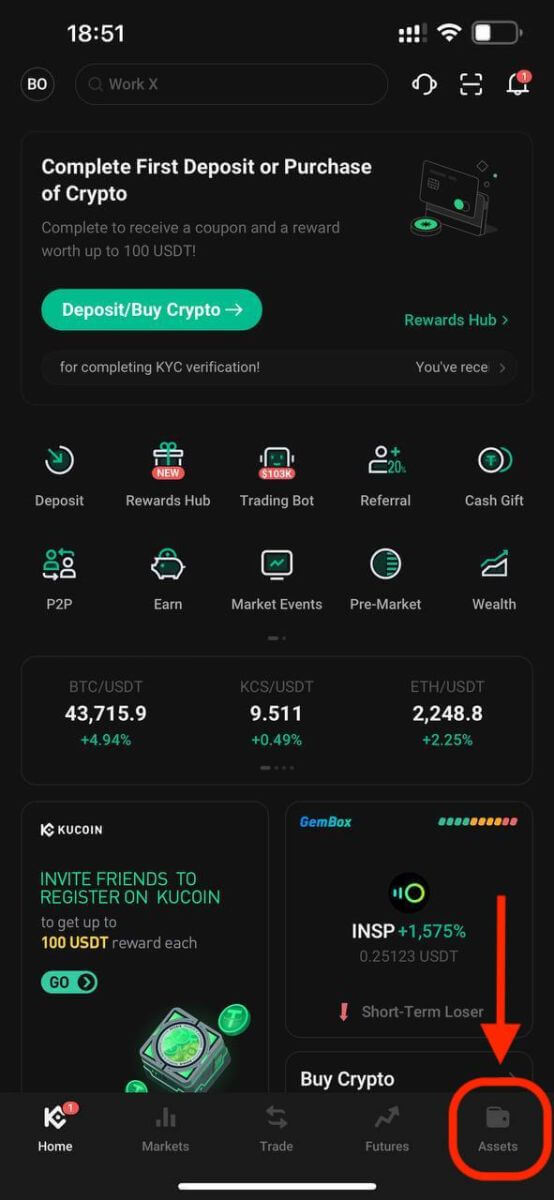
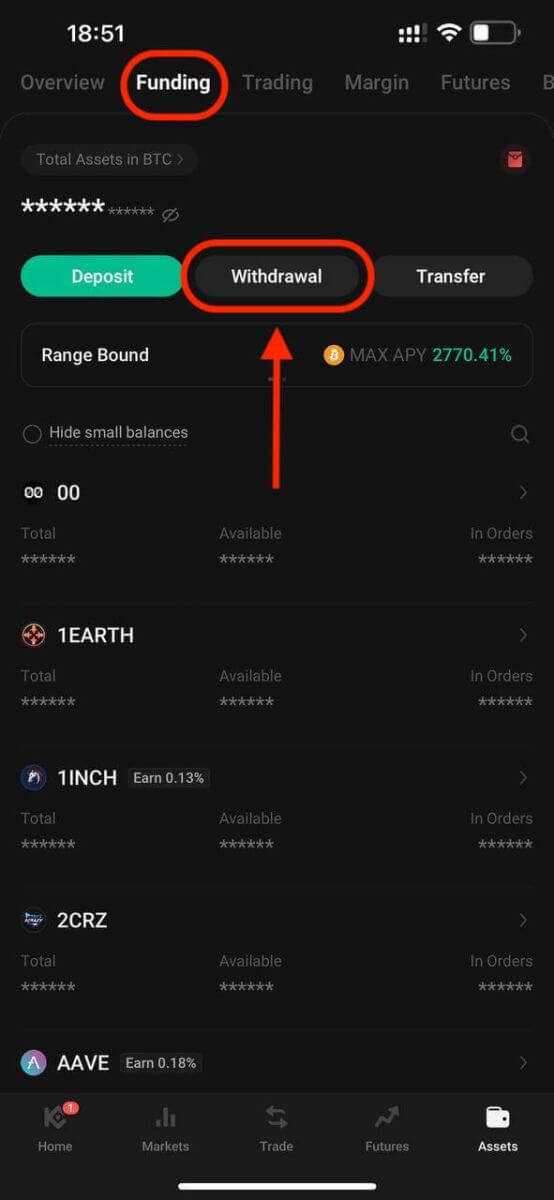
Step 2: Select a crypto, fill in the wallet address, and choose the corresponding network. Input the amount, then tap Confirm to proceed.
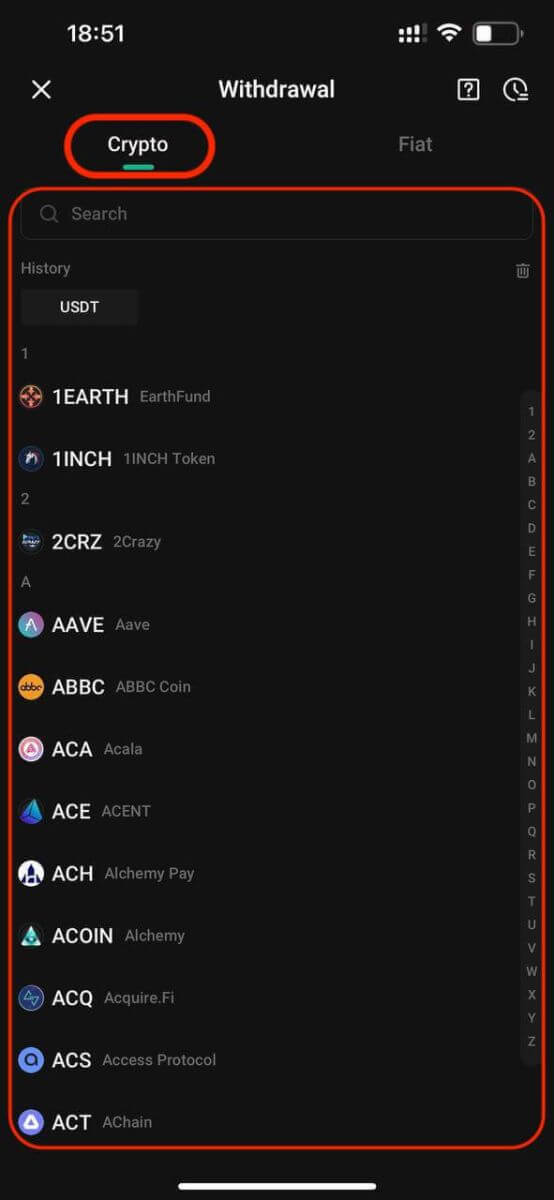
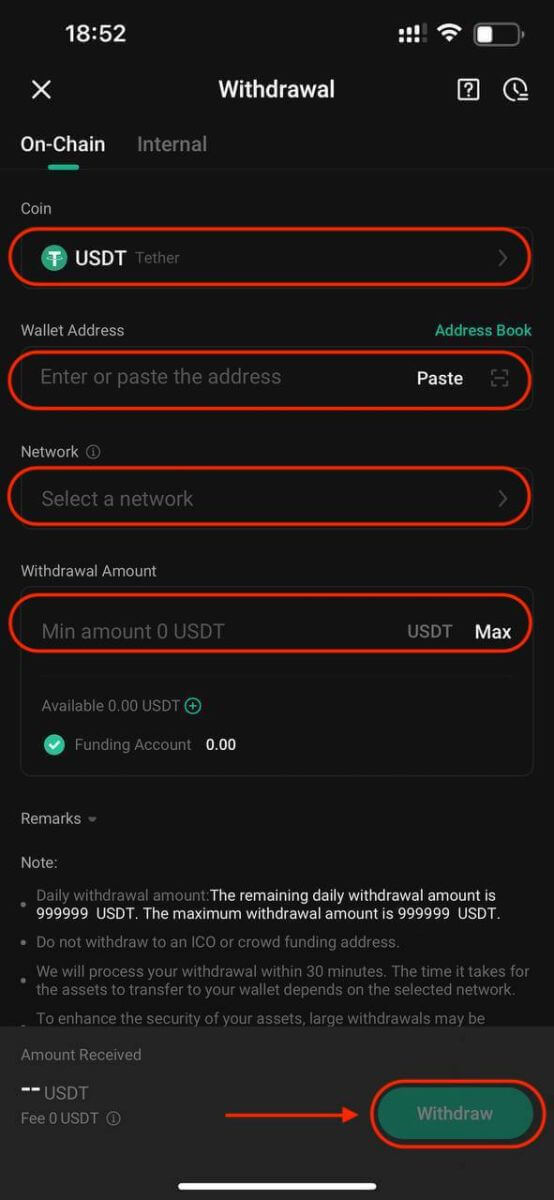
Step 3: Confirm your withdrawal information on the next page, then fill in your trading password, verification code, and Google 2FA to submit the withdrawal request.
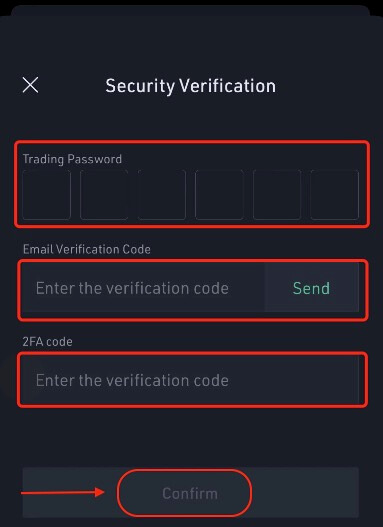
Warning: If you input the wrong information or select the wrong network when making a transfer, your assets will be permanently lost. Please, make sure that the information is correct before making a transfer.
How long does a withdrawal take to process?
Withdrawal processing times can vary from a few minutes to several hours, depending on the crypto.
Why is it taking so long to receive my withdrawal?
Normally, KuCoin processes withdrawals within 30 minutes; however, delays might arise due to network congestion or security measures. Larger withdrawals could undergo manual processing, taking a bit more time to ensure asset security.
What is the fee for crypto withdrawals?
KuCoin charges a small fee based on the cryptocurrency and blockchain network you choose. For example, TRC-20 tokens usually have lower transaction fees compared to ERC-20 tokens.
To transfer funds to another KuCoin account without fees and almost instantly, select the Internal Transfer option on the withdrawal page.
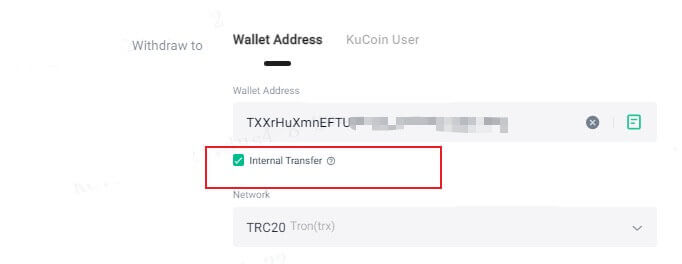
Also, we support withdrawing to KuCoin users with no fee. You can directly enter the Email/Mobile Phone/ UID for the internal withdrawal.
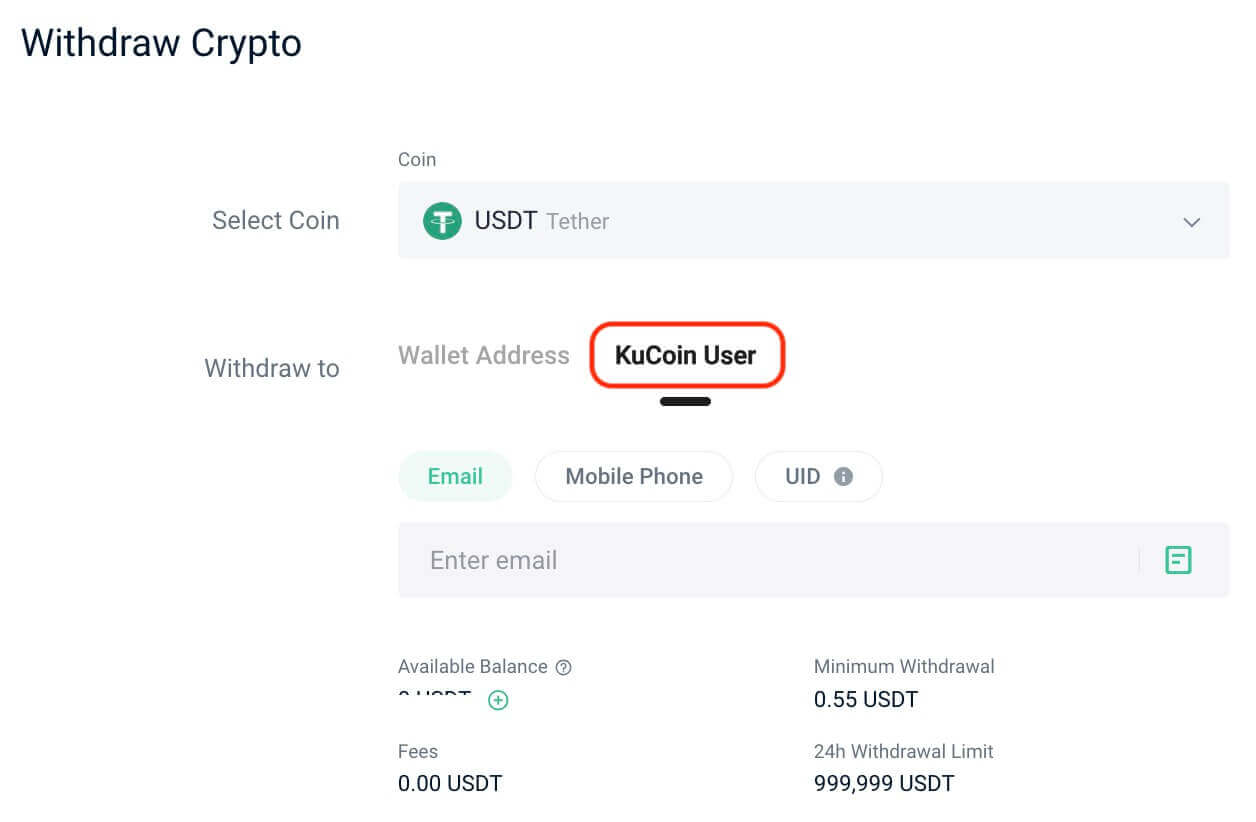
What is the minimum withdrawal amount?
The minimum withdrawal amount differs for each cryptocurrency.
What if I withdraw a token to the wrong address?
Once funds leave KuCoin, they might not be recoverable. Please reach out to the recipient platform for assistance.
Why have my withdrawals been suspended?
Your withdrawals are temporarily on hold for 24 hours after making important security changes like updating your trading password or Google 2FA. This delay is to boost the security of your account and assets.
How to Sell Crypto via P2P trading on KuCoin?
Sell Crypto via P2P trading on KuCoin【Web】
You can sell cryptocurrency from the KuCoin P2P website in just a few clicks.Step 1: Log in to your KuCoin account and go to [Buy Crypto] - [P2P].
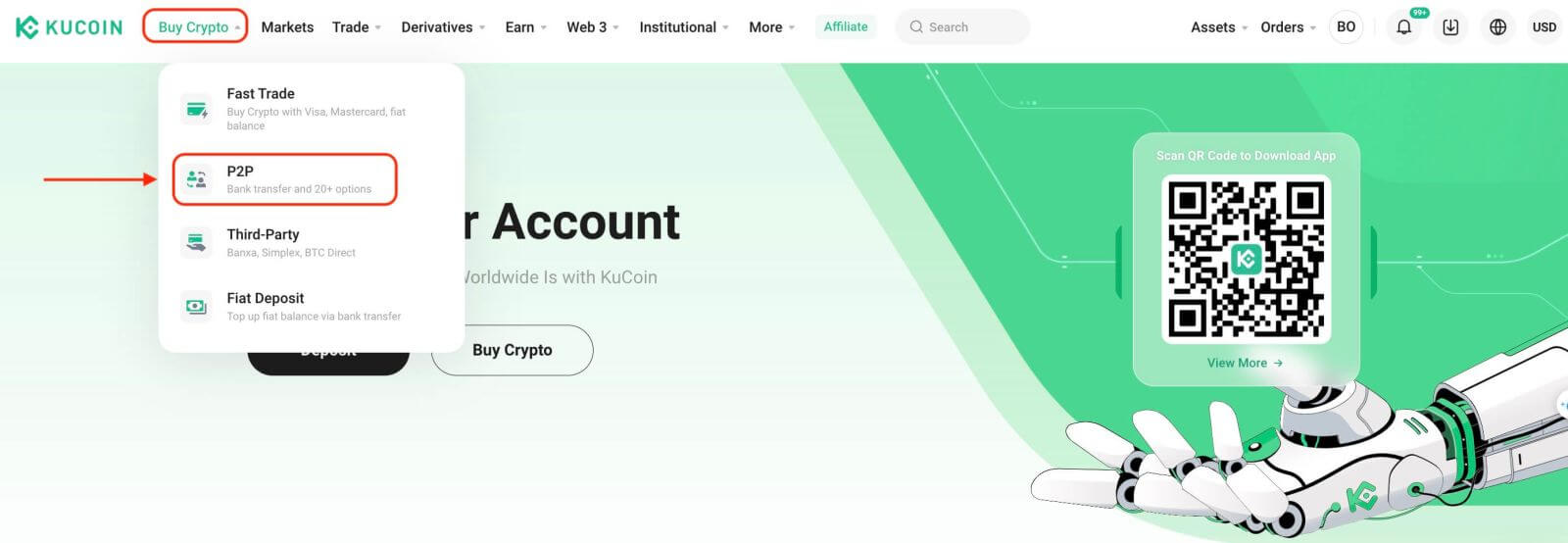
Before trading on the P2P market, you need to add your preferred payment methods first.
Step 2: Select the crypto you want to sell. You can filter all P2P advertisements using the filters. Click [Sell] next to the preferred ad.
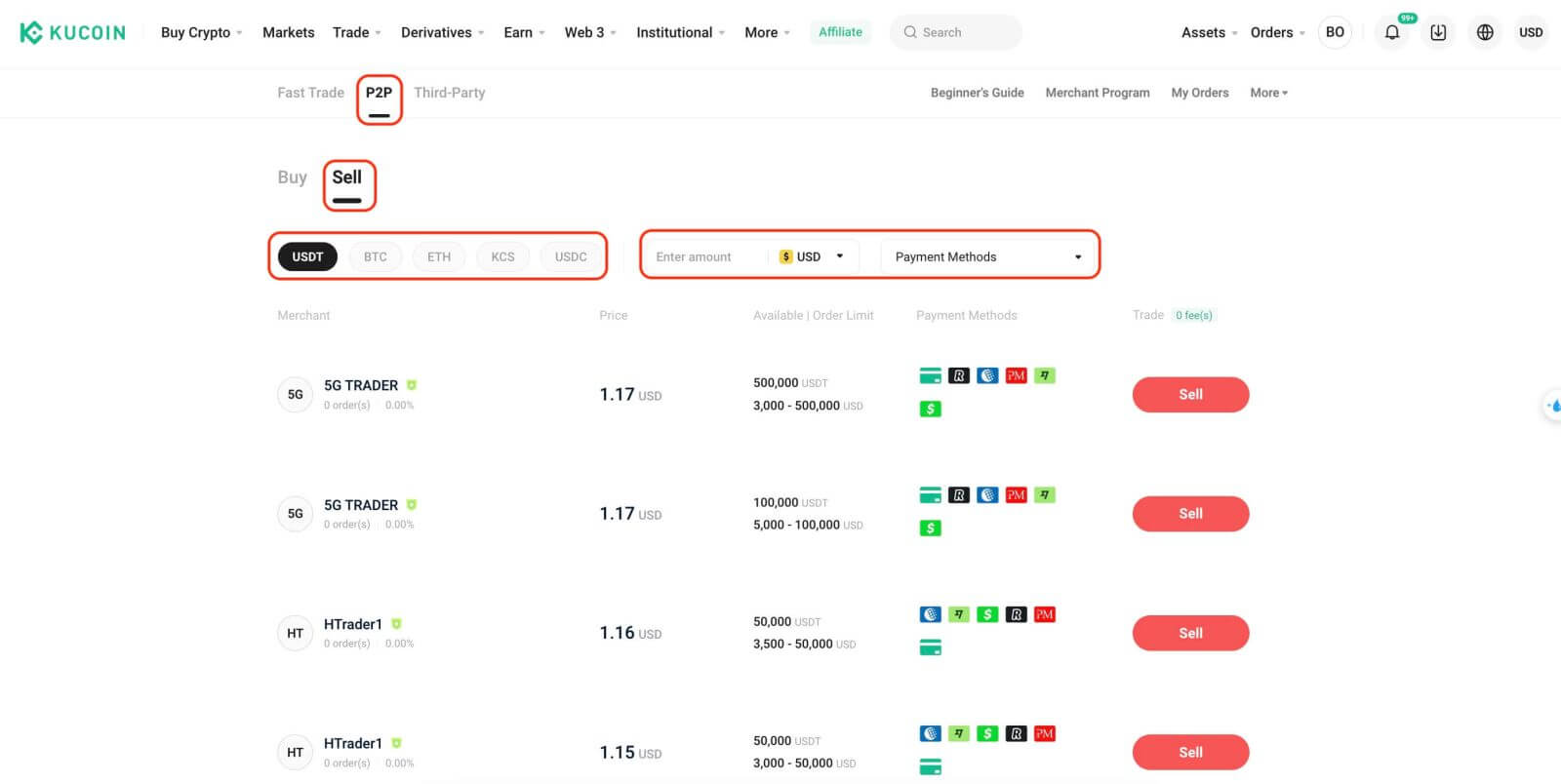
Confirm the order details. Enter the amount of crypto to sell, and the system will automatically calculate the amount of fiat you can get. Click [Place Order].
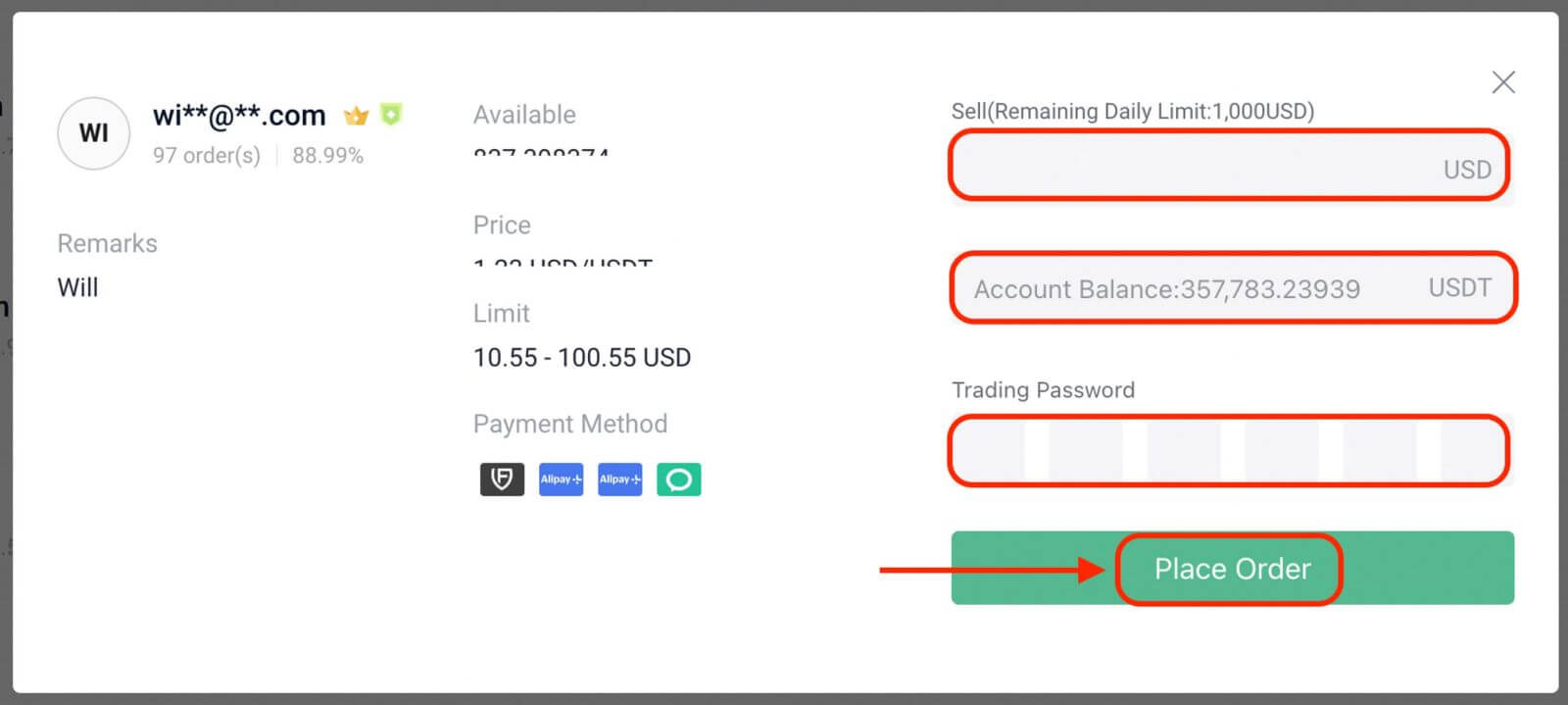
Step 3: The order status will be shown as [Awaiting Payment from the Other Party]. The buyer should transfer the funds to you via your preferred payment method within the time limit. You may use the [Chat] function on the right to contact the buyer.
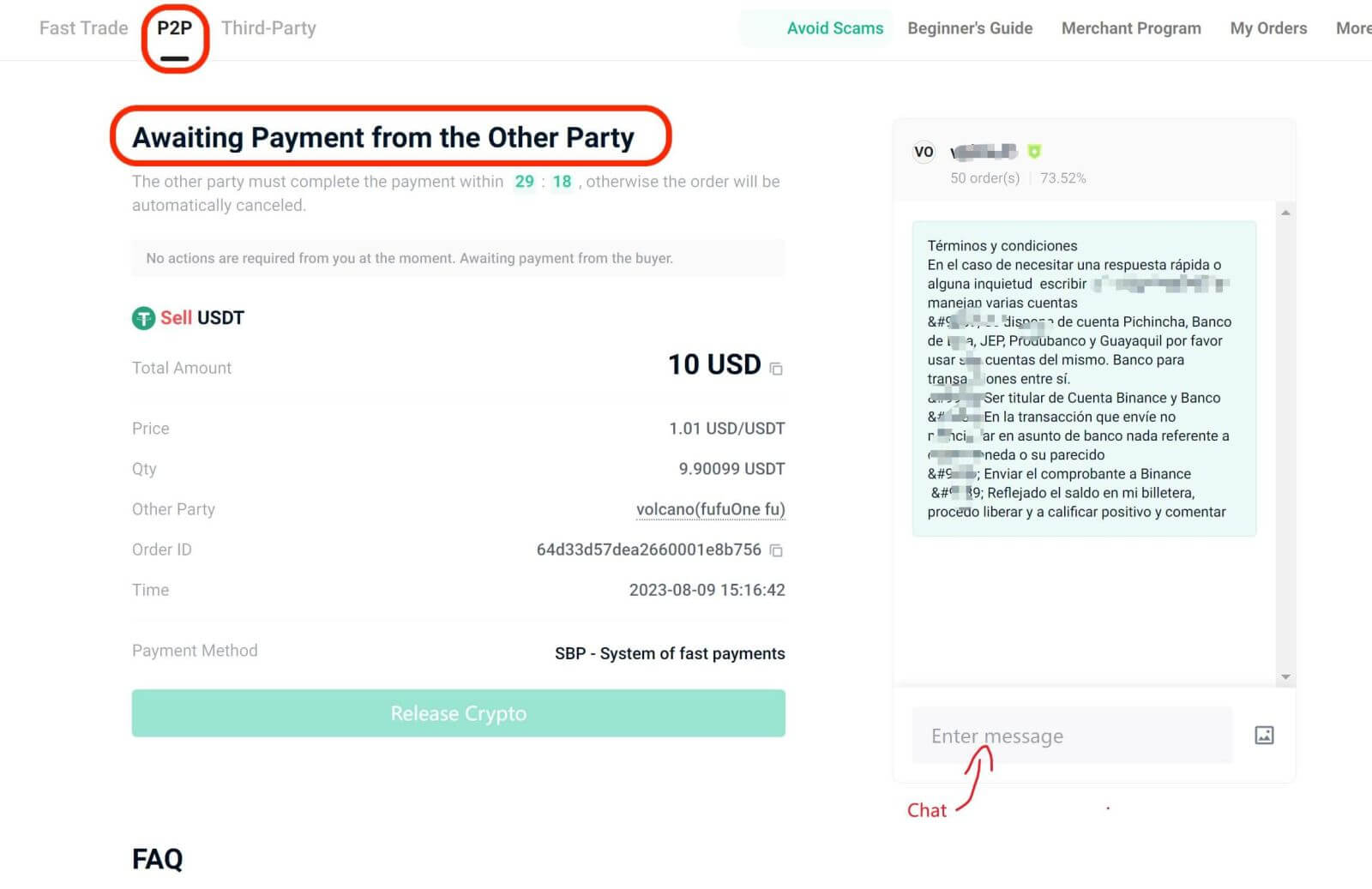
Step 4: After the buyer makes the payment, the order status will change to [Payment Completed, Please Release Crypto].
Always confirm that you have received the buyer’s payment in your bank account or wallet before clicking [Release Crypto]. DO NOT release crypto to the buyer if you haven’t received their payment.
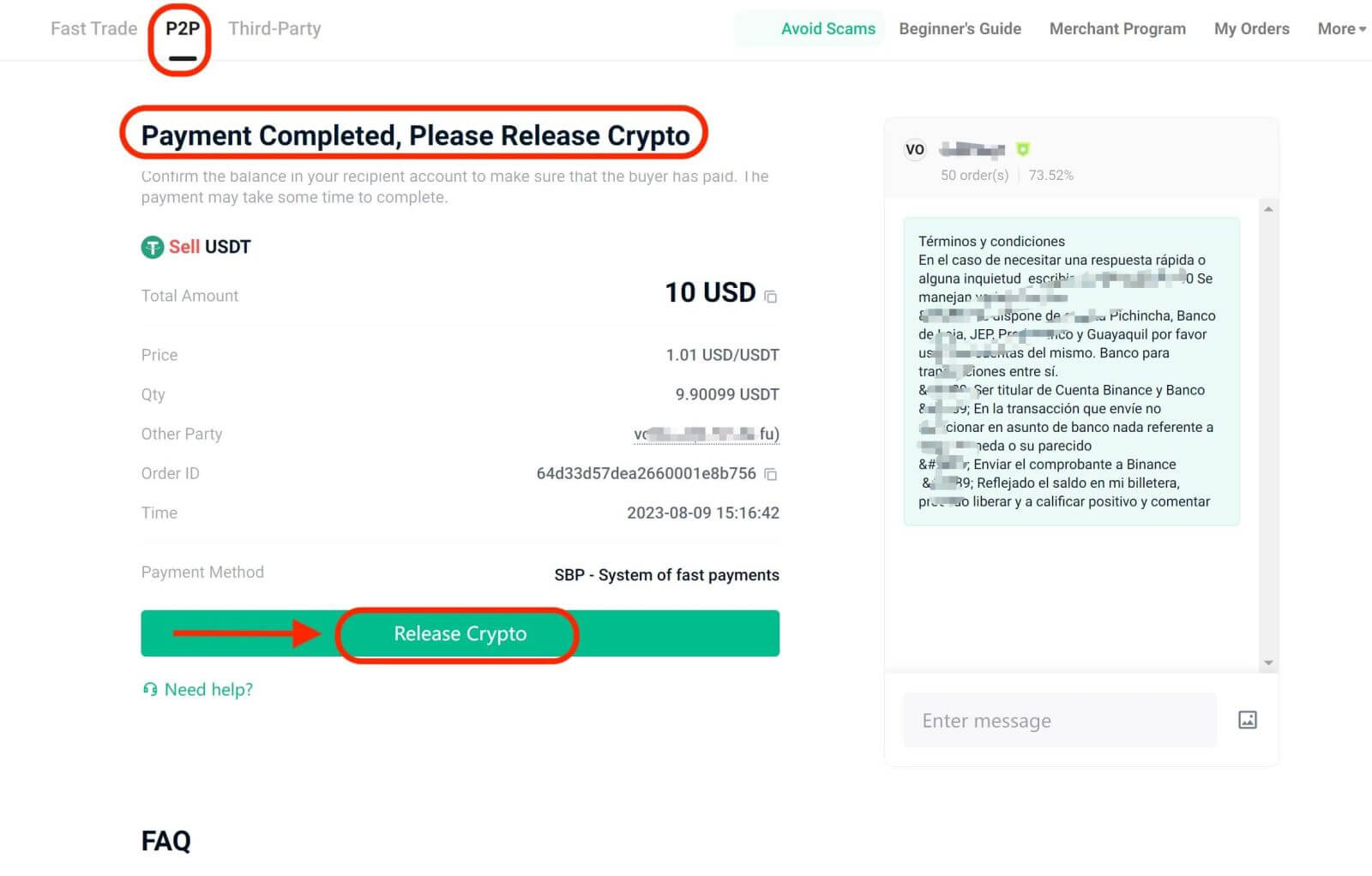
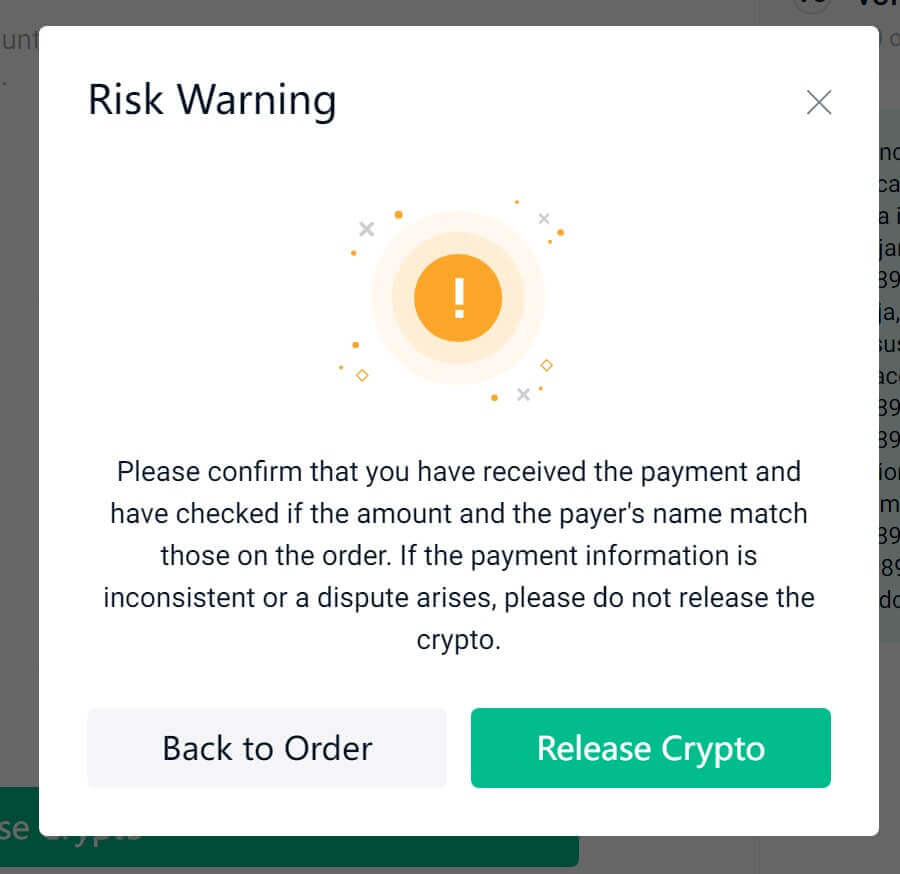
Step 5: You will be prompted to confirm the release of crypto with your Trading Password.
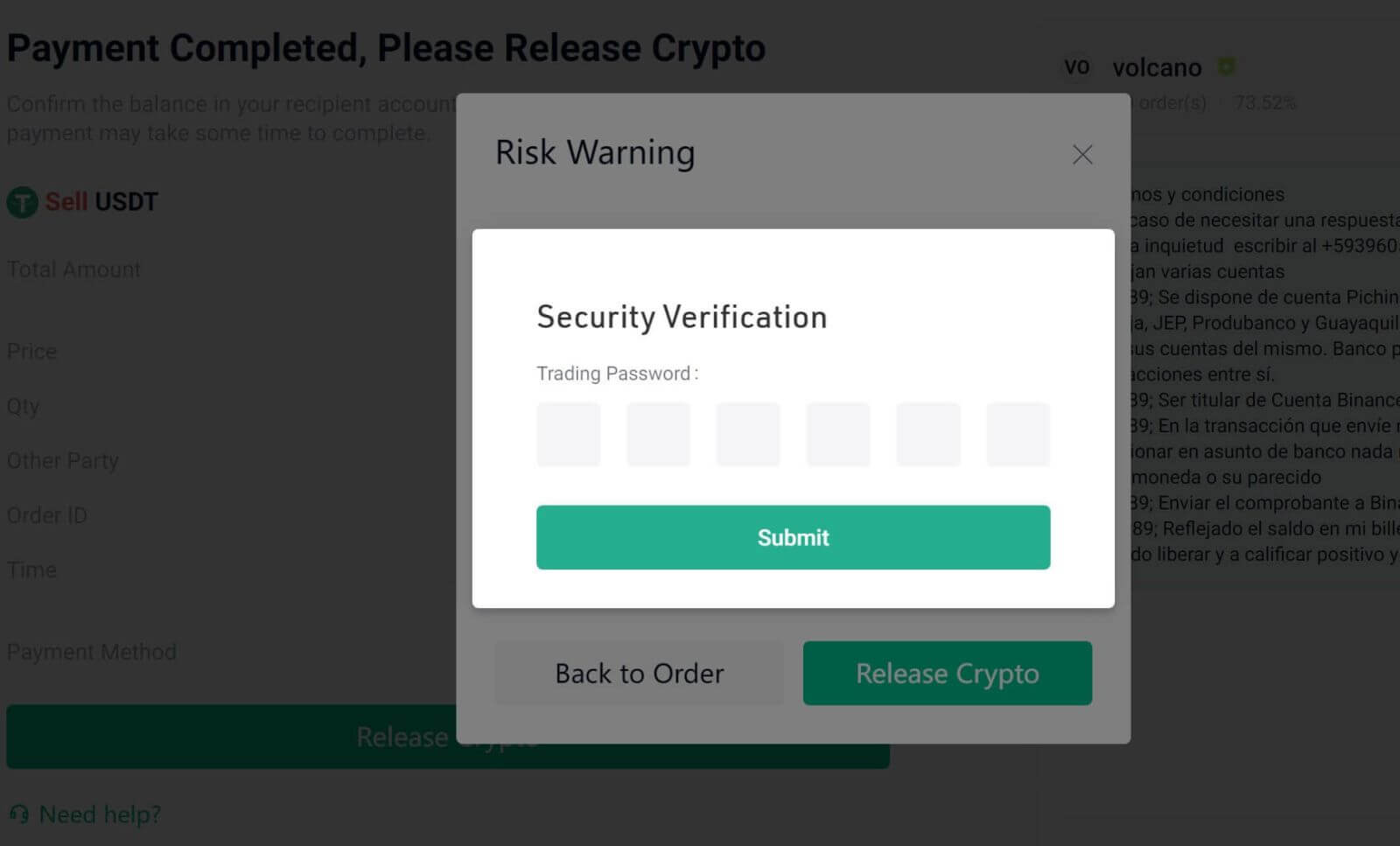
Step 6: The order is now complete. You can click [Transfer Assets] to check the remaining balance of your Funding Account.
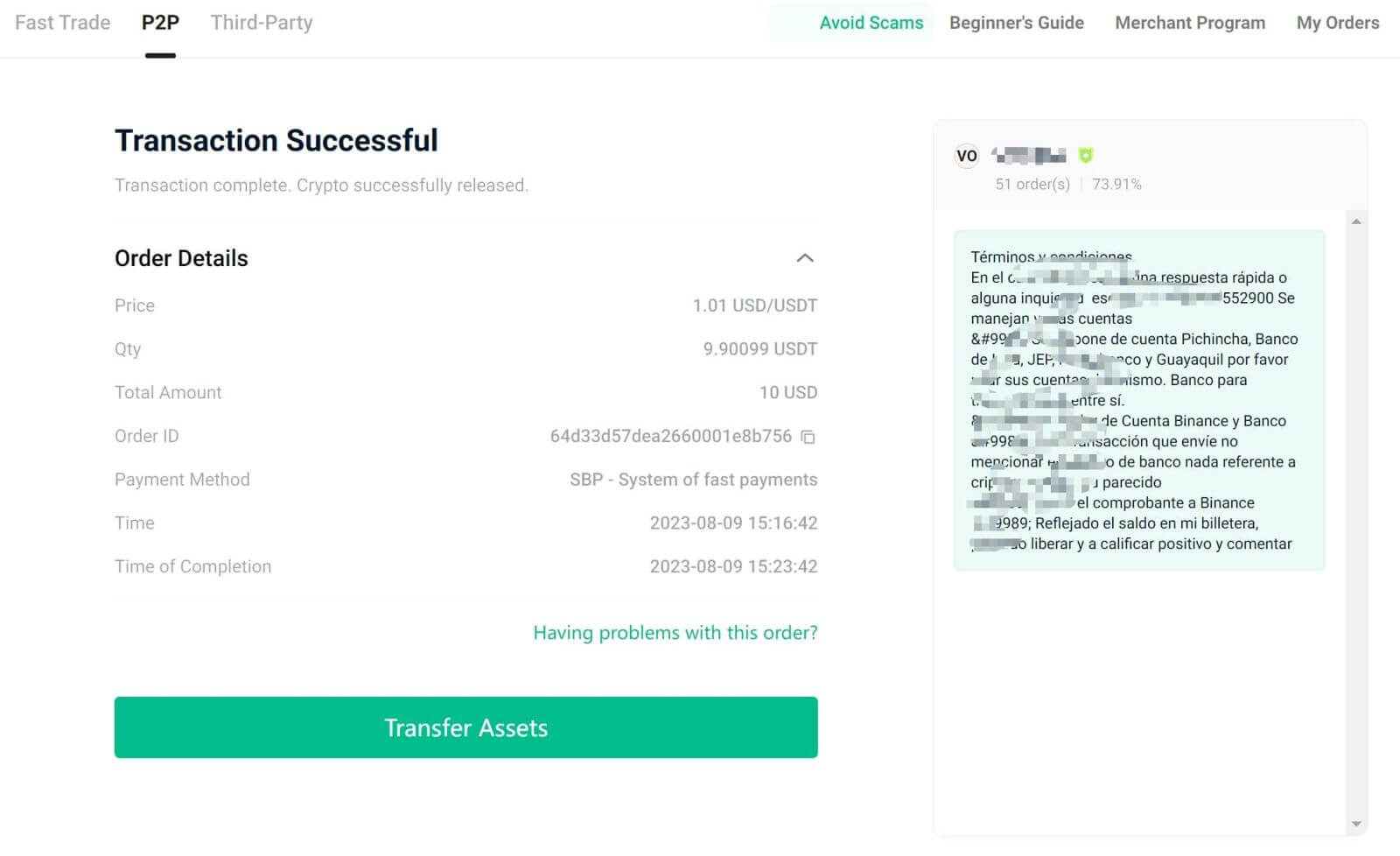
Notes:
If you encounter any issues during the transaction process, you can contact the buyer directly using the [Chat] window on the right. You may also click [Need Help?] to contact our Customer Support agents for assistance.
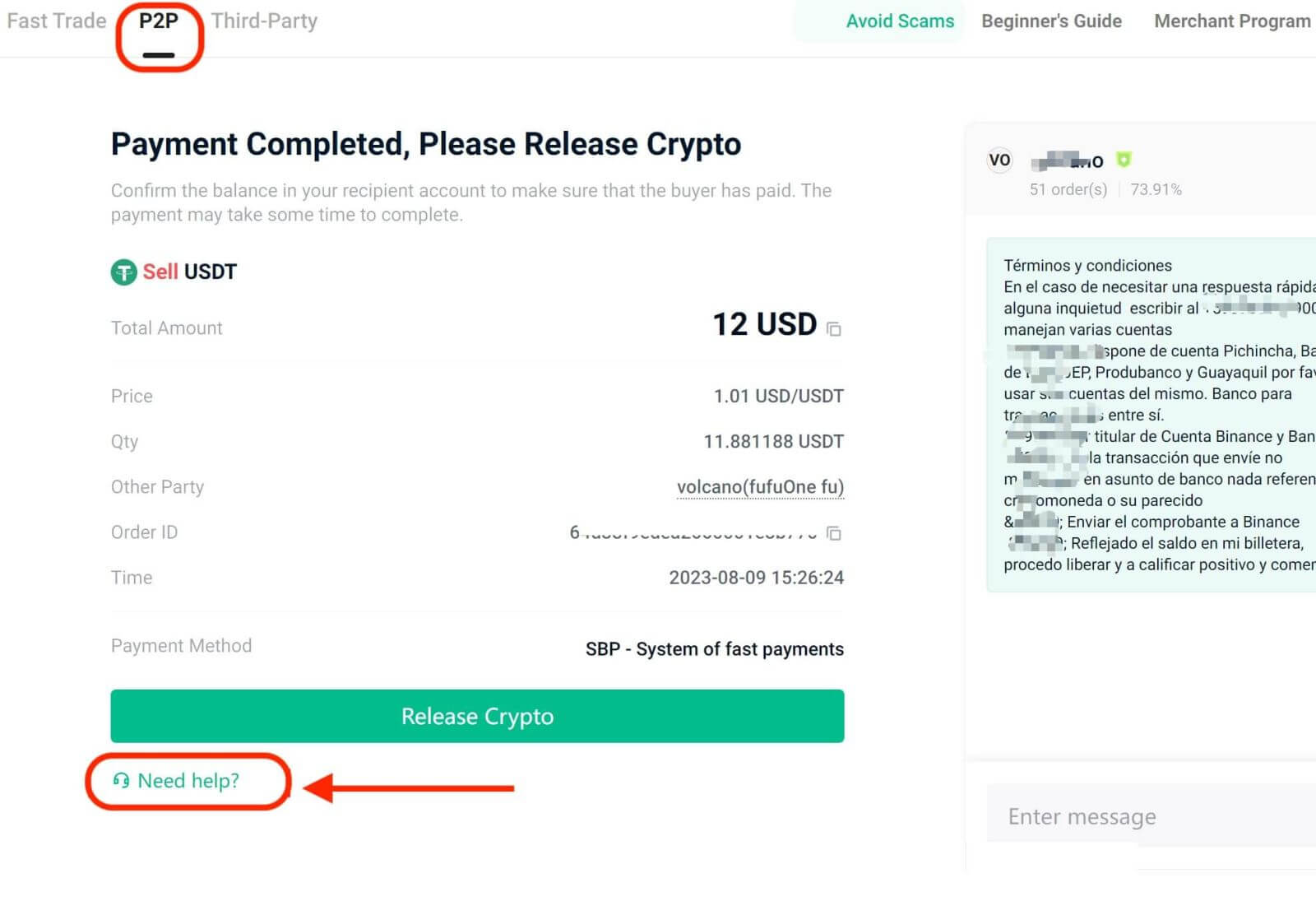
Always confirm that you have received the buyer’s payment in your bank account or wallet before releasing crypto. We recommend logging in to your bank/wallet account to check whether the payment has already been credited. Do not rely solely on SMS or email notifications.
Note:
The crypto assets you sell will be frozen by the platform during the transaction process. Click [Release Crypto] only after confirming you got the buyer’s payment. Also, you can’t have more than two orders going at once. Finish one order before starting another.
Sell Crypto via P2P trading on KuCoin【App】
Step 1: Log in to your KuCoin App and Tap [P2P] from the App homepage.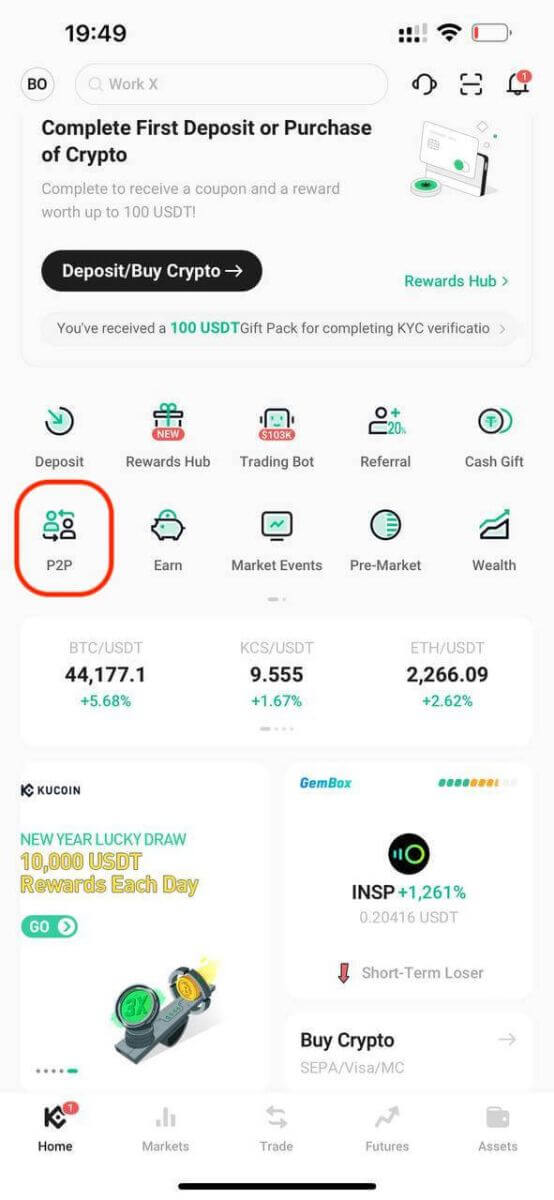
Step 2: Tap [Sell] and select the crypto you want to sell. You will see the available offers on the market. Tap [Sell] next to the preferred offer.
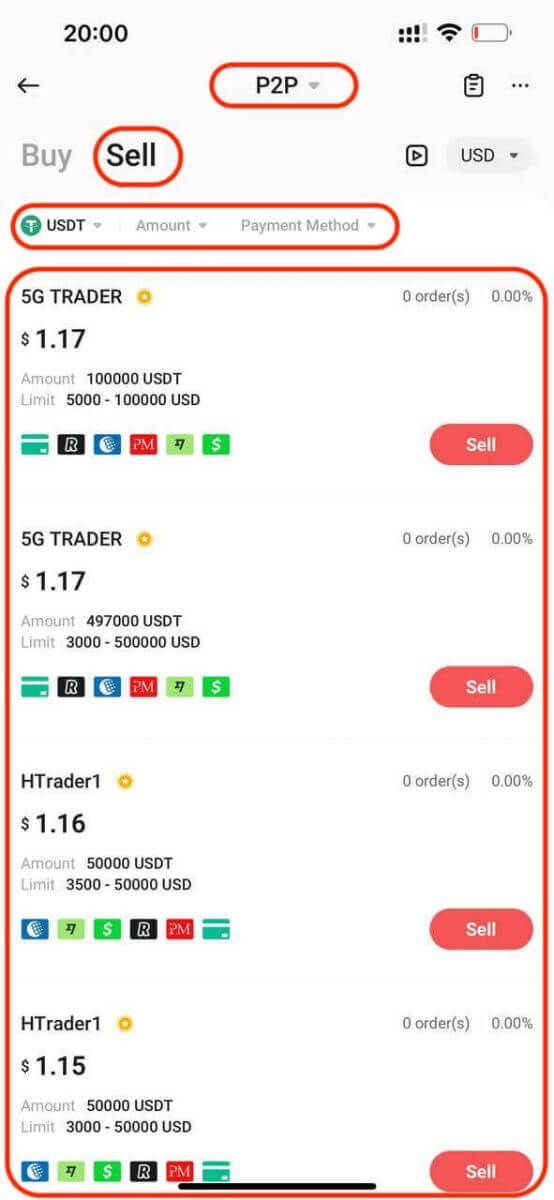
You will see the seller’s payment information and terms (if any). Enter the crypto amount you want to sell, or enter the fiat amount you want to receive, Tap [Sell Now] to confirm the order.
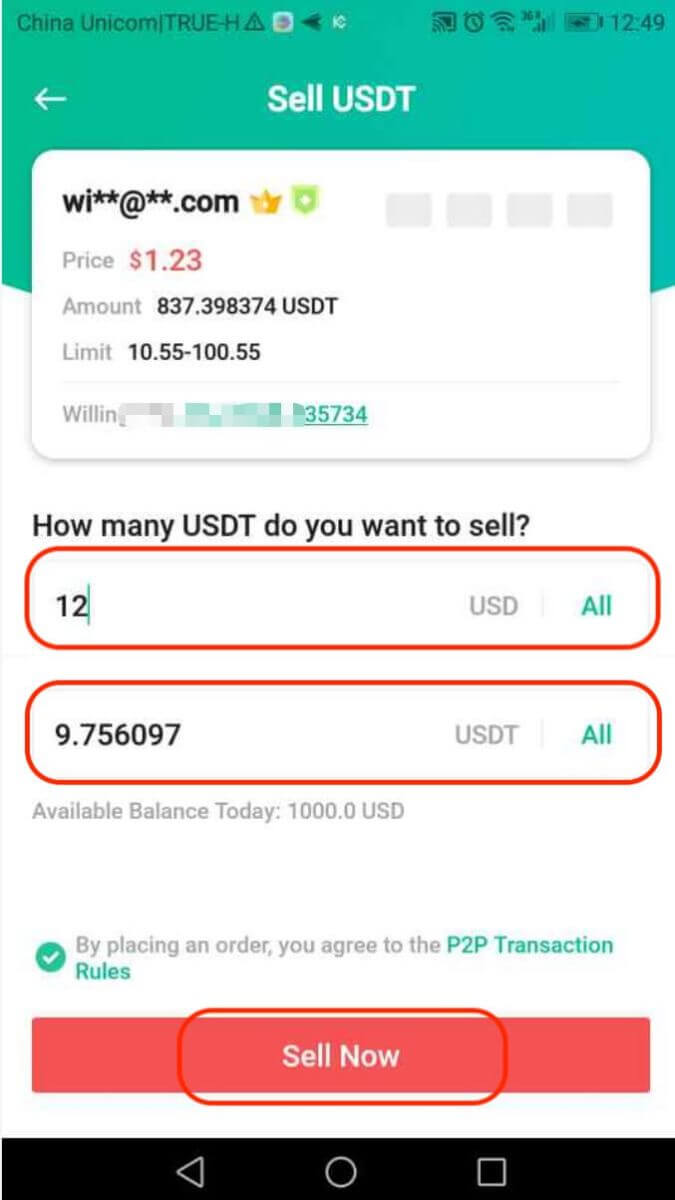
Step 3: Your sell order will be generated. Please wait for the buyer to make a payment to your selected payment method. You may tap [Chat] to contact the buyer directly.
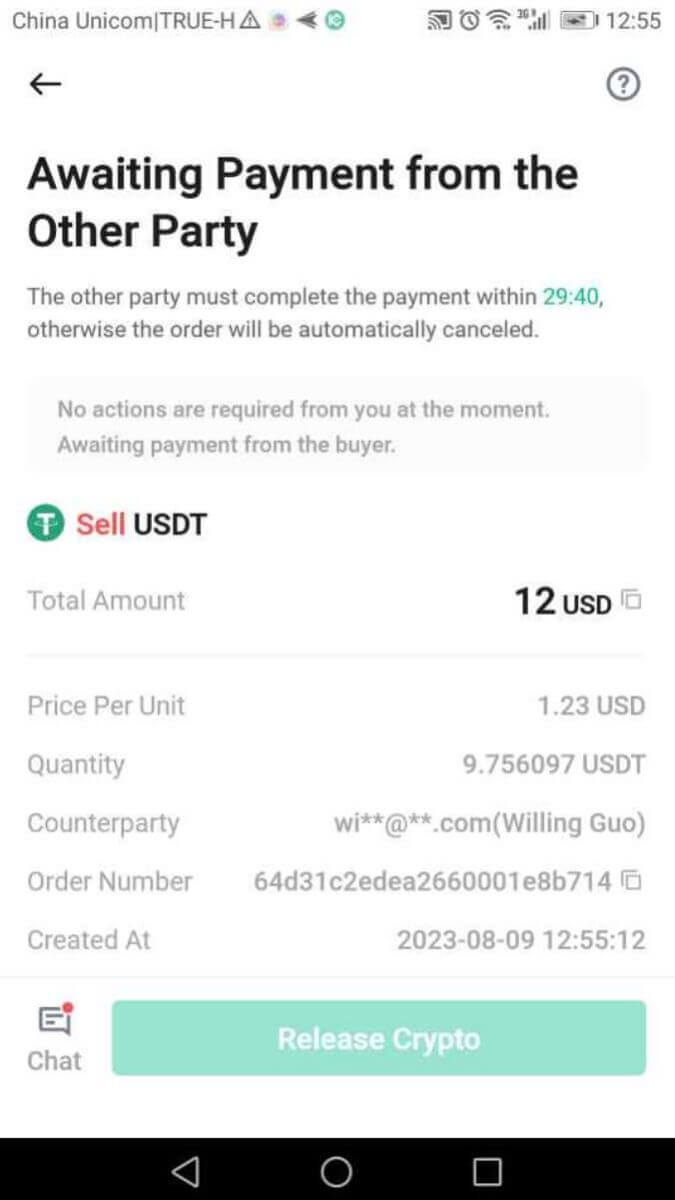
Step 4: You will be notified once the buyer completes the payment.
Always confirm that you have received the buyer’s payment in your bank account or wallet before tapping [Release Crypto]. DO NOT release crypto to the buyer if you haven’t received their payment.
After confirming you have received the payment, tap [Payment received] and [Confirm] to release the crypto to the buyer’s account.
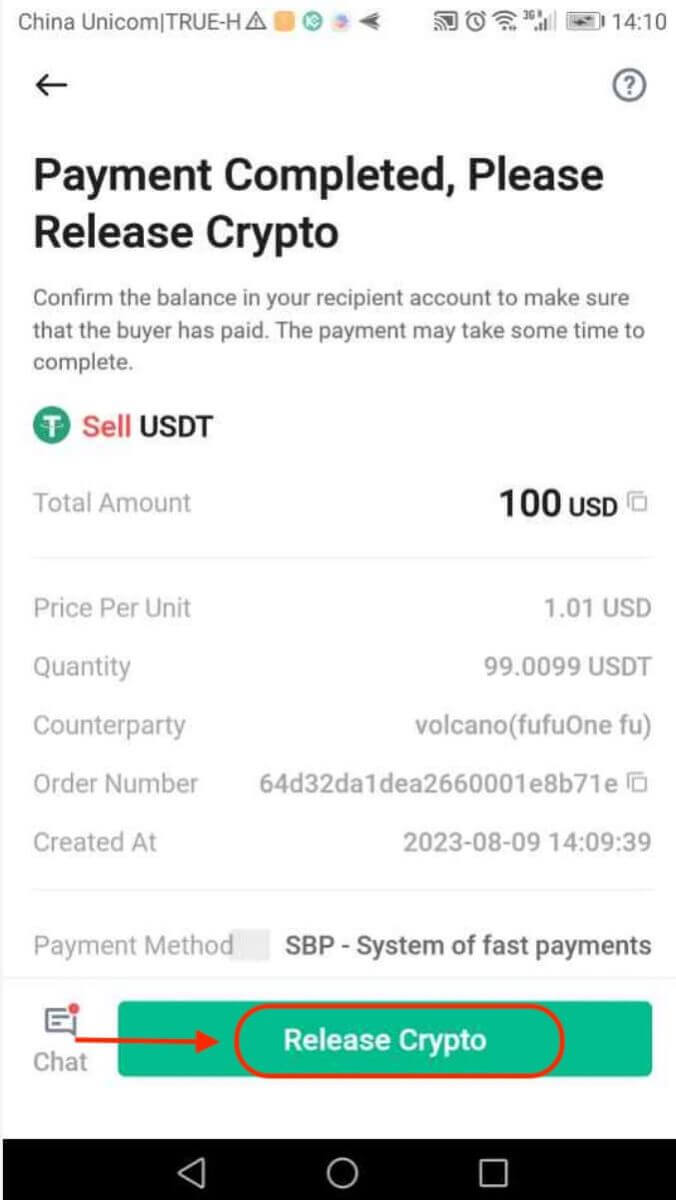
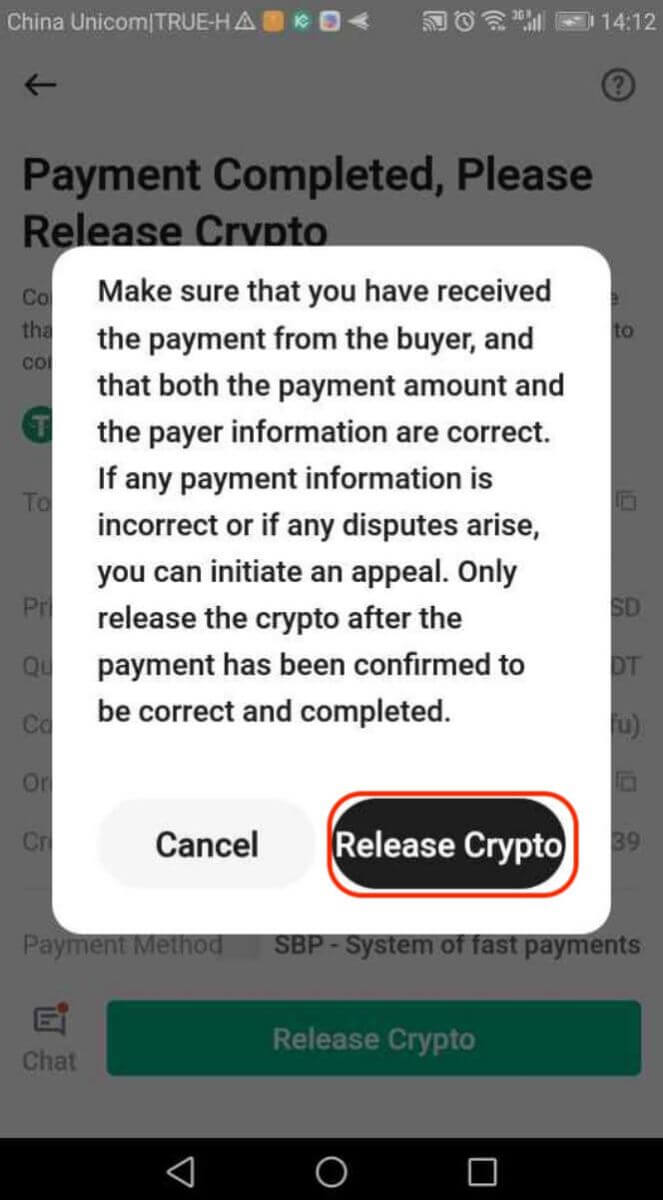
Step 5: You will be prompted to confirm the release of crypto with your Trading Password.
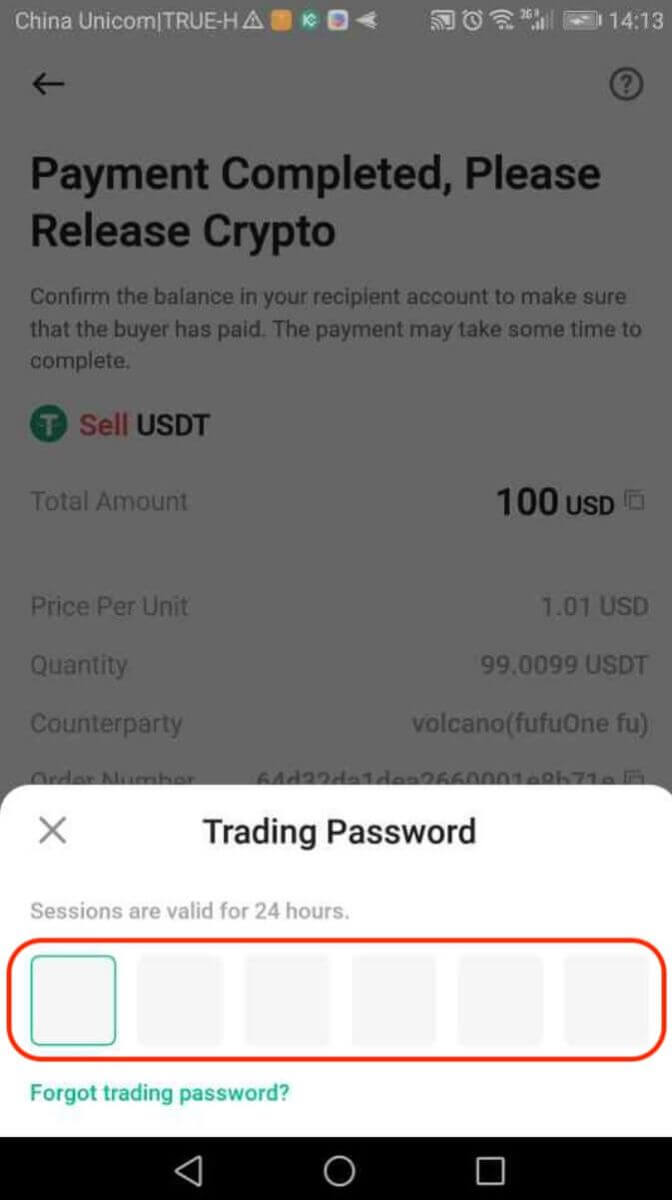
Step 6: You have successfully sold your assets.
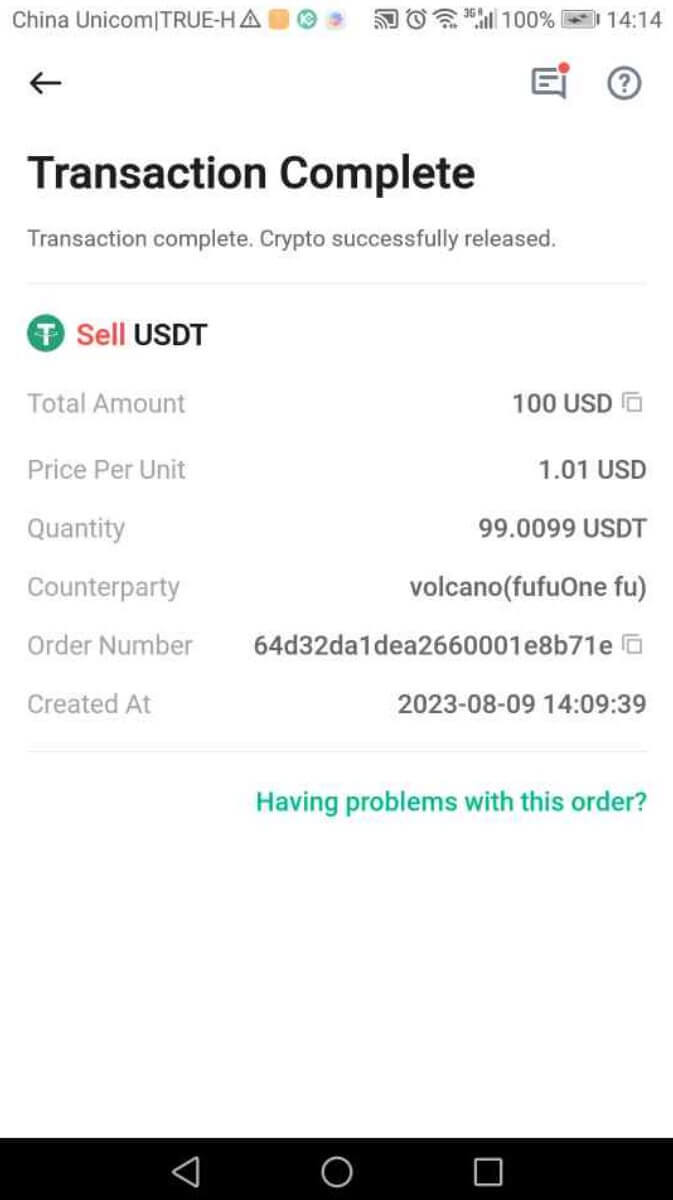
Note:
If you encounter any issues during the transaction process, you can contact the buyer directly by tapping [Chat]. You may also tap [Need Help?] to contact our Customer Support agents for assistance.
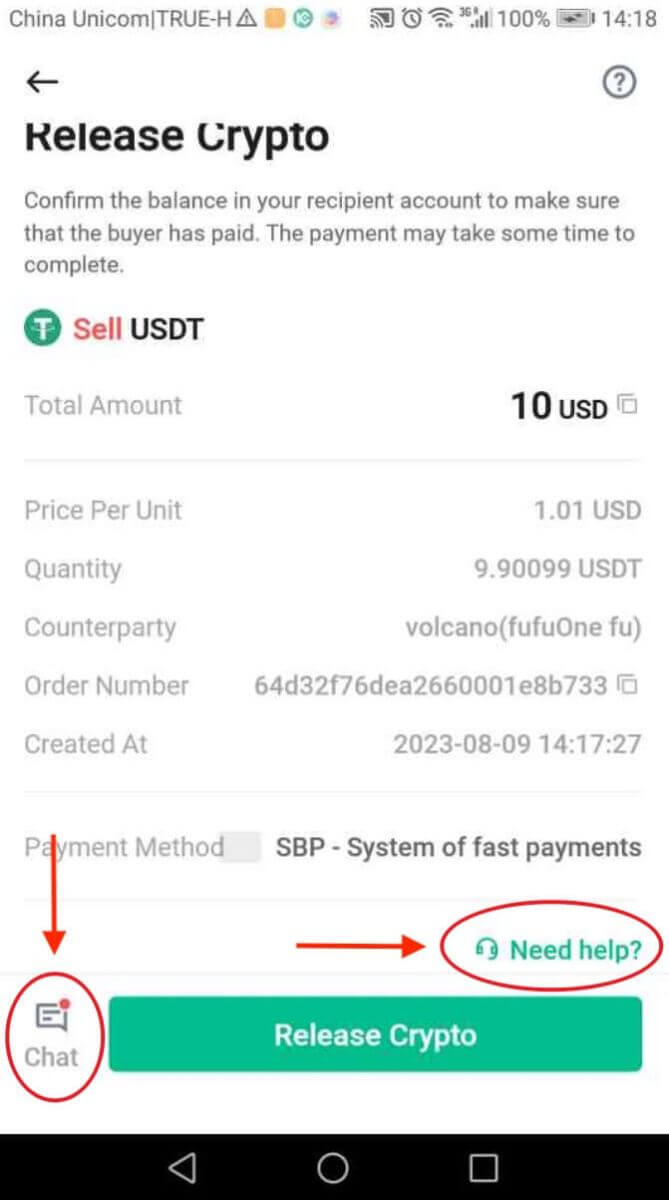
Please note that you cannot place more than two ongoing orders at the same time. You must complete the existing order before placing a new order.
How to Withdraw Fiat Balance on KuCoin
Withdraw Fiat Balance on KuCoin【Web】
Step 1: Log into your KuCoin account and go to [Buy Crypto] - [Fast Trade].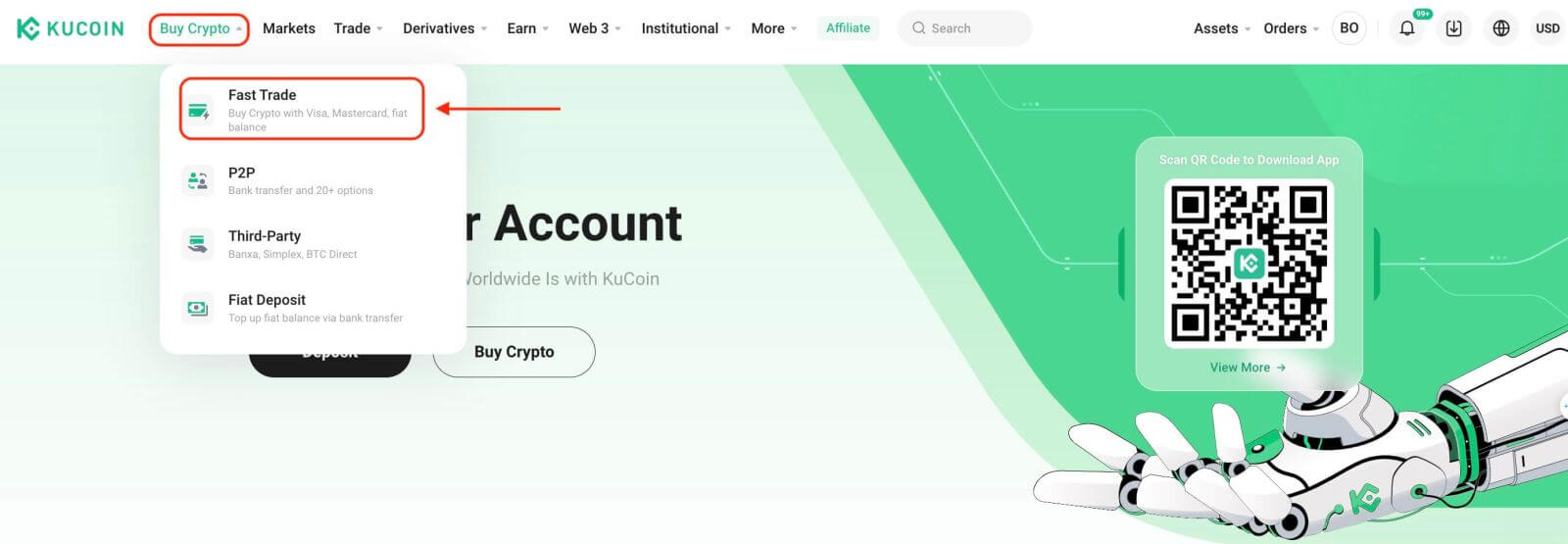
Step 2: Select the crypto you want to sell and the fiat currency you want to receive. Enter the amount of crypto to sell, and the system will automatically calculate the amount of fiat you can receive. Click [Sell USDT].
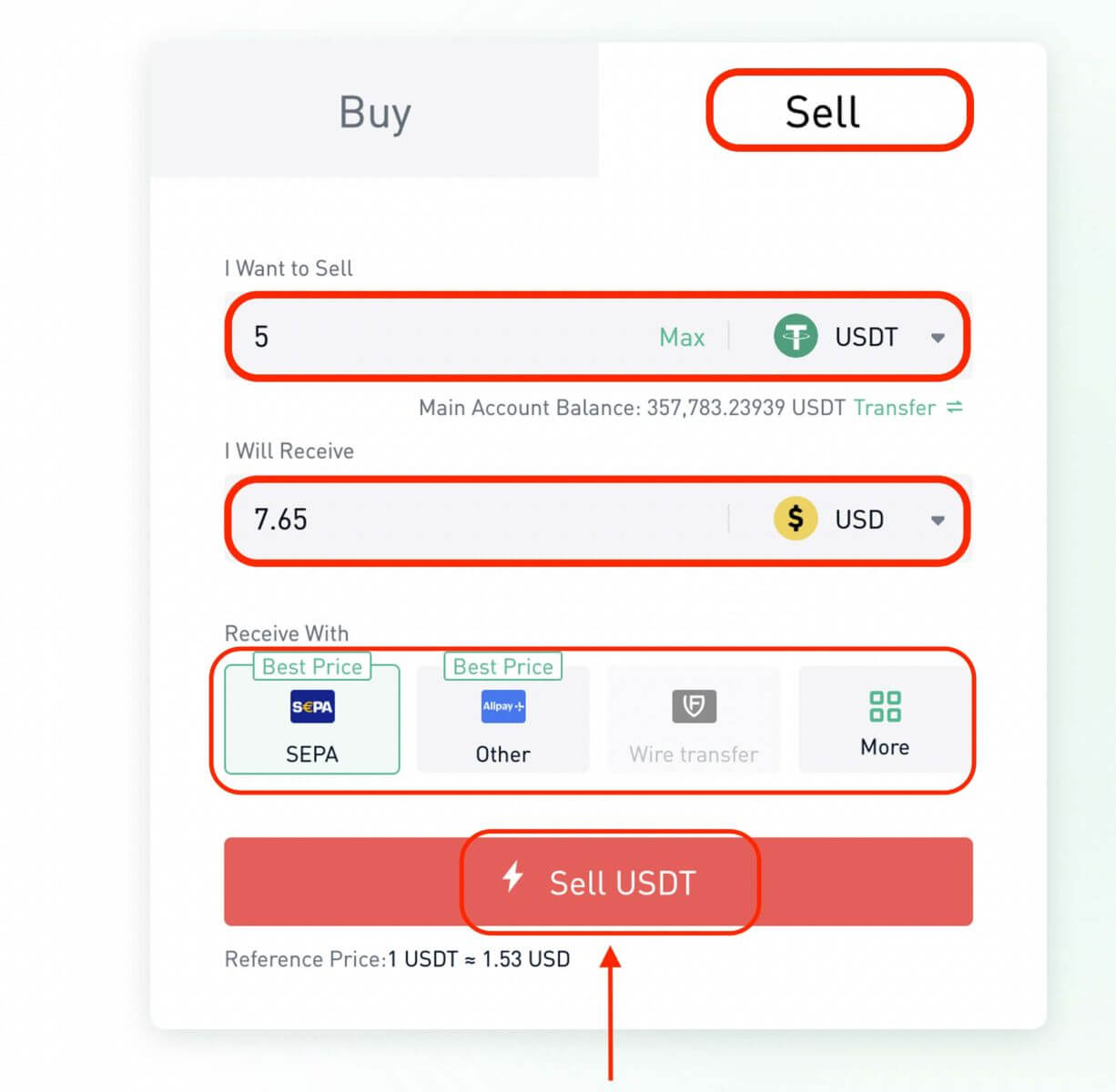
Step 3: Select the preferred payment method
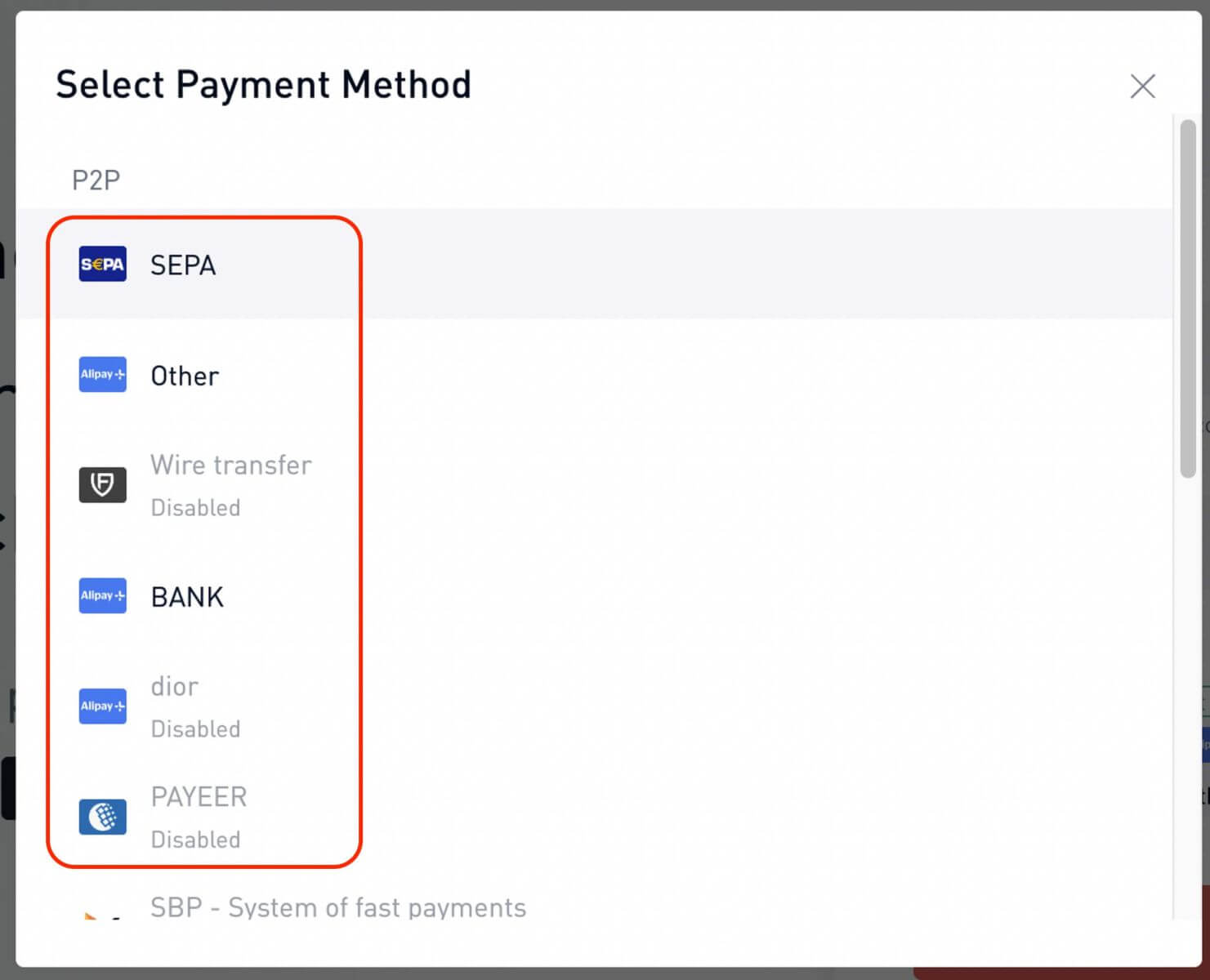
Step 4: Confirm order information and click [Confirm].
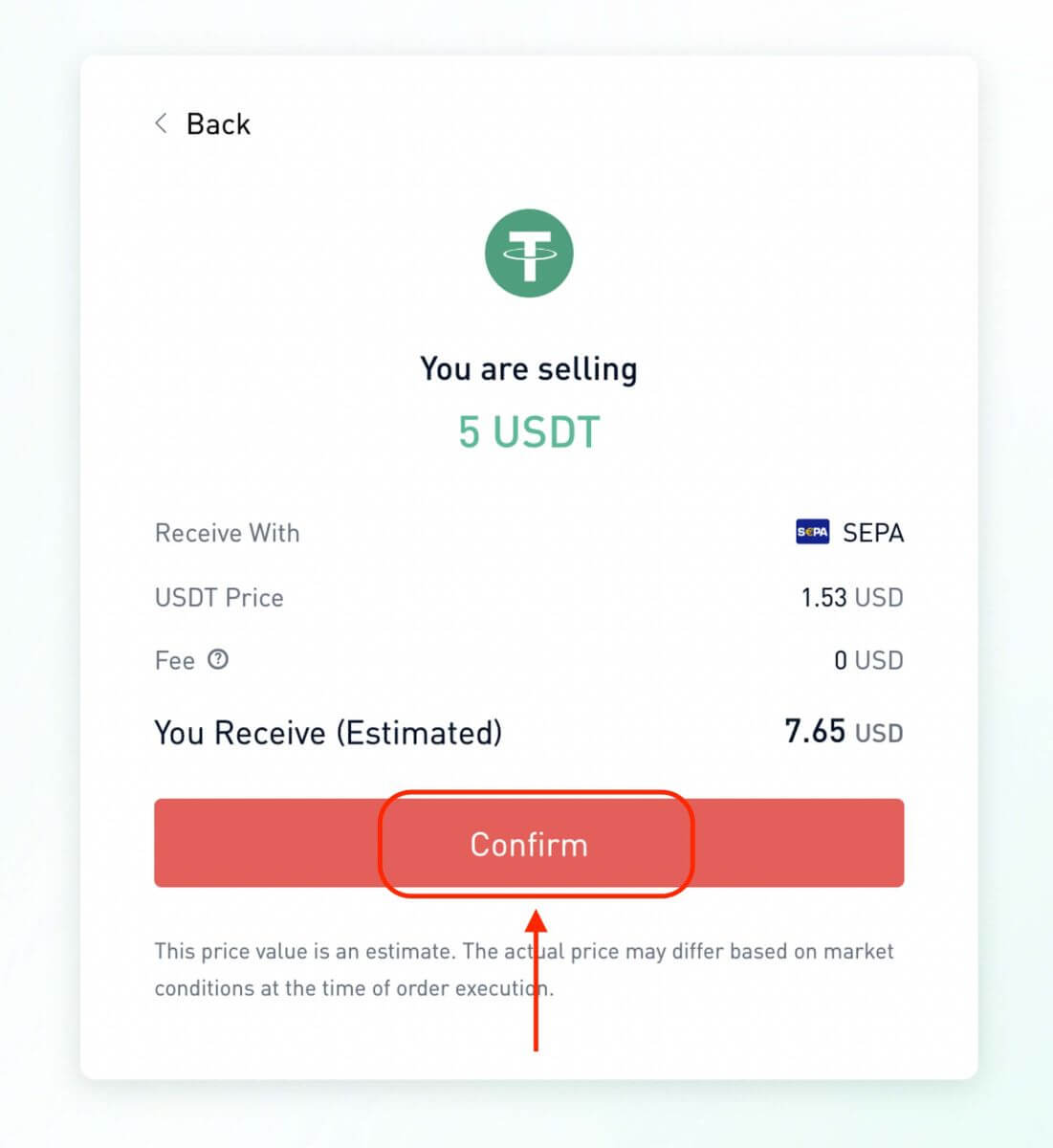
Withdraw Fiat Balance on KuCoin【App】
Step 1: Log into your KuCoin App and tap [Trade] - [Fiat].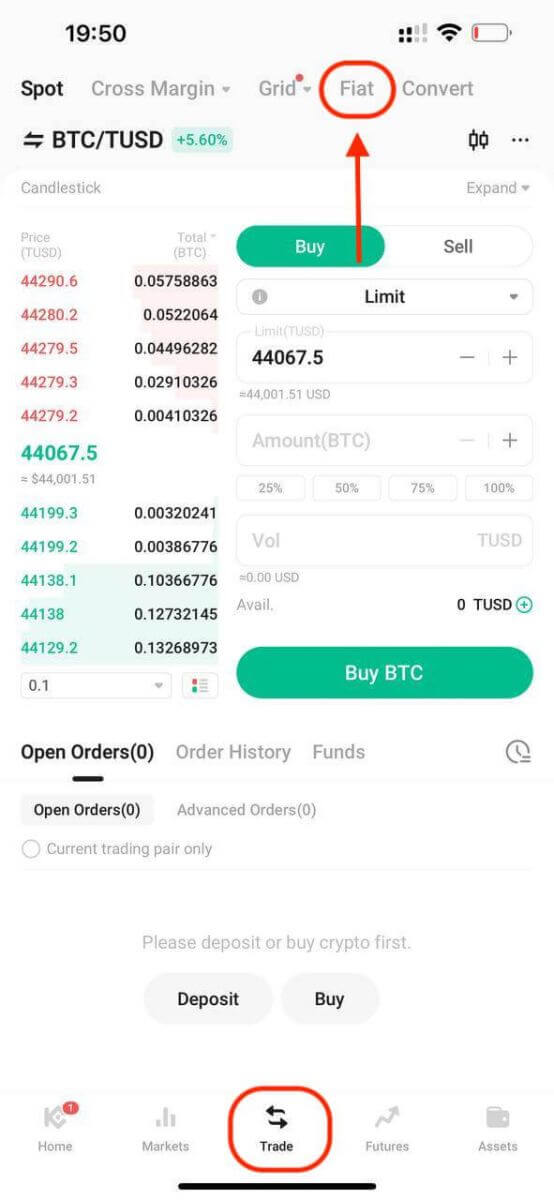
Alternatively, tap [Buy Crypto] from the App homepage.
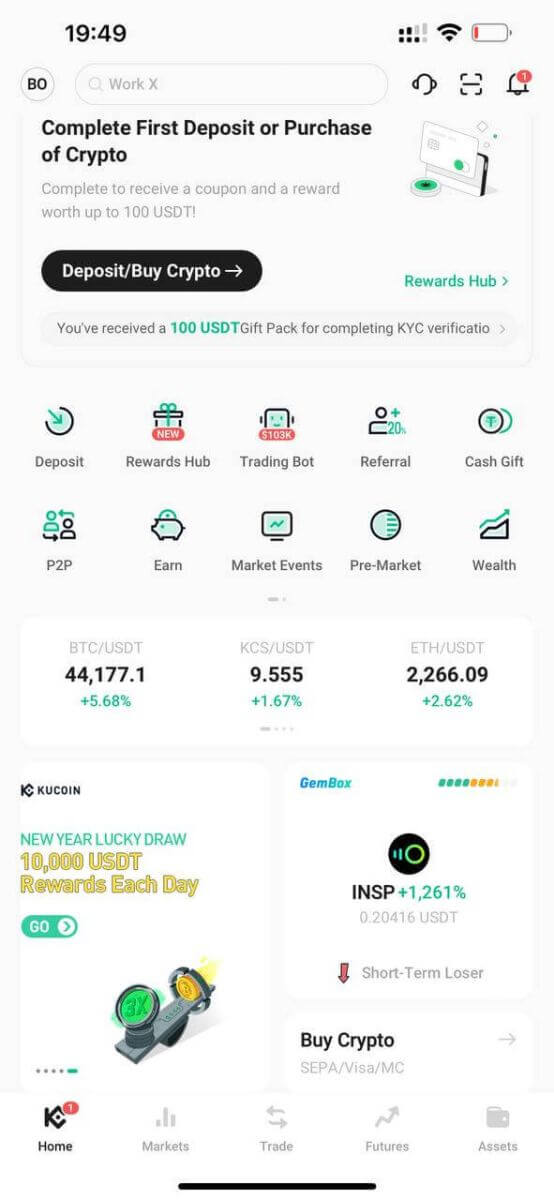
Step 2: Tap [Sell] and select the crypto you want to sell. Enter the amount of crypto to sell, and the system will automatically calculate the amount of fiat you can receive, and select the preferred payment method. Then, click [Sell USDT].
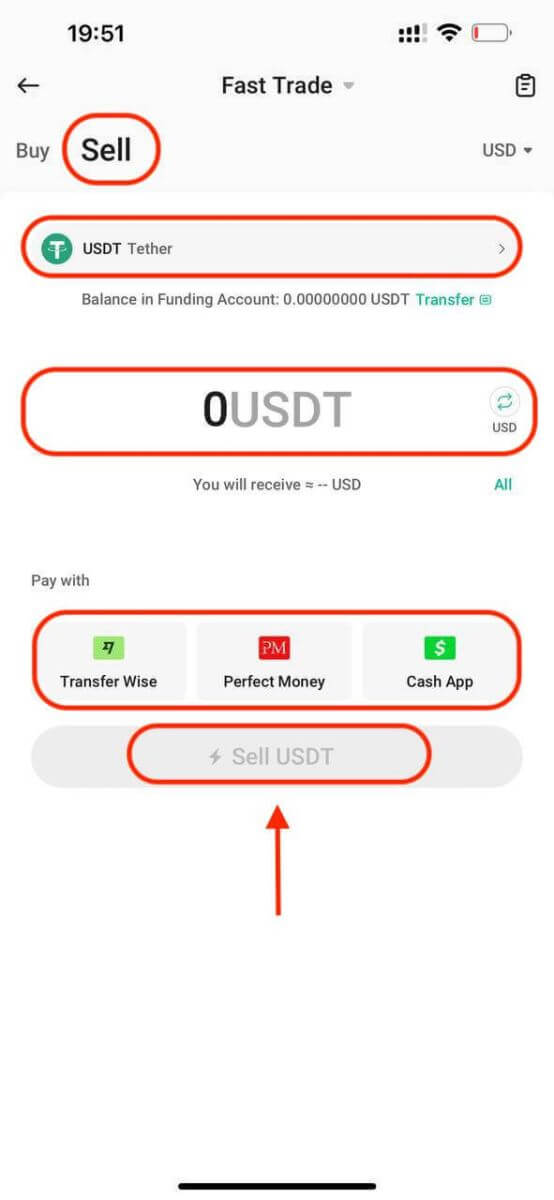
Note:
1. Use only bank accounts under your name for receiving funds. Make sure that the name on the bank account you use for the withdrawal (transfer) is the same as the name on your KuCoin account.
2. If a transfer is returned, we will deduct any incurred fees from the funds we receive from your recipient bank or intermediary bank, and then return the remaining funds into your KuCoin account.
How long will it take to receive a withdrawal (transfer) to a bank account
How long it takes to get money in your bank account from a withdrawal relies on the currency and network used. Look for estimated times in the payment method’s description. Typically, withdrawals arrive within specific time frames, but these are estimates and might not match the actual time it takes.
| Currency | Settlement Network | Time |
| EUR | SEPA | 1-2 Business Days |
| EUR | SEPA Instant | Instantly |
| GBP | FPS | Instantly |
| GBP | CHAPS | 1 Day |
| USD | SWIFT | 3-5 Business Days |


